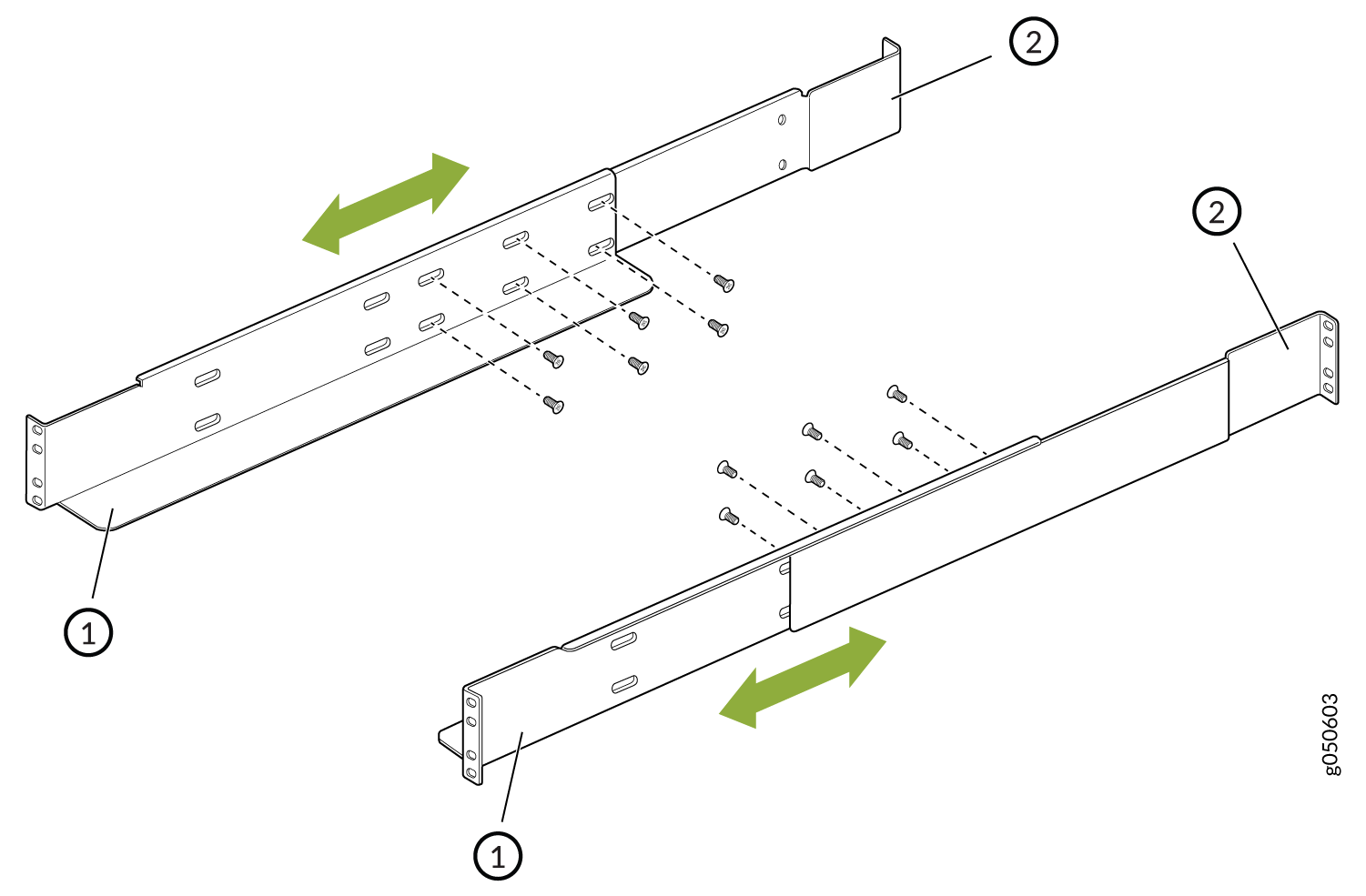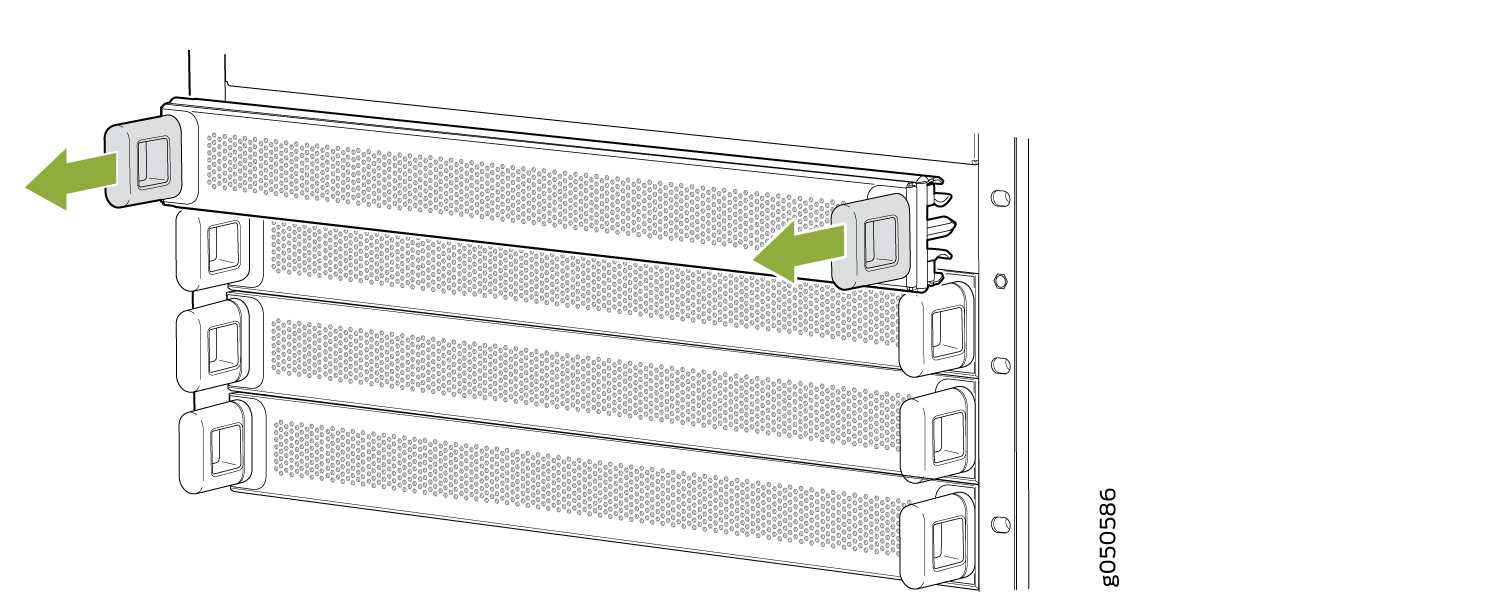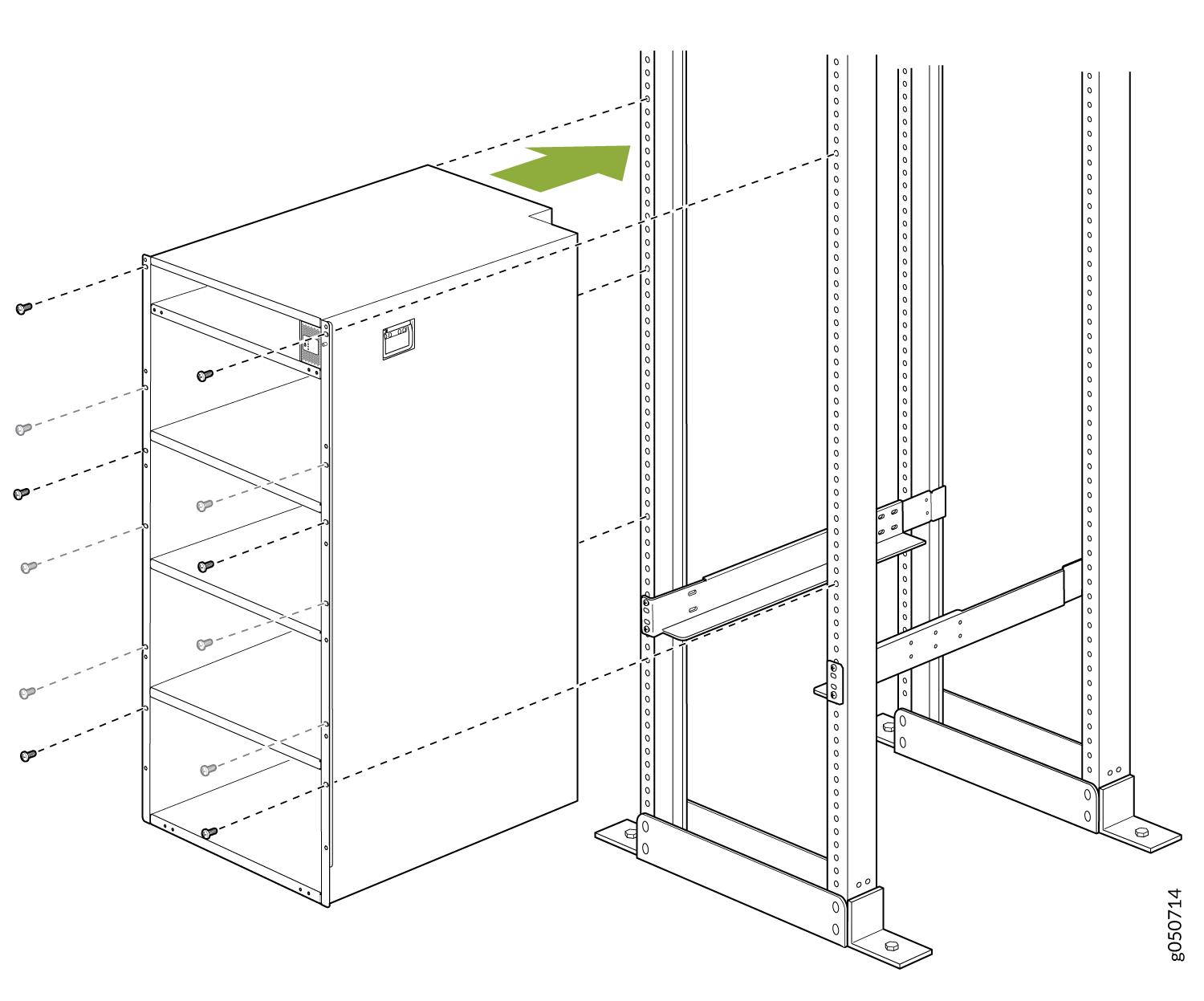Mount the PTX10016 by Using the EX-MOD-RMK-4POST Rack Mount Kit
You can mount a PTX10016 router in a four-post closed frame rack or a four-post open frame rack by using a rack mount kit. The rack mount kit with the part number JNP10004-RMK-4POST is shipped by default. You can order the rack mount kit with the part number EX-MOD-RMK-4POST separately. In this topic, we describe how to mount the router by using the EX-MOD-RMK-4POST rack mount kit.
Before you mount the PTX10016 router:
-
Prepare the site for installation as described in PTX10016 Site Preparation Checklist.
-
Unpack the router as described in Unpack the PTX10016 Shipping Pallet.
-
Review the chassis lifting guidelines in PTX10016 Chassis Lifting Guidelines.
Ensure that you have the following parts and tools available:
-
A mechanical lift rated for 1000 lb (453.6 kg)
-
16 rack mount screws appropriate for your rack to secure the mounting brackets to the rack (not provided)
-
12 rack mount screws appropriate for your rack to secure the chassis to the rack (not provided)
-
A Phillips (+) screwdriver, number 1, 2, or 3, depending on the size of your rack screws (not provided)
-
A Phillips (+) screwdriver, number 2, to install the screws that connect the rear and base brackets (not provided)
The rack mount kit consists of the following components:
-
One left base bracket. The bracket is labeled LEFT FRONT on the side of the bracket that faces the interior of the rack, near the holes for attaching the bracket to the rack.
-
One right base bracket. The bracket is labeled RIGHT FRONT on the side of the bracket that faces the interior of the rack, near the holes for attaching the bracket to the rack.
-
Two rear brackets. These brackets are labeled REAR on the side of the bracket that faces the interior of the rack, near the holes for attaching the bracket to the rack. The rear brackets are interchangeable; you can use either of the rear brackets with the right or left base bracket.
-
12 Phillips flat-head screws
Install line cards and other components in the chassis only after you mount the chassis securely.
Before mounting the router on a rack, have a qualified technician verify that the rack is strong enough to support the router's weight and is adequately supported at the installation site.
If you are mounting multiple units on a rack, plan to mount the first router at the bottom of the rack. Mount the heaviest unit at the bottom of the rack and mount the other units from the bottom of the rack to the top in decreasing order of the weight of the units.
To mount the router: