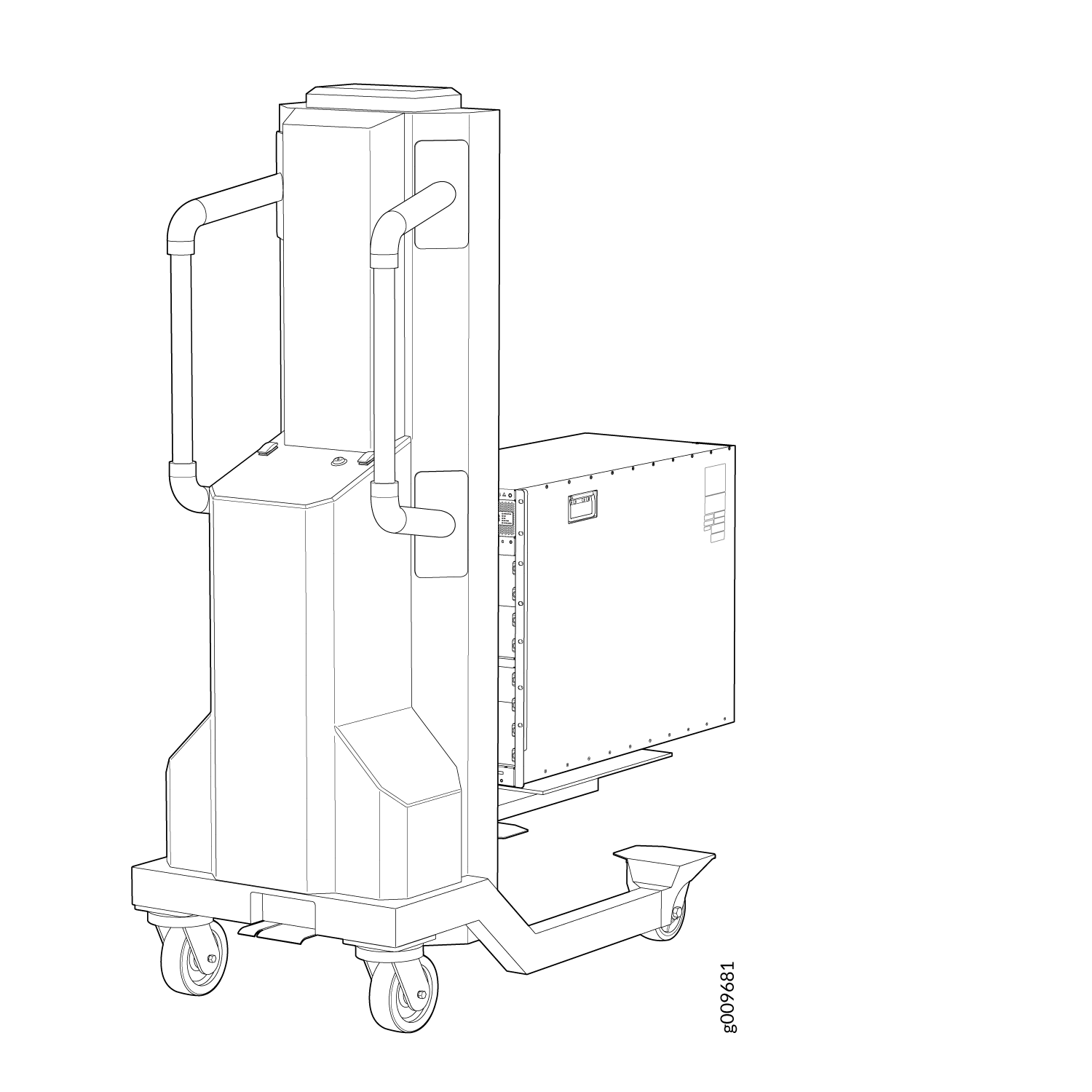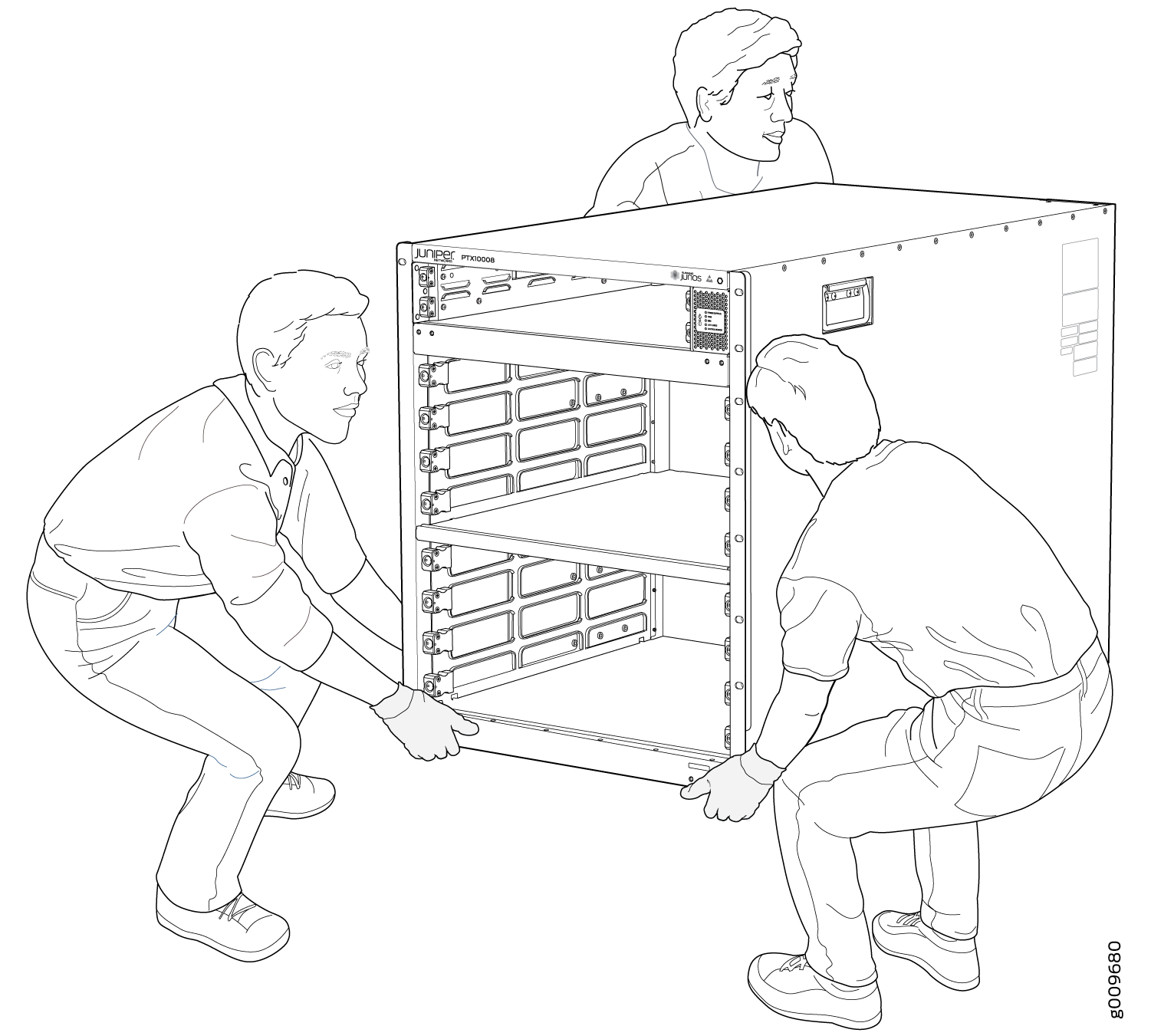Mount the PTX10008 by Using the EX-MOD-RMK-4POST Rack Mount Kit
You can install a PTX10008 router into a four-post rack by using a mechanical lift, or you can install it manually. The following sections describe both procedures.
Mount a PTX10008 in a Four-Post Rack Using a Mechanical Lift
Before you install the router:
Prepare the site for installation as described in PTX10008 Site Preparation Checklist.
Be sure that the site has adequate clearance for both airflow and hardware maintenance as described in PTX10008 Clearance Requirements for Airflow and Hardware Maintenance.
Unpack the router as described in Unpack the PTX10008 Shipping Pallet.
Install the mounting hardware in the four-post rack (see Install the Mounting Hardware for a PTX10008).
Review chassis lifting guidelines described in PTX10008 Chassis Lifting Guidelines.
Be sure that you have the following parts and tools available to install the router:
A mechanical lift rated for 500 lb (226.8 kg)
Fourteen mounting screws appropriate for your rack (not provided)
A Phillips (+) screwdriver, number 2 or number 3, depending on the size of your rack-mounting screws
Because of the router's size and weight, we strongly recommend that you use a mechanical lift to install the PTX10008.
For instructions on installing a router without using a mechanical lift, see Manually Mount a PTX10008 in a Four-Post Rack.
Do not install line cards in the chassis until after you mount the chassis securely on a rack or cabinet.
Before mounting the router on a rack or cabinet, have a qualified technician verify that the rack or cabinet is strong enough to support the router's weight and is adequately supported at the installation site.
If you are installing more than one router in a rack or cabinet, install the first router at the bottom of the rack.
To install the router using a mechanical lift (see Figure 1):
Manually Mount a PTX10008 in a Four-Post Rack
Before you install the router:
Prepare the site for installation as described in PTX10008 Site Preparation Checklist.
Ensure the site has adequate clearance for both airflow and hardware maintenance as described in PTX10008 Clearance Requirements for Airflow and Hardware Maintenance.
Unpack the router as described in Unpack the PTX10008 Shipping Pallet.
Remove all components except the two fan tray controllers from the chassis. See:
Install the mounting hardware in the four-post rack (see Install the Mounting Hardware for a PTX10008).
Review chassis lifting guidelines as described in PTX10008 Chassis Lifting Guidelines.
Ensure that you have the following parts and tools available to install the router:
Fourteen mounting screws appropriate for your rack (not provided)
A Phillips (+) screwdriver, number 2 or number 3, depending on the size of your rack-mounting screws
If you can’t use a mechanical lift to install the router, which is the preferred method, you can install it manually.
The chassis weighs approximately 145 lb (66 kg) with only the fan tray controllers installed. Lifting the chassis and mounting it in a rack or cabinet requires at least three people. Make sure the chassis is empty (contains only the backplane and the fan tray controllers) before you lift it.
The chassis has two handles that are designed for subtle positioning of the chassis. Do not lift the chassis by the handles.
Before mounting the router in a rack, have a qualified technician verify that the rack is strong enough to support the router's weight and is adequately supported at the installation site.
To manually install the router in the rack or cabinet (see Figure 4):
If you are installing more than one router in a rack or cabinet, install the first one at the bottom of the rack. Do not attempt to install a router manually in an upper position in a rack or cabinet.
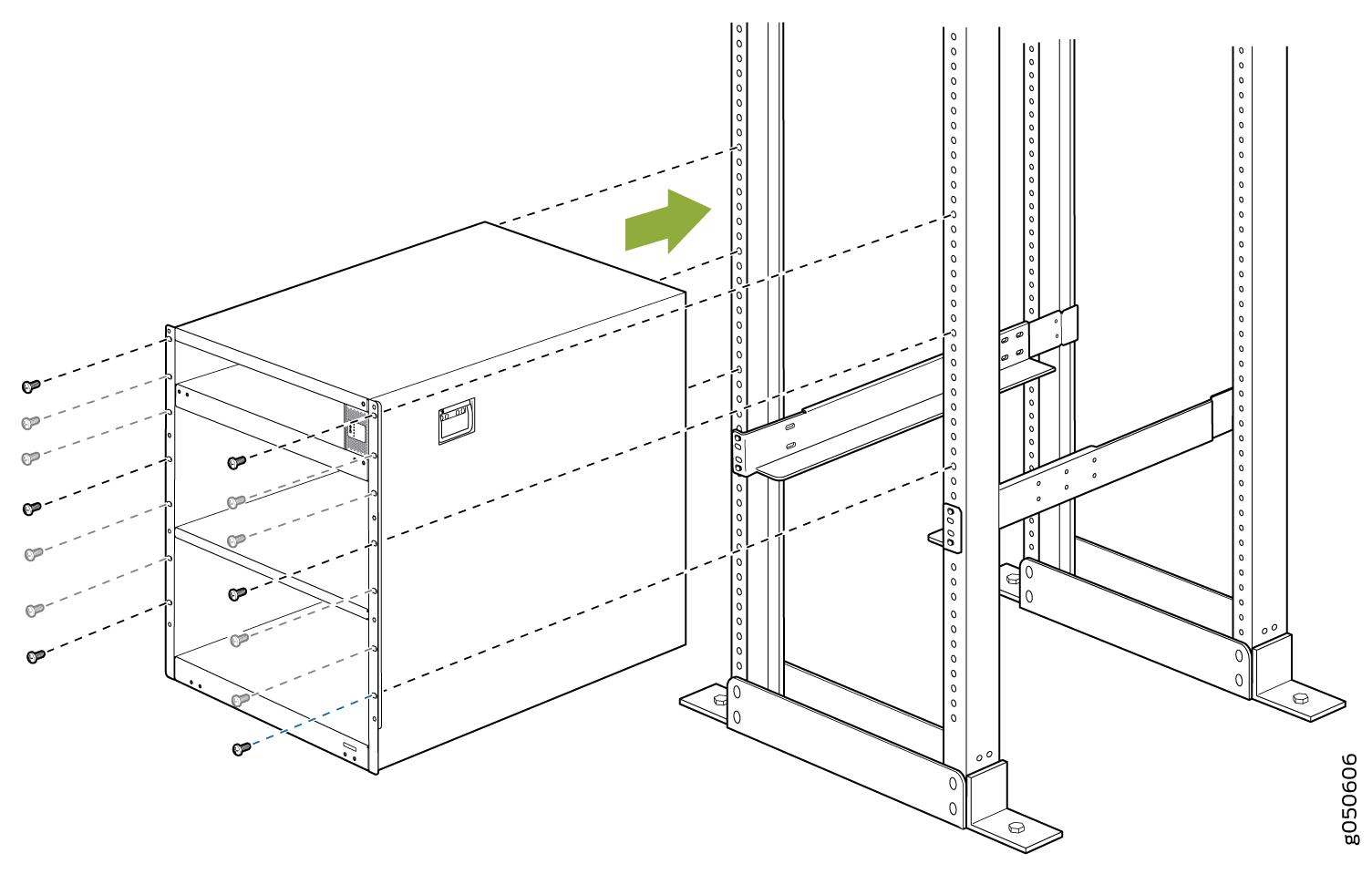
After you install the mounting screws and securely bolt the chassis to the rack, reinstall the components in the chassis. See: