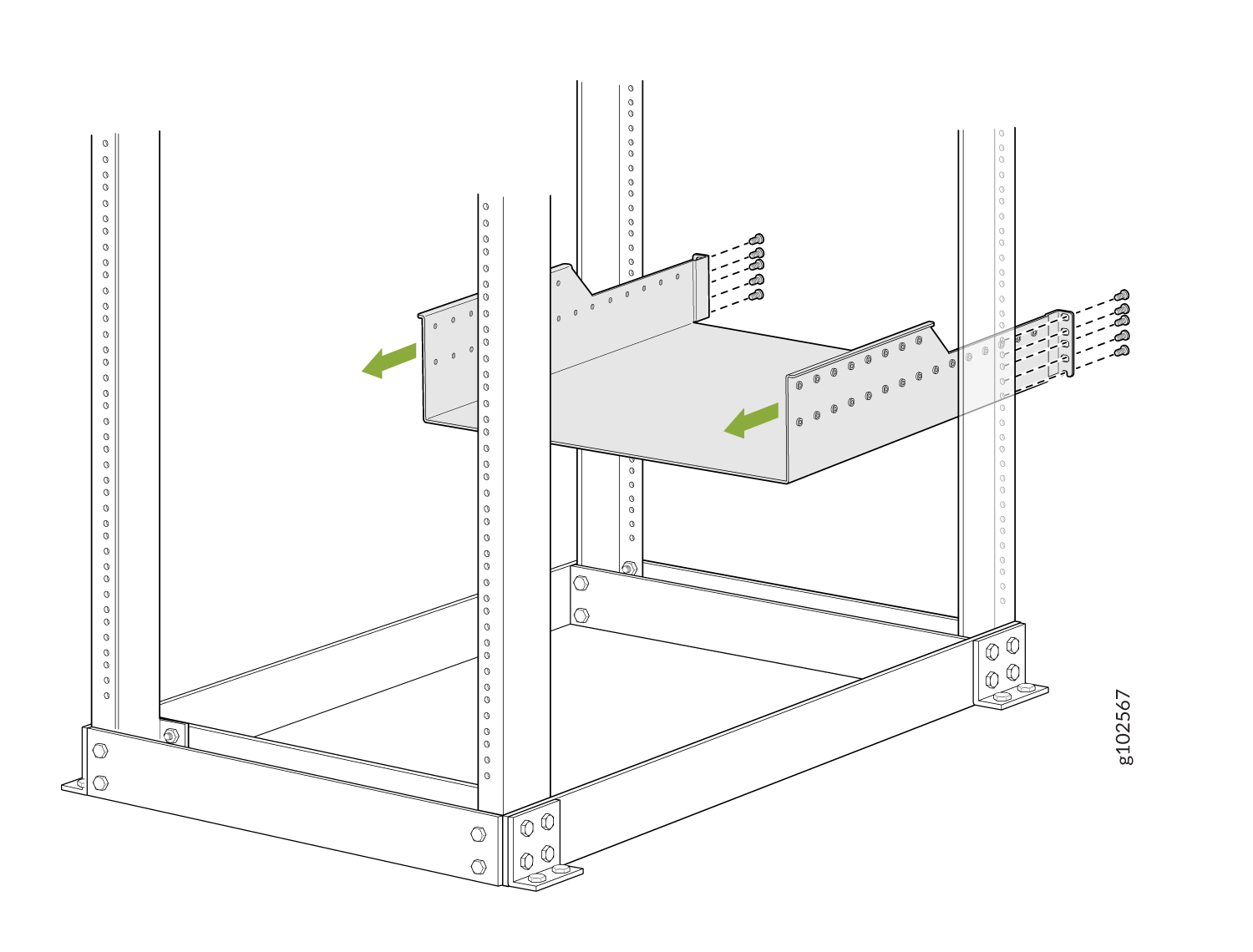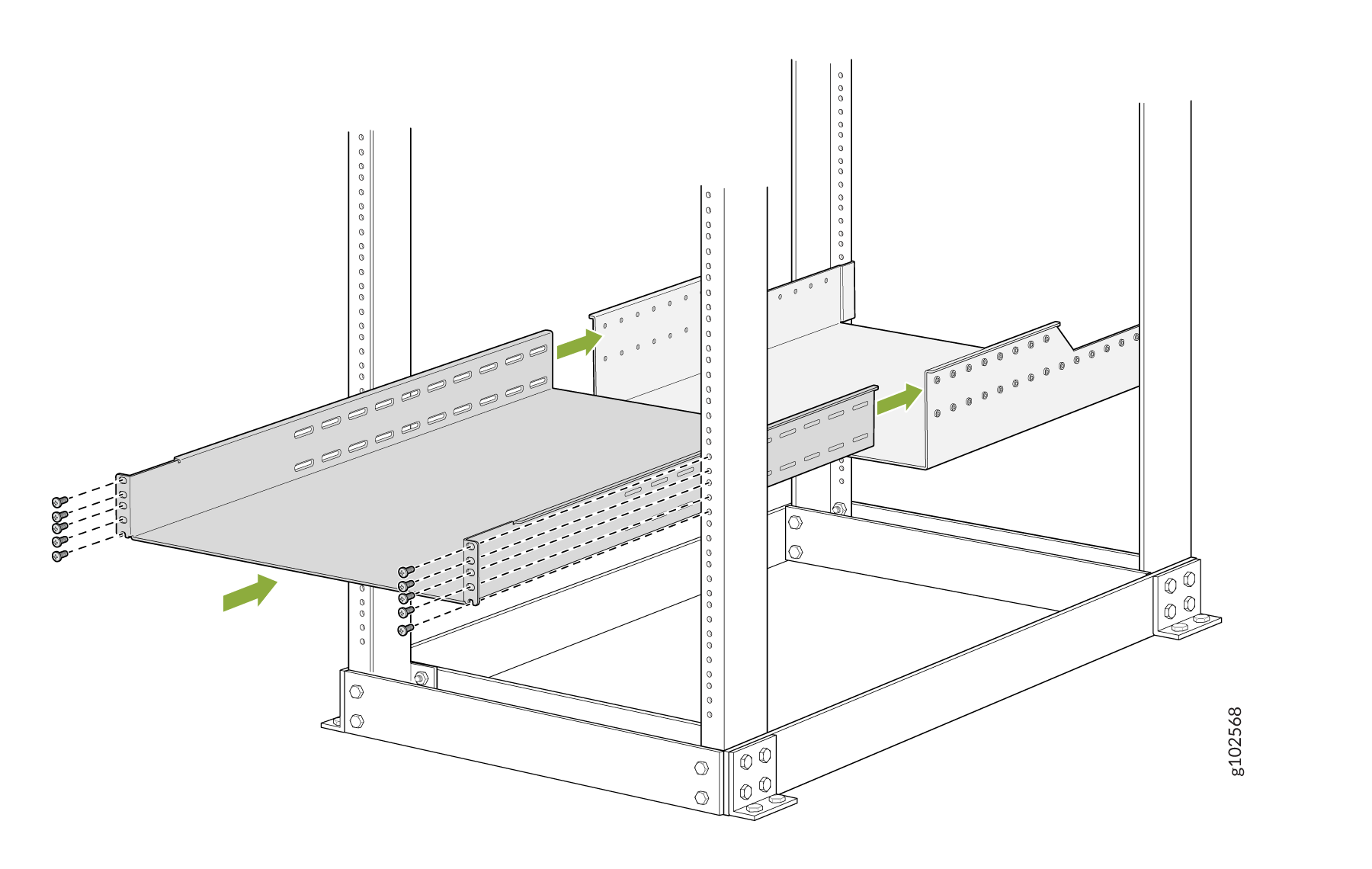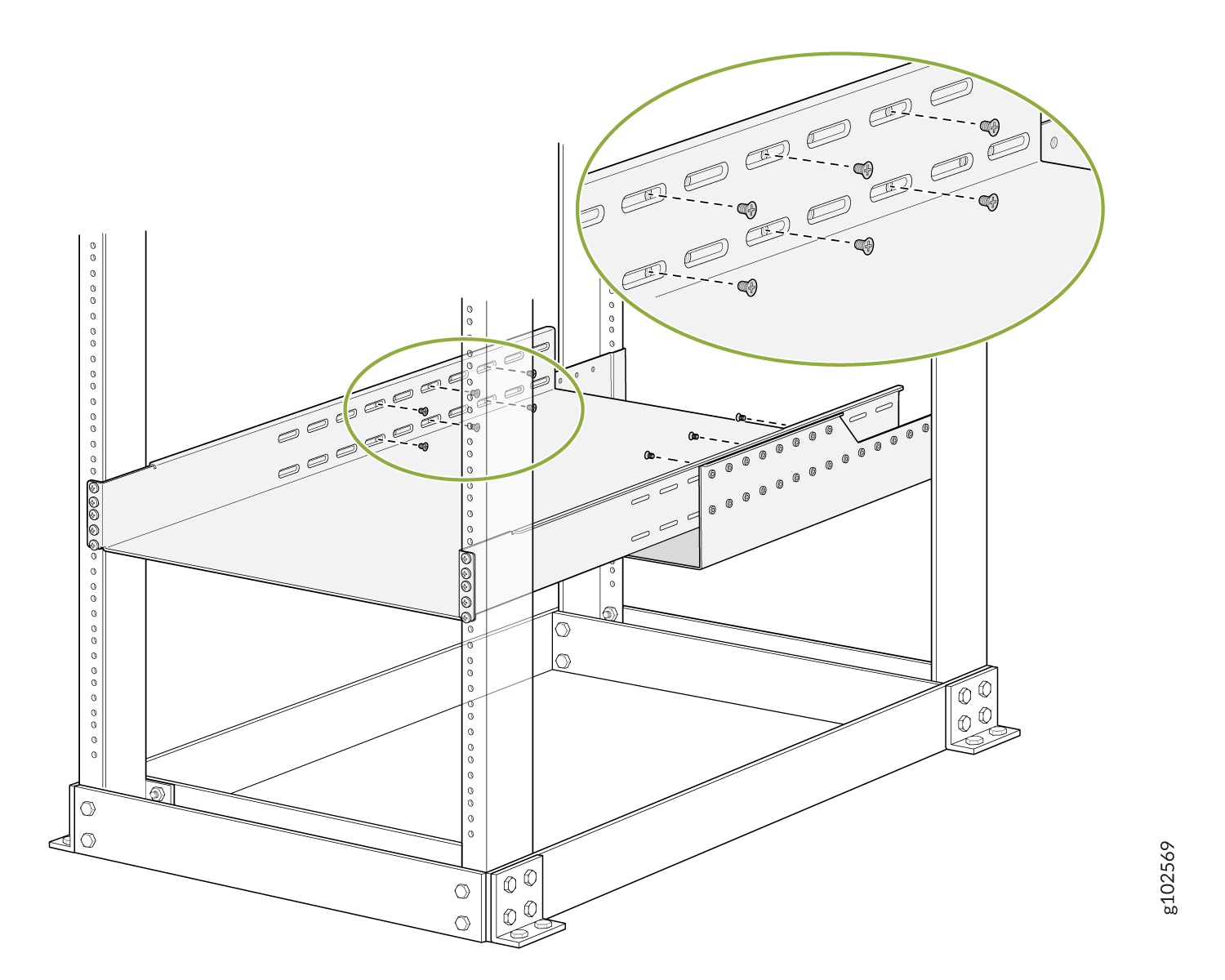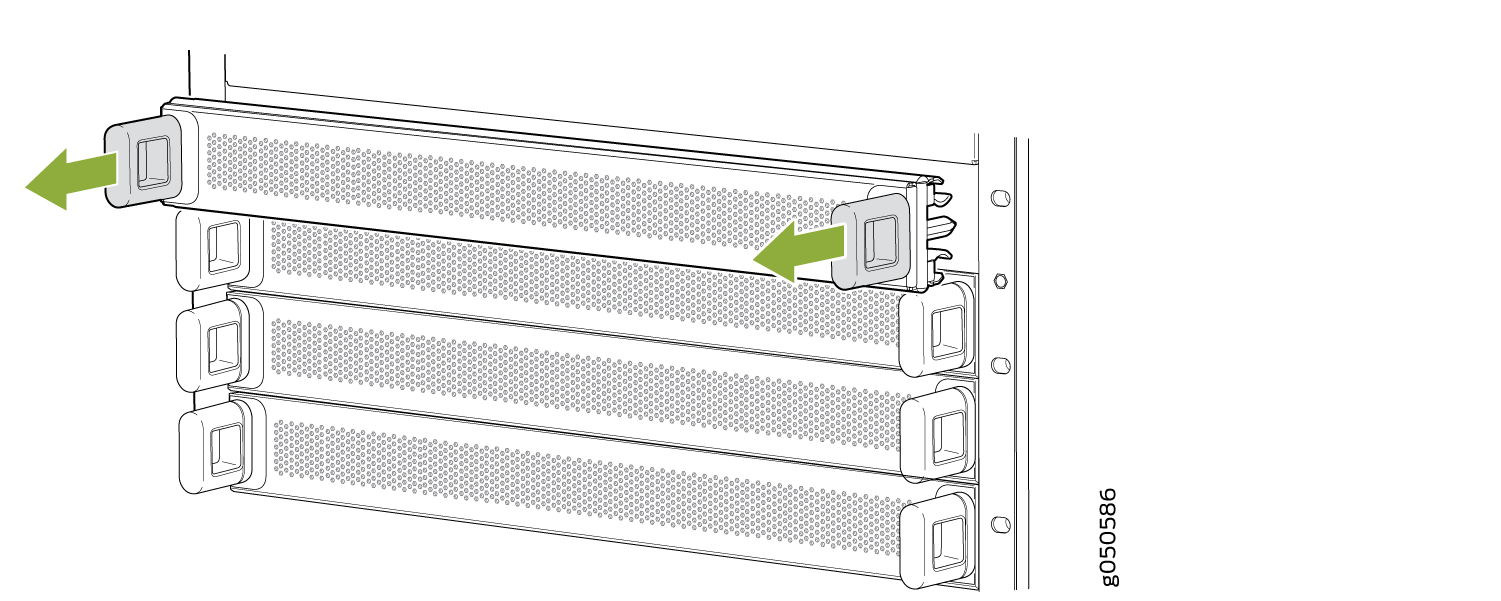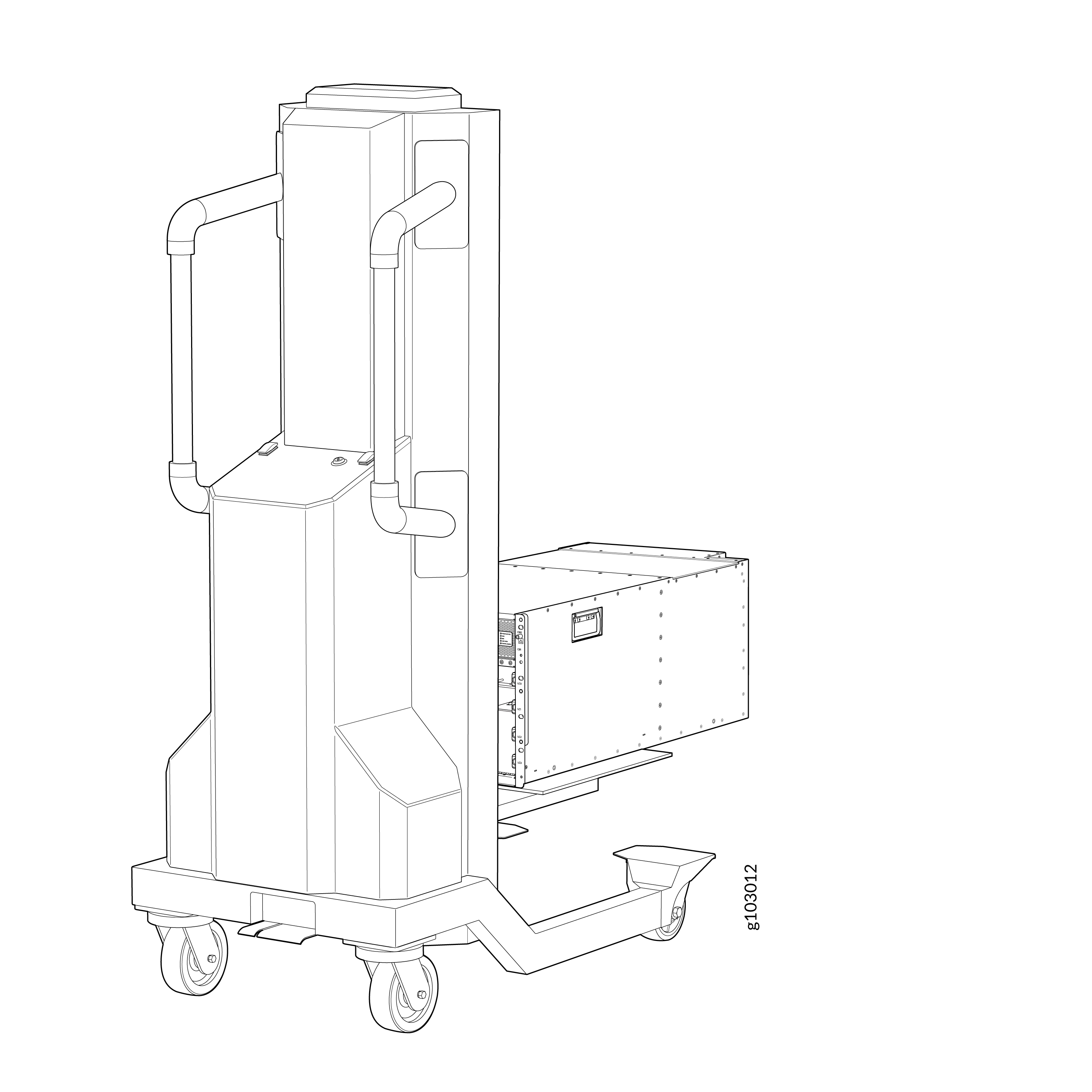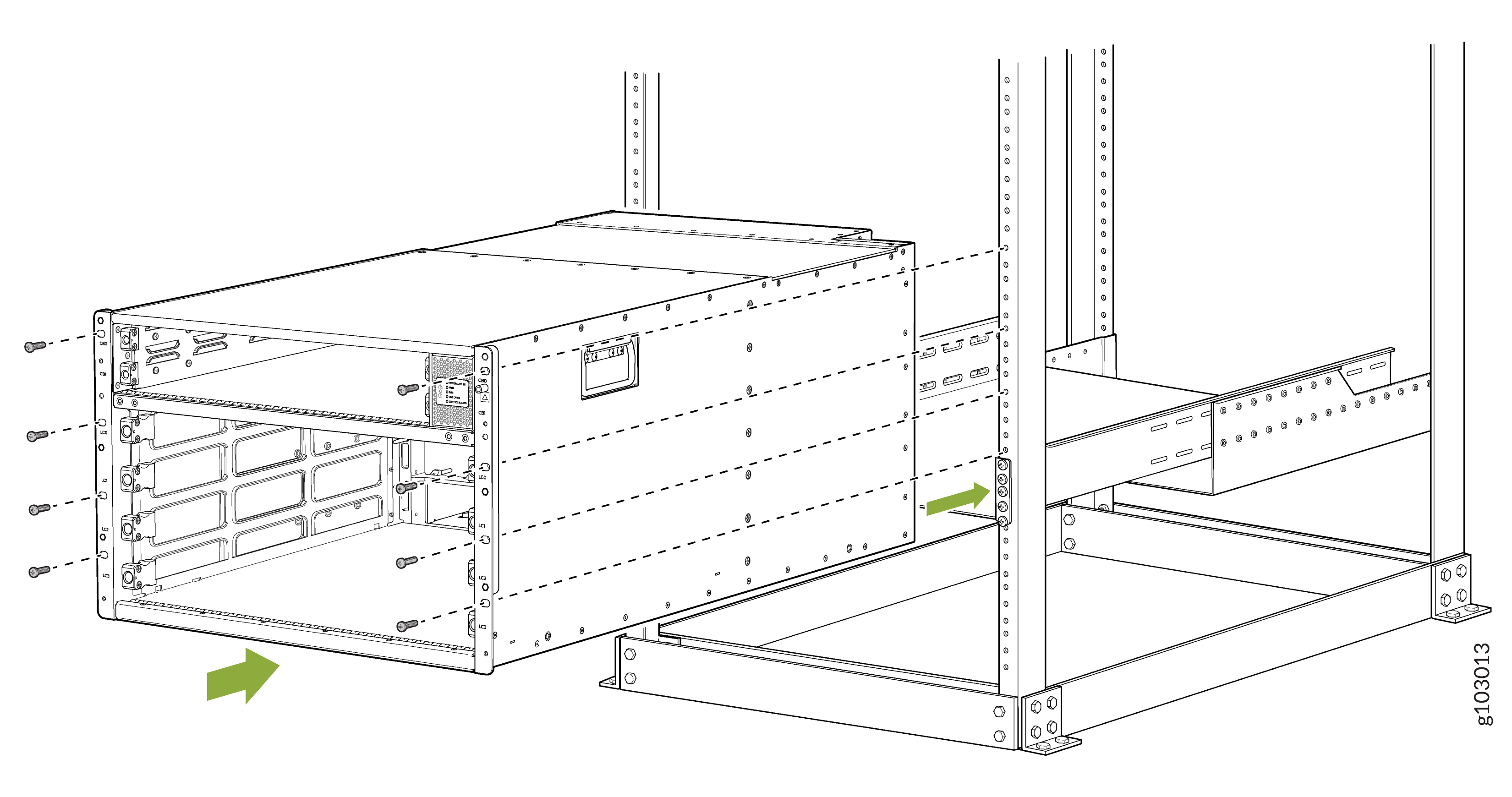You can mount a PTX10004 router in a four-post closed frame rack or a four-post open frame
rack by using the rack mount kit (RMK) with the part number JNP10K-RMK-4PST-XT. The
JNP10K-RMK-4PST-XT is an extended depth RMK with the rail spacing range from 850 mm (33.5
in) up to 1054 mm (41.5 in). In this topic, we describe how to mount the router by using the
JNP10K-RMK-4PST-XT rack mount kit.
Note:
JNP10K-RMK-4PST-XT is not certified for the GR-63 Zone 4 earthquake requirements.
The router chassis weighs approximately 123 lb (56 kg) with only the fan tray controllers
installed.
You can mount a PTX10004 manually or by using a mechanical lift. Because of the router's
size and weight, we strongly recommend that you use a mechanical lift to mount the
PTX10004.
If you are mounting the router by using a lift, ensure that you have a mechanical lift
rated for 250 lbs (113.4 kg).
If you are mounting the router manually, ensure that there are at least three people to
lift the chassis.
Before you mount the PTX10004 router:
Ensure that you have the following parts and tools available:
-
Rack mount screws appropriate for your rack to secure the mounting trays and chassis to
the rack (not provided)
-
A Phillips (+) screwdriver, number 1, 2, or 3, depending on the size of your rack mount
screws (not provided)
The rack mount kit consists of the following components:
CAUTION:
Install line cards and other components in the chassis only after you mount the chassis
securely.
CAUTION:
Before mounting the router on a rack, have a qualified technician verify that the rack is
strong enough to support the router's weight and is adequately supported at the
installation site.
CAUTION:
If you are mounting multiple units on a rack, plan to mount the first router at the
bottom of the rack. Mount the heaviest unit at the bottom of the rack and mount the other
units from the bottom of the rack to the top in decreasing order of the weight of the
units.
To mount the router:
-
Wrap and fasten one end of the ESD grounding strap around your bare wrist, and connect
the other end to a site ESD point.
-
From the rear of the rack, slide the rear mounting tray into the rear posts of the rack
and attach the tray to the rear rack posts by using the rack mount screws appropriate for
your rack.
Figure 1: Attach the Rear Mounting Tray
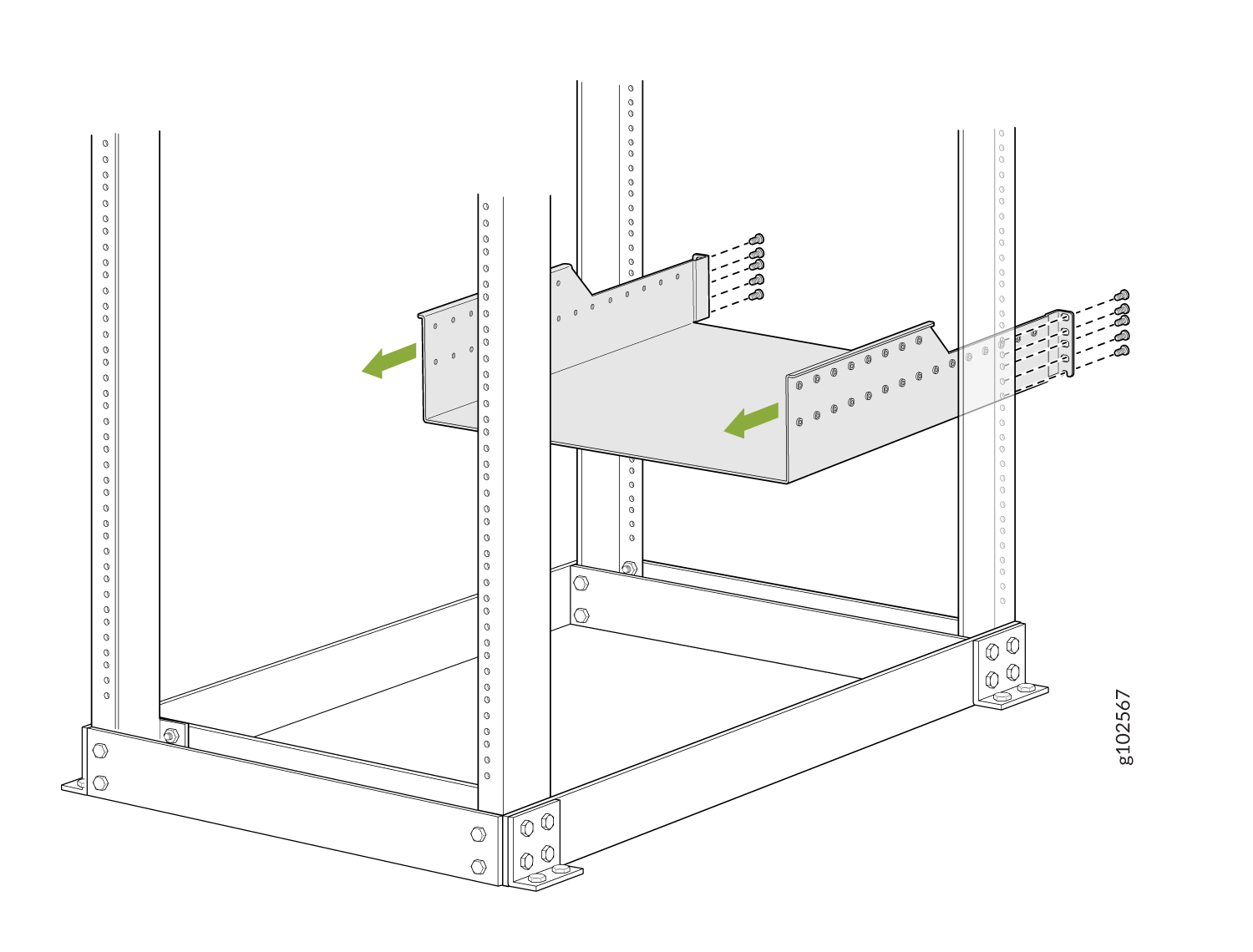
-
From the front of the rack, slide the front mounting tray into the front posts of the
rack and attach the tray to the front rack posts by using the rack mount screws
appropriate for your rack.
Figure 2: Attach the Front Mounting Tray
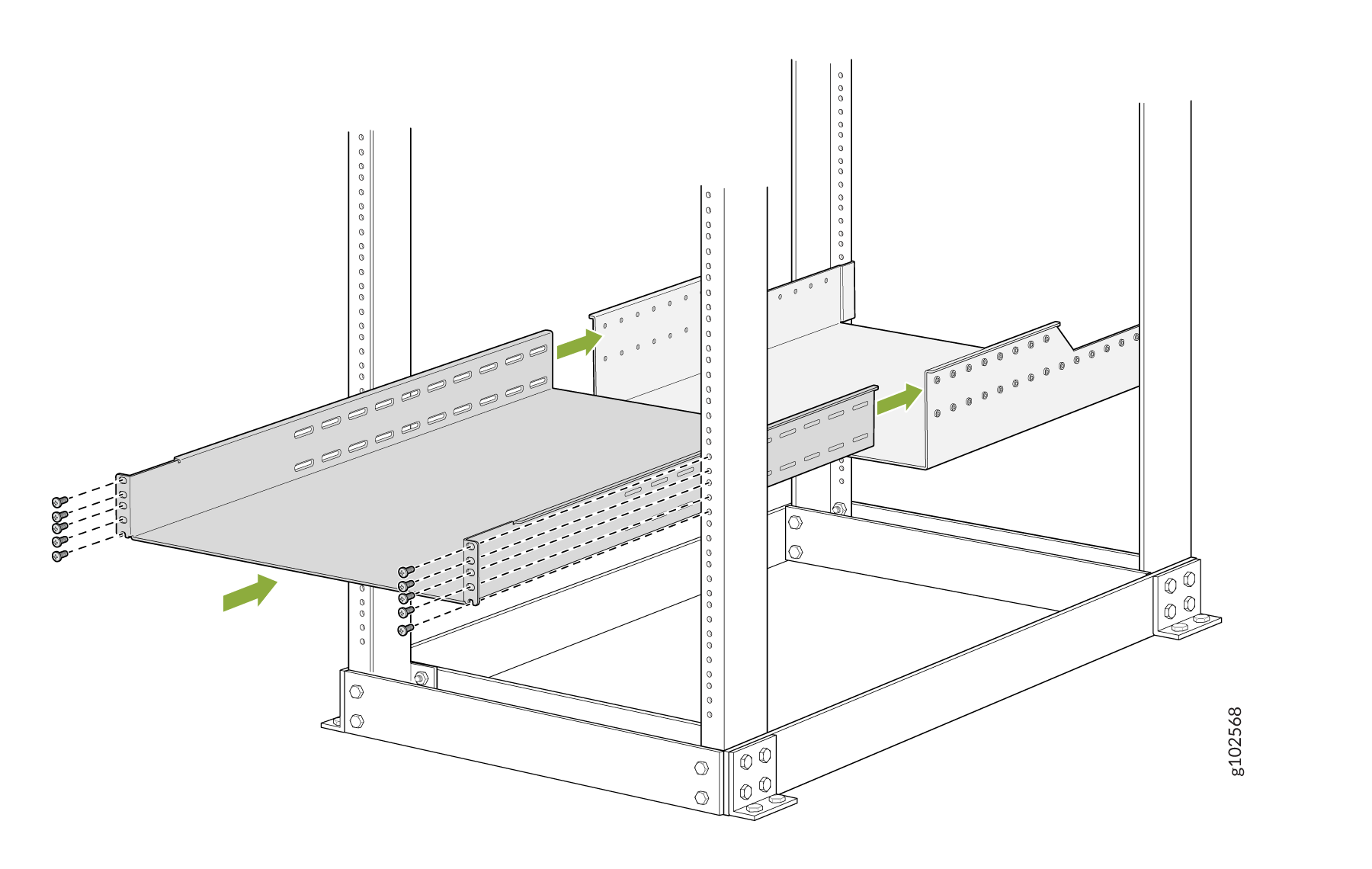
-
Check that the mounting trays are in level.
-
Attach the front mounting tray to the rear mounting tray using the 20 Phillips 8-32 x
.375 in. flat-head screws.
Note:
We recommend that you use 6 to 10 screws on each side of the trays. The location to
install the screws can vary depending on rack depth and overlap between front and rear
trays.
Figure 3: Attach the Front Mounting Tray to the Rear Mounting Tray
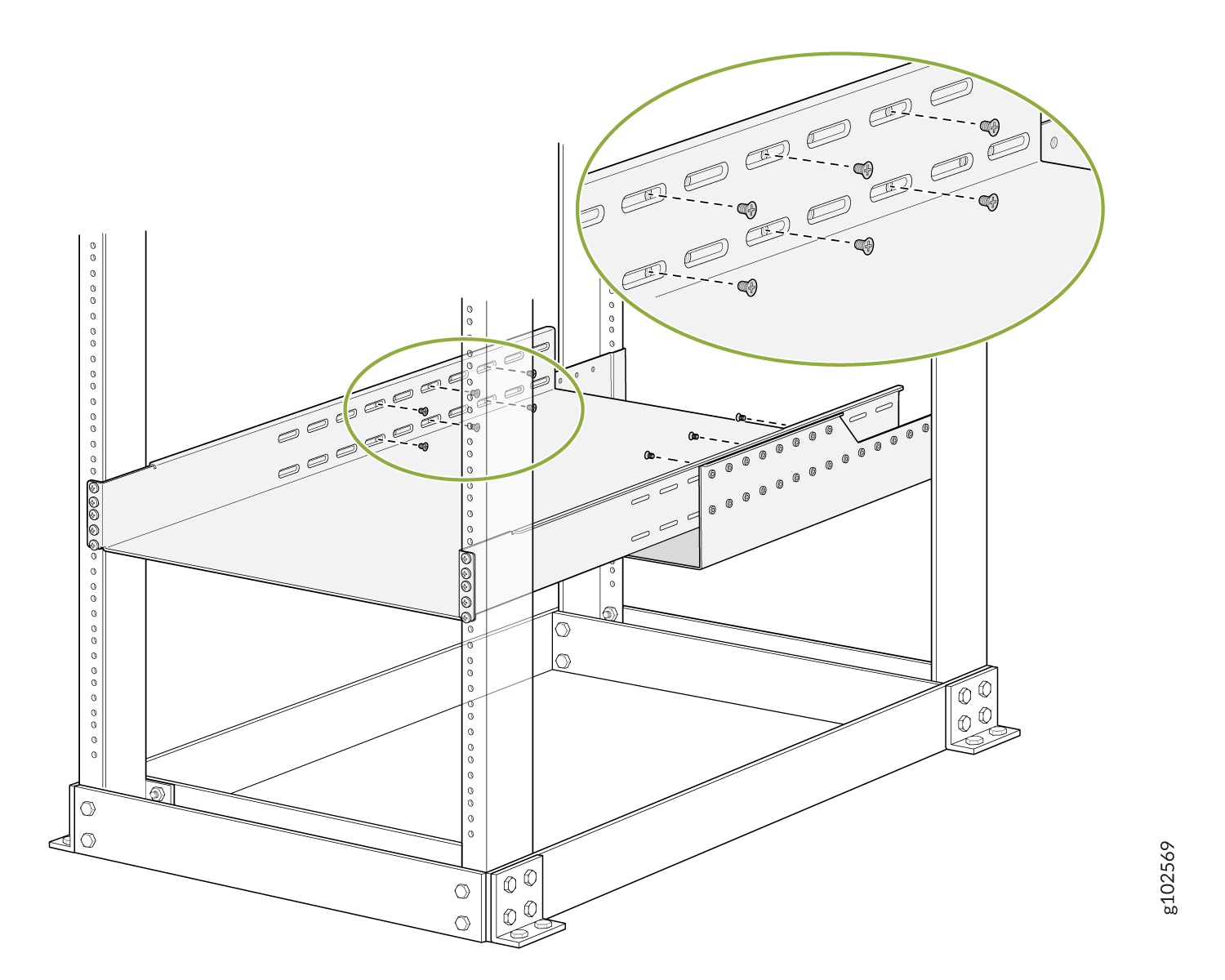
-
Remove the line card slot covers by grasping the handles and pulling the covers
straight out. Store the covers.
Figure 4: Remove the Line Card Slot Covers
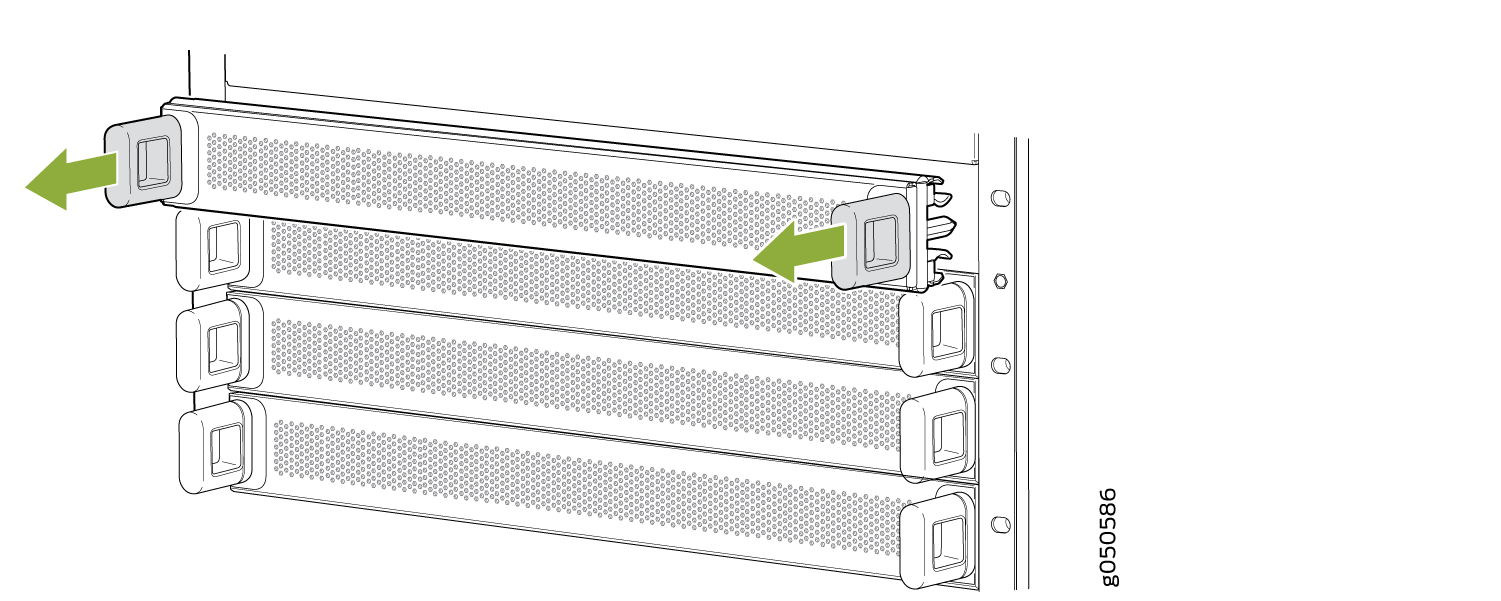
-
If you are mounting the router by using a lift:
-
Load the router onto the lift, making sure it rests securely on the lift
platform.
Figure 5: Load the PTX10004 onto a Mechanical Lift
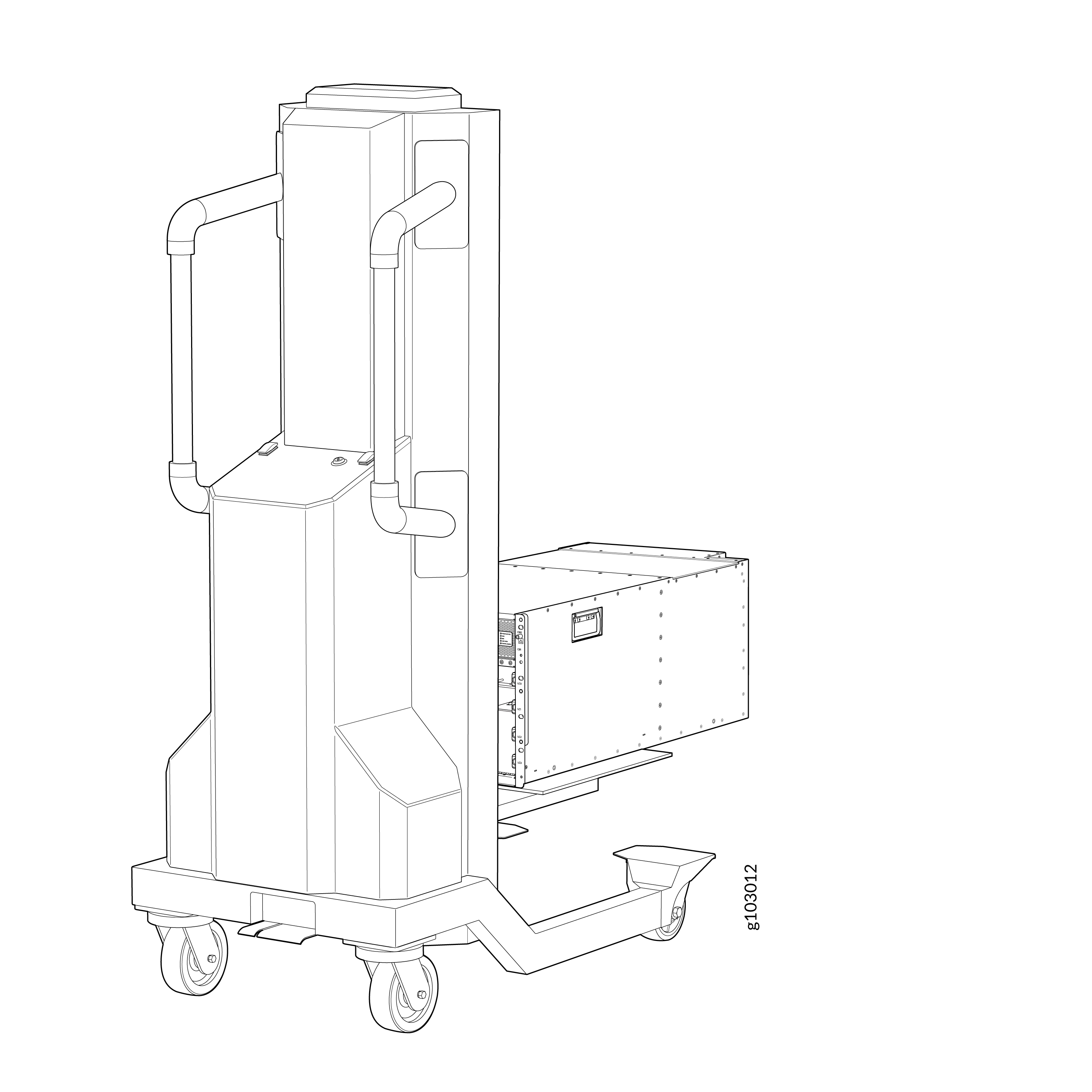
-
By using the lift, align the router in front of the rack, centering it in front of
the mounting tray.
-
Lift the chassis approximately 0.75 in. (1.9 cm) above the surface of the mounting
tray. Align the chassis as close as possible to the mounting tray.
If you are mounting the router manually:
-
Align the router in front of the rack, centering it in front of the mounting tray.
Use a pallet jack if one is available.
Warning:
To prevent injury, keep your back straight and lift with your legs, not your
back. Do not twist your body as you lift. Balance the load evenly and be sure that
your footing is firm.
CAUTION:
If you are mounting more than one router, mount the first one at the bottom of
the rack. Do not attempt to mount a router manually in an upper position in a
rack.
Note:
The chassis has two handles that are designed for subtle positioning of the
chassis. Do not lift the chassis by the handles.
-
With one person on each side and one person in the rear, hold the bottom of the
chassis and carefully lift it onto the mounting tray.
Figure 6: Lift the PTX10004 Manually

-
Carefully slide the chassis onto the mounting tray until the chassis flanges contact
the rack rails.
-
Secure the chassis to the rack using the rack mount screws through the open flange hole
and rack hole.
Figure 7: Attach the Chassis to the Rack
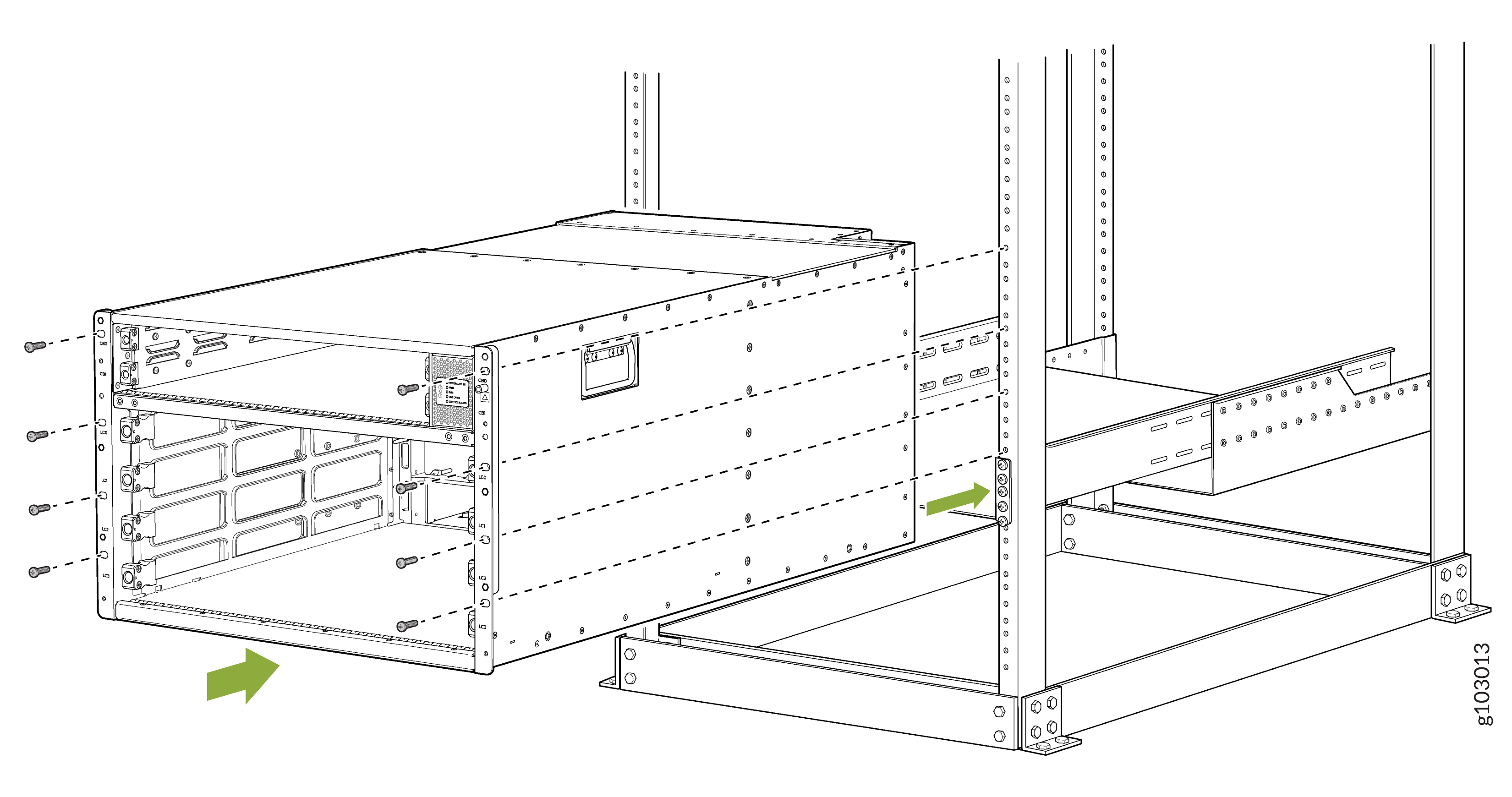
-
If you used a lift to mount the router, move the lift away from the rack.
-
Check the alignment of the router. The rack mount screws on each side of the rack
should line up, and the router should be level. Tighten the screws.