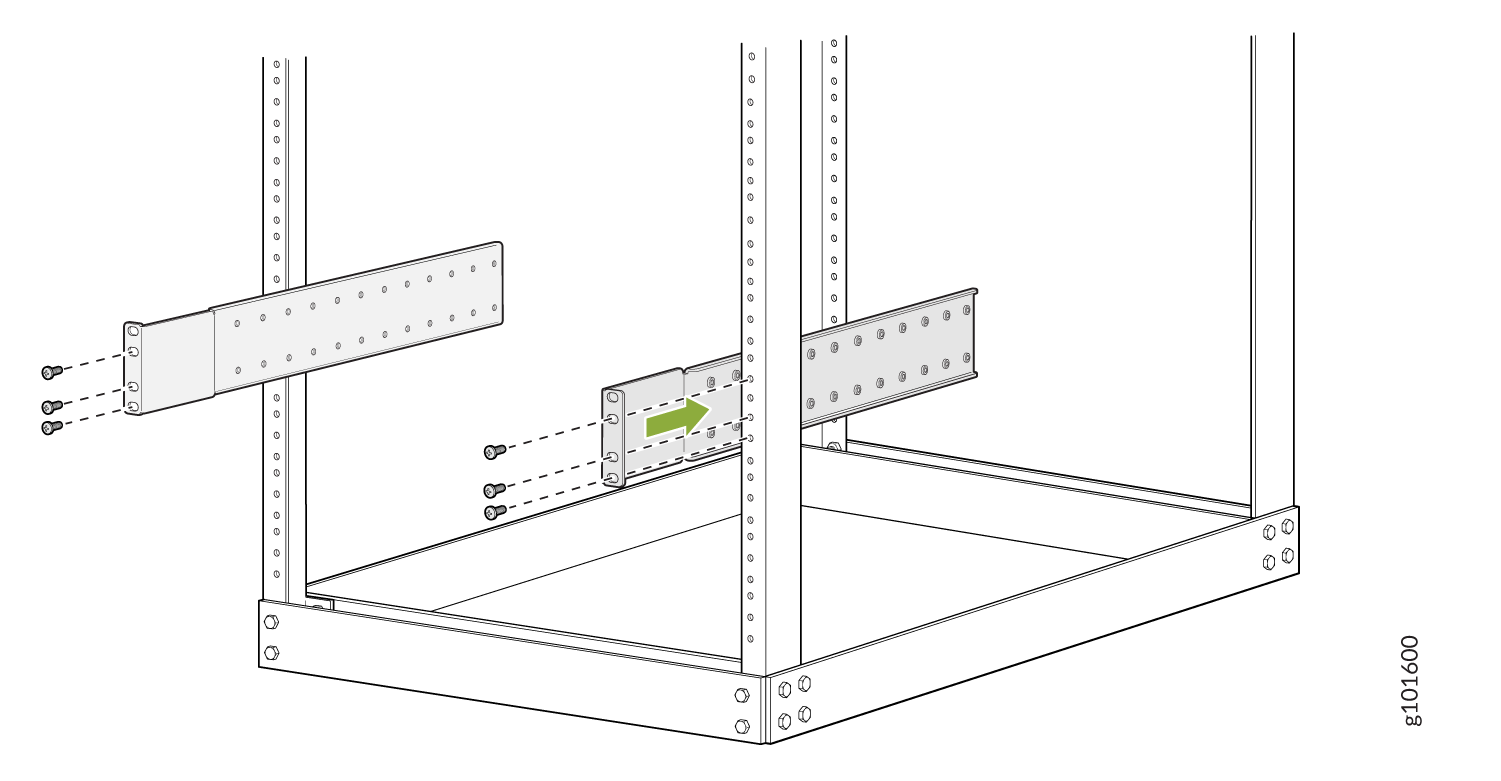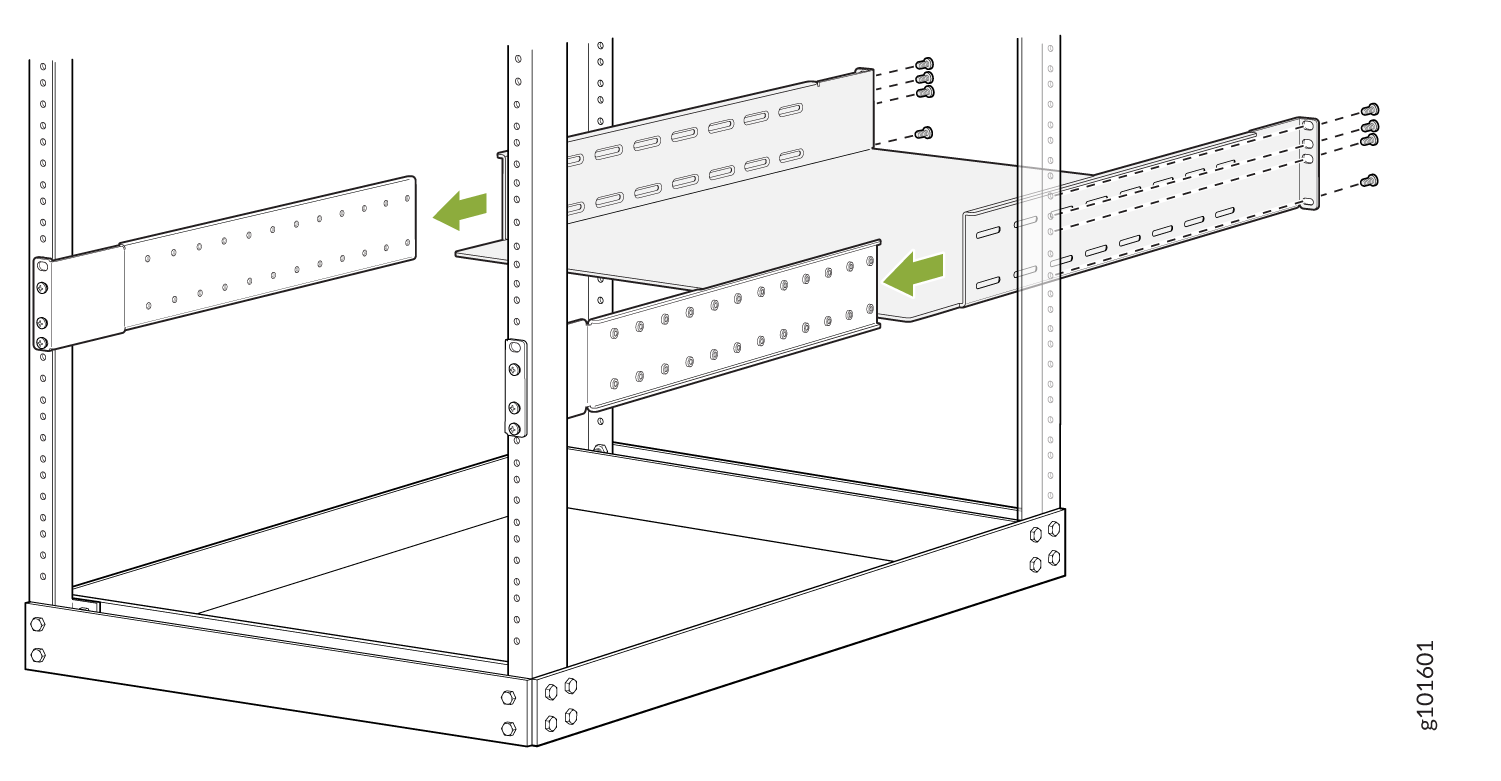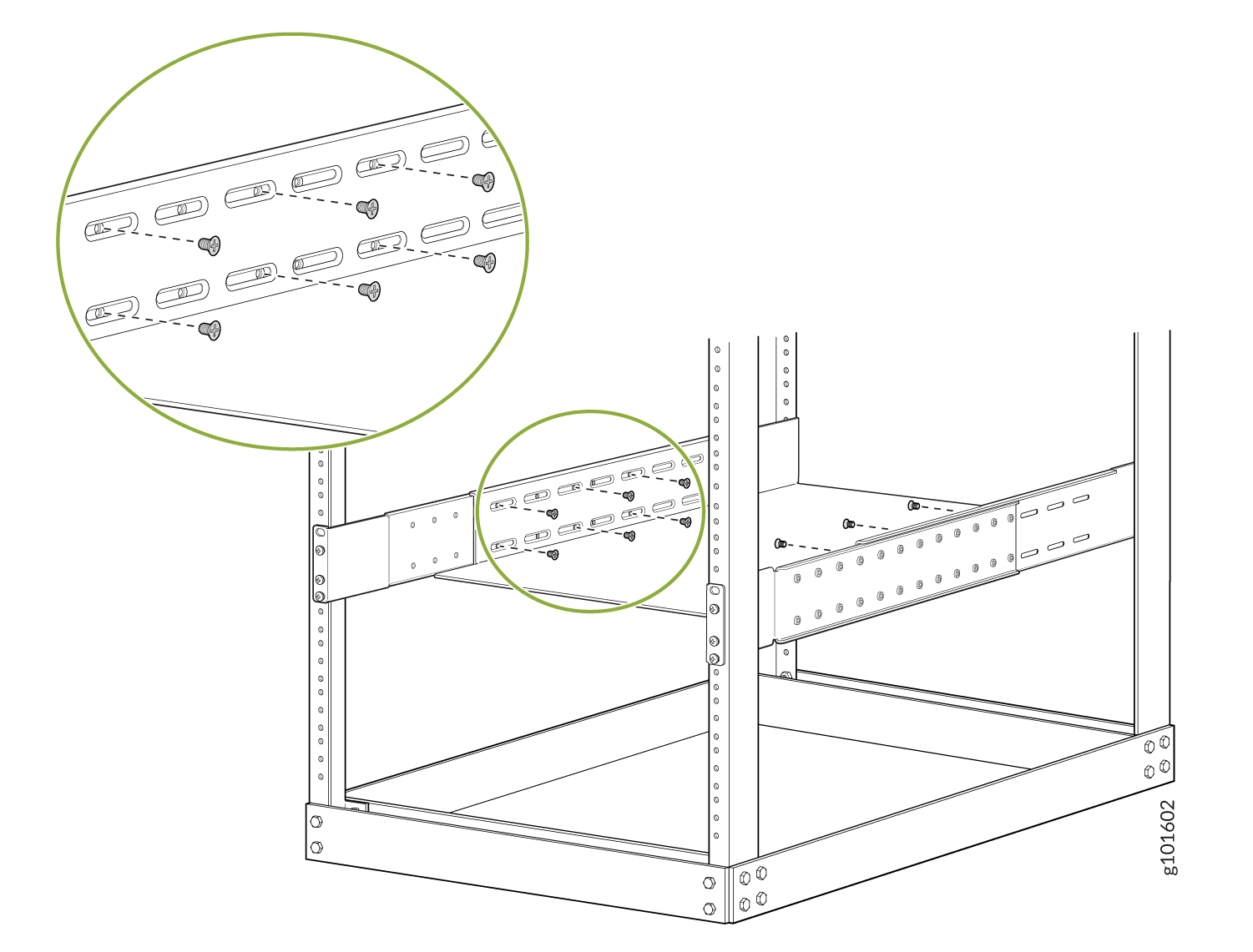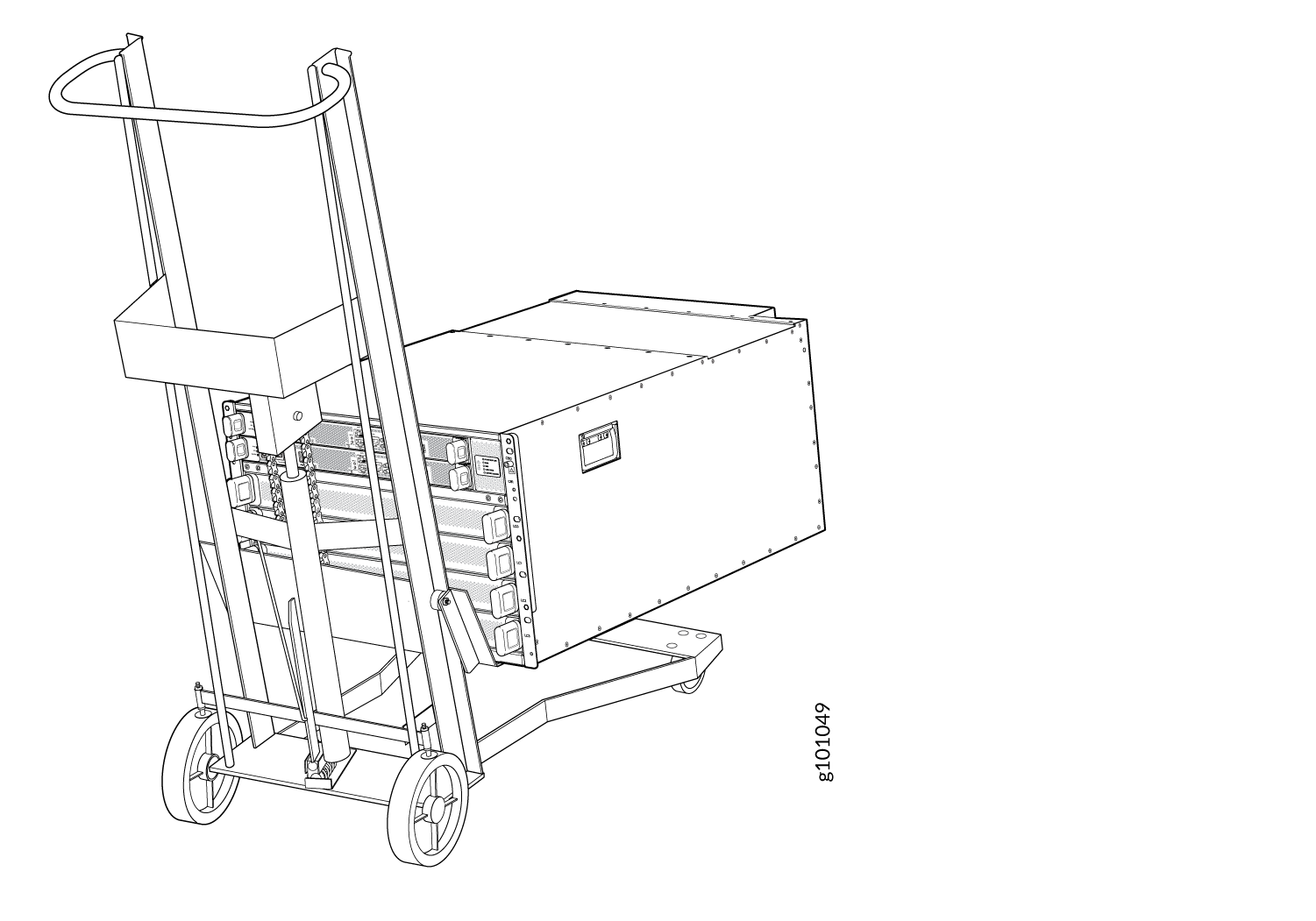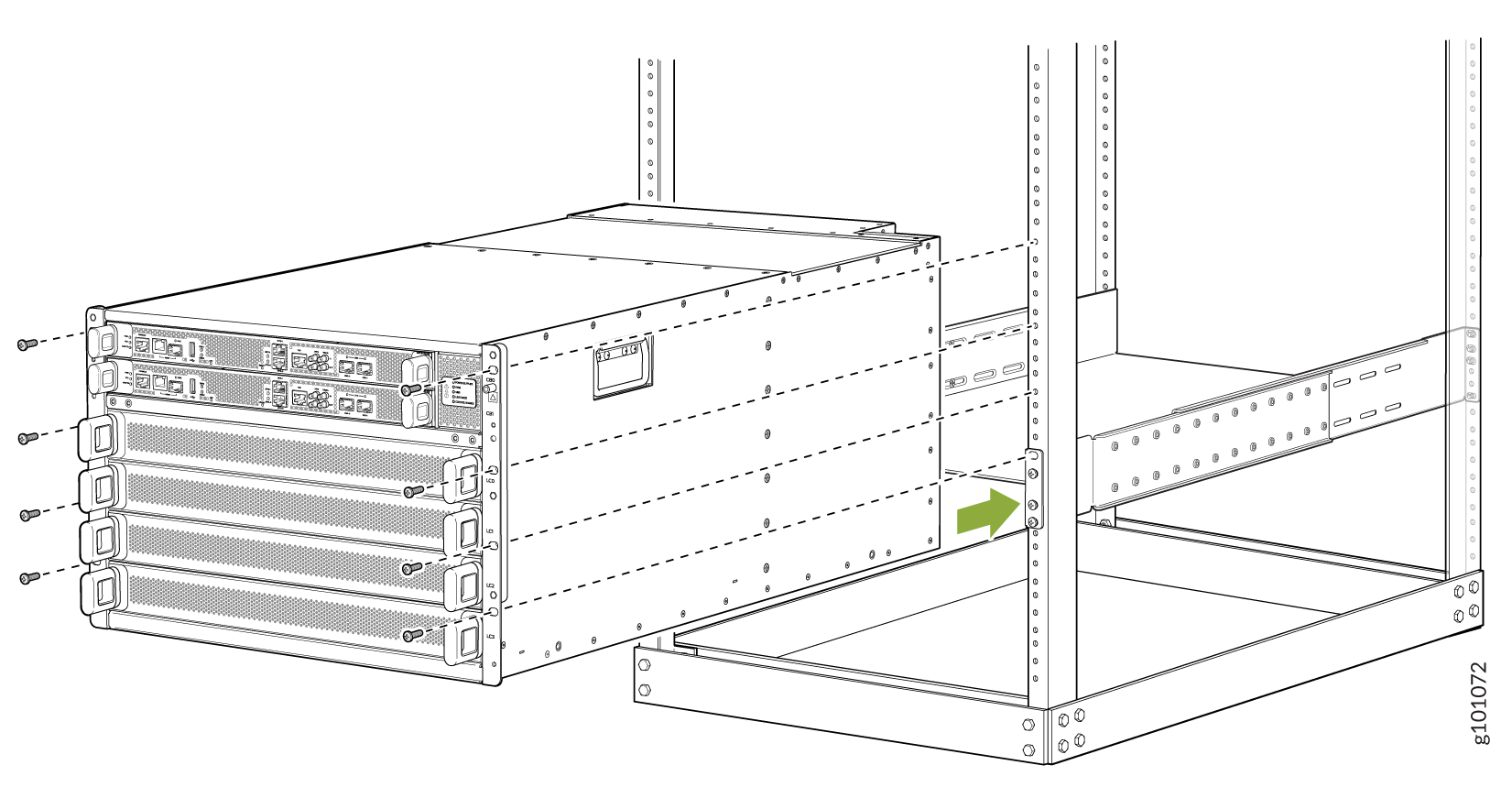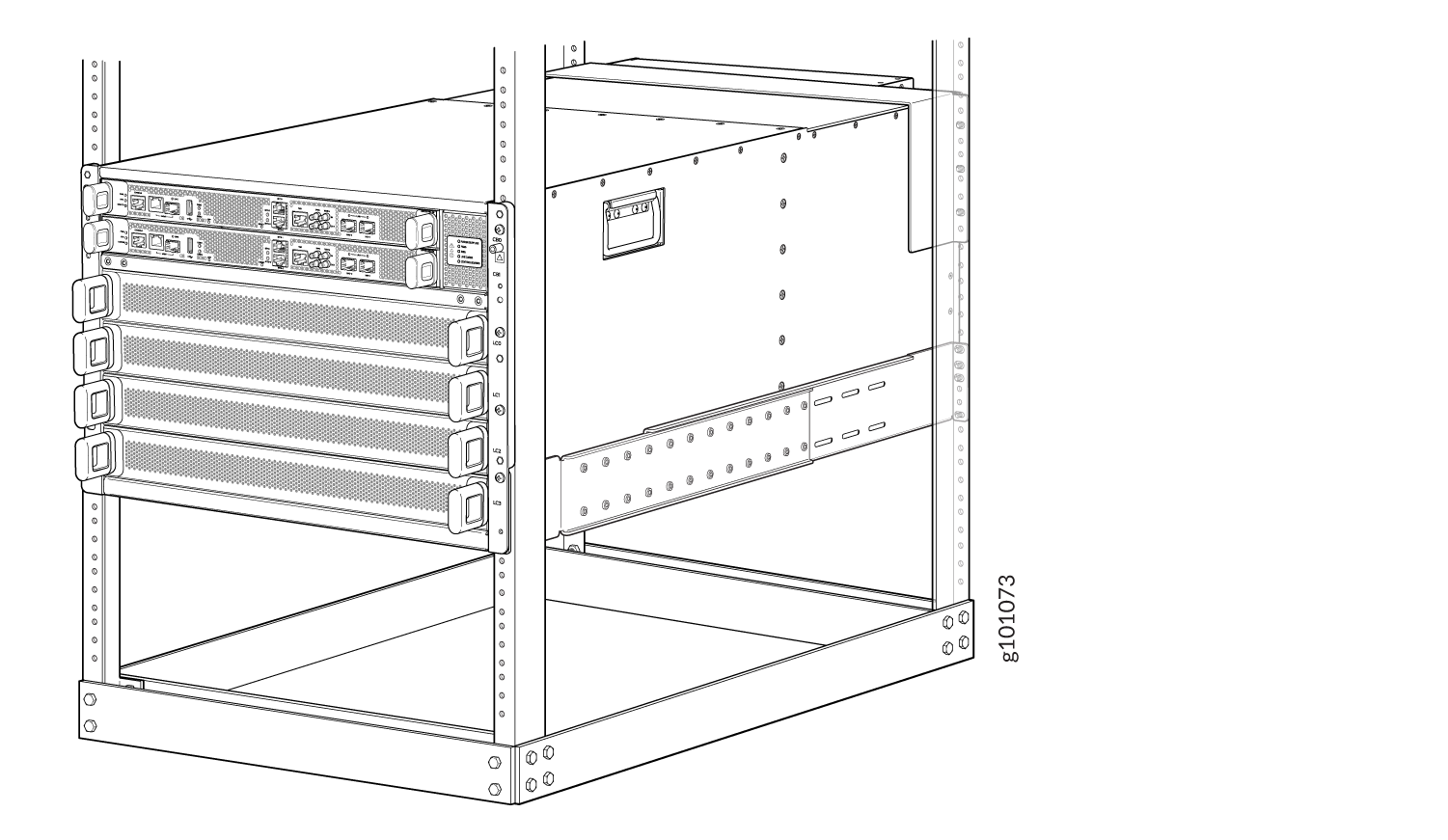Mount the PTX10004 by Using the JNP10004-RMK-4POST Rack Mount Kit
You can mount a PTX10004 router in a four-post closed frame rack or a four-post open frame rack by using a rack mount kit. The rack mount kit (part number: JNP10004-RMK-4POST) is shipped by default. In this topic, we describe how to mount the router.
The router chassis weighs approximately 123 lb (56 kg) with only the fan tray controllers installed.
You can mount a PTX10004 manually or by using a mechanical lift. Because of the router's size and weight, we strongly recommend that you use a mechanical lift to mount the PTX10004.
If you are mounting the router by using a lift, ensure that you have a mechanical lift rated for 250 lbs (113.4 kg).
If you are mounting the router manually, ensure that there are at least three people to lift the chassis.
Before you mount the PTX10004 router:
-
Prepare the site for installation as described in PTX10004 Site Preparation Checklist.
-
Unpack the router as described in Compare the PTX10004 Order to the Packing List.
-
Review the chassis lifting guidelines in Chassis and Component Lifting Guidelines.
Ensure that you have the following parts and tools available:
-
28 rack mount screws appropriate for your rack (not provided) to secure the mounting blades, mounting tray, chassis, and safety restraint to the rack
-
A Phillips (+) screwdriver, number 1, 2, or 3, depending on the size of your rack mount screws (not provided)
The rack mount kit consists of the following components:
-
One mounting tray
-
Two mounting blades
-
One safety restraint
-
12 Phillips 8-32 x .375 in. flat-head screws
Install line cards and other components in the chassis only after you mount the chassis securely.
Before mounting the router on a rack or cabinet, have a qualified technician verify that the rack is strong enough to support the router's weight and is adequately supported at the installation site.
If you are mounting multiple units on a rack, plan to mount the first router at the bottom of the rack. Mount the heaviest unit at the bottom of the rack and mount the other units from the bottom of the rack to the top in decreasing order of the weight of the units.
To mount the router: