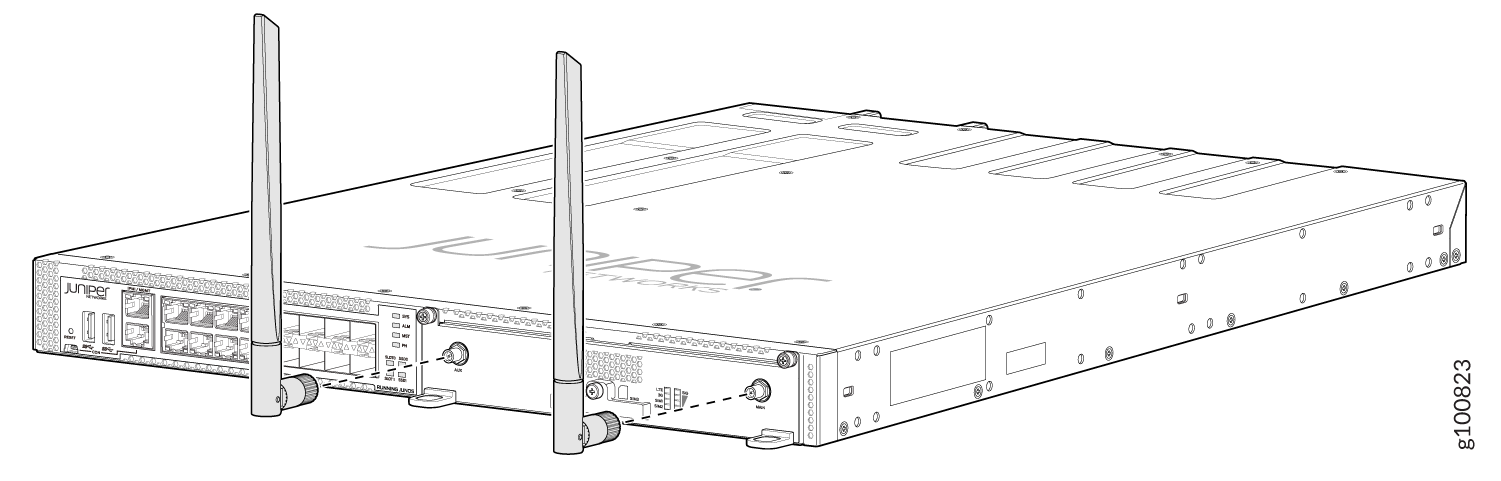Installing and Configuring the NFX350 Expansion Modules
Installing the LTE Expansion Module
You can install only one expansion module on the NFX350 devices. The expansion module must be installed in the first slot, which is present beside the chassis LEDs.
To install the LTE expansion modules such as NFX-LTE-AE and NFX-LTE-AA in an NFX350 device:
Configuring the LTE Expansion Module
The LTE expansion module can be configured in three modes:
-
Always-on—The LTE expansion module connects to the 3G/4G network after booting. The connection is always maintained, as long as there are no network or connectivity problems.
Note:The default mode for LTE expansion module is always-on. For the LTE expansion module to be operational, you only need to install one SIM card on the LTE expansion module before powering on the device. There is no additional configuration required.
-
Dial-on-demand—The LTE expansion module initiates a connection when it receives interesting traffic. You define interesting traffic using the dialer filter. To configure dial-on-demand using a dialer filter, you first configure the dialer filter and then apply the filter to the dialer interface.
-
Backup—The LTE expansion module connects to the 3G/4G network when the primary connection fails.
You can configure the LTE expansion module either as a primary interface or as a backup interface. When configured as the primary interface, the LTE expansion module supports both the always-on and dial-on-demand modes. When configured as the backup interface, the LTE expansion module connects to the network only when the primary interface fails.
Profile configuration is not needed in most scenarios, as LTE has a built-in database of many service providers and can automatically select the profile to use. Occasionally, you might need to specify profiles explicitly in the configuration, in which case, the automatic profile selection is disabled.
Before you begin the configuration, insert the Subscriber Identity Module (SIM) in the LTE expansion module. The SIM uses a profile to establish a connection with the network. You can configure up to 16 profiles for each SIM card. The LTE expansion module supports two SIM cards and so you can configure a total of 32 profiles, although only one profile can be active at a time. To configure the SIM profile, you will require the following information from the service provider:
-
Username and password
-
Access Point Name (APN)
-
Authentication (Challenge Handshake Authentication Protocol (CHAP) or Password Authentication Protocol (PAP))
Configuring the LTE Expansion Module for Primary Mode
Before you begin the procedure, ensure that the logical interface (dl0.0) is not configured as a backup. If dl0.0 is configured as a backup option for any interface on the device, then this configuration overrides the configuration outlined in this procedure, and the LTE expansion module will function as a backup interface.
Use the show interfaces | display set | match backup-option
| match dl0.0 command to check whether any interface uses dl0.0
as a backup interface. If dl0.0 is configured as a backup interface,
then delete the configuration by issuing the following command:
delete interfaces interface-name unit
0 backup-options interface dl0.0
To configure the LTE expansion module as a primary interface:
Configuring the LTE Expansion Module for Dial-on-Demand Mode
When the LTE expansion module is configured as a primary interface, it can function either in always-on mode or in dial-on-demand mode. In always-on mode, the interface remains connected to the network whereas In dial-on-demand mode, the connection is established only when needed.
In dial-on-demand mode, the dialer interface is enabled only when network traffic configured as an “interesting traffic” arrives on the network. Interesting traffic triggers or activates the wireless WAN connection. You define an interesting packet by using the dialer filter. To configure dial-on-demand by using a dialer filter, you first configure the dialer filter and then apply the filter to the dialer interface.
Once the traffic is sent over the network, an inactivity timer is triggered and the connection is closed after the timer expires.
The dial-on-demand mode is supported only if the LTE expansion module is configured as a primary interface.
To configure the LTE expansion module as a dial-on-demand interface:
Configuring the LTE Expansion Module for Backup Mode
You can configure the LTE expansion module as a backup interface. If the primary interface fails, the LTE expansion module connects to the network and remains online only until the primary interface becomes functional. The dialer interface is enabled only when the primary interface fails.
To configure the LTE expansion module as a backup interface:
Upgrading the Modem Firmware on NFX Devices Through Over-the-Air (OTA)
Over-the-Air (OTA) firmware upgrade enables automatic and timely upgrade of modem firmware when new firmware versions are available. The OTA upgrade can be enabled or disabled on the LTE module. OTA is disabled by default.
When upgrading the software on the NFX devices, the LTE firmware is also upgraded if the software contains a newer firmware version.