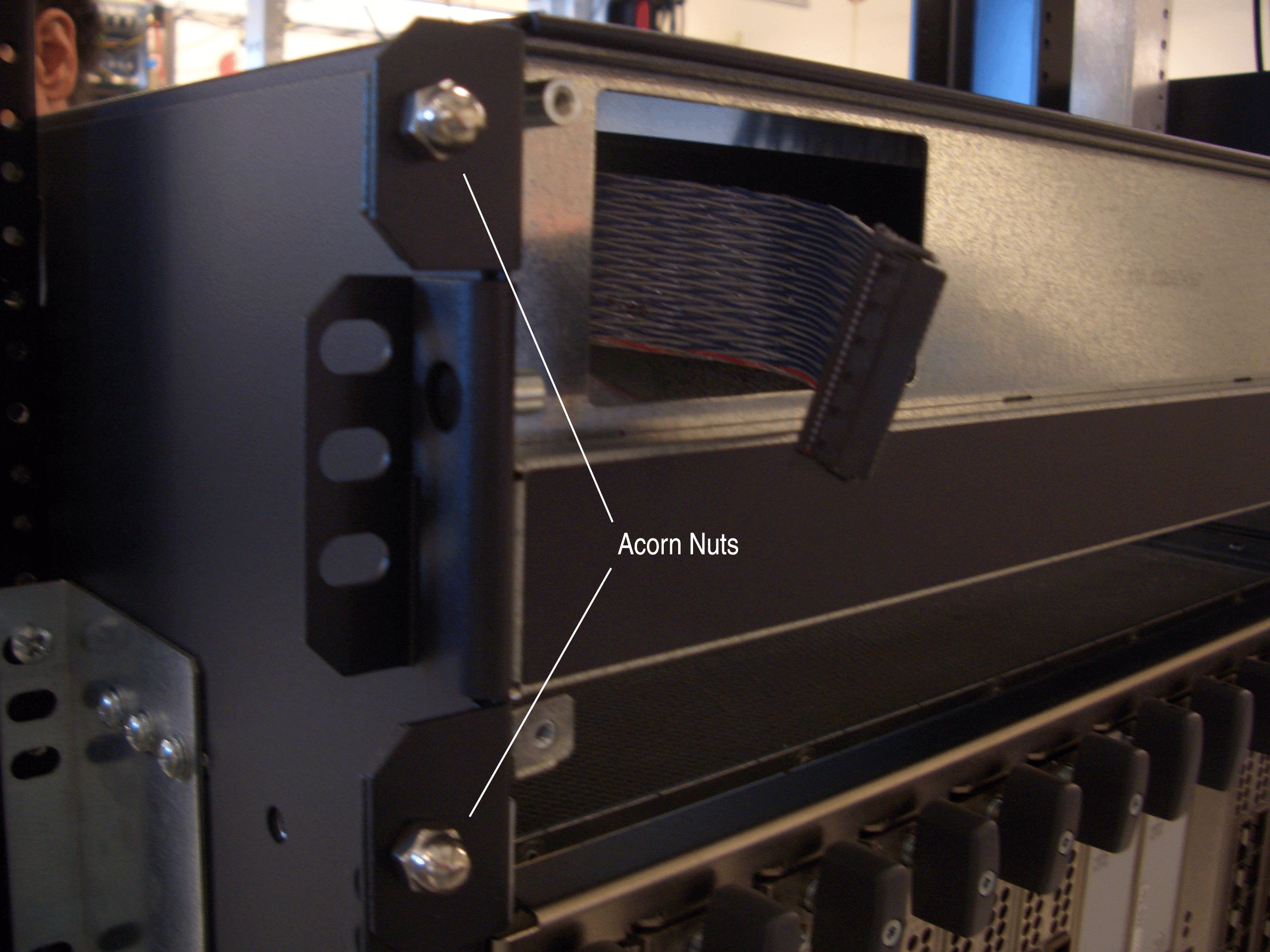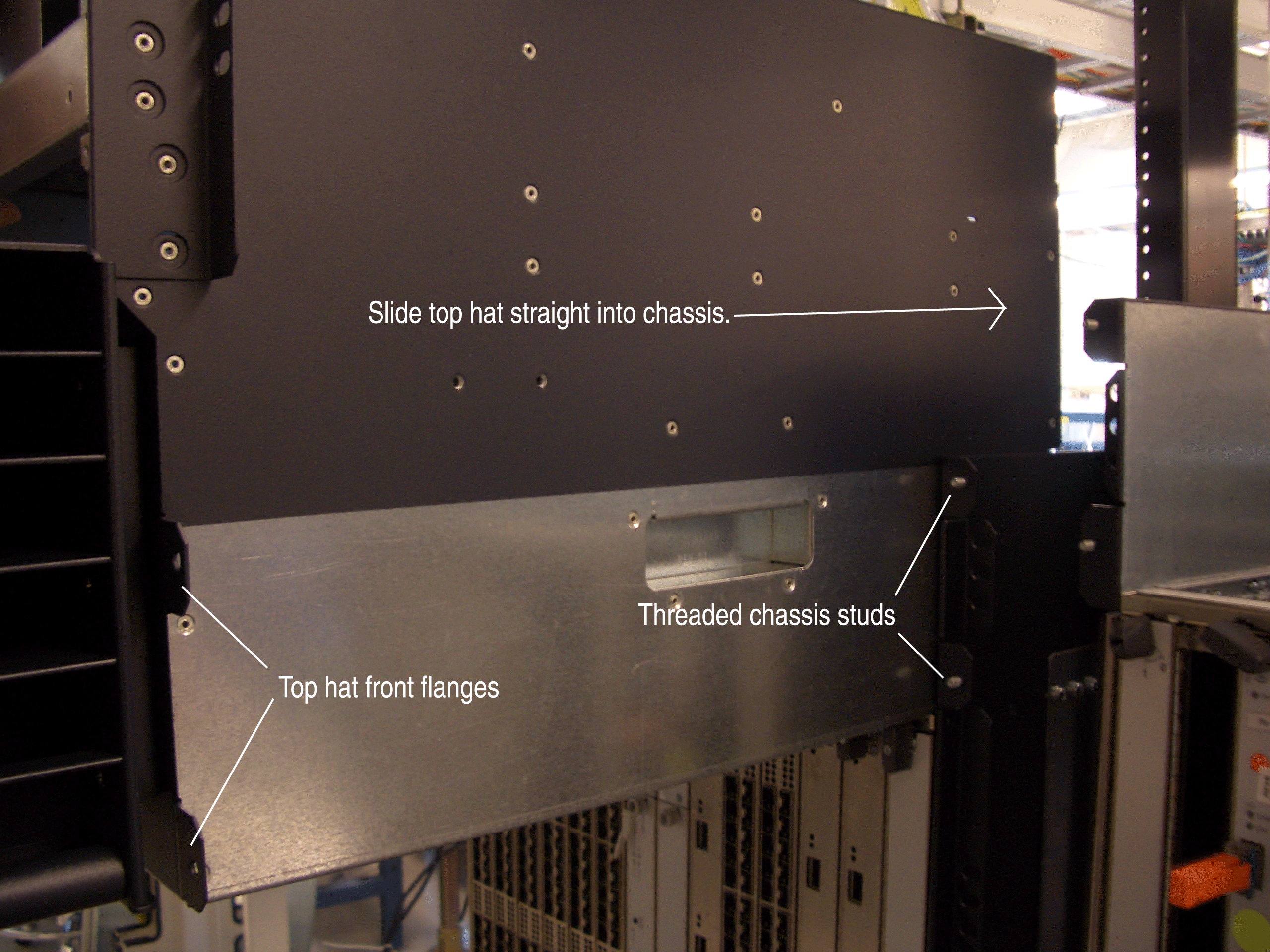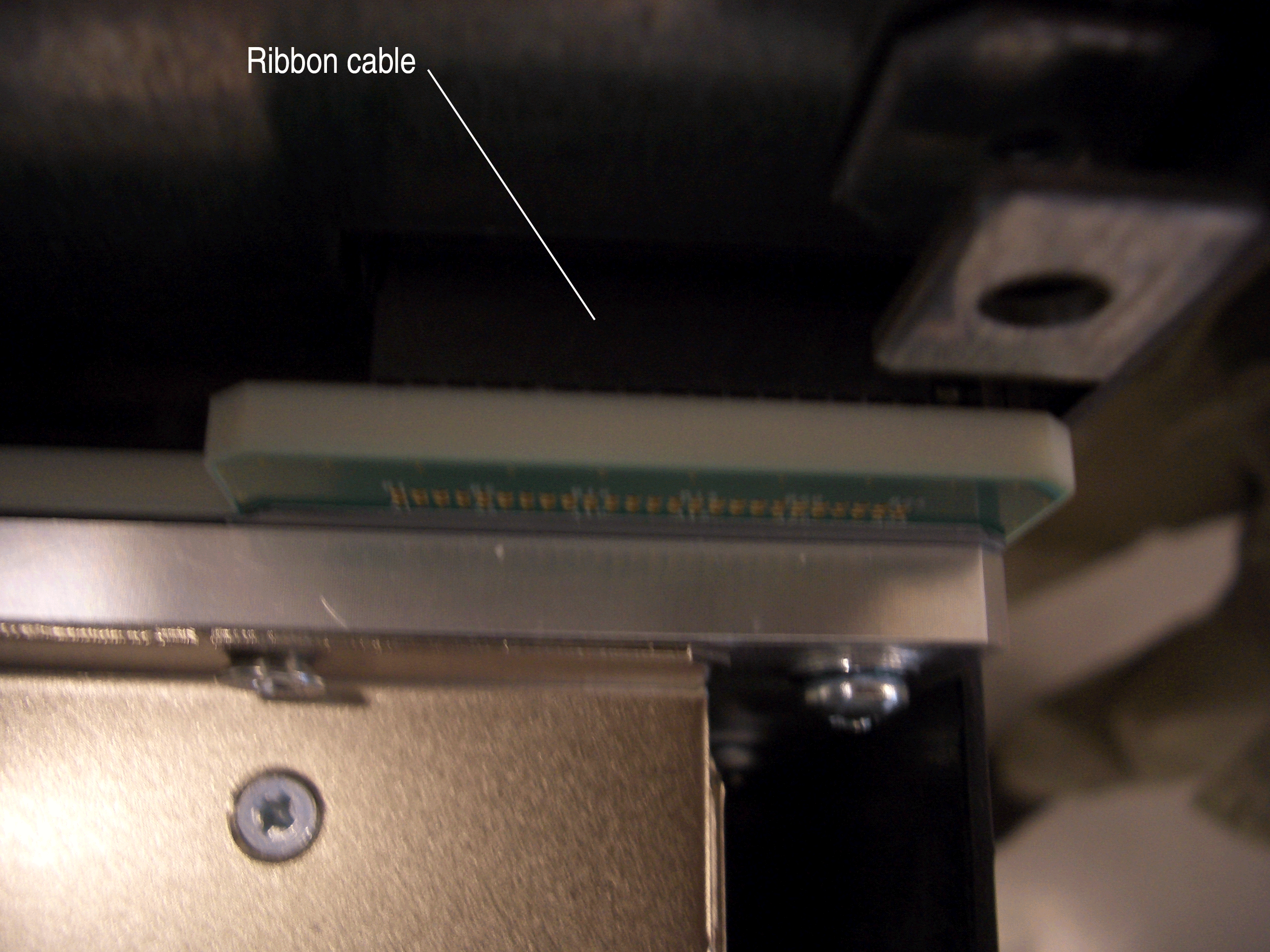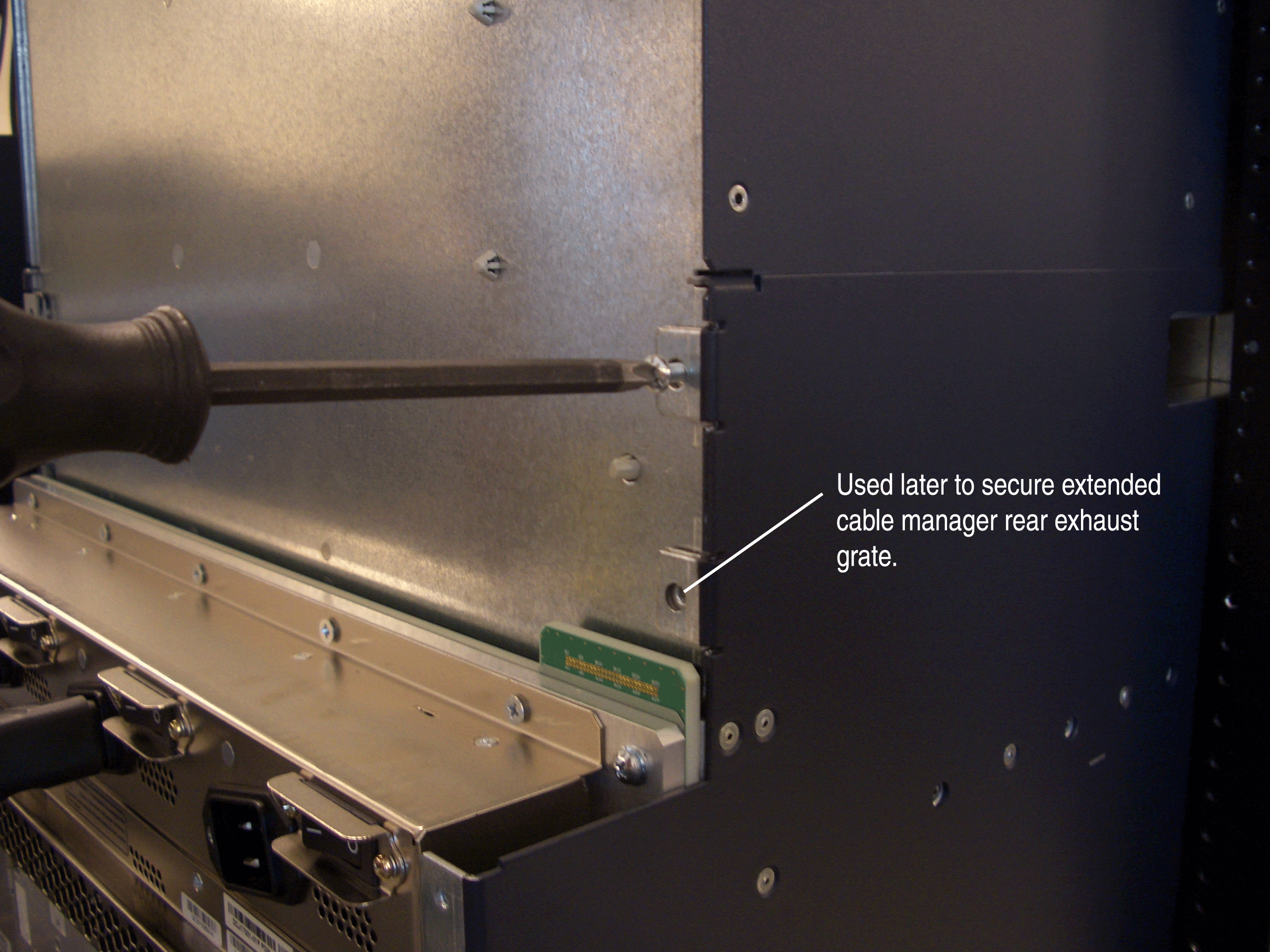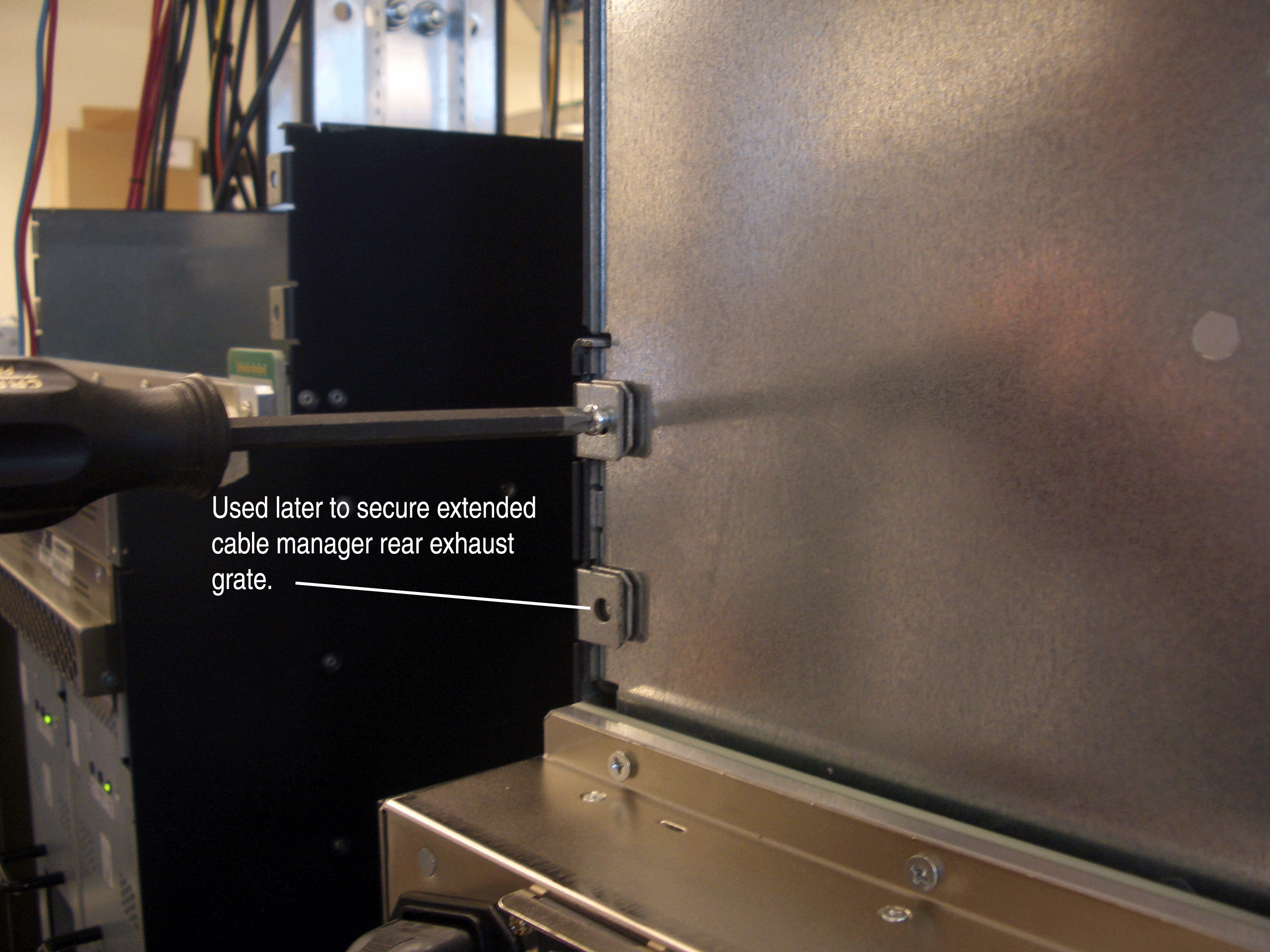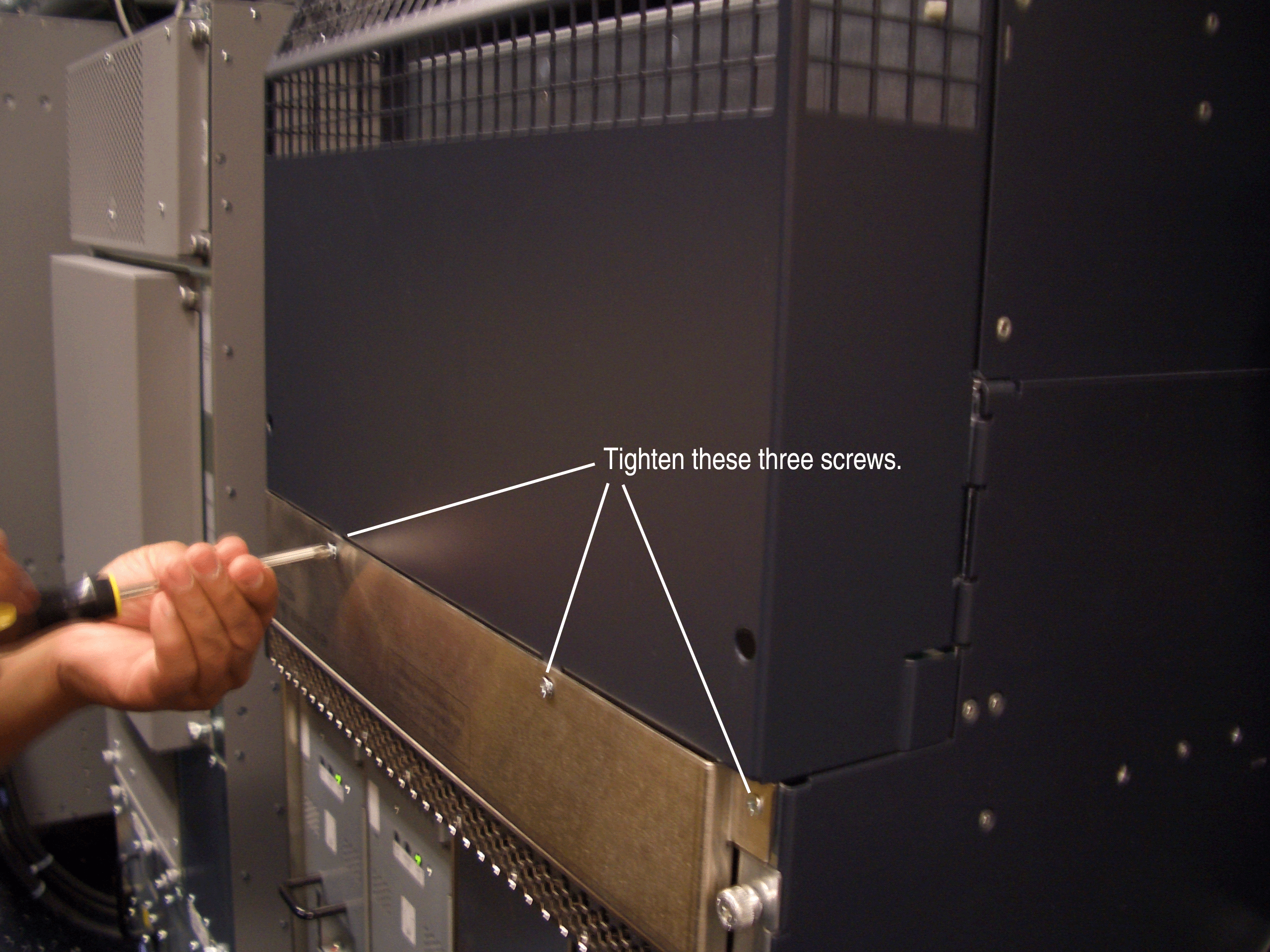MX960 Extended Cable Manager Installation Instructions
This topic describes how to install the extended cable manager on a Juniper Networks MX960 Universal Routing Platform.
This installation procedure requires you to power down the router.
Read this document completely before you install the extended cable manager.
Extended Cable Manager Description
The extended cable manager allows you to manage a large number of fiber-optic and copper cables attached to the Dense Port Concentrators (DPCs) installed in the router. It is installed in the top of the MX960 chassis.
The extended cable manager consists of the following parts (see Figure 1 and Figure 2):
-
Top hat assembly—A sheet metal assembly that contains the cable routing channels and cable routing bay cover, the front panel ribbon cable, and the double-sided electrical connector for the upper fan tray.
-
Rear air exhaust grate—Replaces the existing air exhaust grate and attaches to the rear of the top hat assembly and the chassis.
-
Cable routing bay cover—Covers the cable routing channels and attaches to the front of the top hat assembly.
-
Two 8-32 screws—Secure the top hat assembly to the rear of the chassis.
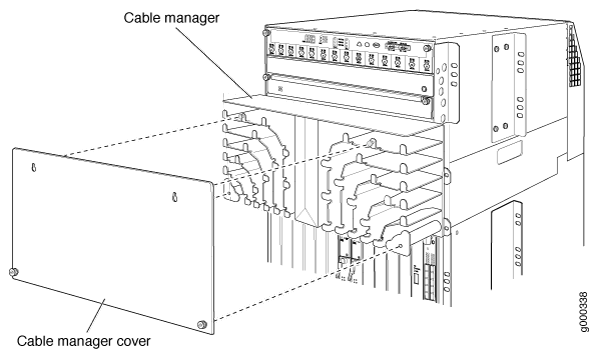

The extended cable manager contains two cable routing bays, and each bay contains six cable routing channels (see Figure 3, which shows the extended cable manager with its cover removed). Each routing channel corresponds to a DPC below it. You route the cables from a DPC through the bottom of a routing channel and out the side of the bay. The retaining flanges on each channel keep the cables inside the channels.
The extended cable manager is used in conjunction with the standard cable manager attached to the bottom of the chassis. We recommend that you use the standard cable manager for fiber-optic cables that cannot fit in the extended cable manager and for cables that do not connect to a DPC (such as an out-of-band Ethernet cable connected to the Routing Engine). See Dressing the Cables for more information about routing cables.
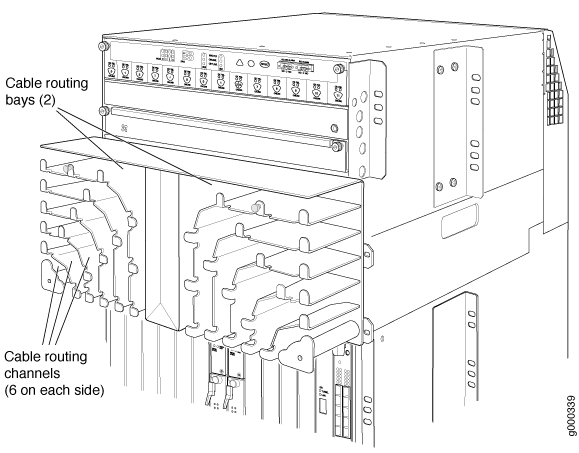
Installing the Extended Cable Manager
- Powering Off the Router
- Removing the Craft Interface
- Removing the Upper Fan Tray
- Removing the AC Power Inlet Cover (DC-Powered Routers Only)
- Removing the Rear Air Exhaust Grate
- Disconnecting the Craft Interface Ribbon Cable from the Chassis Midplane
- Removing the Original Top Hat of the Chassis
- Installing the Extended Cable Manager Top Hat
- Installing the New Rear Air Exhaust Grate
- Reinstalling the AC Power Inlet Cover (DC-Powered Routers Only)
- Reinstalling the Upper Fan Tray
- Reinstalling the Craft Interface
Powering Off the Router
You must power off the router before installing the extended cable manager. To power off the router, follow this procedure:
Removing the Craft Interface
To remove the craft interface, follow this procedure (see Figure 4):
- Attach an electrostatic discharge (ESD) grounding strap to your bare wrist, and connect the strap to one of the ESD points on the chassis.
- Detach any external devices connected to the craft interface.
- Loosen the captive screws at the top left and right corners of the craft interface faceplate.
- Grasp the craft interface faceplate and carefully tilt it toward you until it is horizontal.
- Locate the latch on the inside of the craft interface. Grasp both sides of the latch on the inside of the craft interface and with your thumb and forefinger, gently press both sides of the latch to disengage it.
Removing the Upper Fan Tray
In the front of the chassis, the upper fan tray is located above the DPC card cage. The fan tray weighs about 13 lb (5.9 kg).
To remove the upper fan tray, follow this procedure (see Figure 5):
Figure 5 shows the craft interface installed in the chassis. You have already removed the craft interface.
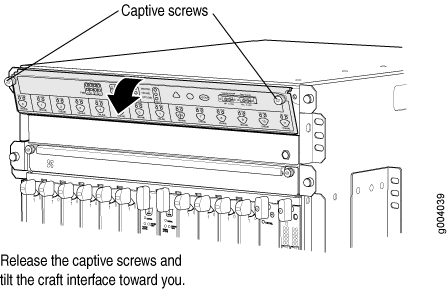
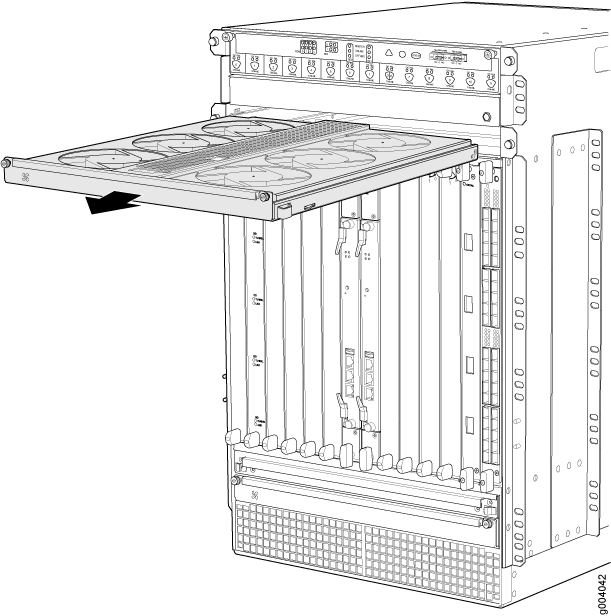
Removing the AC Power Inlet Cover (DC-Powered Routers Only)
A DC-powered router contains a cover over the four unused AC power inlets in the rear of the chassis. If you have a DC-powered router, remove the cover by following this procedure:
Removing the Rear Air Exhaust Grate
To remove the rear air exhaust grate, follow this procedure:

Disconnecting the Craft Interface Ribbon Cable from the Chassis Midplane
The craft interface communicates with the router through a ribbon cable that is attached to the original top hat. Attached to the end of the ribbon cable is a socket connector that plugs into a plug connector on the chassis midplane. The socket connector contains a small mating clip on each of its sides. During normal operation, the socket connector is plugged inside the plug connector and is held into place by the mating clips. Figure 13 shows the ribbon cable plugged into the plug connector (viewed from the front of the chassis).
The craft interface ribbon cable must be disconnected from the midplane connector before the top hat of the chassis can be removed (as described in Removing the Original Top Hat of the Chassis).
To disconnect the ribbon cable from the chassis midplane, follow this procedure (see Figure 13):
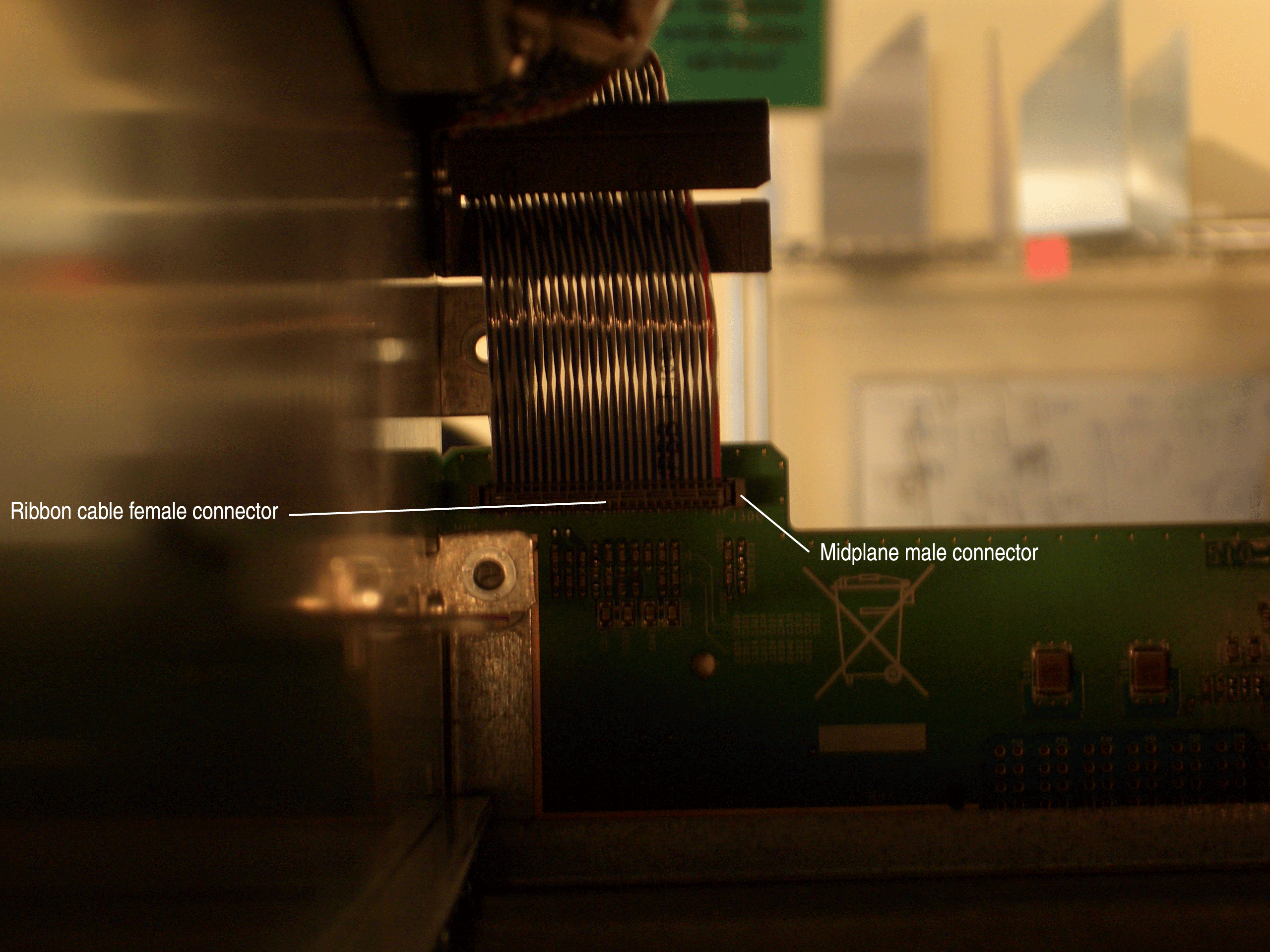
Removing the Original Top Hat of the Chassis
To remove the original top hat from the chassis, follow this procedure:
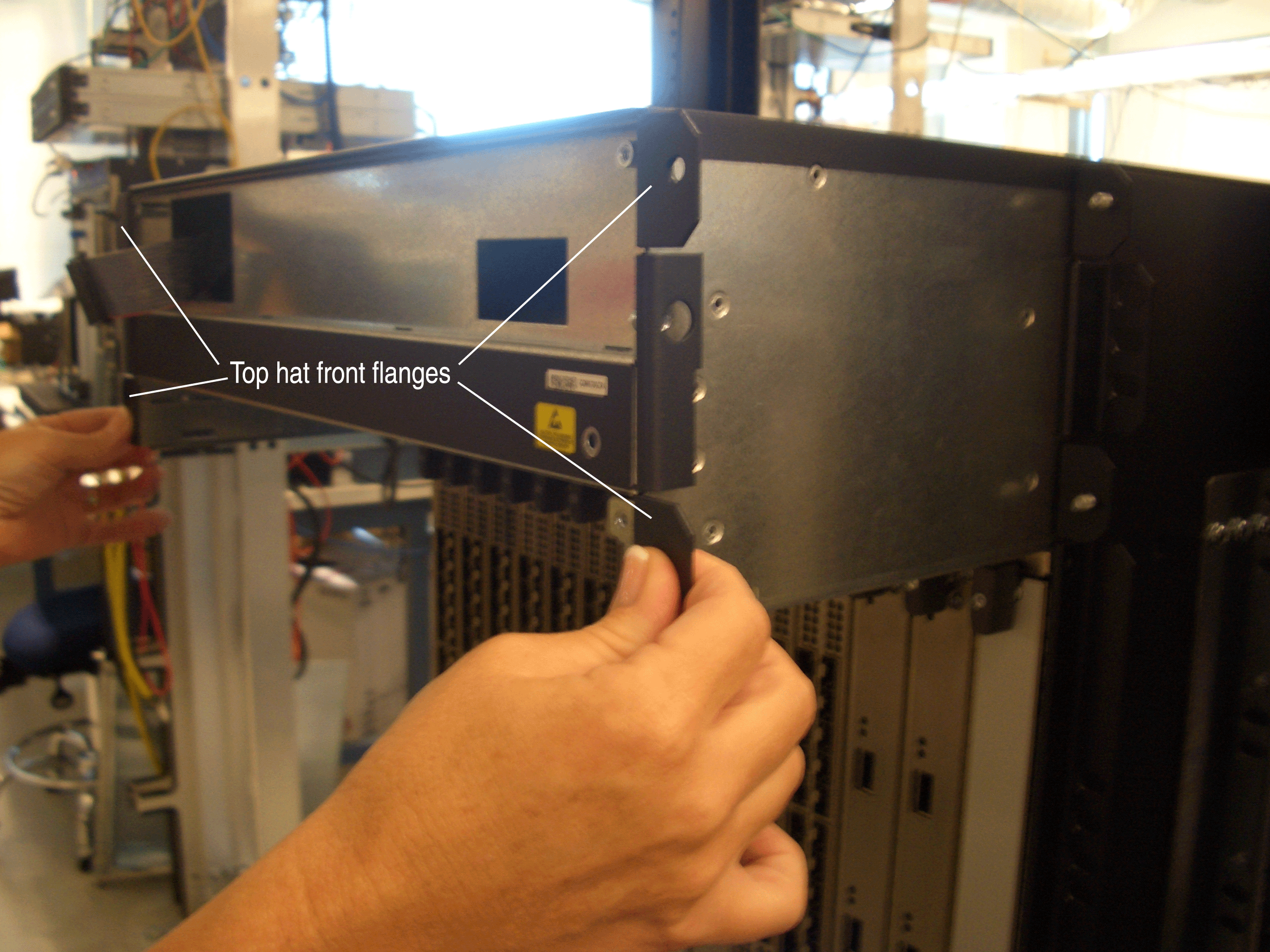
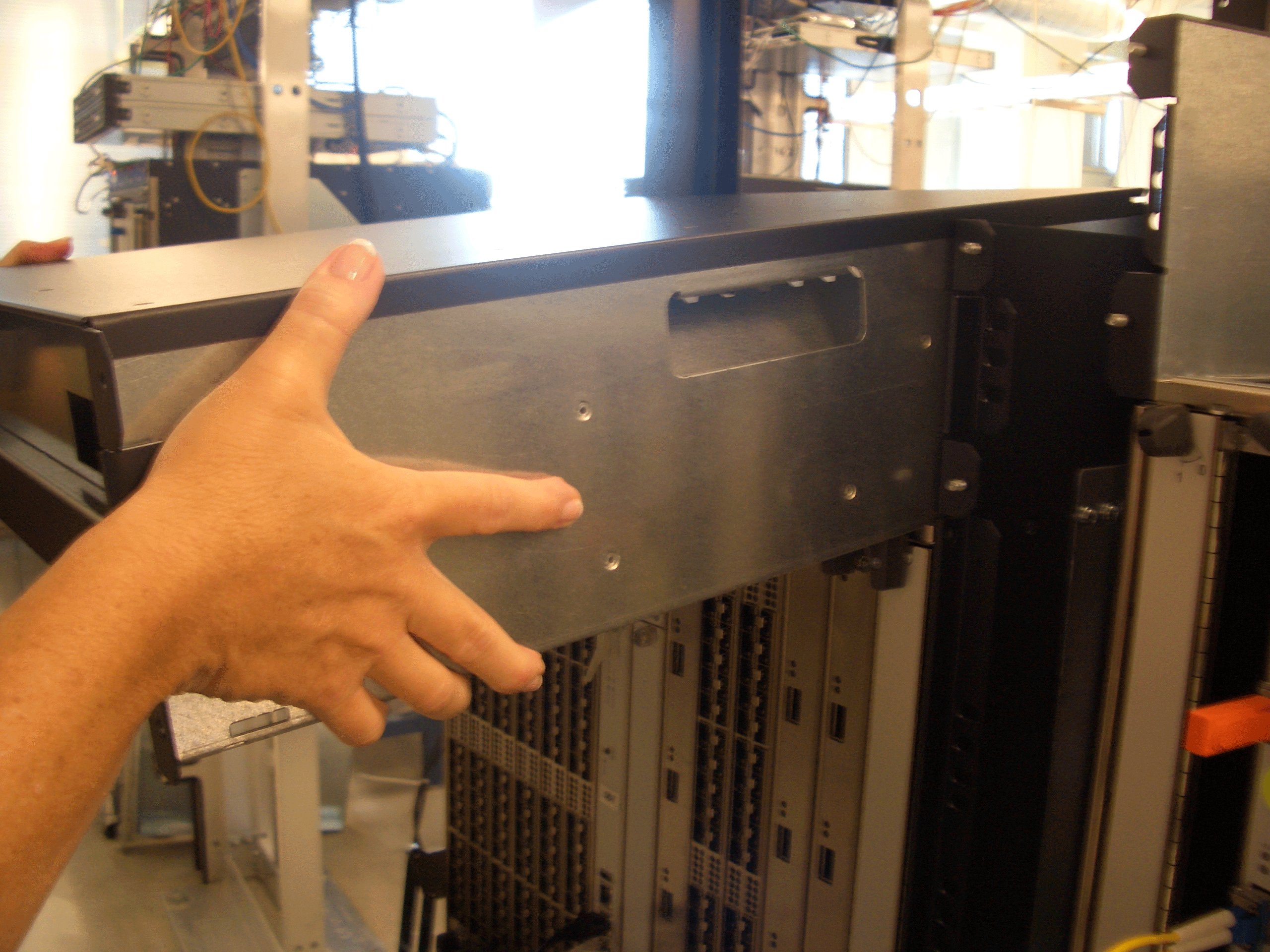
Installing the Extended Cable Manager Top Hat
To install the extended cable manager top hat in the chassis, follow this procedure (the top hat weighs (40 lbs [18 kg]):
Installing the New Rear Air Exhaust Grate
To install the new rear air exhaust grate, follow this procedure:
Reinstalling the AC Power Inlet Cover (DC-Powered Routers Only)
To reinstall the cover over the four unused AC power inlets in a DC-powered router, follow this procedure:
Reinstalling the Upper Fan Tray
To reinstall the upper fan tray, follow this procedure (see Figure 29):
Figure 29 does not show the extended cable manager and shows the craft interface installed in the chassis. You have not yet installed the craft interface.
- Attach an electrostatic discharge (ESD) grounding strap to your bare wrist, and connect the strap to one of the ESD points on the chassis.
- Grasp the fan tray on each side and insert it straight into the chassis. Note the correct orientation by the "this side up" label on the top surface of the fan tray.
- Tighten the captive screws on each side of the fan tray faceplate to secure it in the chassis.
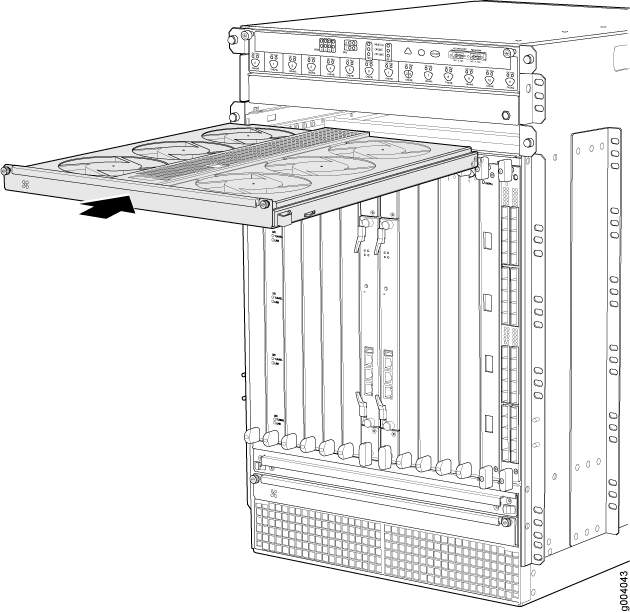
Reinstalling the Craft Interface
To reinstall the craft interface, follow this procedure (see Figure 30):
Figure 30 does not show the extended cable manager installed.
- Attach an electrostatic discharge (ESD) grounding strap to your bare wrist, and connect the strap to one of the ESD points on the chassis.
- Grasp the craft interface with one hand and hold the bottom edge of the craft interface with the other hand to support its weight.
- Align the red line along the bottom of the internal strap with the bottom of the connector and snap gently into place.
- Align the bottom of the craft interface with the sheet metal above the DPC card cage and press it into place.
- Tighten the screws at the top left and right corners of the craft interface faceplate.
- Reattach any external devices connected to the craft interface.
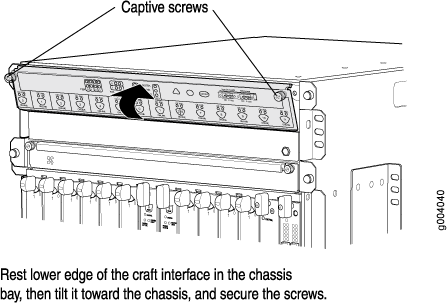
Powering On the Router
To power on the router, follow this procedure:
Verifying the Extended Cable Manager Is Correctly Installed
To verify that the extended cable manager is correctly installed, follow this procedure:
Dressing the Cables
To dress the cables within the extended cable manager, follow this procedure: