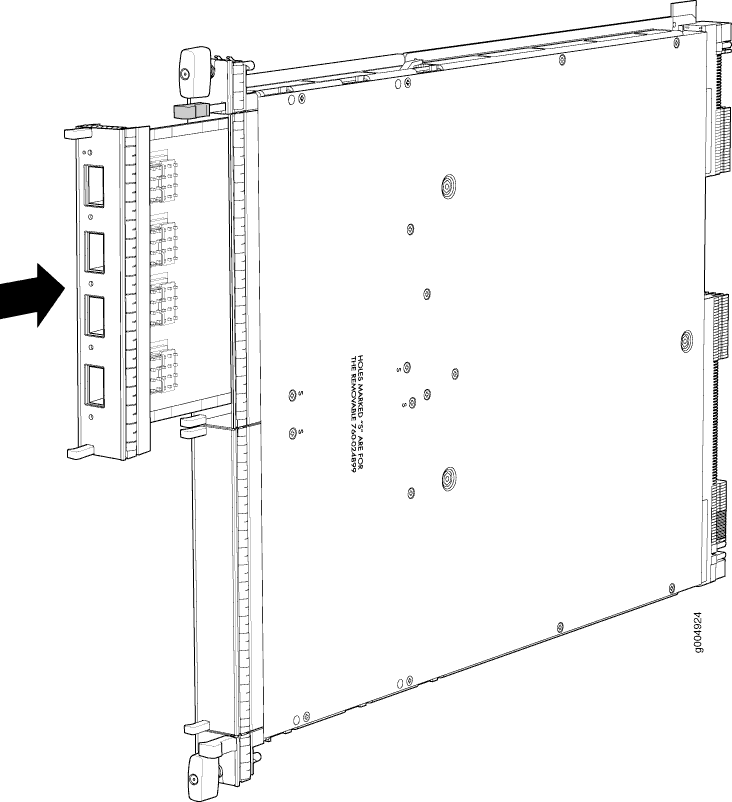Installing an MX960 MIC
To install a MIC (see Figure 2):
- Attach an ESD grounding strap to your bare wrist, and connect the other end of the strap to an ESD grounding point.
- If you have used a dual-wide MIC and are now replacing
it with two “single” MICs, install the septum (see Figure 1):
- Place the MPC on a flat surface (if necessary, remove the MPC from the router as described in Removing an MX960 MPC).
- Position the septum in the center of the MPC so that it lines up with holes labeled S on the top of the MPC.
- Insert a screw into each of the two holes labeled S, and then tighten completely.
- On the bottom of the MPC, insert a screw into each of the four holes labeled S, and then tighten completely.
- Install the MPC as described in Installing an MX960 MPC.
Figure 1: Installing the Septum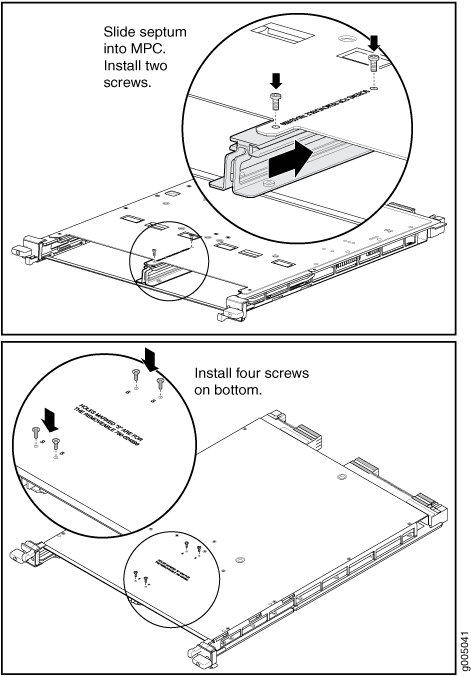
- If the MIC uses fiber-optic cable, verify that a rubber safety cap is over each transceiver on the faceplate. Install a cap if necessary.
- On the MPC, pull the ejector lever that is adjacent to the MIC you are installing away from the MPC faceplate.
- Align the rear of the MIC with the guides located at the corners of the MIC slot.
- Slide the MIC into the MPC until it is firmly seated in
the MPC.CAUTION:
Slide the MIC straight into the slot to avoid damaging the components on the MIC.
- Verify that the ejector lever is engaged by pushing it towards the MPC faceplate.
- If the MIC uses fiber-optic cable, remove the rubber safety
cap from each transceiver and the end of each cable.Laser Warning:
Do not look directly into a fiber-optic transceiver or into the ends of fiber-optic cables. Fiber-optic transceivers and fiber-optic cables connected to a transceiver emit laser light that can damage your eyes.
CAUTION:Do not leave a fiber-optic transceiver uncovered, except when you are inserting or removing cable. The safety cap keeps the port clean and protects your eyes from accidental exposure to laser light.
- Insert the appropriate cables into the cable connectors on the MIC.
- Arrange each cable to prevent the cable from dislodging
or developing stress points. Secure the cable so that it is not supporting
its own weight as it hangs to the floor. Place excess cable out of
the way in a neatly coiled loop. CAUTION:
Do not let fiber-optic cables hang free from the connector. Do not allow the fastened loops of a cable to dangle, which stresses the cable at the fastening point.
CAUTION:Do not bend a fiber-optic cable beyond its minimum bend radius. An arc smaller than a few inches in diameter can damage the cable and cause problems that are difficult to diagnose.
- Use one of the following methods to bring the MIC online:
Press its online/offline button. Use a narrow-ended tool that fits inside the opening that leads to the button. Press the button until the MIC OK/FAIL LED lights green.
Issue the following CLI command:
user@host> request chassis mic fpc-slot mpc-slot mic-slot mic-slot online
For more information about the command, see the CLI Explorer.
The normal functioning status LED confirms that the MIC is online. You can also verify correct MIC functioning by issuing the
show chassis fpc pic-statuscommand described in Maintaining MX960 MICs.