Maintaining Host Subsystem components
Replacing an MX2008 RCB
Removing an MX2008 RCB
The MX2008 host subsystem consists of two Routing and Control Boards (RCBs). The RCB is an integrated board and a single FRU that provides Routing Engine and Control Board functionality and supports virtualization.
To remove an RCB (see Figure 1):
You can remove the RCB as a unit.
Before removing an RCB, ensure that you know how to operate the ejector handles properly to avoid damage to the equipment.
Before you replace an RCB, you must take the host subsystem offline. If there is only one host subsystem, taking the host subsystem offline shuts down the router.
- Take the host subsystem offline.
- Place an electrostatic bag or antistatic mat on a flat, stable surface.
- Attach an electrostatic discharge (ESD) grounding strap to your bare wrist, and connect the strap to one of the ESD points on the chassis.
- Open the ejector handle outward to unseat the RCB.
- Grasp the ejector handle, and slide the RCB about halfway out of the chassis.
- Place one hand underneath the RCB to support it, and slide it completely out of the chassis.
- Place the RCB on the antistatic mat or into an antistatic bag.
- If you are not replacing the RCB immediately, install a blank panel over the empty slot.
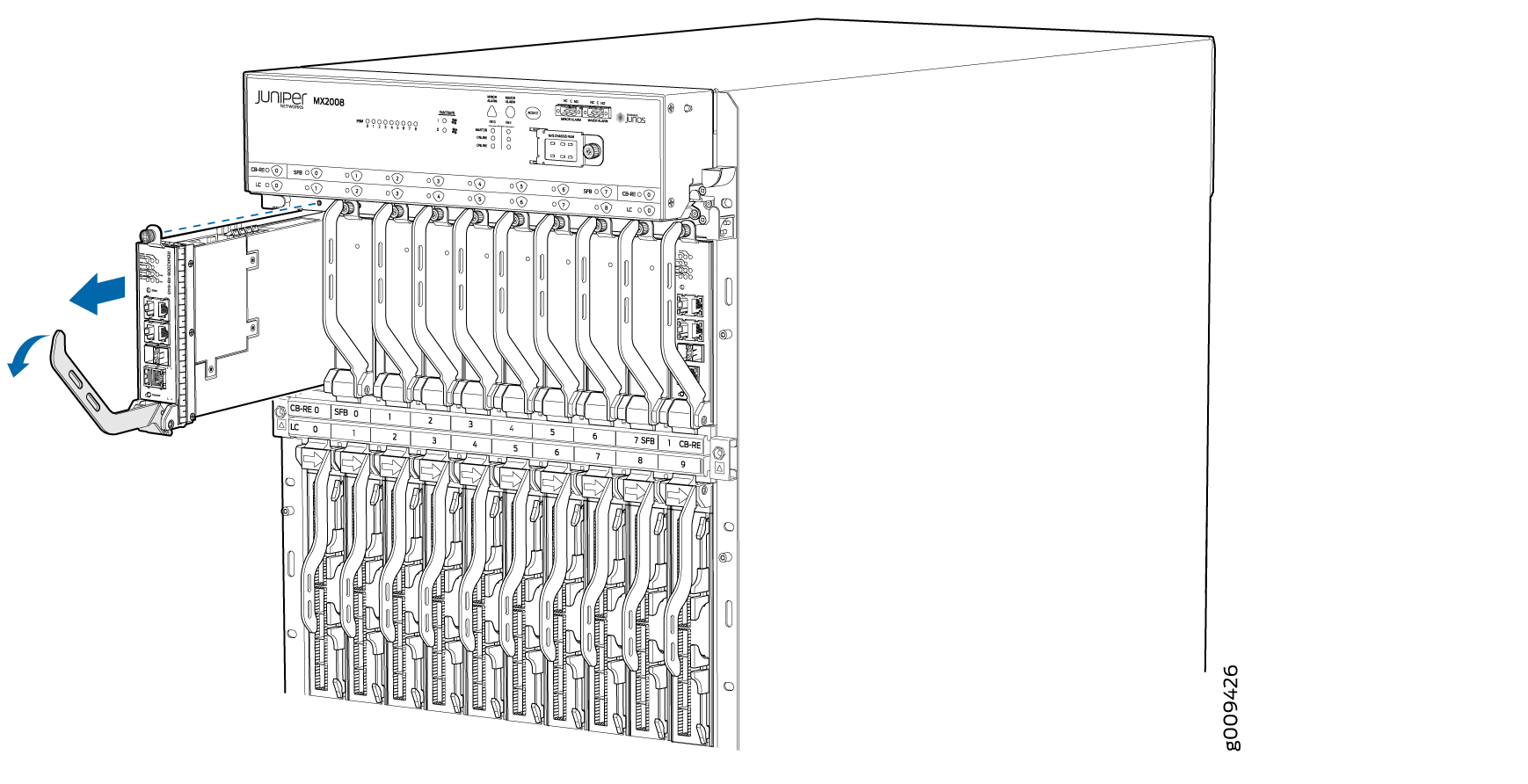
Installing an MX2008 RCB
Upgrading the MX2008 Routing and Control Board (RCBs) in a Redundant Host Subsystem
A redundant host subsystem consists of a primary
RCB (RE0) and a backup RCB (RE1). To upgrade
the host subsystem to use the REMX2008-X8-64G, you must first uninstall
the backup RCB and install the REMX2008-X8-64G RCB, which then becomes
the backup RCB. Configure this backup RCB as the primary RCB. Then
replace the other RCB and configure it as the backup RCB.
Save the router configuration before upgrading the RCB.
- Taking the Host Subsystem Offline
- Removing the Backup RCB
- Installing the REMX2008-X8-64G RCB
- Verifying and Configuring the Upgraded RCB as the Primary
- Verifying and Configuring the Upgraded RCB as the Backup
Taking the Host Subsystem Offline
To take the host subsystem offline perform the following steps:
Removing the Backup RCB
To remove an RCB (see Figure 3):
Remove the RCB as a unit.
Before removing an RCB, ensure that you know how to operate the ejector handles properly to avoid damage to the equipment.
Before you replace an RCB, you must take the host subsystem offline. If there is only one host subsystem, taking the host subsystem offline shuts down the router.
- Place an electrostatic bag or antistatic mat on a flat, stable surface.
- Attach an electrostatic discharge (ESD) grounding strap to your bare wrist, and connect the strap to one of the ESD points on the chassis.
- Open the ejector handle outward to unseat the RCB.
- Grasp the ejector handle, and slide the RCB about halfway out of the chassis.
- Place one hand underneath the RCB to support it, and slide it completely out of the chassis.
- Place the RCB on the antistatic mat or inside an antistatic bag.
- If you are not replacing the RCB immediately, install a blank panel over the empty slot.
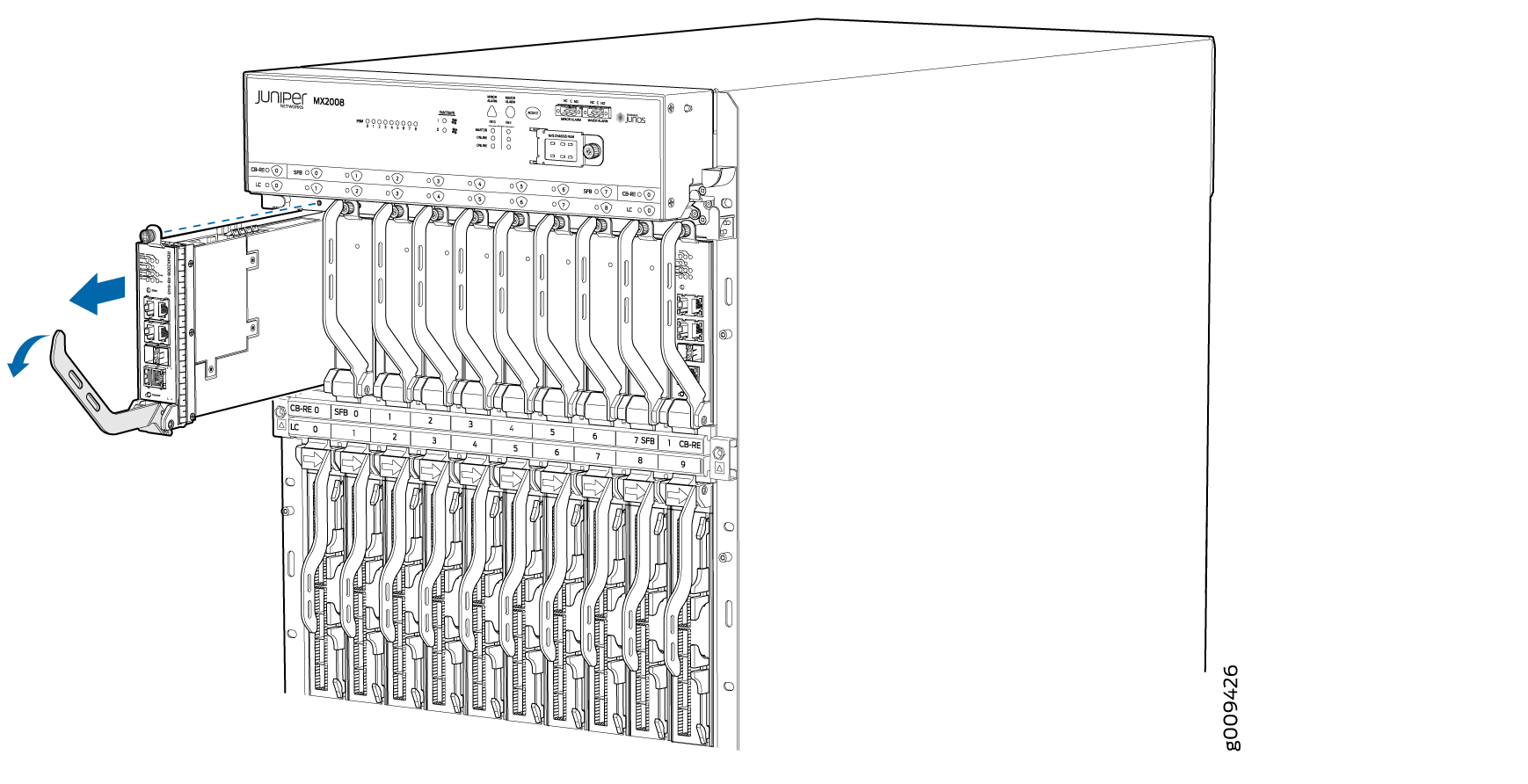
Installing the REMX2008-X8-64G RCB
To install an RCB:
The RCB might require several minutes to boot. After the RCB boots, verify that it is installed correctly by checking the FAIL, RE0, and RE1 LEDs on the craft interface. If the router is operational and the RCB is functioning properly, the green ONLINE LED on the RCB lights steadily. If the red FAIL LED on the RCB lights steadily instead, remove and install the RCB again. If the red FAIL LED still lights steadily, the RCB is not functioning properly. Contact your customer support representative.
Verifying and Configuring the Upgraded RCB as the Primary
After replacing the backup RCB with the REMX2008-X8-64G RCB, perform the following steps:
Verifying and Configuring the Upgraded RCB as the Backup
After replacing the primary RCB with the REMX2008-X8-64G RCB, perform the following steps:
-
Use the
request chassis routing-engine master switchcommand to make the newly installed REMX2008-X8-64G RCB (RE0) the backup RCB. -
Use the
commit synchronizecommand to copy the active configuration from the primary RCB to the backup RCB.
Upgrading the MX2008 Routing and Control Board (RCBs) in a Nonredundant Host Subsystem
In a nonredundant host subsystem, only one RCB is present in the chassis. When you upgrade the RCB, taking the host subsystem offline shuts down the router. To upgrade the host subsystem with the MX2008 RCB (model number: REMX2008-X8-64G), you must uninstall the existing RCB and install the MX2008 RCB.
Save the router configuration before proceeding with the MX2008 RCB upgrade.
- Taking the Host Subsystem Offline
- Removing the MX2008 RCB
- Installing the MX2008 RCB
- Verifying and Configuring the Upgraded MX2008 RCB
Taking the Host Subsystem Offline
To take the host subsystem offline perform the following steps:
Removing the MX2008 RCB
To remove an RCB (see Figure 4):
Remove the RCB as a unit.
Before removing a RCB, ensure that you know how to operate the ejector handles properly to avoid damage to the equipment.
Before you replace a RCB, you must take the host subsystem offline. If there is only one host subsystem, taking the host subsystem offline shuts down the router.
- Place an electrostatic bag or antistatic mat on a flat, stable surface.
- Attach an electrostatic discharge (ESD) grounding strap to your bare wrist, and connect the strap to one of the ESD points on the chassis.
- Open the ejector handle outward to unseat the RCB.
- Grasp the ejector handle, and slide the RCB about halfway out of the chassis.
- Place one hand underneath the RCB to support it, and slide it completely out of the chassis.
- Place the RCB on the antistatic mat or inside an antistatic bag.
- If you are not replacing the RCB immediately, install a blank panel over the empty slot.
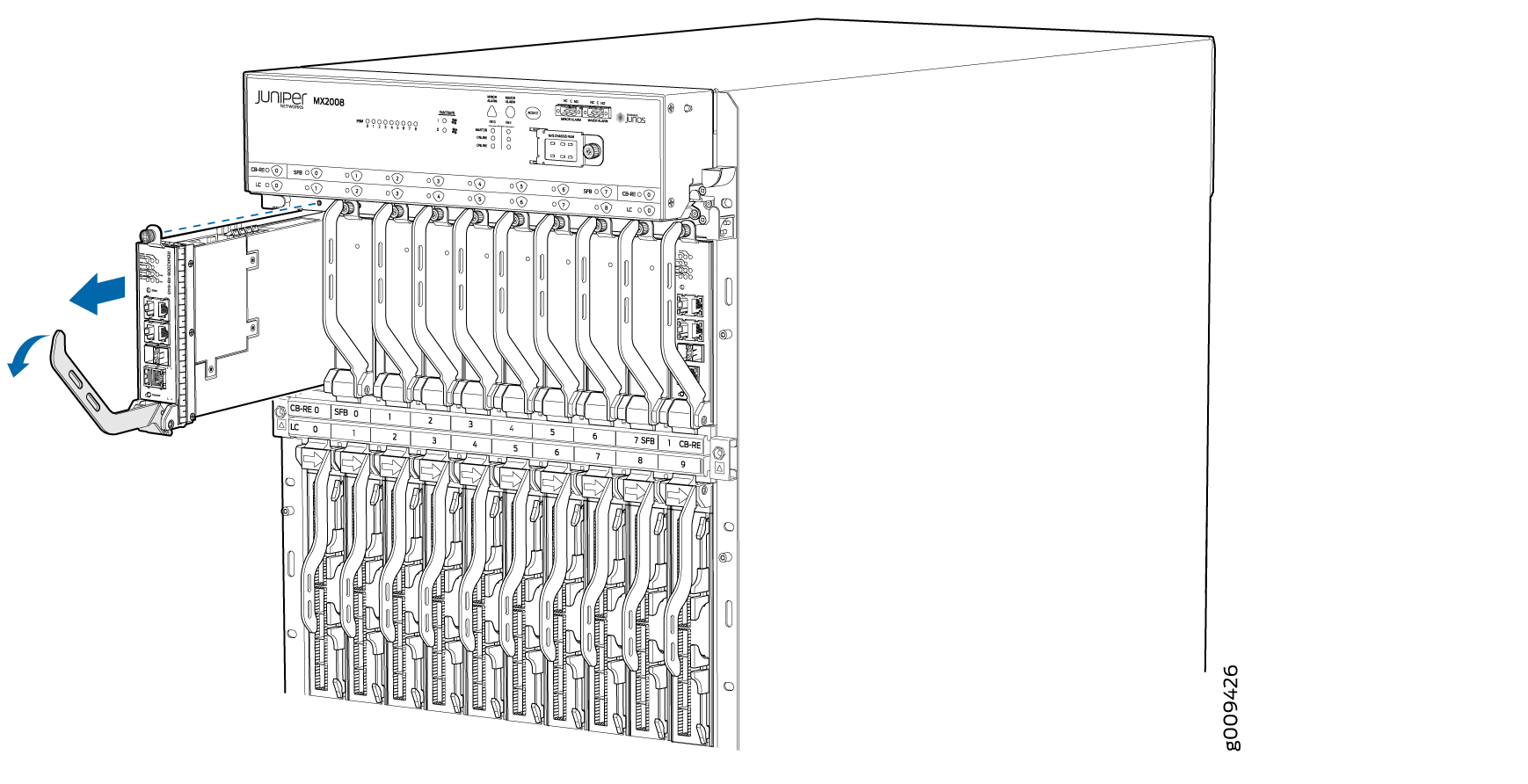
Installing the MX2008 RCB
To install the RCB (see Figure 5):
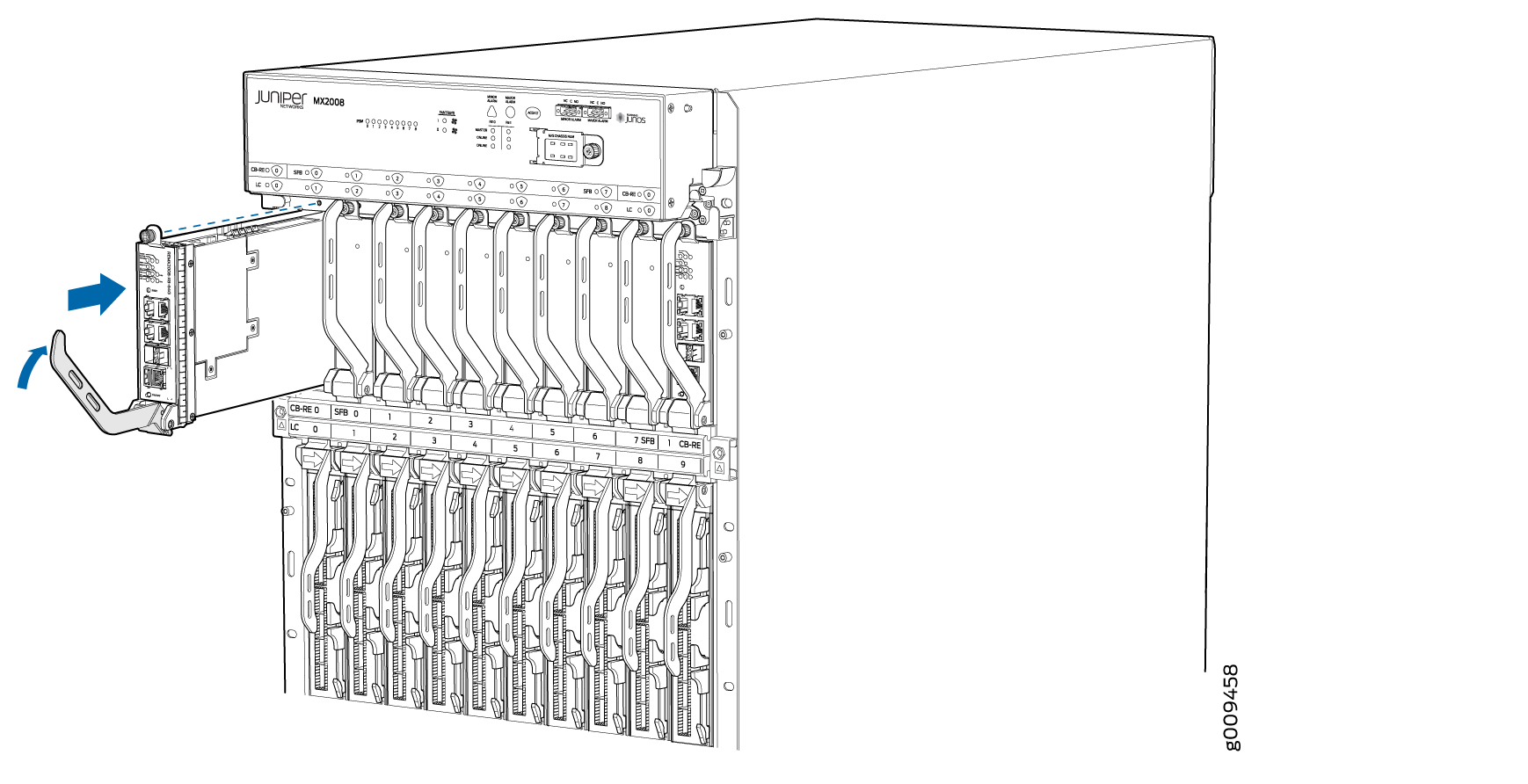
The RCB might require several minutes to boot. After the RCB boots, verify that it is installed correctly by checking the FAIL, RE0, and RE1 LEDs on the craft interface. If the router is operational and the RCB is functioning properly, the green ONLINE LED on the RCB lights steadily. If the red FAIL LED lights steadily instead, remove the RCB and reinstall it. If the red FAIL LED on the RCB still lights steadily, the RCB is not functioning properly. Contact your customer support representative.
Verifying and Configuring the Upgraded MX2008 RCB
After replacing the RCB, perform the following steps:
