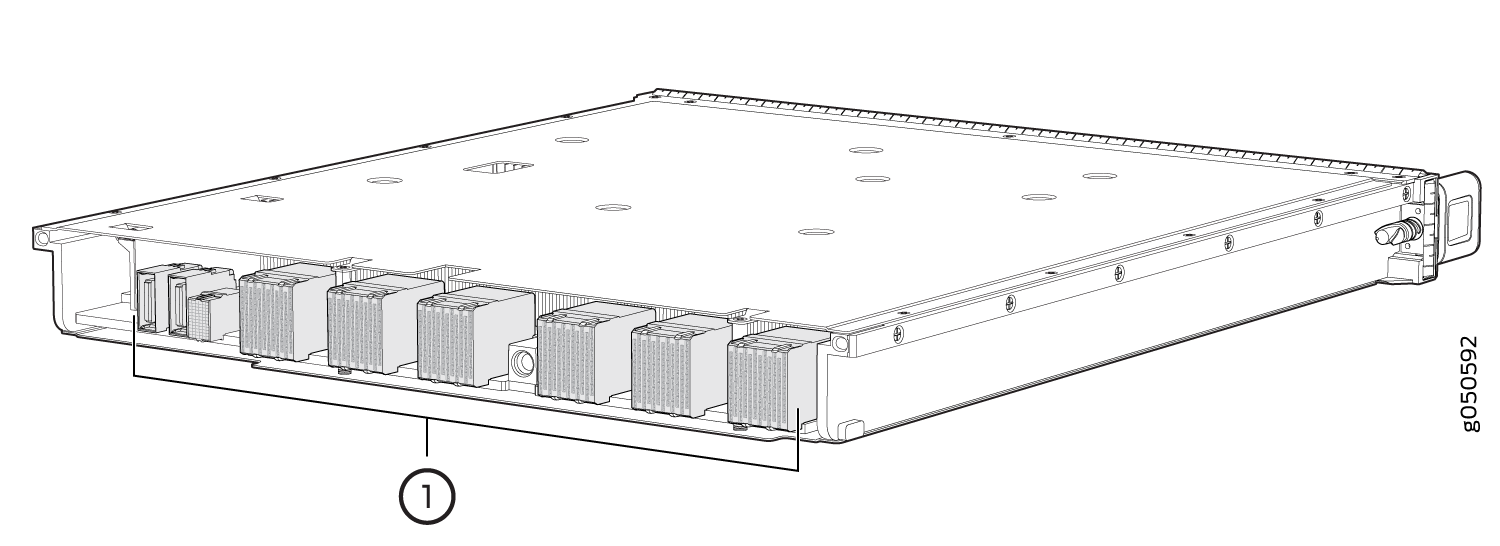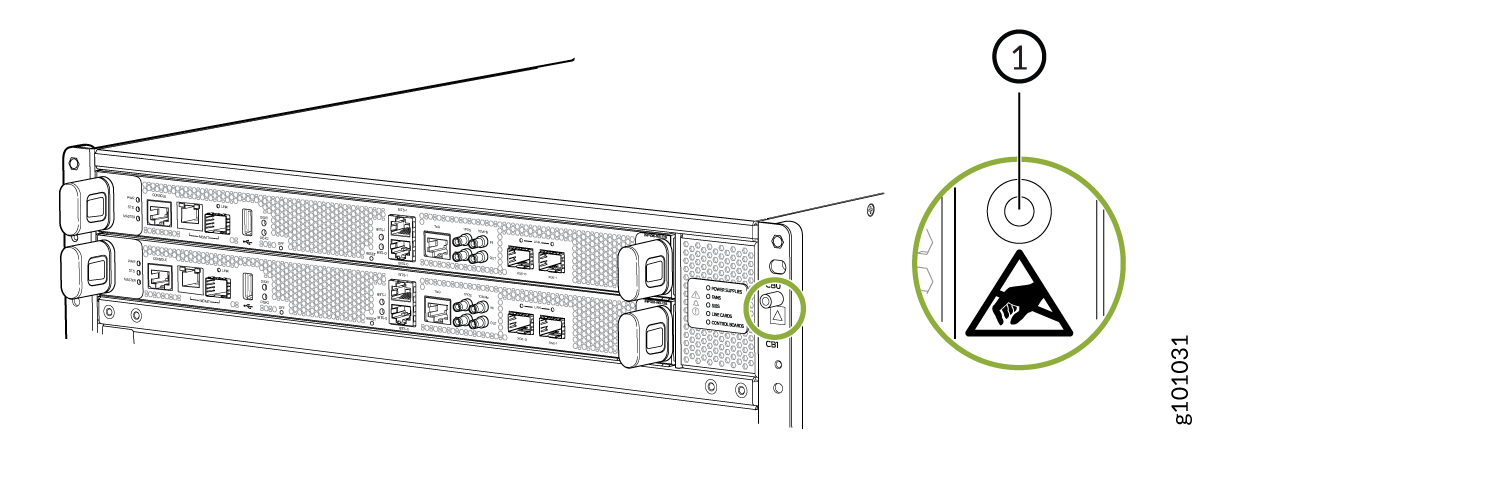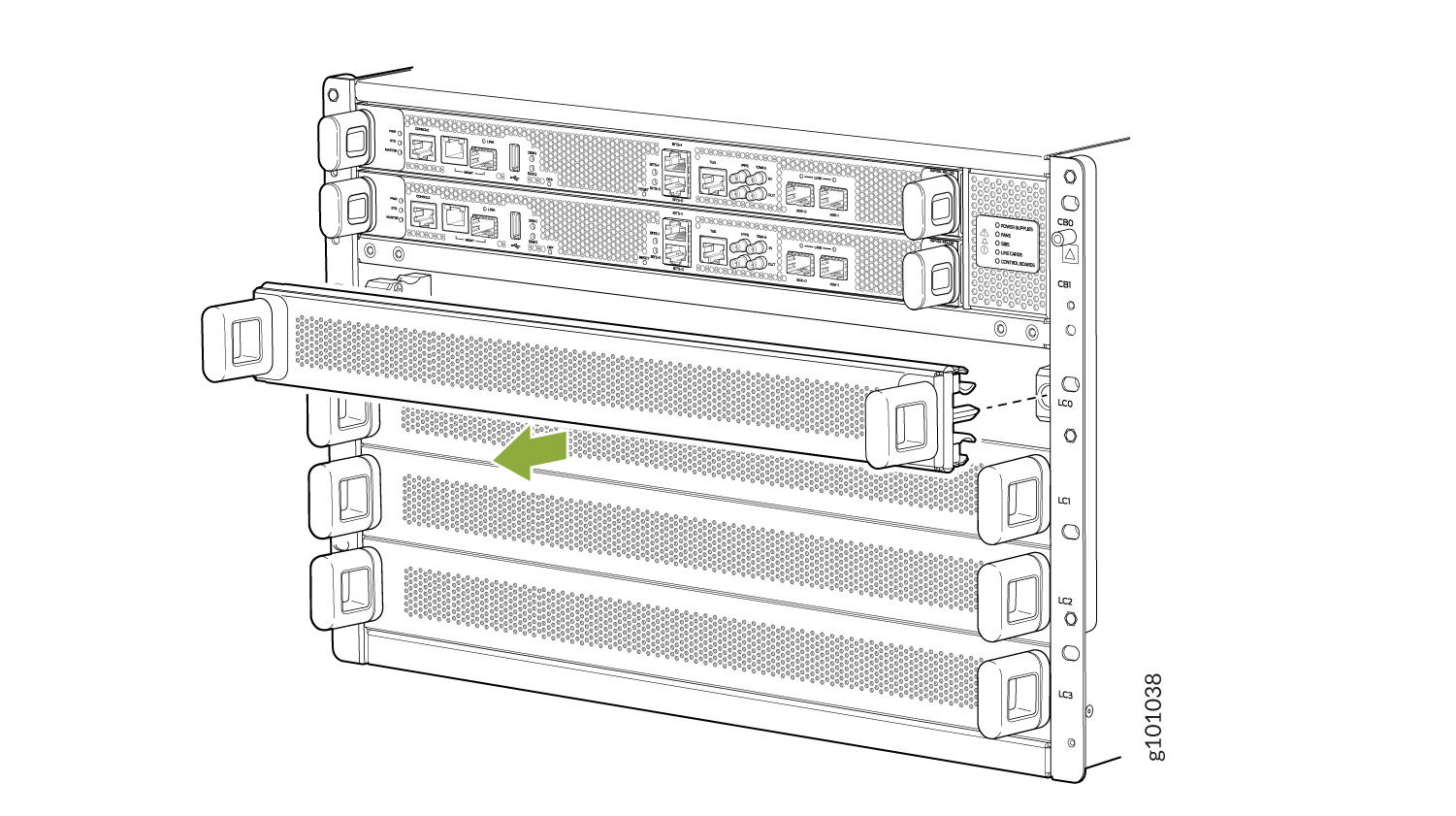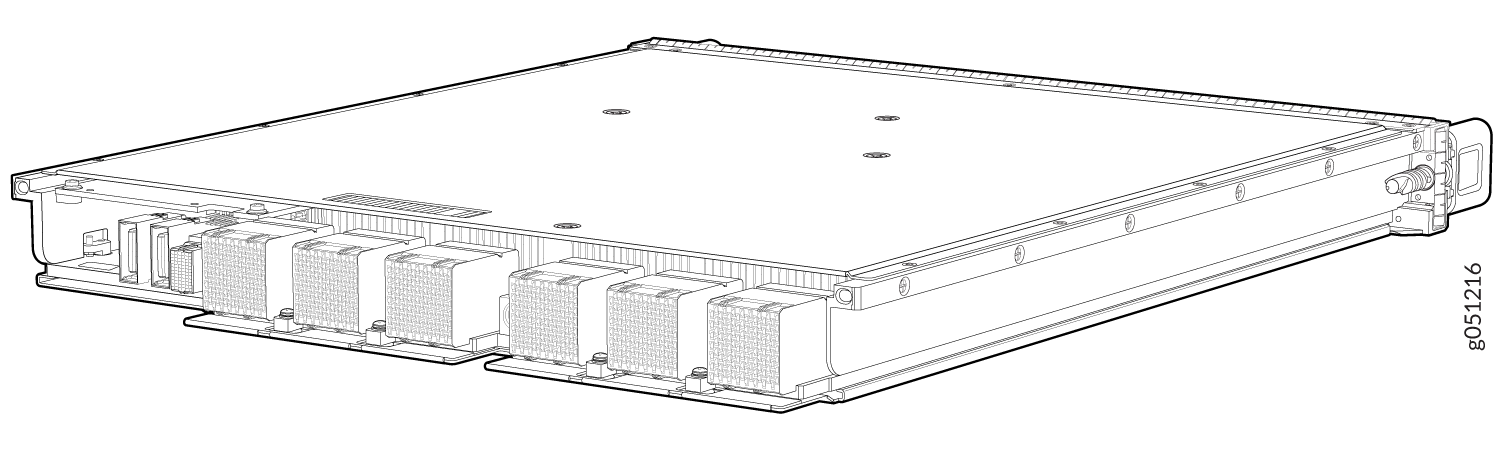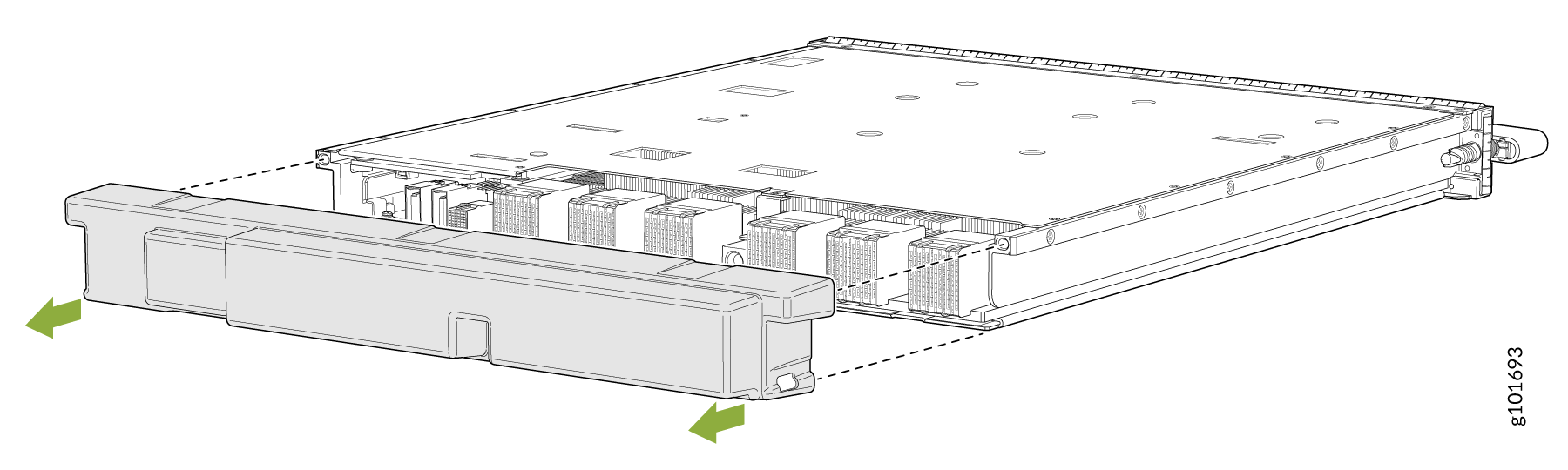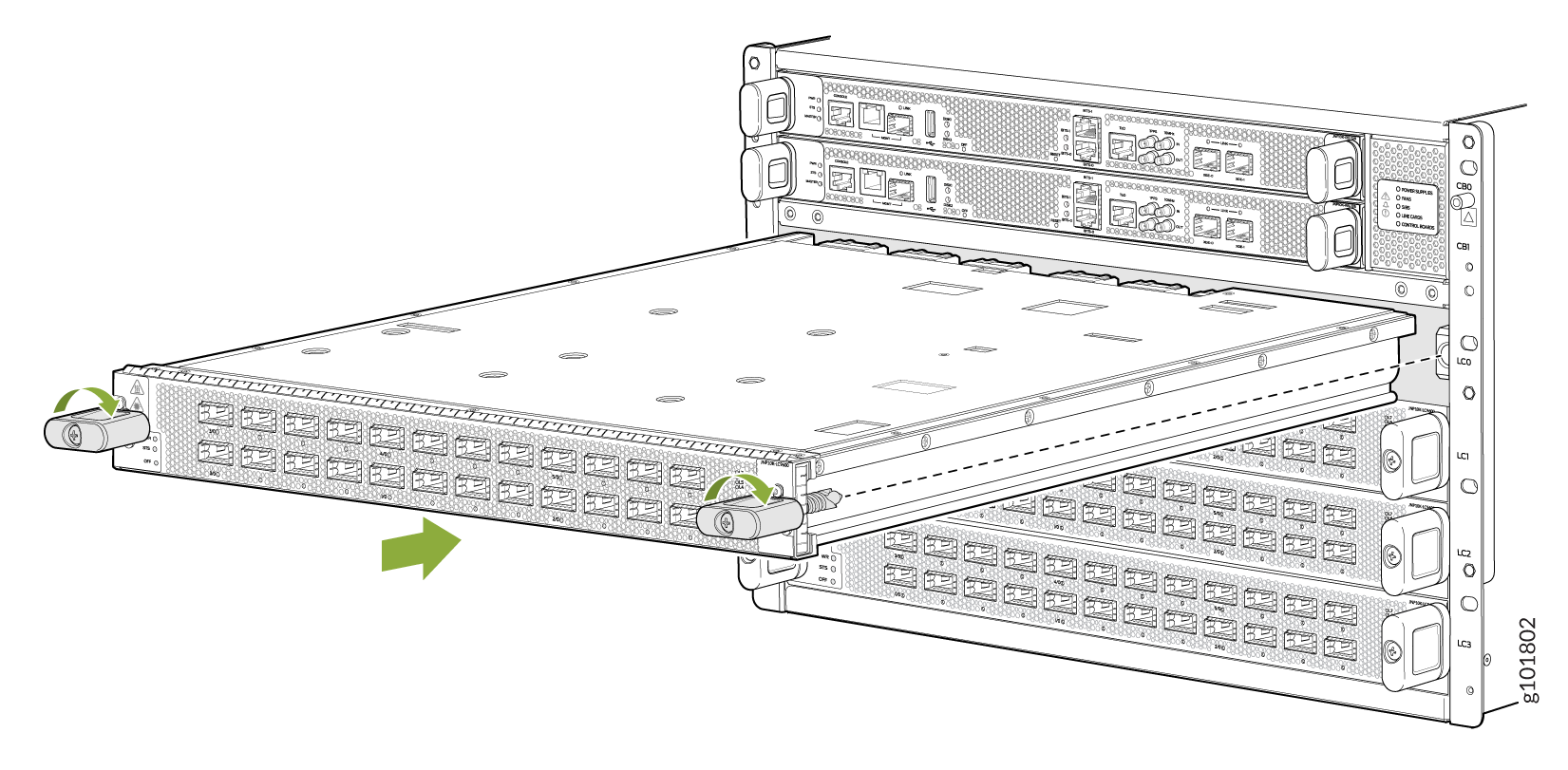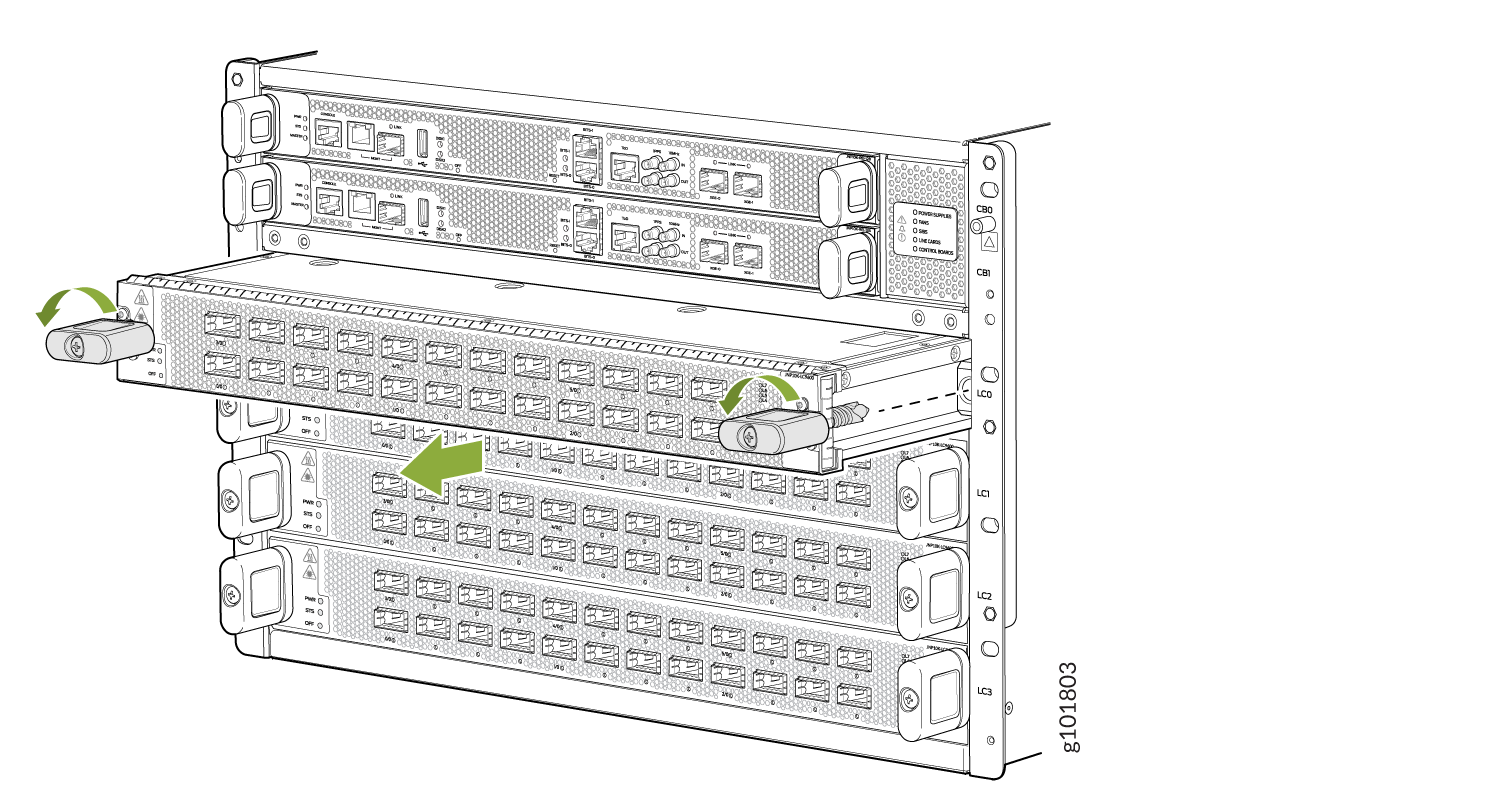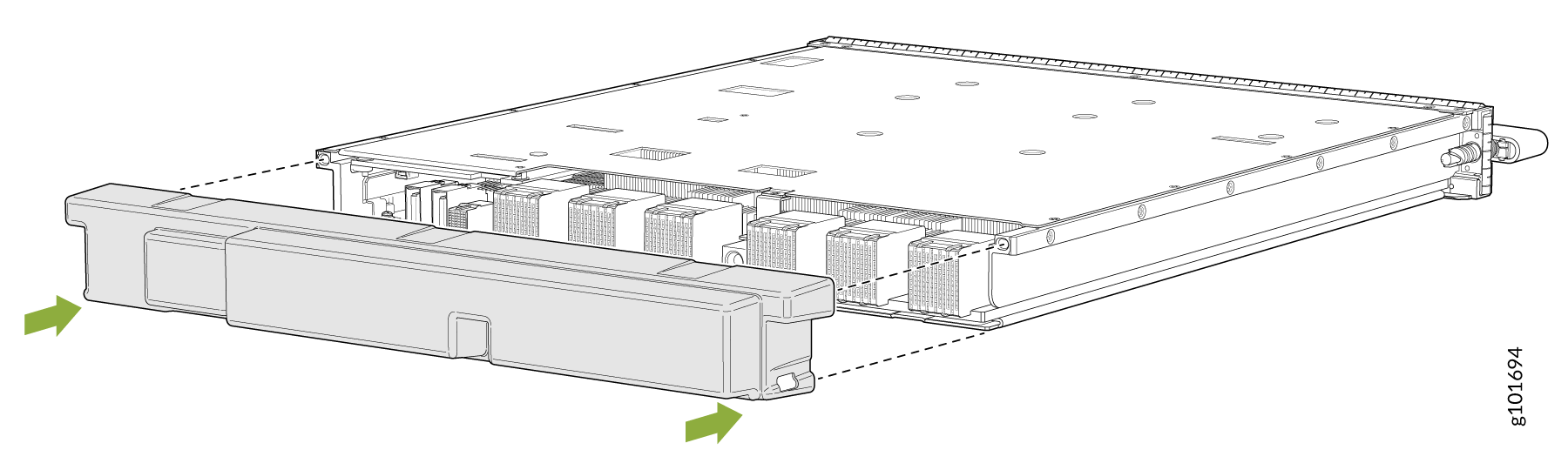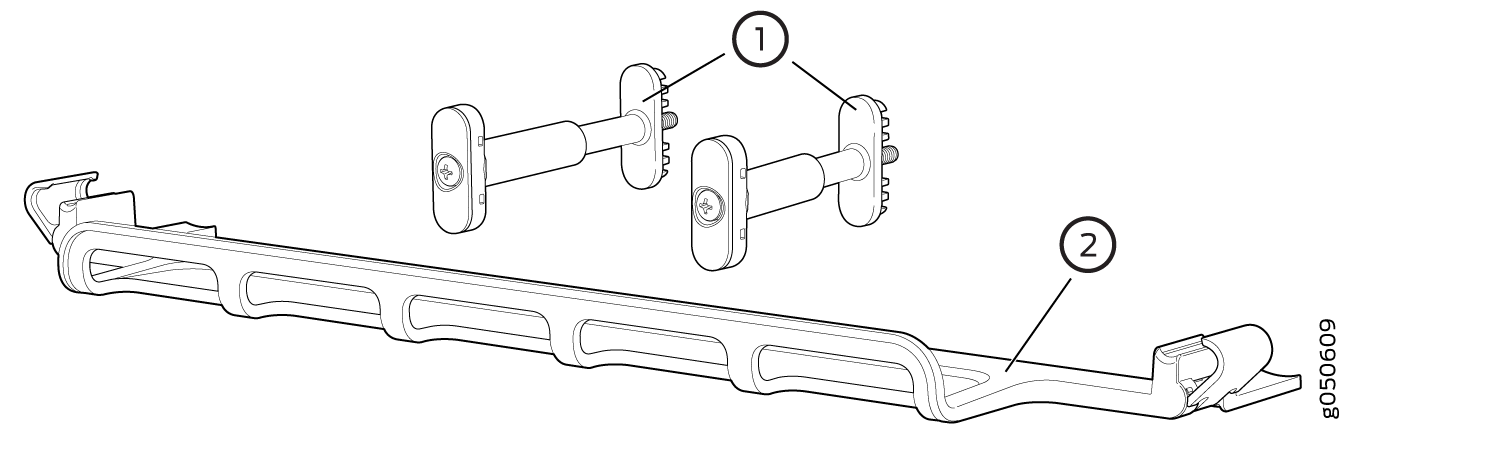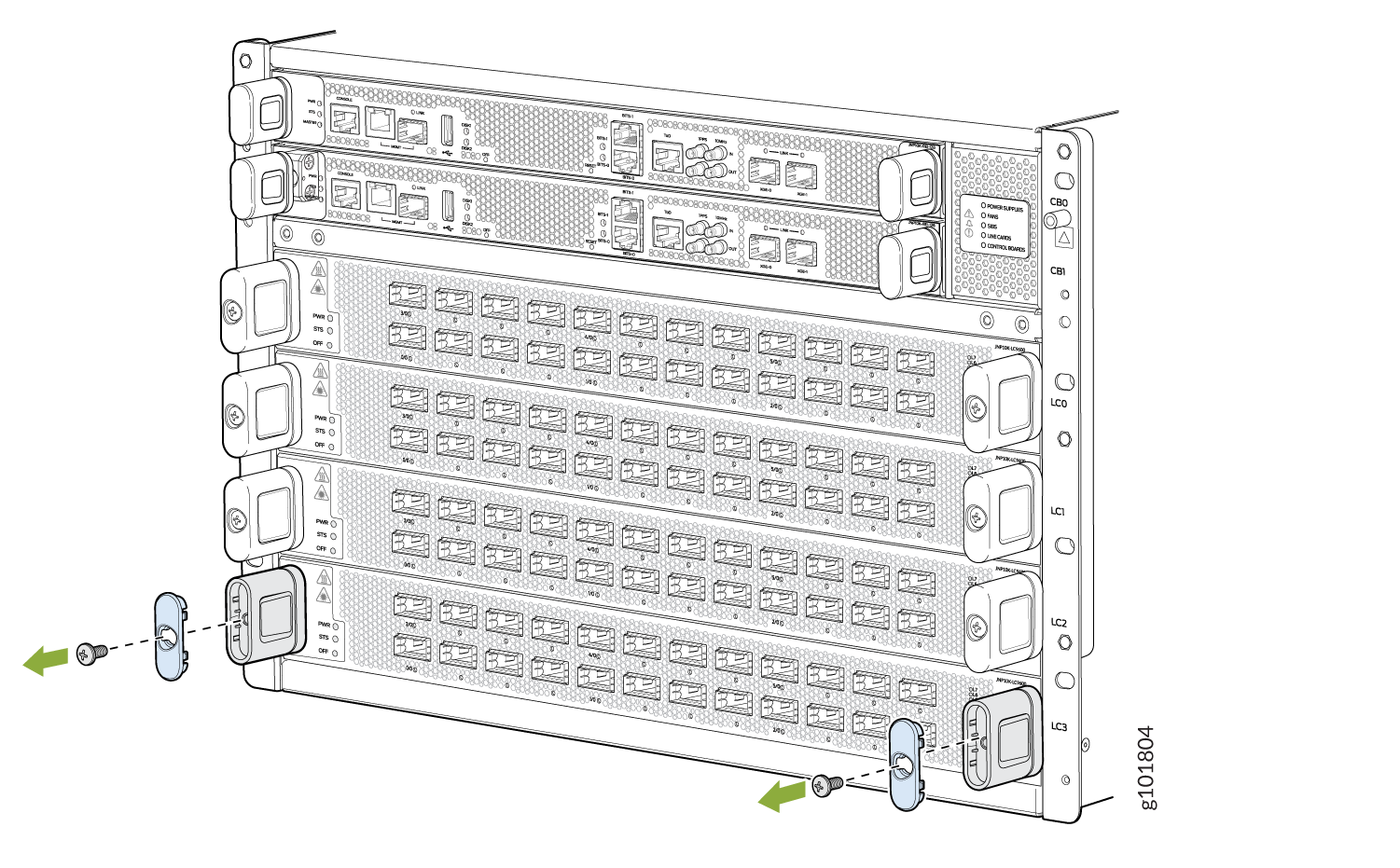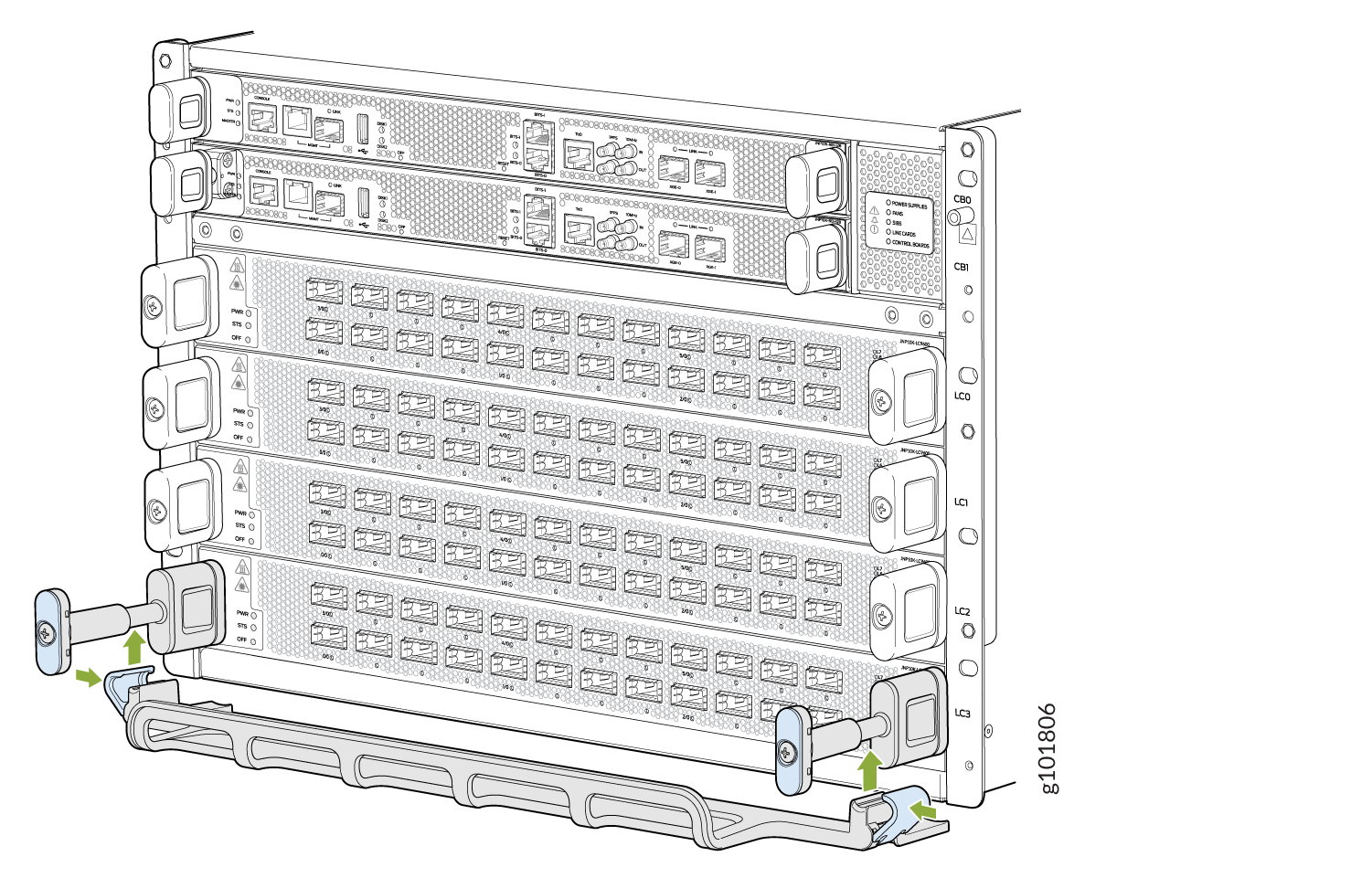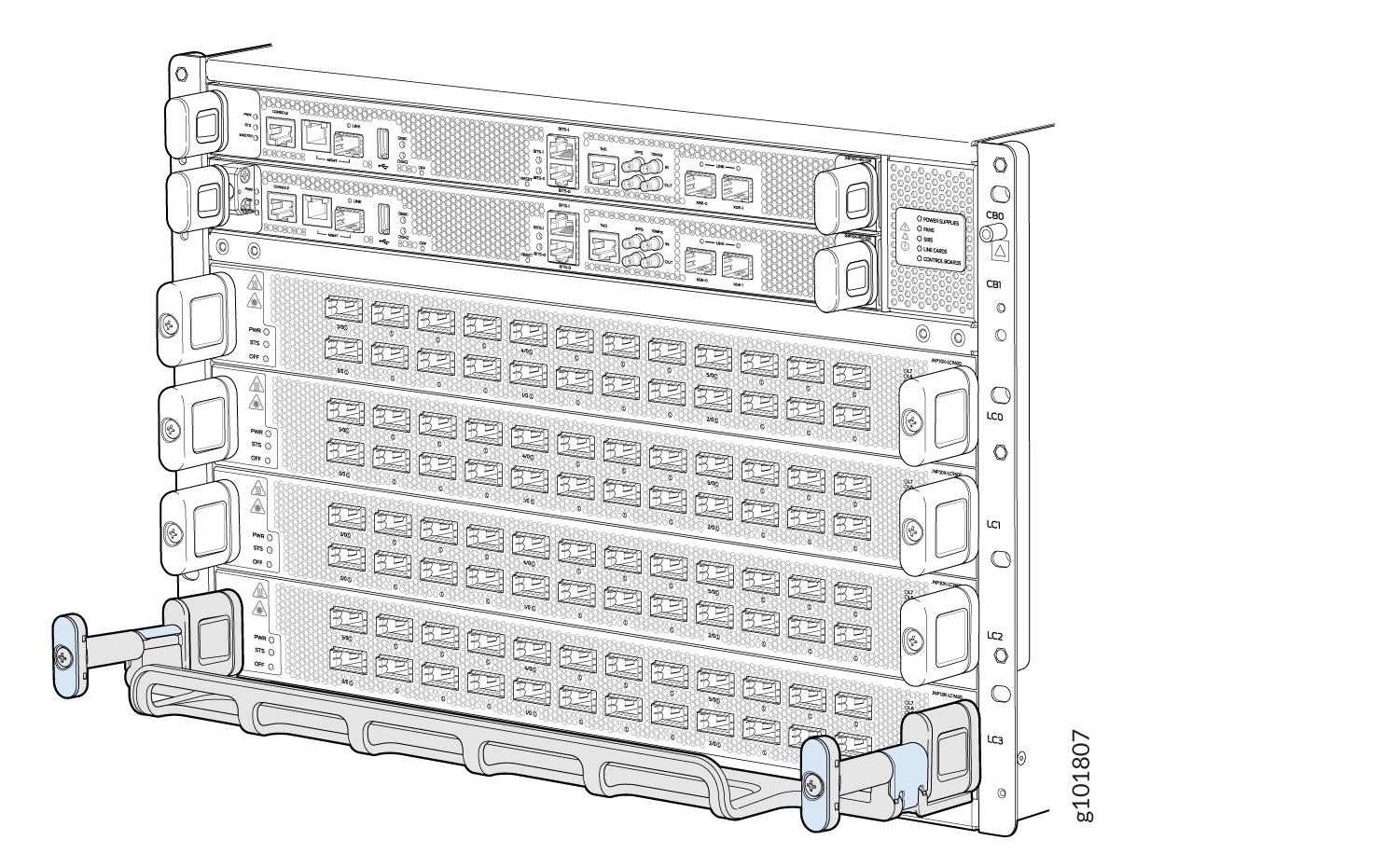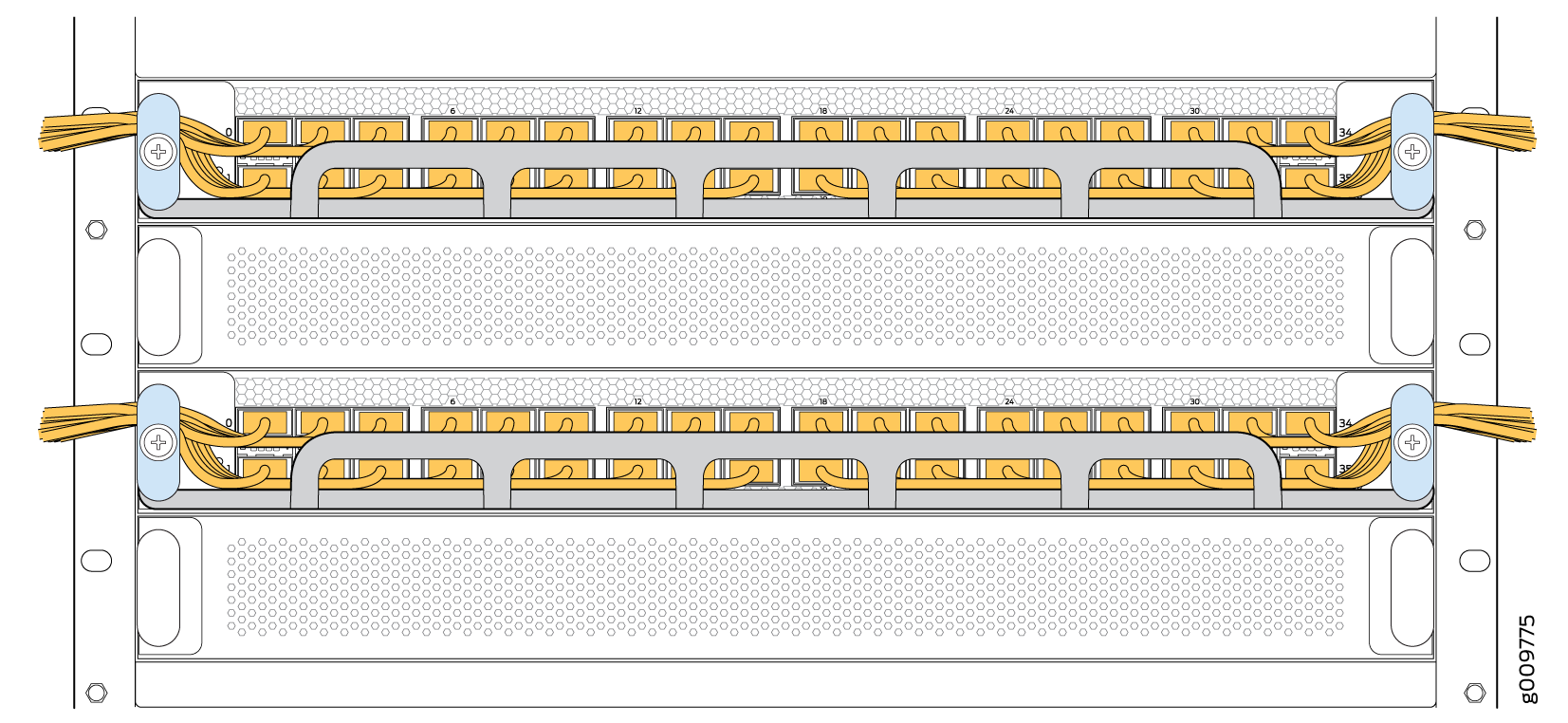ON THIS PAGE
MX10004 Line Card Maintenance
Maintaining Juniper Networks MX10004 routers includes removing and reinstalling line cards.
Line cards in the MX10004 are field-replaceable units (FRUs) that can be installed in any of the line card slots on the front of the chassis. The line cards are hot-insertable and hot-removable: you can remove and replace them without powering off the router or disrupting router functions.
Handle and Store MX10004 Line Cards Properly
The MX10004 line cards have fragile components. To avoid damaging the line cards, be sure you follow safe handling practices.
Handle an MX10004 Line Card Properly
Pay attention to the way you handle the line cards. Line cards are installed horizontally, and it is best to hold them by the sides of the units when they are not in the chassis.
To handle an MX10004 line card properly:
Store a Line Card Properly
You must store line cards either in the chassis or in a spare shipping container, horizontally and sheet-metal side down. Don’t stack these units on top of one another or on top of any other component.
You must place each unit separately in an antistatic bag or on an antistatic mat placed on a flat, stable surface.
Because these units are heavy and antistatic bags are fragile, two people should insert the line card into the bag.
The MX10K-LC9600 line cards are shipped with a protective plastic cover on the fabric interface connectors. The plastic cover keeps the connectors clean and free of dust and other particles. When you remove MX10K-LC9600 line card from the router, re-insert the protective plastic cover on the fabric interface connectors and then place the line card in an antistatic bag or on an antistatic mat placed on a flat, stable surface.
To store a line card properly in an antistatic bag:
- Hold the unit horizontally with the faceplate toward you.
- Slide the opening of the antistatic bag over the connector edge.
If you must insert the line card into an antistatic bag by yourself:
-
Lay the unit horizontally on an antistatic mat that is on a flat, stable surface with the sheet-metal side down.
-
Orient the unit with the faceplate toward you.
-
Carefully insert the connector edge into the opening of the bag and pull the bag toward you to cover the unit.
Bring an MX10004 Line Card Online or Take It Offline
The offline/online (OFF) button is recessed below the faceplate directly below the status (STS) LED. You can bring any of the MX10004 line cards online or take them offline using either of these two methods:
-
Press the OFF button with a non-conductive pin tool, such as a toothpick, until the STS LED turns off after about 5 seconds.
-
Issue the CLI command:
user@host> request chassis fpc slot slot-number offline
Install an MX10004 Line Card in the Router Chassis
Before you install a line card in the router chassis:
-
Ensure that you have taken the necessary precautions to prevent electrostatic discharge (ESD) damage. See Prevention of Electrostatic Discharge Damage.
-
Review how to handle and store the line card. See Handle and Store MX10004 Line Cards Properly.
-
Inspect the connector edge of the line card for physical damage. Installing a damaged line card might damage the router.
-
Ensure that the router has sufficient power to power the line card while maintaining its n+1 power redundancy. To determine whether the router has enough power available for the line card, use the
show chassis power detailcommand. -
Ensure that you have the following parts and tools available to install a line card in the router:
-
ESD grounding strap
-
Phillips (+) screwdriver, number 2
-
To install an MX10004 line card in the router chassis:
You can install the optional cable management kit after you install the line cards.
Remove a Line Card from an MX10004 Router Chassis
If you have the optional line-card cable management system, it’s not necessary to remove the cable management system before removing the line card.
Before you remove a line card from the router chassis:
-
Ensure that you have taken the necessary precautions to prevent electrostatic discharge (ESD) damage. See Prevention of Electrostatic Discharge Damage.
-
If any optical cables (including transceivers are installed in the line card), remove them before you remove the line card. See Disconnect a Fiber-Optic Cable from an Optical Transceiver on an MX10004 Router.
-
Review how to handle and store the line card. See Handle and Store MX10004 Line Cards Properly.
-
Ensure that you have the following parts and tools available to remove a line card from an MX10004 chassis:
-
ESD grounding strap
-
An antistatic bag or antistatic mat
Note:Placing a line card in an electrostatic bag might require a second person to assist with sliding the line card into the bag.
-
Replacement line card or a cover (JNP10K-LC-BLNK) for the empty slot
-
Do not remove the line card unless you have a replacement line card or a line card cover (JNP10K-LC-BLNK) available.
If you are not installing another line card into the empty card slot within a short time, install the line card cover into the slot to maintain proper airflow in the card cage.
The air filters in the line card covers will prevent dust and other particles entering the chassis. If an empty line card slot is not covered, dust and other particles may accumulate on the connector pins of the installed line cards and SFBs and affect the performance of the router.
To remove a line card from an MX10004 router chassis:
Install the Cable Management System—JLC-CBL-MGMT-KIT
The Juniper Networks JLC-CBL-MGMT-KIT cable management system is an optional, orderable kit. This kit organizes and protects optical cabling attached to the line cards. After you install a line card, you can still remove the line card without needing to remove the cable management system.
Ensure that you have the following tool available to install the cable management system on a line card:
Phillips (+) screwdriver, number 2
To install the cable management system: