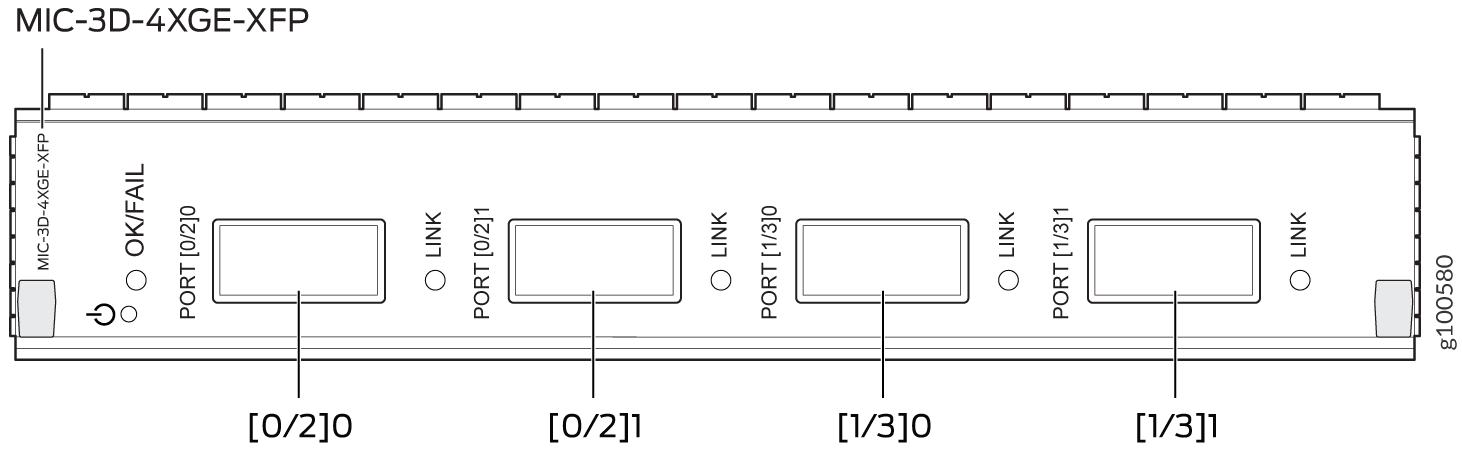10-Gigabit Ethernet MICs with XFP
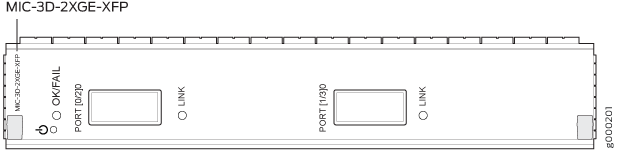
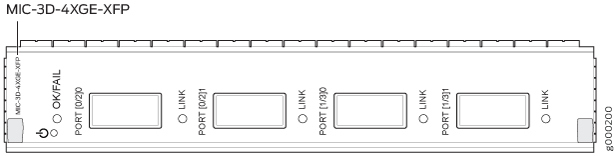
|
Software release |
For information on which MPCs support these MICs, see MIC/MPC Compatibility. For information on which MICs are supported on MX Series routers, see MICs Supported by MX Series Routers. |
|
Description |
|
|
Hardware features |
|
|
Software features |
|
|
Interfaces |
Syntax: xe-fpc/pic/port where:
For example, xe-1/3/0 is the interface for port 0 on the MIC installed in MIC slot 1 on an MPC installed in slot 1. |
|
Cables and connectors |
Tip:
You can use the Hardware Compatibility Tool to find information about the pluggable transceivers supported on your Juniper Networks device. The list of supported transceivers for the MX Series is located at https://pathfinder.juniper.net/hct/category/#catKey=100001&modelType;=All&pf;=MX+Series. |
|
LEDs |
OK/FAIL LED, one bicolor:
LINK LED, one green per port:
The ports are labeled (see Figure 3 and Figure 4).
|
![MIC-3D-2XGE-XFP module for Juniper Networks routers with two 10-Gigabit Ethernet ports, labeled [0/2]0 and [1/3]0, and operational status indicators.](../../images/g100581.png)