Connect the LWC Device to Network
Connect the LWC Device to the Internal and External Networks
The LWC uses the following network ports:
- An internal network port (interface xe-0/0/12) to access the Juniper devices on your network.
- An external network port (interface xe-0/0/13) to access Juniper Cloud.
Before connecting the LWC to the internal network, ensure that you have:
- A terminating SFP module each for the internal and external network. We ship only two 1 GbE SFP copper modules for the LWC device.
- Optical SFP modules (only if you prefer it over the copper SFP module provided ).
To connect the LWC to the internal and external networks:
- Connect the 1/10-Gigabit SFP+ port 0 on the LWC to the internal network. The interface name is xe-0/0/12.
- Connect the 1/10-Gigabit SFP+ port 1 on the LWC to the external network. The interface name is xe-0/0/13.
Figure 1 illustrates how you connect an LWC device to the internal and external networks.
Figure 1: Connect the LWC to Internal and External Networks
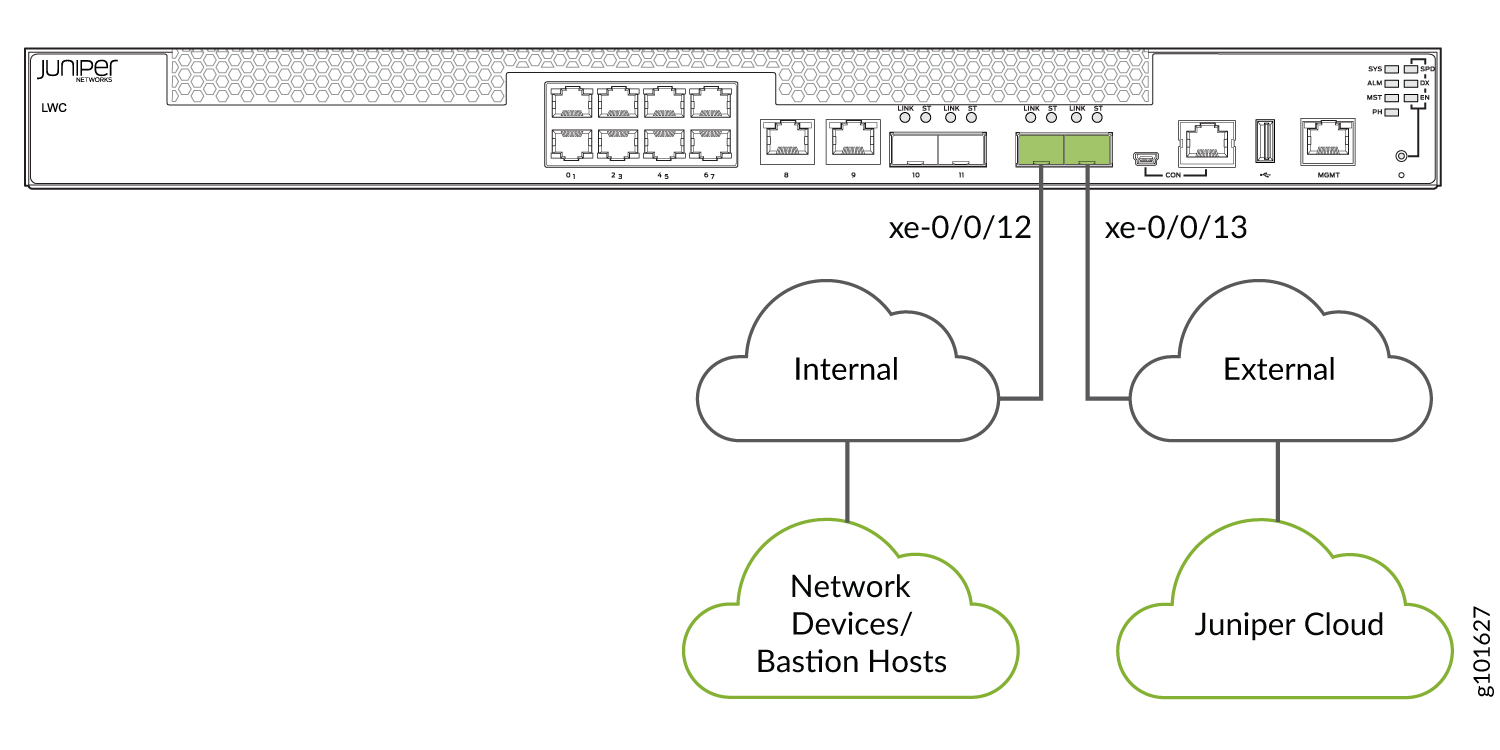
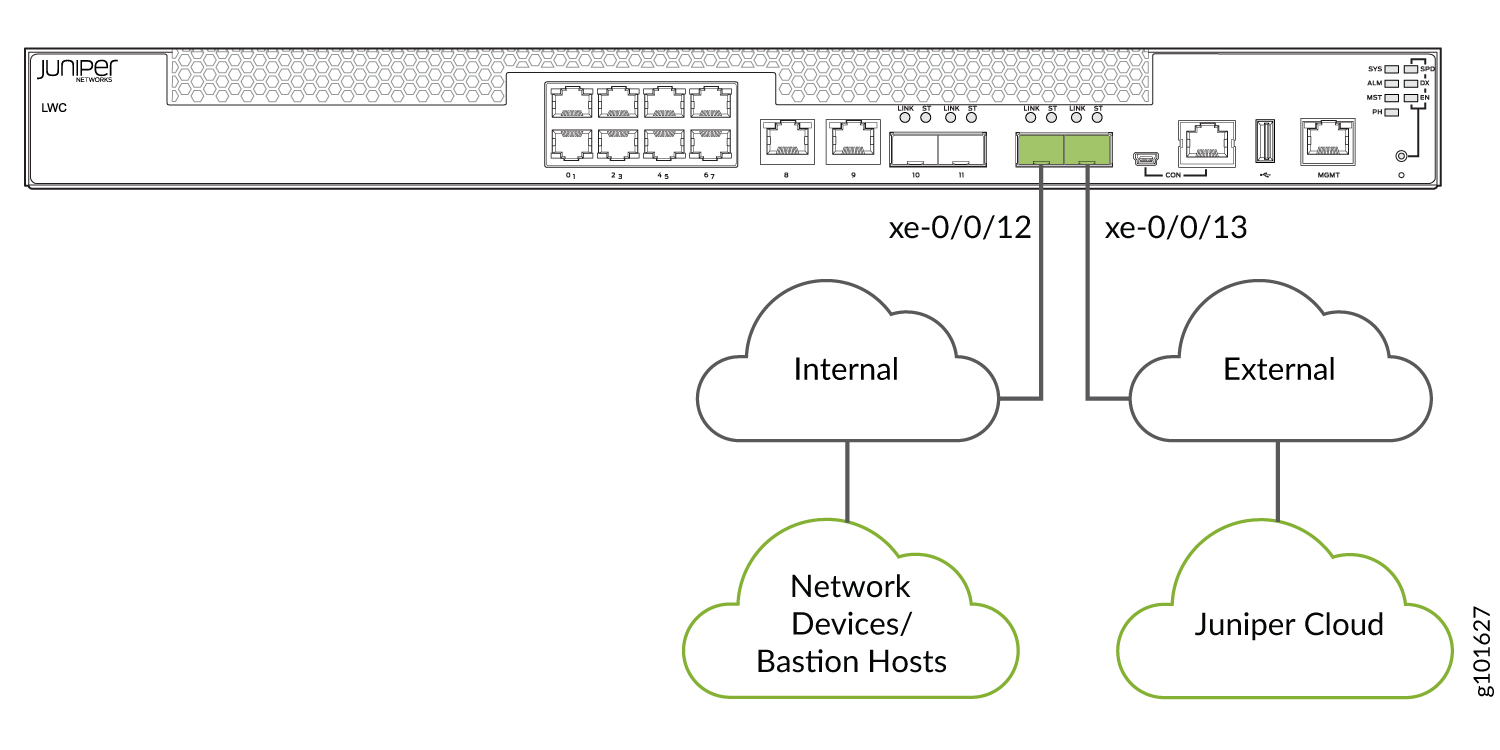
Power On the LWC
You can power on the device after connecting the ports to the internal and external networks.
Before powering on the LWC, ensure that the device is connected to power. See Connect the LWC Device to Power
To power on the device:
- Turn on the power switch on the LWC rear panel.
- Verify that the power LED on the LWC front panel is green.
