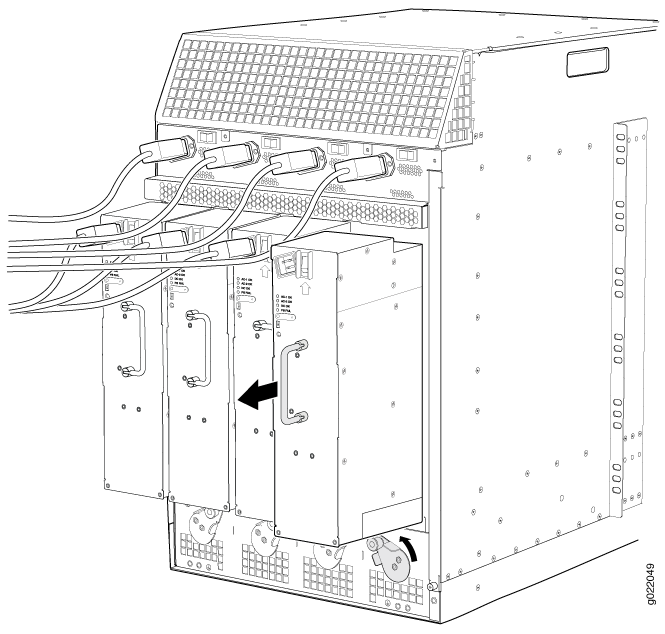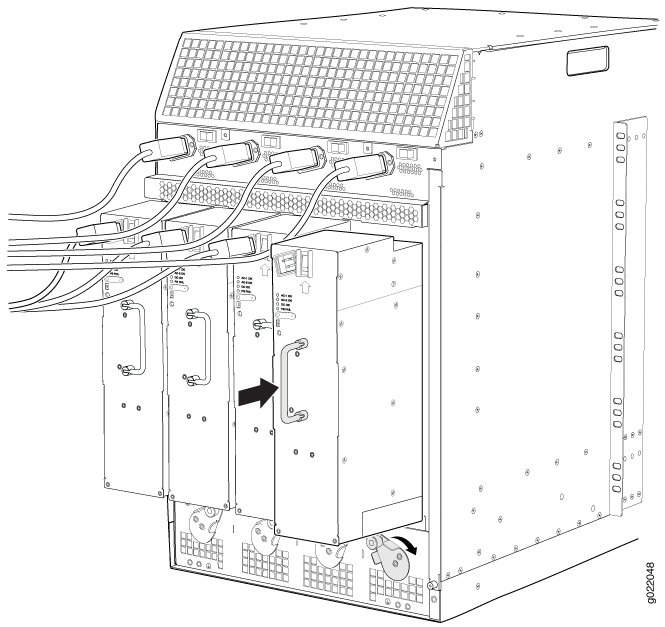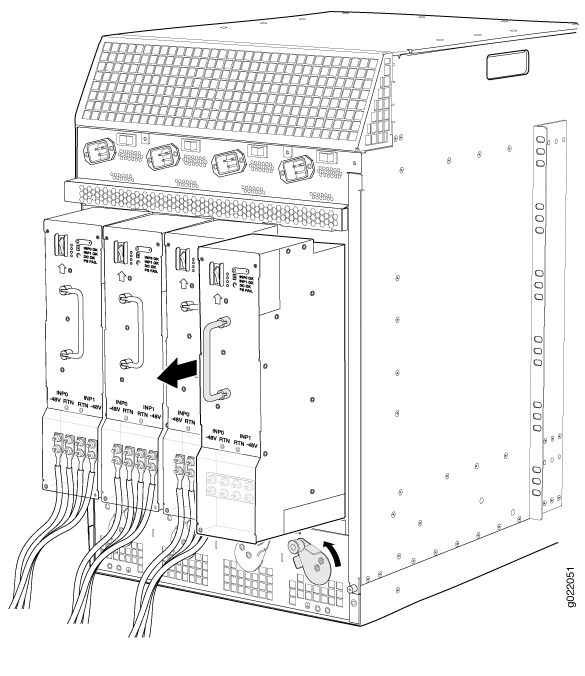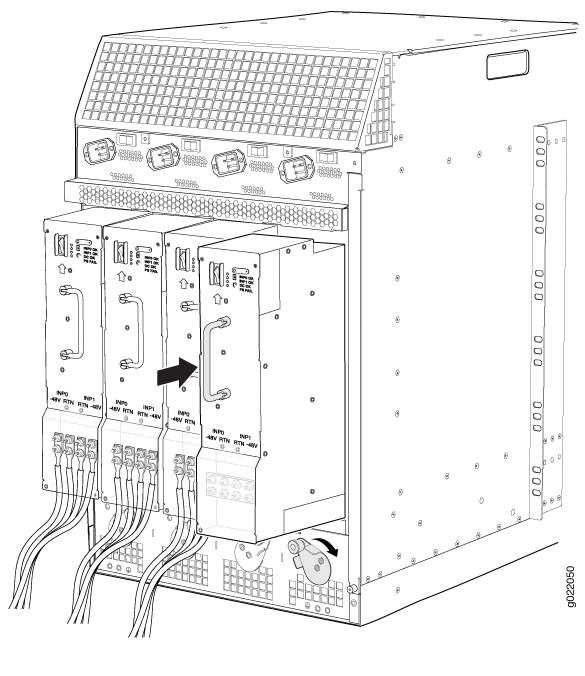Maintaining the EX9214 Power System
Removing an AC Power Supply from an EX9214 Switch
Before you remove an AC power supply from the switch:
-
Ensure you understand how to prevent Electrostatic discharge (ESD) damage. See Prevention of Electrostatic Discharge Damage.
Ensure that you have the following parts and tools available to remove an AC power supply from an EX9214 switch chassis:
-
ESD grounding strap
-
Phillips (+) screwdrivers, number 1 and 2
-
Replacement power supply or a cover panel for the power supply slot
The AC power supply in an EX9214 switch is a hot-removable and hot-insertable field-replaceable unit (FRU) installed in the rear panel.
Before you remove a power supply, ensure that you have power supplies sufficient to power the switch that remains in the chassis. See Power Requirements for EX9200 Switch Components.
Do not leave the power supply slot empty for a long time while the switch is operational. Either replace the power supply unit promptly or install a cover panel over the empty slot.
After powering off a power supply, wait for at least 60 seconds before turning it back on.
Do not leave the power supply slot empty for a long time while the switch is operational. Either replace the power supply promptly or install a cover panel over the empty slot.
To remove an AC power supply from an EX9214 switch (see Figure 1):
Installing an AC Power Supply in an EX9214 Switch
Before you install an AC power supply in the switch:
-
Ensure you understand how to prevent Electrostatic discharge (ESD) damage. See Prevention of Electrostatic Discharge Damage.
Ensure that you have the following parts and tools available:
-
ESD grounding strap
-
Phillips (+) screwdriver, number 1
The AC power supply in an EX9214 switch is a hot-insertable and hot-removable field-replaceable unit (FRU) installed in the rear panel. Up to four AC power supplies can be installed in an EX9214 switch.
Each AC power supply must be connected to a dedicated AC power source outlet and a dedicated customer site circuit breaker.
To install an AC power supply in an EX9214 switch:
If you have a Juniper J-Care service contract, register any addition, change, or upgrade of hardware components at https://www.juniper.net/customers/support/tools/updateinstallbase/ . Failure to do so can result in significant delays if you need replacement parts. This note does not apply if you replace existing components with the same type of component.
To connect power to an AC power supply, see Connecting AC Power to an EX9214 Switch.
See Also
Removing a DC Power Supply from an EX9214 Switch
Before you remove a DC power supply from the switch:
-
Ensure that you understand how to prevent Electrostatic discharge (ESD) damage. See Prevention of Electrostatic Discharge Damage.
Ensure that you have the following parts and tools available to remove a DC power supply from an EX9214 switch chassis:
-
ESD grounding strap
-
Phillips (+) screwdrivers, number 1 and 2
-
3/8 in. (9.5 mm) nut driver or socket wrench
-
Replacement power supply or cover panel for the power supply slot
The DC power supply in an EX9214 switch is a hot-removable and hot-insertable field-replaceable unit (FRU). You remove DC power supplies from the front of the chassis.
Before you remove a power supply, ensure that you have power supplies sufficient to power the switch that remains in the chassis. See Power Requirements for EX9200 Switch Components.
After powering off a power supply, wait for at least 60 seconds before turning it back on.
Before performing DC power procedures, ensure that power is removed from the DC circuit. To ensure that all power is off, locate the circuit breaker on the panel board that services the DC circuit, switch the circuit breaker to the OFF position and tape the switch handle of the circuit breaker in the OFF position.
To remove a DC power supply from an EX9214 switch:
Installing a DC Power Supply in an EX9214 Switch
Before you install a DC power supply in the switch:
-
Ensure you understand how to prevent Electrostatic discharge (ESD) damage. See Prevention of Electrostatic Discharge Damage.
-
Ensure that the voltage across the DC power source cable leads is 0 V and that there is no chance that the cable leads might become active during installation.
Ensure that you have the following parts and tools available:
-
ESD grounding strap
-
Phillips (+) screwdriver, number 1
The DC power supply in an EX9214 switch is a hot-insertable and hot-removable field-replaceable unit (FRU) installed in the rear panel. Up to four DC power supplies can be installed in an EX9214 switch.
To install a DC power supply in an EX9214 switch:
If you have a Juniper J-Care service contract, register any addition, change, or upgrade of hardware components at https://www.juniper.net/customers/support/tools/updateinstallbase/ . Failure to do so can result in significant delays if you need replacement parts. This note does not apply if you replace existing components with the same type of component.
To connect power to a DC power supply, see Connecting DC Power to an EX9214 Switch.
See Also
Maintaining Power Supplies in EX9200 Switches
Purpose
For optimum switch performance, verify the condition of the installed power supplies.
Action
On a regular basis:
Check the status of the power supplies by issuing the
show chassis environment pemcommand. The output for EX9200 switches is similar to the following:user@switch> show chassis environment pem PEM 0 status: State Online Temperature OK DC Output Voltage(V) Current(A) Power(W) Load(%) 48 12 576 36 PEM 1 status: State Online Temperature OK DC Output Voltage(V) Current(A) Power(W) Load(%) 50 12 600 37Make sure that the power and grounding cables are arranged so that they do not obstruct access to other switch components.
Routinely check the status LEDs on the power supply faceplates and the craft interface in EX9200 switches to determine whether the power supplies are functioning normally.
Check the alarm LEDs on the craft interface in EX9200 switches. Power supply failure or removal triggers an alarm that causes one or both of the LEDs to light. You can display the associated error messages by issuing the following command:
user@switch> show chassis alarms
Periodically inspect the site to ensure that the grounding and power cables connected to the switch are securely in place and that there is no moisture accumulating near the switch.