Maintaining the EX9208 Power System
Removing an AC Power Supply from an EX9208 Switch
Before you remove an AC power supply from the switch:
Ensure you understand how to prevent electrostatic discharge (ESD) damage. See Prevention of Electrostatic Discharge Damage.
Ensure that you have the following parts and tools available to remove an AC power supply from an EX9208 switch chassis:
ESD grounding strap
Phillips (+) screwdriver, number 1 and 2
Replacement power supply or a cover panel for the power supply slot
The AC power supply in an EX9208 switch is a hot-removable and hot-insertable field-replaceable unit (FRU). You remove AC power supplies from the front of the chassis.
Before you remove a power supply, ensure that you have power supplies sufficient to power the switch that remains in the chassis. See Power Requirements for EX9200 Switch Components.
Do not leave the power supply slot empty for a long time while the switch is operational. Either replace the power supply unit promptly or install a cover panel over the empty slot.
After powering off a power supply, wait for at least 60 seconds before turning it back on.
Do not leave the power supply slot empty for a long time while the switch is operational. Either replace the power supply promptly or install a cover panel over the empty slot.
To remove an AC power supply from an EX9208 switch (see Figure 1):
- Switch off the dedicated customer site circuit breaker for the power supply, and remove the power cord from the AC power source. Follow the instructions for your site.
- Attach the ESD grounding strap to your bare wrist, and connect the strap to the ESD point on the chassis.
- Move the AC input switch next to the appliance inlet on the power supply to the Off (O) position.
- Remove the power cord from the power supply.
- Remove the power cord from the AC appliance inlet on the AC power supply faceplate.
- Unscrew the captive screws on the bottom edge of the power supply.
- Pull the power supply straight out of the chassis.
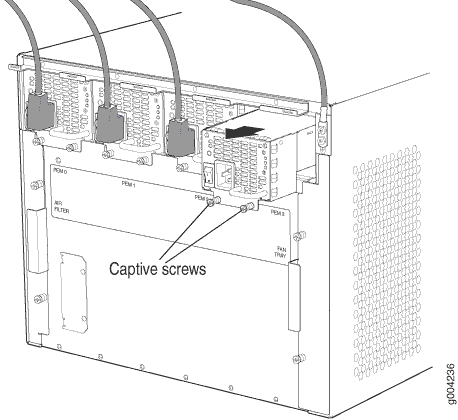
Installing an AC Power Supply in an EX9208 Switch
Before you install an AC power supply in the switch:
-
Ensure you understand how to prevent electrostatic discharge (ESD) damage. See Prevention of Electrostatic Discharge Damage.
Ensure that you have the following parts and tools available to install an AC power supply in an EX9208 switch chassis:
-
ESD grounding strap
-
Phillips (+) screwdriver, number 1 and 2
The AC power supply in an EX9208 switch is a hot-insertable and hot-removable field-replaceable unit (FRU). Up to four AC power supplies can be installed in an EX9208 switch. All AC power supplies install in the rear of the chassis in the slots provided at the bottom.
Each AC power supply must be connected to a dedicated AC power source outlet.
To install an AC power supply in an EX9208 switch (see Figure 2):
- Attach the ESD grounding strap to your bare wrist, and connect the strap to the ESD point on the chassis.
- If the power supply slot has a cover panel on it, unscrew the screw on the side of the cover panel in the counterclockwise direction using the screwdriver, and remove the cover panel. Save the cover panel for later use.
- Taking care not to touch power supply components, pins, leads, or solder connections, remove the power supply from its bag.
- Flip the AC input switch next to the appliance inlet on the power supply to the off (O) position.
- Using both hands, place the power supply in the power supply slot on the rear of the switch. Slide the power supply straight into the chassis until the power supply is fully seated in the slot. Ensure the power supply faceplate is flush with any adjacent power supply faceplates or power supply cover panels.
- Push the handle toward the faceplate of the power supply until it is flush against the faceplate.
- Push the captive screw into the power supply faceplate. Ensure that the screw is seated inside the corresponding hole on the faceplate.
- Tighten the captive screw by turning it clockwise using the screwdriver. When the screw is completely tight, the latch locks into the switch chassis.
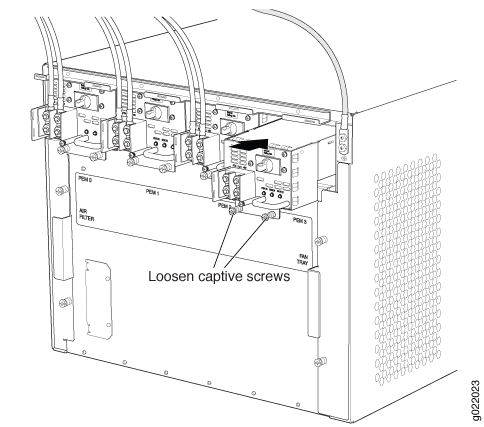
If you have a Juniper J-Care service contract, register any addition, change, or upgrade of hardware components at https://www.juniper.net/customers/support/tools/updateinstallbase/ . Failure to do so can result in significant delays if you need replacement parts. This note does not apply if you replace existing components with the same type of component.
To connect power to an AC power supply, see Connecting AC Power to an EX9208 Switch.
Removing a DC Power Supply from an EX9208 Switch
Before you remove a DC power supply from the switch:
Ensure that you understand how to prevent electrostatic discharge (ESD) damage. See Prevention of Electrostatic Discharge Damage.
Ensure that you have the following parts and tools available to remove a DC power supply from an EX9208 switch chassis:
ESD grounding strap
Phillips (+) screwdriver, number 1 and 2
3/8 in. (9.5 mm) nut driver or socket wrench
Replacement power supply or cover panel for the power supply slot
The DC power supply in an EX9208 switch is a hot-removable and hot-insertable field-replaceable unit (FRU). You remove DC power supplies from the front of the chassis.
Before you remove a power supply, ensure that you have power supplies sufficient to power the switch that remains in the chassis. See Power Requirements for EX9200 Switch Components.
Do not leave the power supply slot empty for a long time while the switch is operational. Either replace the power supply unit promptly or install a cover panel over the empty slot.
Before you perform DC power procedures, ensure there is no power to the DC circuit. To ensure that all power is off, locate the circuit breaker on the panel board that services the DC circuit, switch the circuit breaker to the off position, and tape the switch handle of the circuit breaker in the off position.
After powering off a power supply, wait for at least 60 seconds before turning it back on.
To remove a DC power supply from an EX9208 switch (see Figure 3):
- Switch off the dedicated customer site circuit breaker for the power supply being removed. Follow your site's procedures for ESD.
- Make sure that the voltage across the DC power source cable leads is 0 V and that there is no chance that the cables might become active during the removal process.
- Attach the ESD grounding strap to your bare wrist, and connect the strap to the ESD point on the chassis.
- Move the DC circuit breaker on the DC power supply faceplate to the off (O) position
- Remove the clear plastic cover protecting the terminal studs on the faceplate.
- Remove the nut and washer from each of the terminal studs. (Use a 7/16-in. [11-mm] nut driver or socket wrench.)
- Remove the cable lugs from the terminal studs.
- Loosen the captive screws on the bottom edge of the power supply faceplate using a screwdriver.
- Carefully move the power cables out of the way.
- Pull the power supply straight out of the chassis.
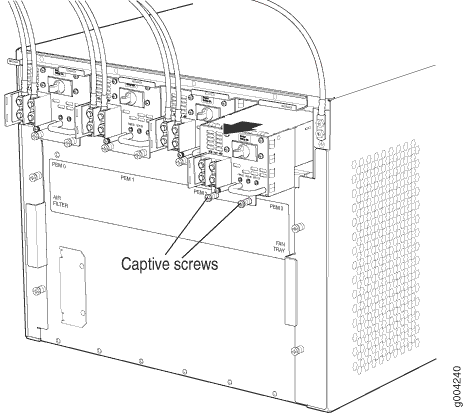
Installing a DC Power Supply in an EX9208 Switch
Before you install a DC power supply in the switch:
Ensure you understand how to prevent electrostatic discharge (ESD) damage. See Prevention of Electrostatic Discharge Damage.
Ensure that the voltage across the DC power source cable leads is 0 V and that there is no chance that the cable leads might become active during installation.
Ensure that you have the following parts and tools available to install a DC power supply in an EX9208 switch chassis:
ESD grounding strap
Phillips (+) screwdriver, number 1 and 2
The DC power supply in an EX9208 switch is a hot-removable and hot-insertable field-replaceable unit (FRU). Up to four DC power supplies can be installed in an EX9208 switch. All DC power supplies install in the rear of the chassis in the slots provided at the bottom.
To install a DC power supply in an EX9208 switch (see Figure 4):
- Attach the ESD grounding strap to your bare wrist, and connect the strap to the ESD point on the chassis.
- If the power supply slot has a cover panel on it, unscrew the screw on the side of the cover panel in the counterclockwise direction using the screwdriver, and remove the cover panel. Save the cover panel for later use.
- Taking care not to touch power supply components, pins, leads, or solder connections, remove the power supply from its bag.
- Move the DC circuit breaker on the power supply faceplate to the off (O) position.
- Using both hands, place the power supply in the power supply slot on the front of the switch. Slide the power supply straight into the chassis until the power supply is fully seated in the slot. Ensure the power supply faceplate is flush with any adjacent power supply faceplates or power supply cover panels.
- Push the handle toward the faceplate of the power supply until it is flush against the faceplate.
- Push the captive screw into the power supply faceplate. Ensure that the screw is seated inside the corresponding hole on the faceplate.
- Tighten the captive screw by turning it clockwise using the screwdriver. When the screw is completely tight, the latch locks into the switch chassis.
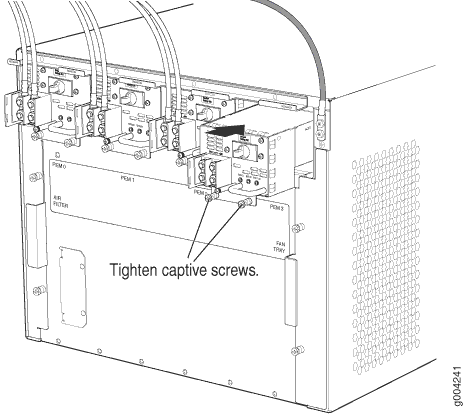
If you have a Juniper J-Care service contract, register any addition, change, or upgrade of hardware components at https://www.juniper.net/customers/support/tools/updateinstallbase/ . Failure to do so can result in significant delays if you need replacement parts. This note does not apply if you replace existing components with the same type of component.
To connect power to a DC power supply, see Connecting DC Power to an EX9208 Switch.
Maintaining Power Supplies in EX9200 Switches
Purpose
For optimum switch performance, verify the condition of the installed power supplies.
Action
On a regular basis:
Check the status of the power supplies by issuing the
show chassis environment pemcommand. The output for EX9200 switches is similar to the following:user@switch> show chassis environment pem PEM 0 status: State Online Temperature OK DC Output Voltage(V) Current(A) Power(W) Load(%) 48 12 576 36 PEM 1 status: State Online Temperature OK DC Output Voltage(V) Current(A) Power(W) Load(%) 50 12 600 37Make sure that the power and grounding cables are arranged so that they do not obstruct access to other switch components.
Routinely check the status LEDs on the power supply faceplates and the craft interface in EX9200 switches to determine whether the power supplies are functioning normally.
Check the alarm LEDs on the craft interface in EX9200 switches. Power supply failure or removal triggers an alarm that causes one or both of the LEDs to light. You can display the associated error messages by issuing the following command:
user@switch> show chassis alarms
Periodically inspect the site to ensure that the grounding and power cables connected to the switch are securely in place and that there is no moisture accumulating near the switch.
