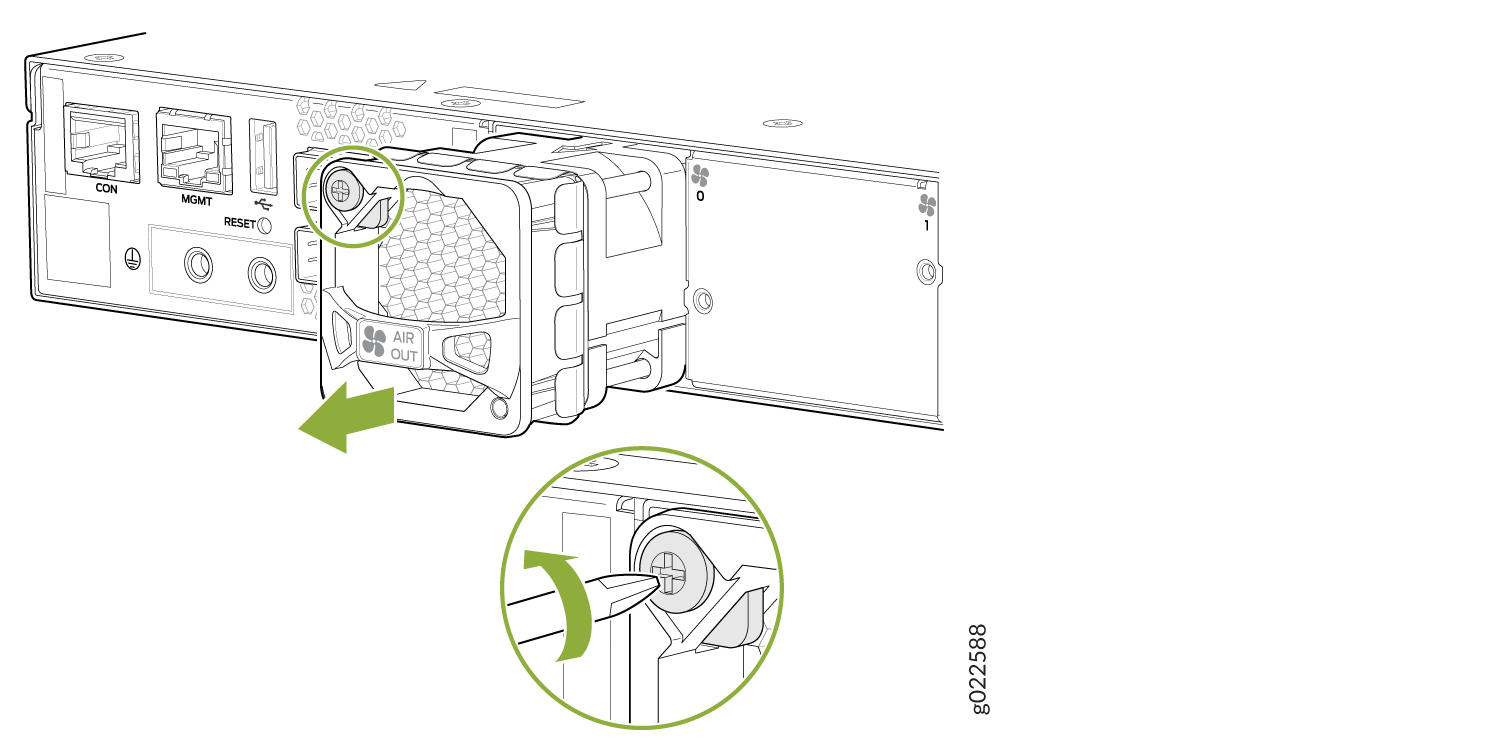Maintain the EX4400 Cooling System
Remove a Fan Module from an EX4400 Switch
Before you remove a fan module:
-
Ensure that you understand how to prevent electrostatic discharge (ESD) damage (see Prevention of Electrostatic Discharge Damage).
-
Ensure that you have the following parts and tools available:
-
Number 2 Phillips (+) screwdriver—not provided
-
An antistatic bag or an antistatic mat—not provided
-
An ESD grounding strap—not provided
-
A replacement fan module
-
We ship EX4400 switches with 1+1 redundant fan modules preinstalled in the rear panel. The fan modules in EX4400 switches are hot-removable and hot-insertable field-replaceable unit (FRU) installed in the rear panel of the switch: You can remove and replace them without powering off the switch or disrupting switch functions.
To remove a fan module:
Install a Fan Module in an EX4400 Switch
Before you install a fan module in the switch:
-
Ensure that you understand how to prevent electrostatic discharge (ESD) damage (see Prevention of Electrostatic Discharge Damage).
-
Ensure that you have the correct fan module. If the label on the installed power supply is AIR IN, you must install a fan module with the label AIR IN. If the label on the installed power supply is AIR OUT, you must install a fan module with the label AIR OUT.
-
Ensure that you have the following parts and tools available:
-
Number 2 Phillips (+) screwdriver—not provided
-
An ESD grounding strap—not provided
-
We ship EX4400 switches with 1+1 redundant fan modules preinstalled in the rear panel. The fan modules in EX4400 switches are hot-removable and hot-insertable field-replaceable unit (FRU) installed in the rear panel of the switch: You can remove and replace them without powering off the switch or disrupting switch functions.
Do not mix:
-
Fan modules with different airflow directions in the same chassis.
-
Power supplies and fan modules with different airflow directions in the same chassis.
If you install power supplies or fan modules with different airflow directions, Junos OS raises an alarm.
To install a fan module:
- Wrap and fasten one end of the ESD wrist strap around your bare wrist, and connect the other end of the strap to a site ESD point.
- Remove the fan module from its bag.
- Hold the handle of the fan module with one hand and support the weight of the module with the other hand. Place the fan module in the fan module slot on the rear panel of the switch and slide it in until it is fully seated.
- Tighten the captive screws on the front bezel of the fan module by using the screwdriver (see Figure 2.
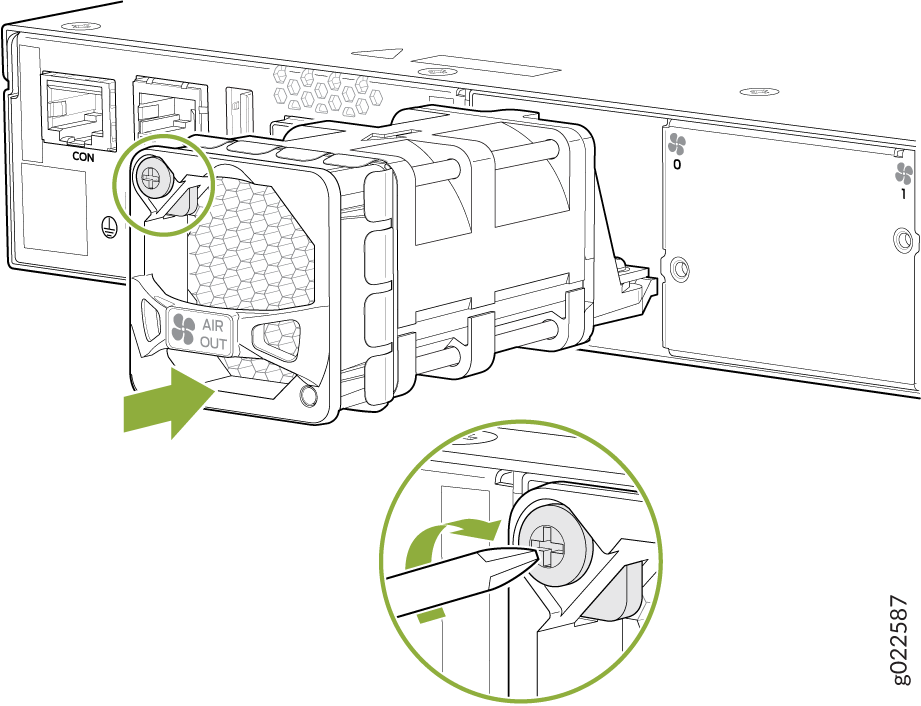
If you have a Juniper J-Care service contract, register any addition, change, or upgrade of hardware components at https://www.juniper.net/customers/support/tools/updateinstallbase/. Failure to do so can result in significant delays if you need replacement parts. This note does not apply if you replace existing components with the same type of component.
You must install all the fan modules and they must be operational for optimal functioning of the switch.
The switch continues to operate for 60 seconds without thermal shutdown while you are replacing a fan module.