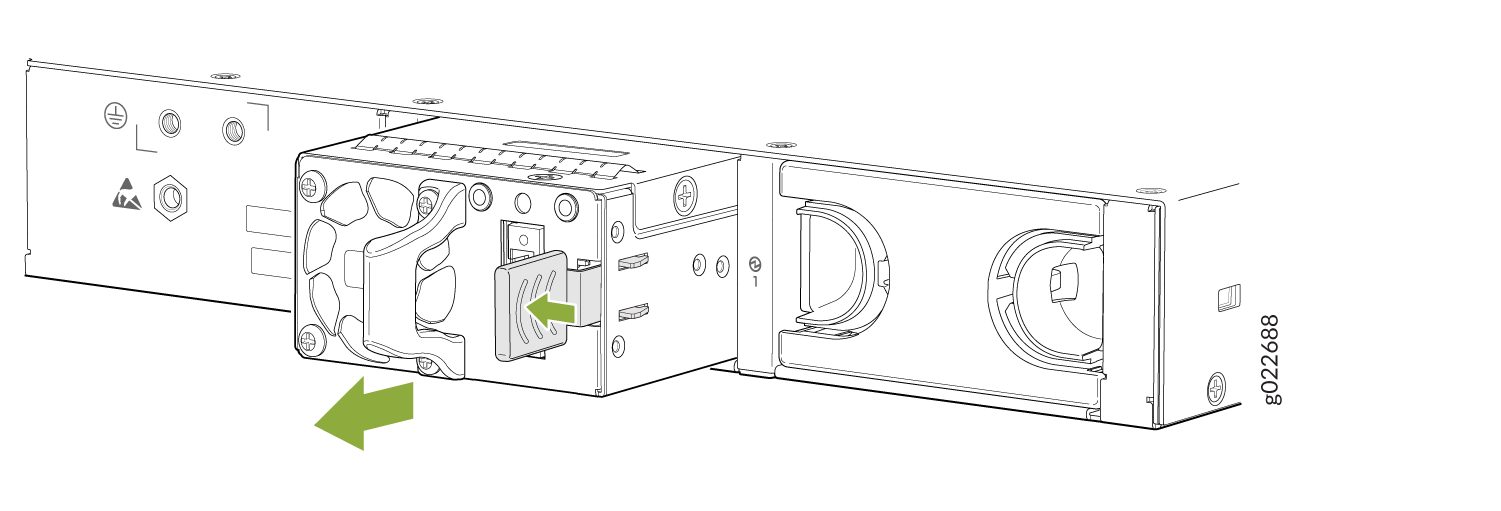Maintain the EX4100 Power System
Install an AC Power Supply in an EX4100 Switch
Before you install an AC power supply in the switch:
-
Ensure that you understand how to prevent electrostatic discharge (ESD) damage. See Prevention of Electrostatic Discharge Damage.
-
Ensure that you have the following parts and tools available to install the power supply:
-
ESD grounding strap
-
Phillips (+) screwdriver, number 2
-
Each AC power supply in an EX4100 switch is a hot-removable and hot-insertable field-replaceable unit (FRU) installed in the rear panel of the switch. You can remove and replace the power supply without powering off the switch or disrupting switch functions.
Avoid mixing:
-
AC and DC power supplies in the same chassis.
-
Power supplies with different directions for the airflow in the same chassis.
-
Fan modules with different directions for the airflow in the same chassis.
-
Power supplies and fan modules with different directions for the airflow in the same chassis.
You must connect each power supply to a dedicated power source outlet. The switch comes with one power supply preinstalled. Additional power supplies are separately orderable. You can install up to two power supplies in the switch.
To install an AC power supply in the switch (see Figure 1):
- Ensure that you have the correct power supply. The direction of the airflow in the power supply must match the direction of the airflow in the installed fan module.
- Attach the ESD grounding strap to your bare wrist, and connect the strap to the ESD point on the chassis.
- If the power supply slot has a cover panel on it, use your fingers or the screwdriver to loosen the captive screws on the cover panel. Hold the captive screw and gently pull it outward to remove the cover panel. Save the cover panel for later use.
- Taking care not to touch power supply pins, leads, or solder connections, remove the power supply from the bag.
- Using both hands, place the power supply in the power supply slot on the rear panel of the switch. Slide the power supply in until it is fully seated and the ejector lever clicks into place.
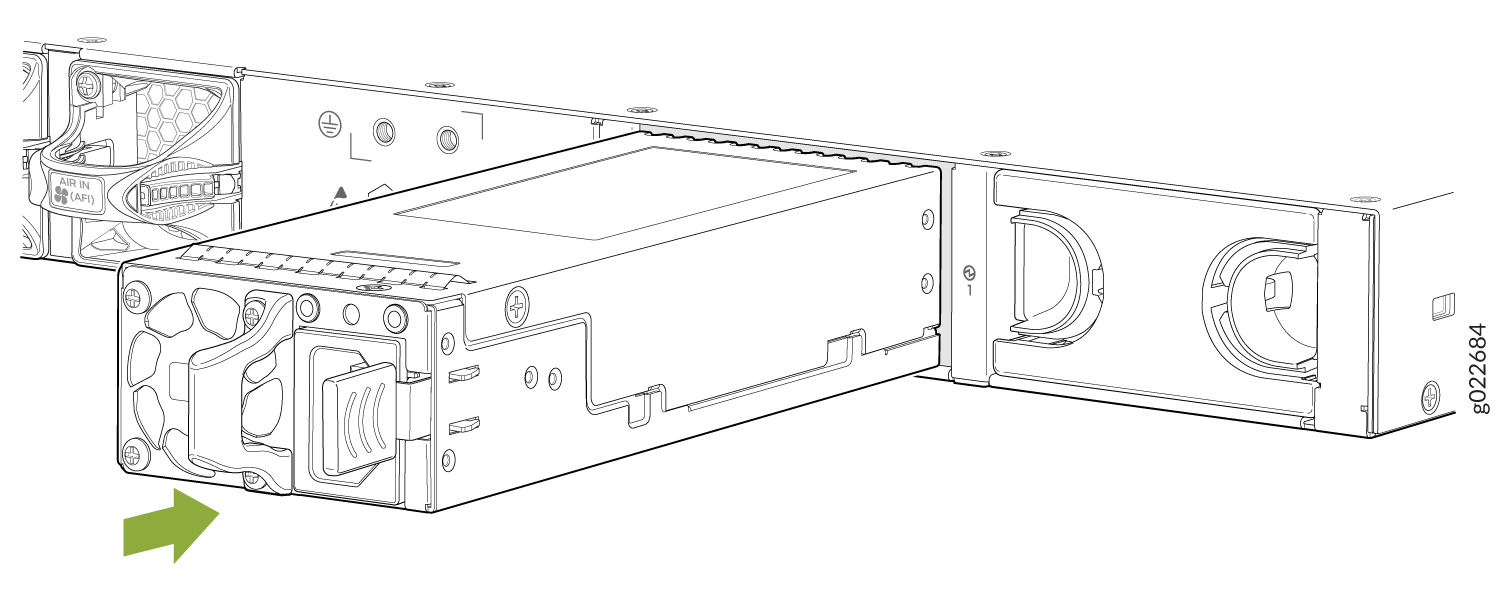
If you have a Juniper J-Care service contract, register any addition, change, or upgrade of hardware components at https://www.juniper.net/customers/support/tools/updateinstallbase/. Failure to do so can result in significant delays if you need replacement parts. This note does not apply if you replace existing components with the same type of component.
Remove an AC Power Supply from an EX4100 Switch
Before you remove a power supply from an EX4100 switch, ensure that you have taken the necessary precautions to prevent electrostatic discharge (ESD) damage (see Prevention of Electrostatic Discharge Damage).
Ensure that you have the following parts and tools available to remove a power supply from an EX4100 switch:
-
ESD grounding strap
-
Phillips (+) screwdriver, number 2 (not provided)
-
Antistatic bag or an antistatic mat
-
Replacement power supply or a cover panel for the power supply slot
The power supplies in EX4100 switches are hot-removable and hot-insertable field-replaceable units (FRUs) installed in the rear panel of the switch. If two power supplies are installed, you can remove and replace them without powering off the switch or disrupting switch functions.
If only one power supply is installed in the switch, you must power off the switch before removing the power supply.
We recommend that you install either a replacement power supply or a cover panel in the empty power supply slot to prevent chassis overheating and dust accumulation.
To remove an AC power supply from the switch (see Figure 2):
- Place the antistatic bag or the antistatic mat on a flat, stable surface.
- Attach the ESD grounding strap to your bare wrist, and connect the strap to the ESD point on the chassis.
- If the AC power source outlet has a power switch, set it to the OFF (O) position.
- Gently pull out the plug end of the power cord connected to the power source outlet.
- Remove the power cord from the power supply faceplate by detaching the power cord retainer and gently pulling out the socket end of the power cord connected to the power supply faceplate.
- Slide the ejector lever toward the left until the power supply is unseated.
- Grasp the power supply handle and pull firmly to slide the power supply halfway out of the chassis.
- Place one hand under the power supply to support it, and slide it completely out of the chassis. Take care not to touch power supply components, pins, leads, or solder connections.
- Place the power supply in the antistatic bag or on the antistatic mat placed on a flat, stable surface.
- If you are not replacing the power supply, install the cover panel over the slot.
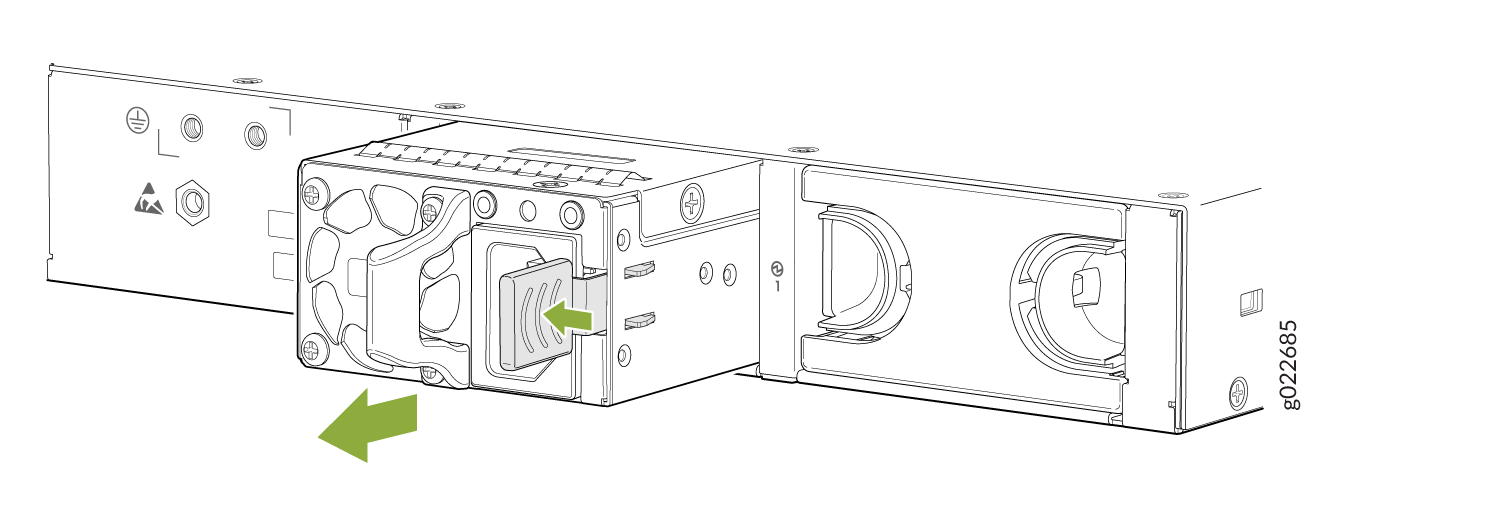
Install a DC Power Supply in an EX4100 Switch
Before you install a DC power supply in the switch:
-
Ensure that you understand how to prevent electrostatic discharge (ESD) damage. See Prevention of Electrostatic Discharge Damage.
-
Ensure that you have the following parts and tools available to install the power supply:
-
ESD grounding strap
-
Phillips (+) screwdriver, number 2
-
Each DC power supply in an EX4100 switch is a hot-removable and hot-insertable field-replaceable unit (FRU) installed in the rear panel of the switch. You can remove and replace the power supply without powering off the switch or disrupting switch functions.
Avoid mixing:
-
AC and DC power supplies in the same chassis.
-
Power supplies with different directions for the airflow in the same chassis.
-
Fan modules with different directions for the airflow in the same chassis.
-
Power supplies and fan modules with different directions for the airflow in the same chassis.
You must connect each power supply to a dedicated power source. The switch comes with one power supply preinstalled. Additional power supplies are separately orderable. You can install up to two power supplies in the switch.
To install a DC power supply in the switch (see Figure 3):
- Ensure that the fan modules installed in the switch have the AIR OUT label on them.
- Attach the ESD grounding strap to your bare wrist, and connect the strap to the ESD point on the chassis.
- If the power supply slot has a cover panel on it, use your fingers or the screwdriver to loosen the captive screws on the cover panel. Hold the captive screw and gently pull it outward to remove the cover panel. Save the cover panel for later use.
- Taking care not to touch power supply pins, leads, or solder connections, remove the power supply from the bag.
- Using both hands, place the power supply in the power supply slot on the rear panel of the switch. Slide the power supply in until it is fully seated and the ejector lever clicks into place.
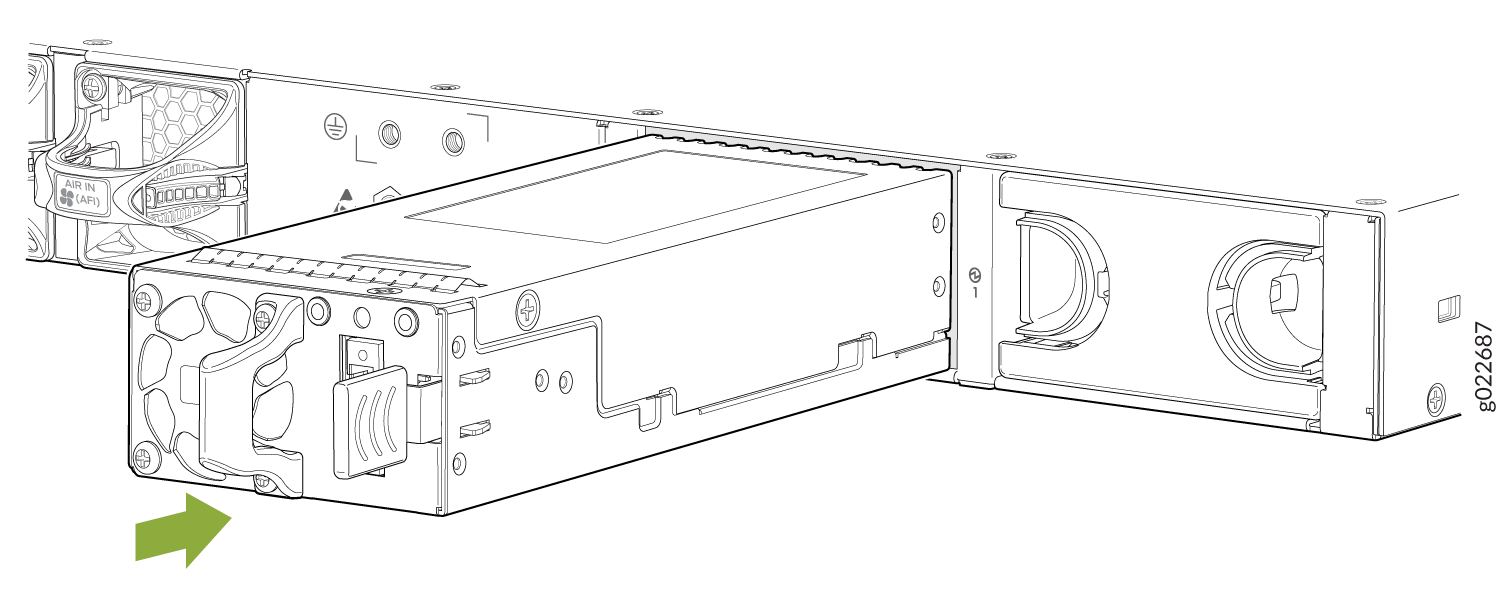
If you replace existing hardware components with a different type of component, and if you have a Juniper J-Care service contract, this note applies to you. You must register any addition, change, or upgrade of hardware components at https://www.juniper.net/customers/support/tools/updateinstallbase/. Failure to do so can result in significant delays if you need replacement parts. This note does not apply if you replace existing components with the same type of component.
Remove a DC Power Supply from an EX4100 Switch
Before you remove a power supply from an EX4100 switch, ensure that you have taken the necessary precautions to prevent electrostatic discharge (ESD) damage (see Prevention of Electrostatic Discharge Damage).
Ensure that you have the following parts and tools available to remove the power supply from the switch chassis:
-
ESD grounding strap
-
Phillips (+) screwdriver, number 2 (not provided)
-
Slotted (-) screwdriver
-
Antistatic bag or an antistatic mat
-
Replacement power supply or a cover panel for the power supply slot
The power supplies in an EX4100 switch are hot-removable and hot-insertable field-replaceable units (FRUs) installed in the rear panel of the switch. If two power supplies are installed, you can remove and replace them without powering off the switch or disrupting switch functions.
If only one power supply is installed in the switch, you must power off the switch before removing the power supply.
We recommend that you install either a replacement power supply or a cover panel in the empty power supply slot to prevent chassis overheating and dust accumulation.
To remove a DC power supply from the switch (see Figure 4):
- Place the antistatic bag or the antistatic mat on a flat, stable surface.
- Attach the ESD grounding strap to your bare wrist, and connect the strap to the ESD point on the chassis.
- Make sure that the voltage across the DC power source cables leads is 0 V and that there is no chance that the cables might become active during the removal process.
- Remove the two screws that attach the terminal connector to the power supply socket.
- Remove the terminal connector from the power supply unit.
- Slide the ejector lever toward the left until the power supply is unseated.
- Grasp the power supply handle and pull firmly to slide the power supply halfway out of the chassis.
- Taking care not to touch power supply pins, leads, or solder connections, place one hand under the power supply to support it. Grasp the power supply handle with your other hand and pull the power supply completely out of the chassis.
- Place the power supply in the antistatic bag or on the antistatic mat placed on a flat, stable surface.
- If you are not replacing the power supply, install the cover panel over the slot.