Maintain the EX4100 Cooling System
Install a Fan Module in an EX4100 Switch
Before you install a fan module in the switch:
-
Ensure that you understand how to prevent electrostatic discharge (ESD) damage. See Prevention of Electrostatic Discharge Damage.
-
Ensure that you have the following parts and tools available to install a fan module in the switch chassis:
-
ESD grounding strap
-
Phillips (+) screwdriver, number 2
-
Each fan module is a hot-removable and hot-insertable field-replaceable unit (FRU) installed in the rear panel of the switch. You can remove and replace the fan module without powering off the switch or disrupting switch functions.
Avoid mixing:
-
AC and DC power supplies in the same chassis.
-
Fan modules with different directions for the airflow in the same chassis.
-
Power supplies with different directions for the airflow in the same chassis.
-
Power supplies and fan modules with different directions for the airflow in the same chassis.
To install a fan module in an EX4100 switch:
- Ensure that you have the correct fan module. The direction of the airflow in the fan module must match the direction of the airflow in the installed power supply.
- Attach the ESD grounding strap to your bare wrist, and connect the strap to the ESD point on the chassis.
- Remove the fan module from its bag.
- Hold the handle of the fan module with one hand, and support the weight of the module with the other hand. Place the fan module in the fan module slot on the rear panel of the switch, and slide it in until it is fully seated.
- Hand tighten the captive screws on the faceplate of the fan module. If you are unable to hand tighten the captive screws, use the screwdriver.
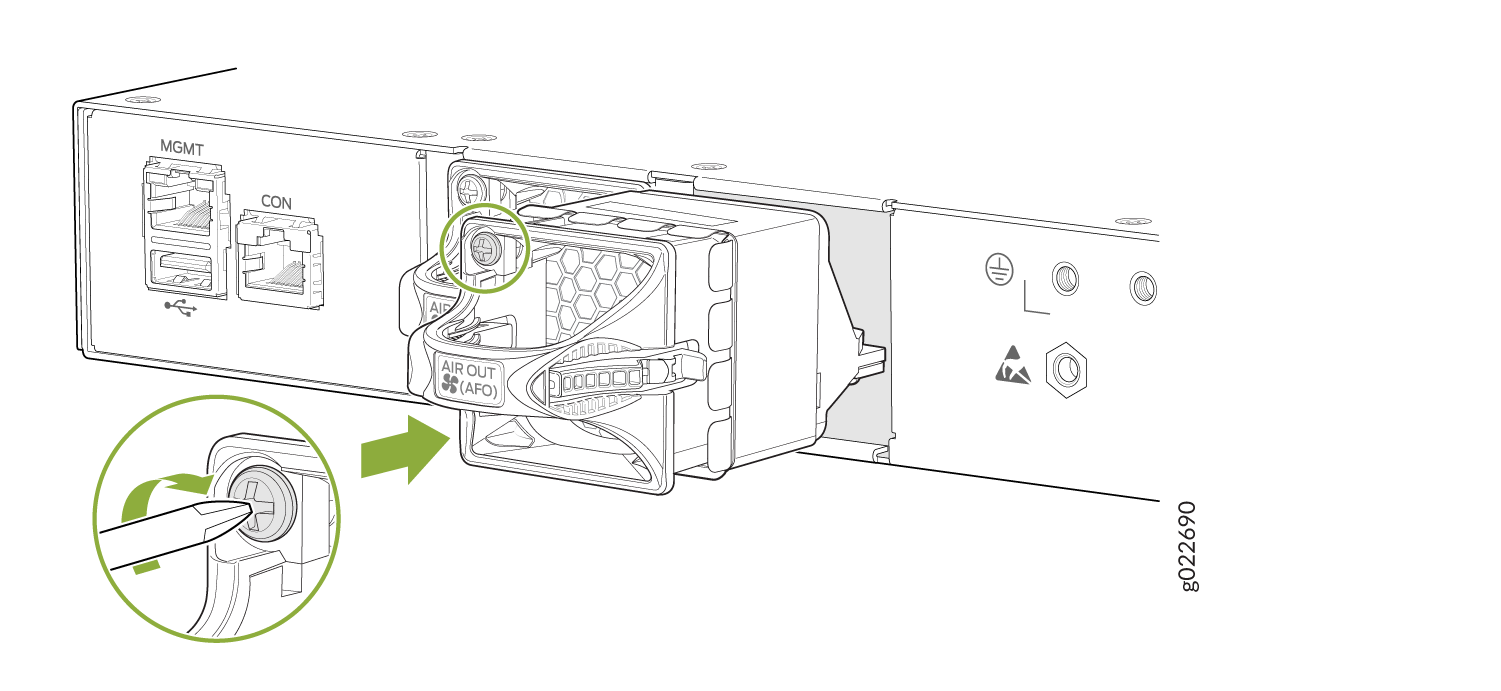
If you have a Juniper J-Care service contract, register any addition, change, or upgrade of hardware components at https://www.juniper.net/customers/support/tools/updateinstallbase/. Failure to do so can result in significant delays if you need replacement parts. This note does not apply if you replace existing components with the same type of component.
Remove a Fan Module from an EX4100 Switch
Ensure that you have the following parts and tools available:
-
Phillips (+) screwdriver, number 2
-
An antistatic bag or an antistatic mat
-
A replacement fan module
Each fan module in an EX4100 switch is a hot-removable and hot-insertable field-replaceable unit (FRU) installed in the rear panel of the switch. You can remove and replace the switch without powering it off or disrupting switch functions.
If you remove both fan modules, you must replace at least one fan module within 30 seconds for the switch to operate without disrupting its functions.
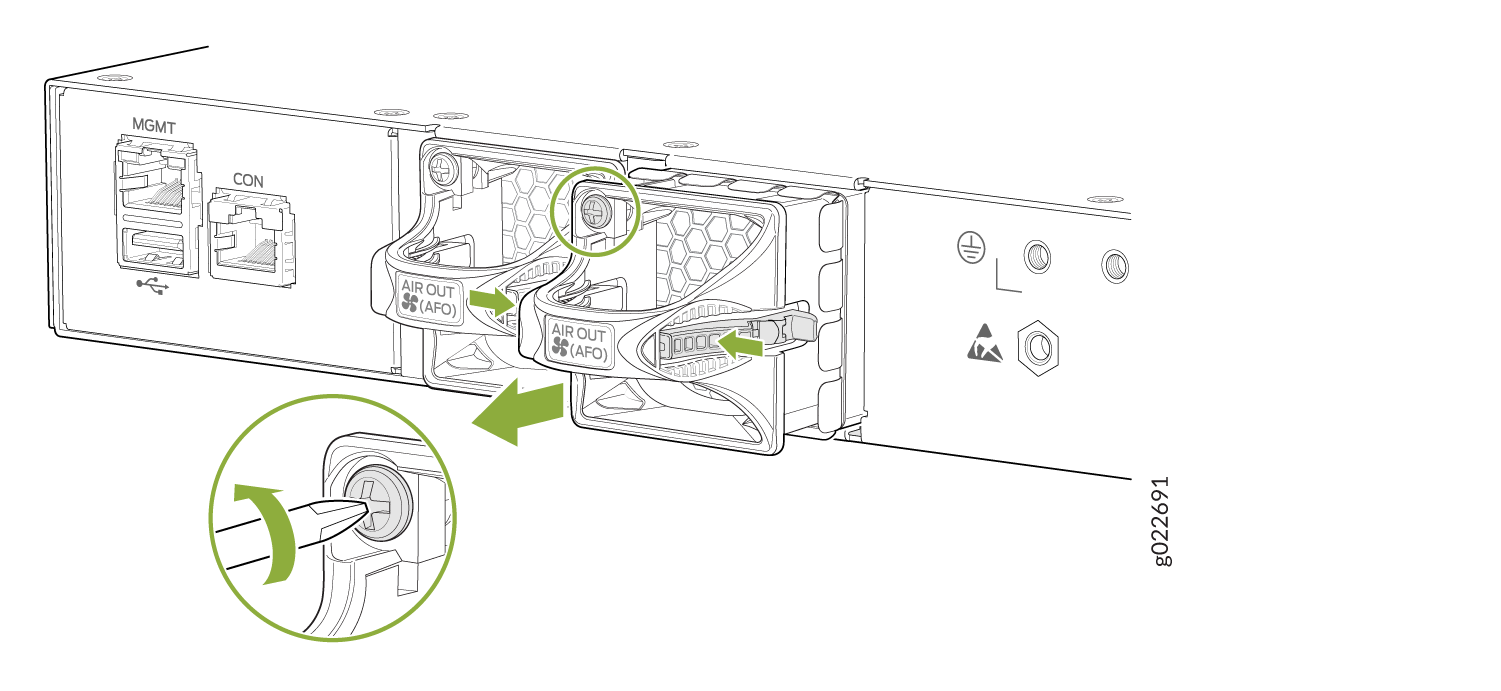
For optimal switch function, install both fan modules and ensure that the modules are operational.
