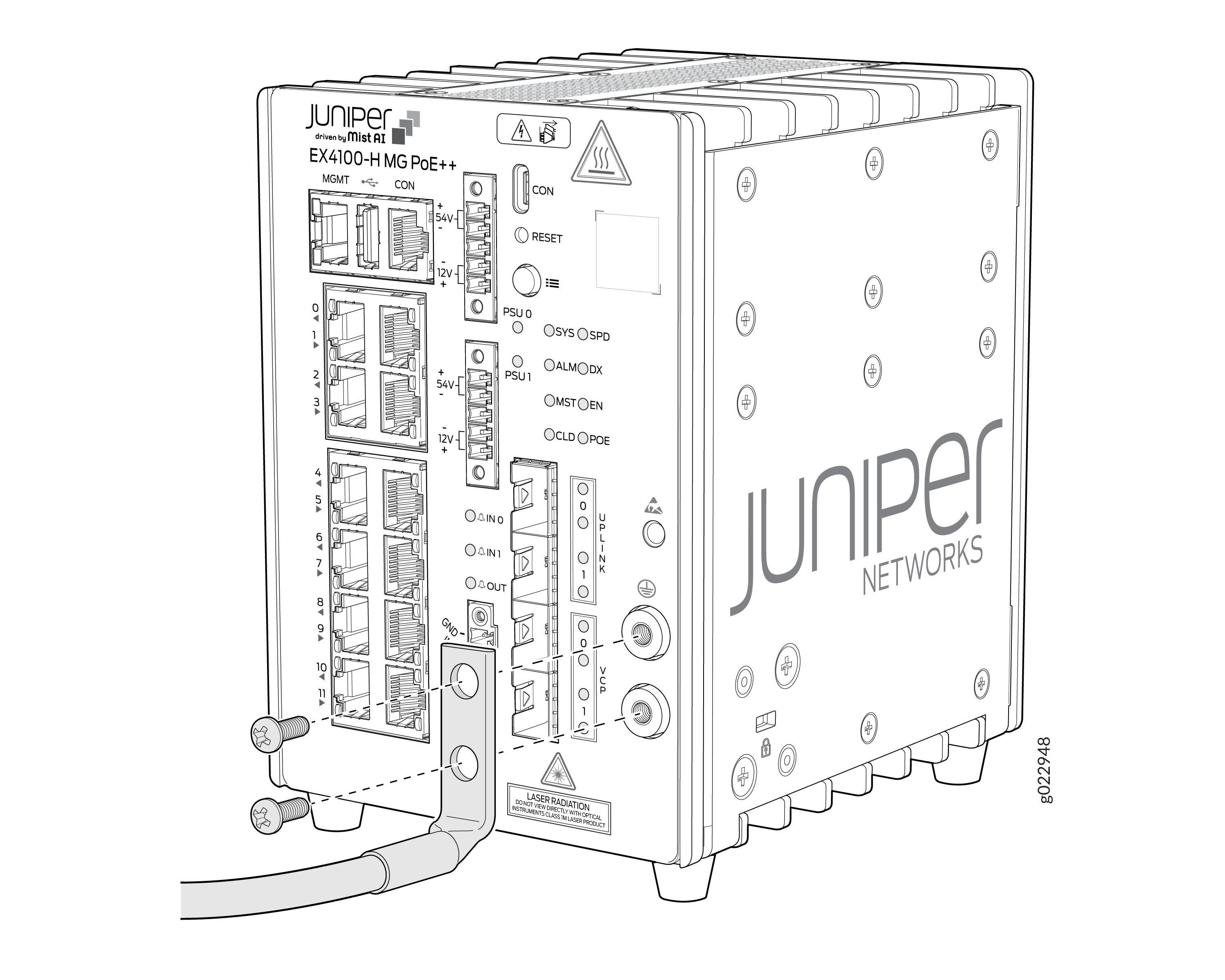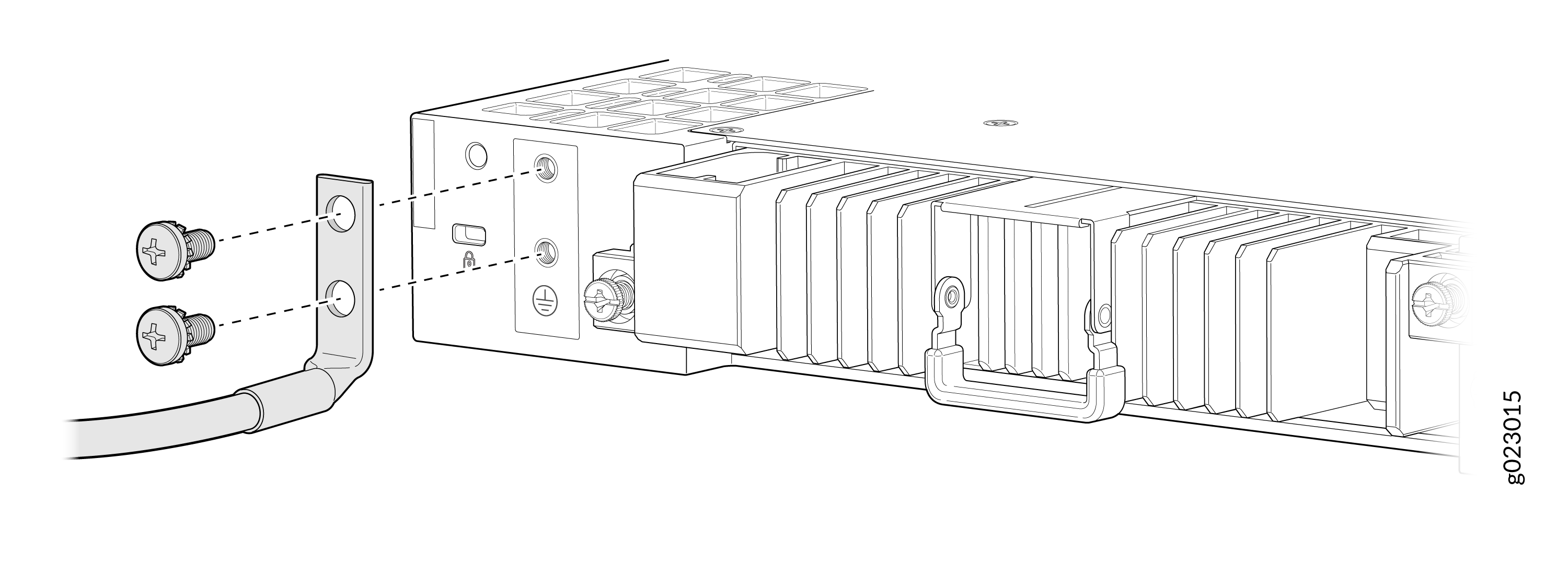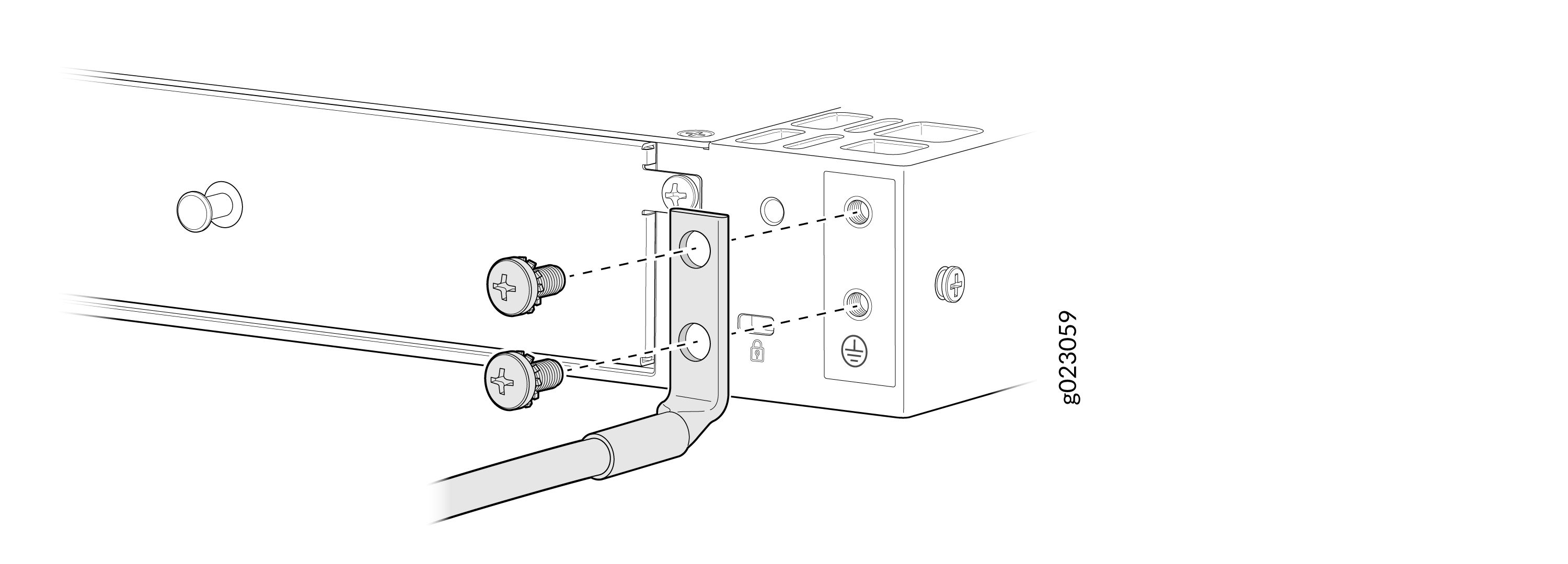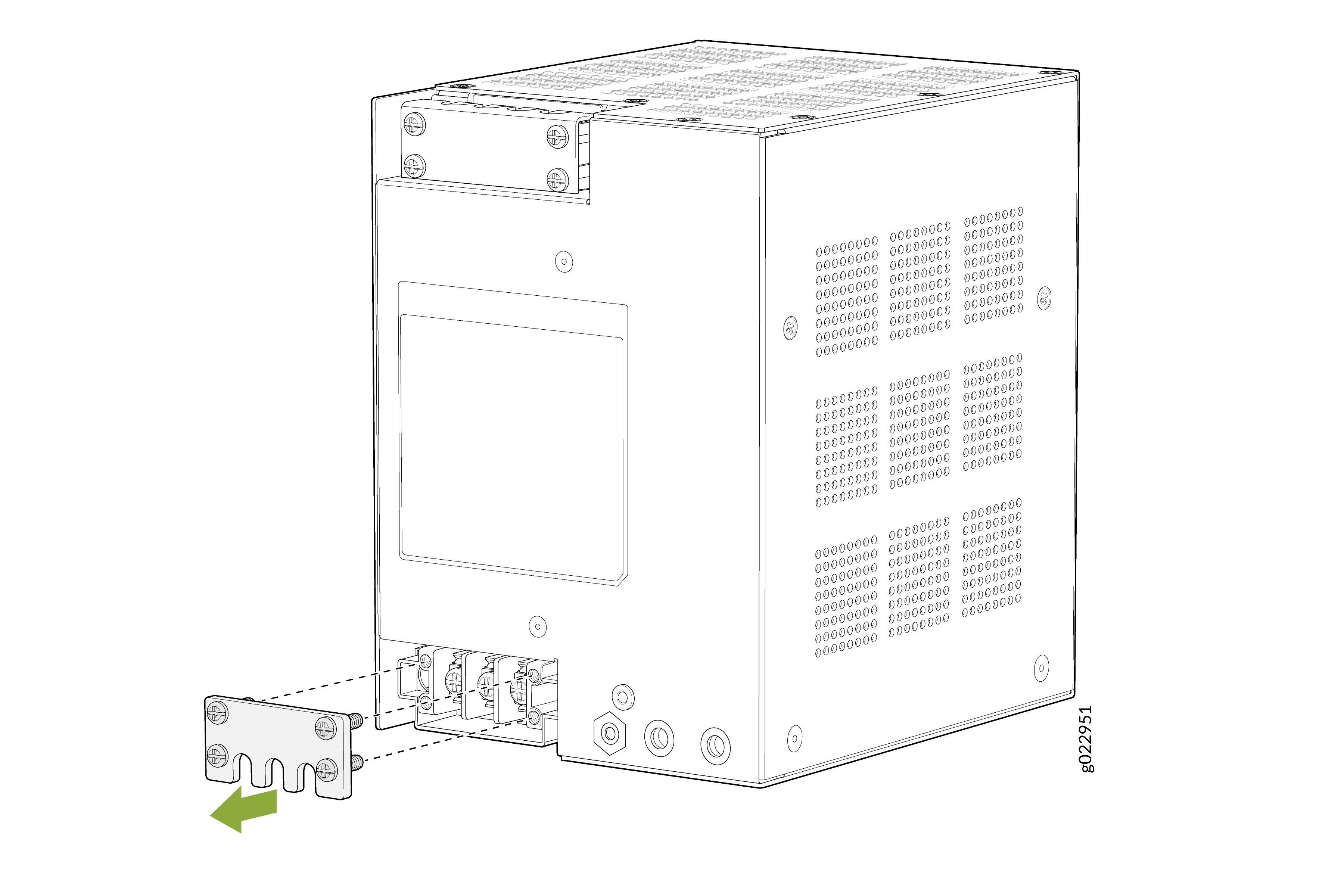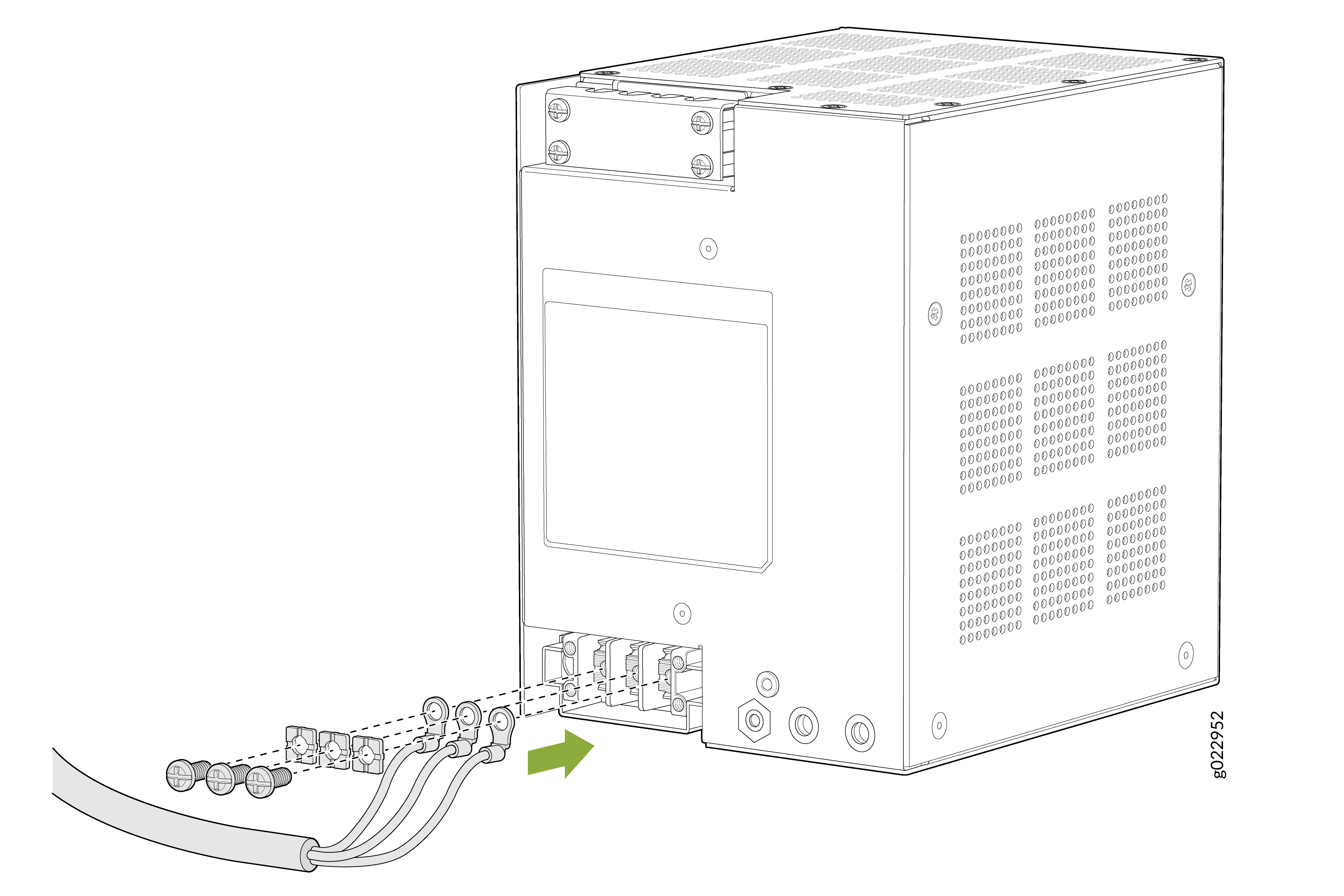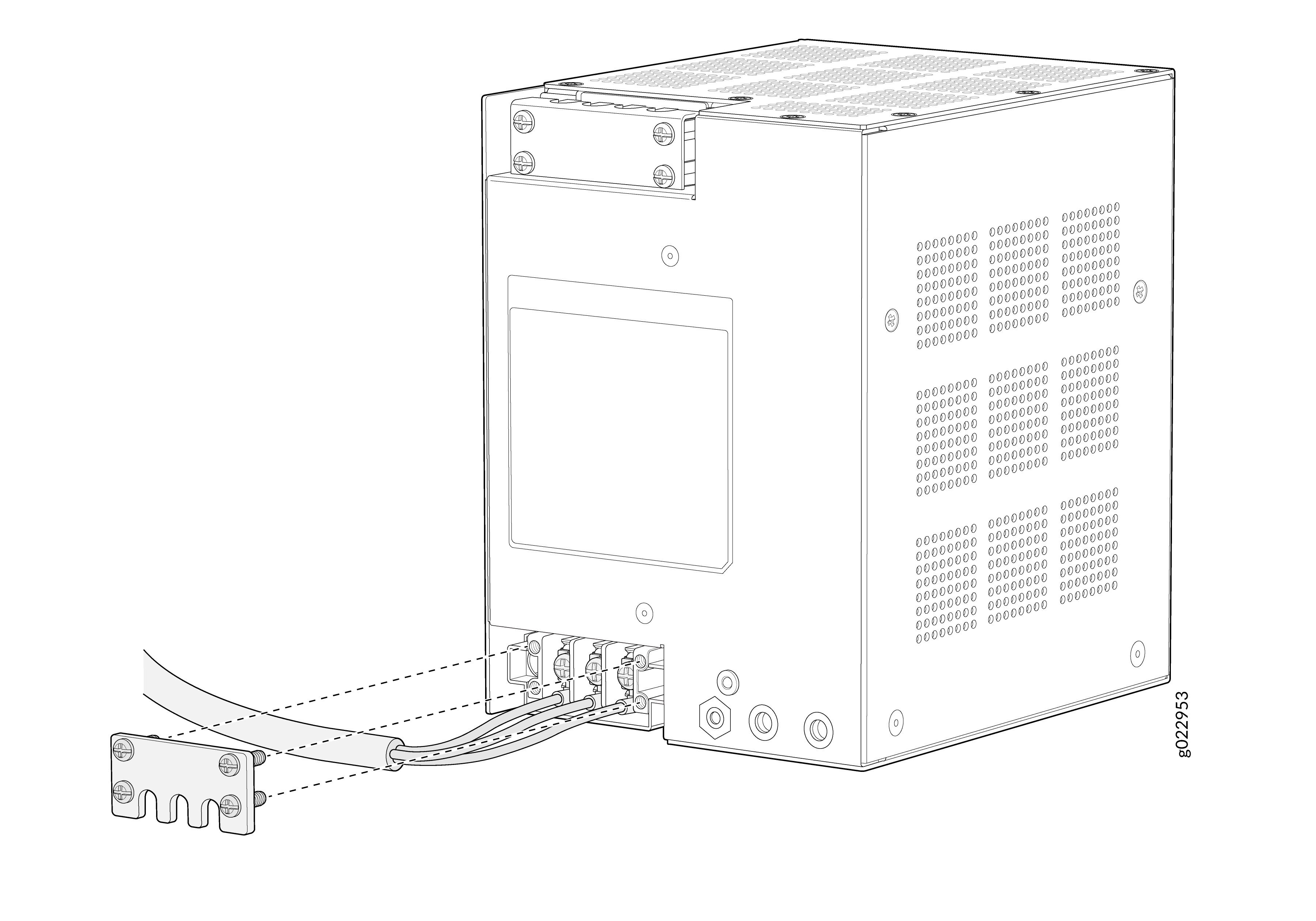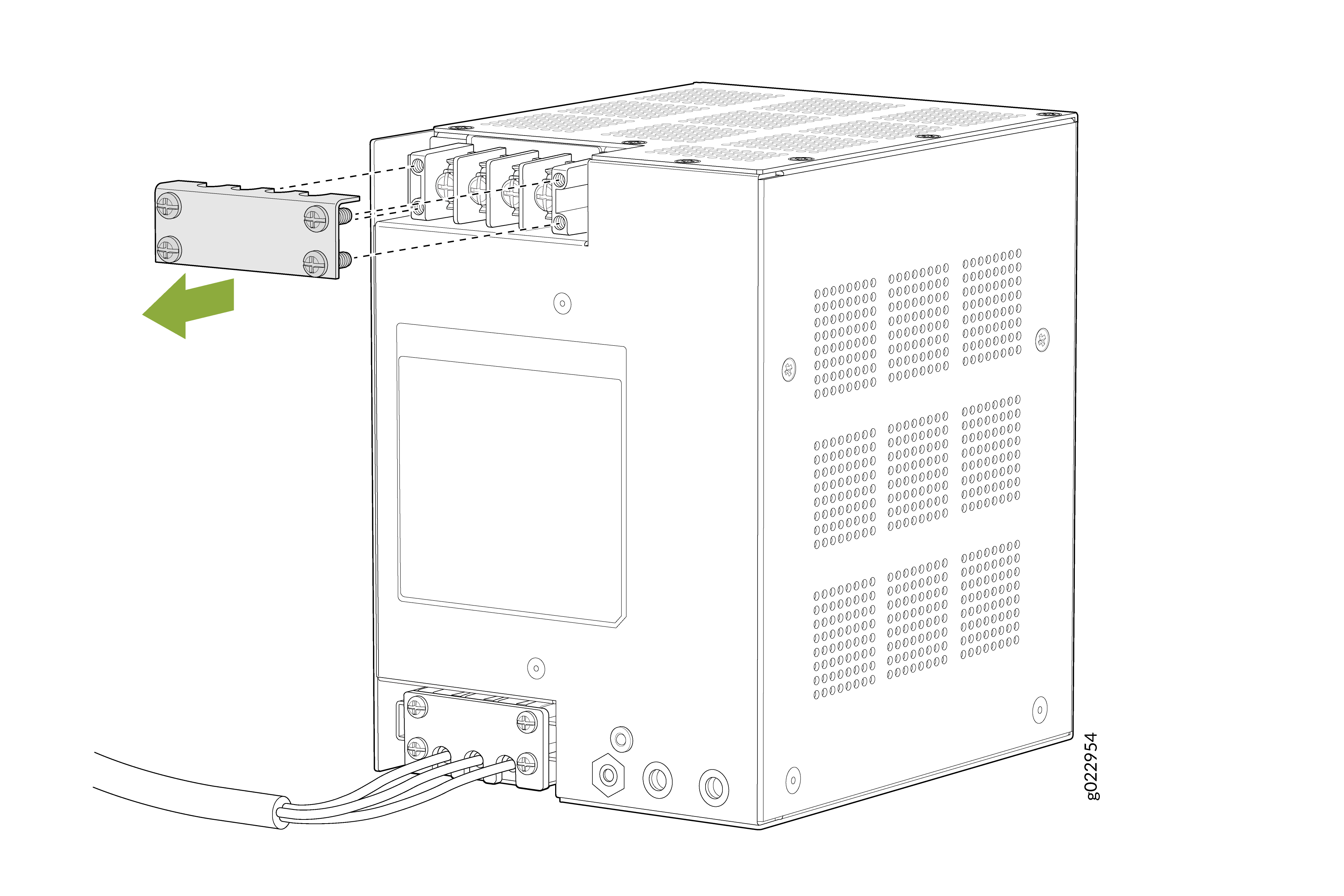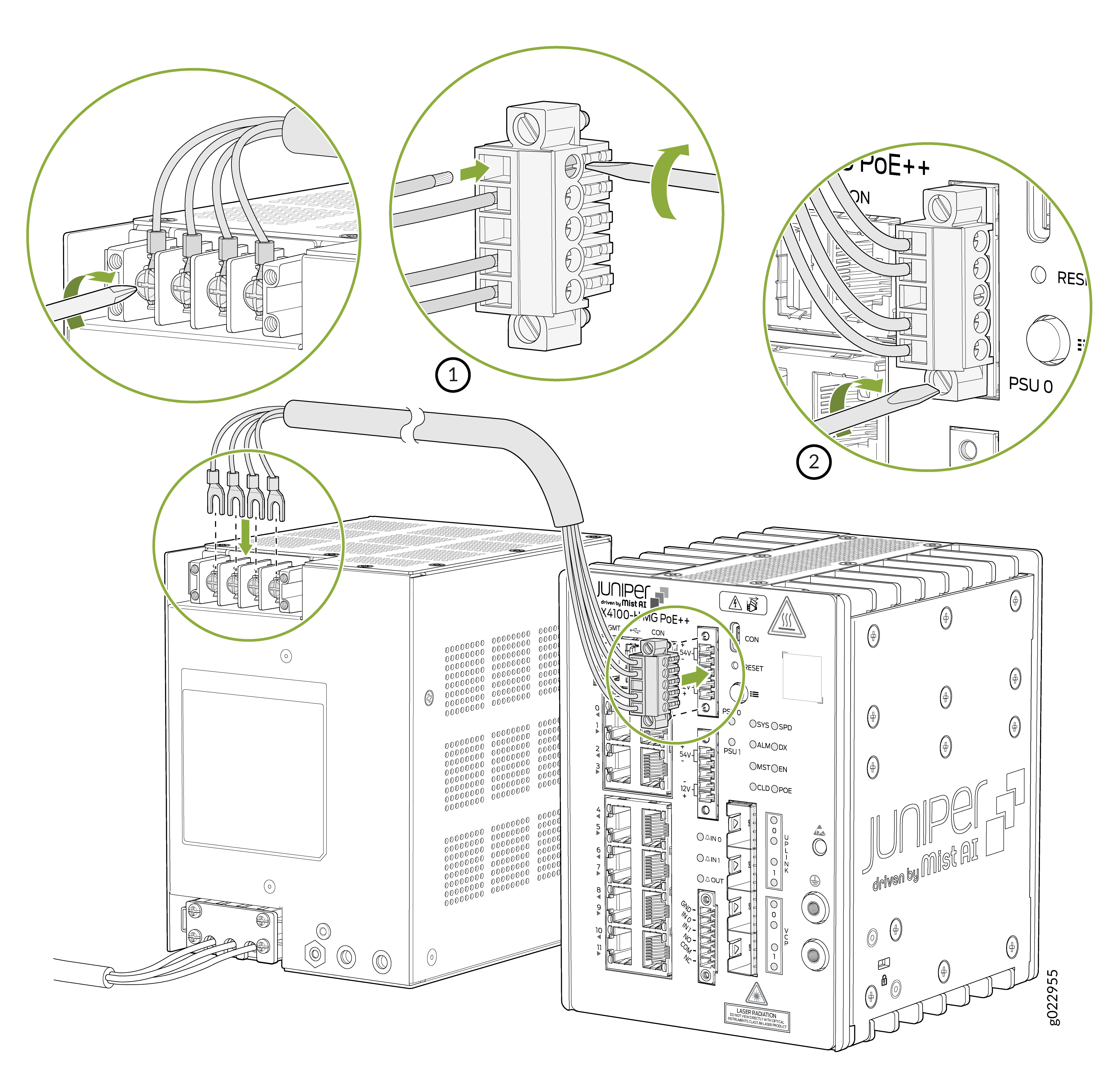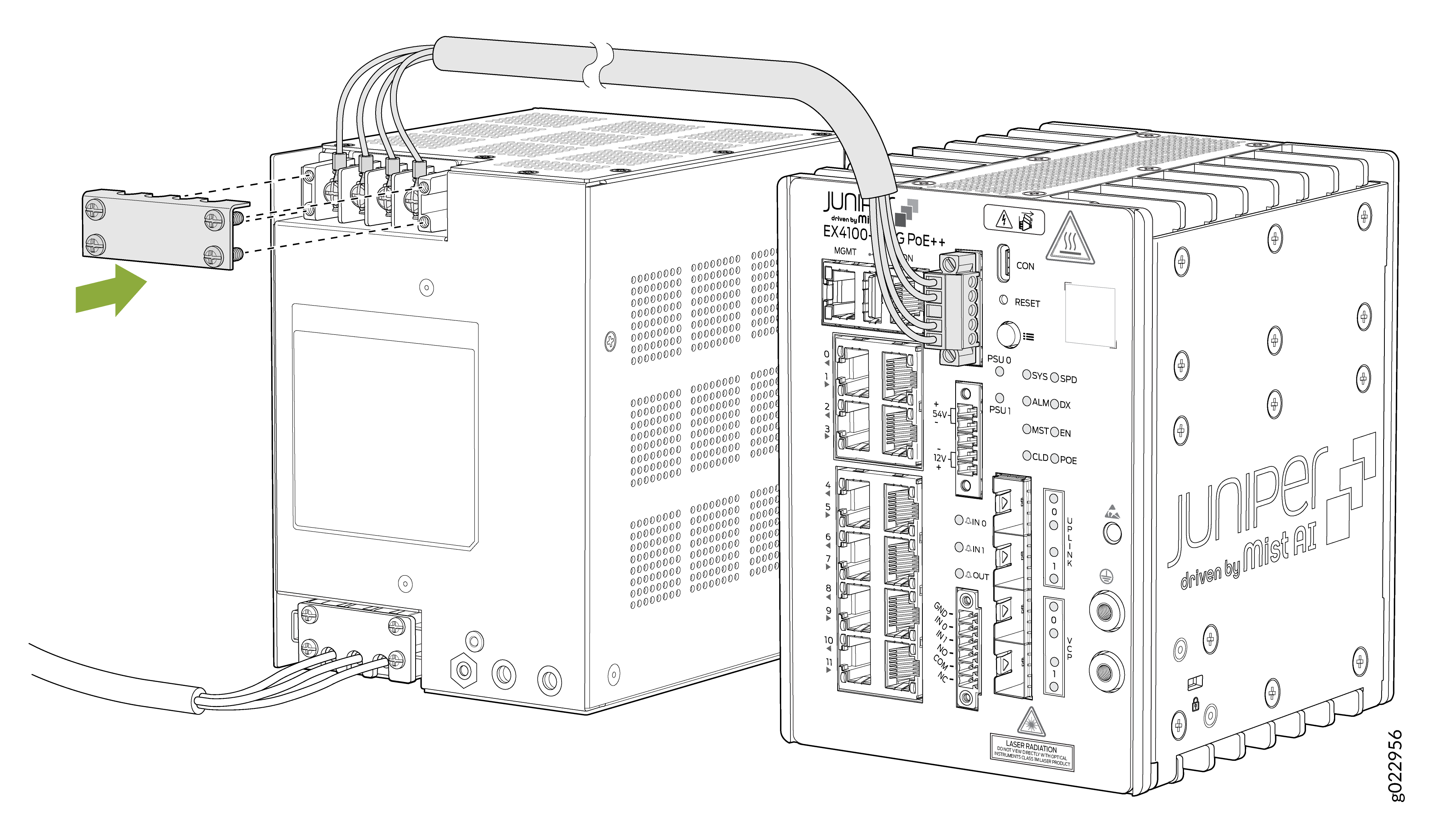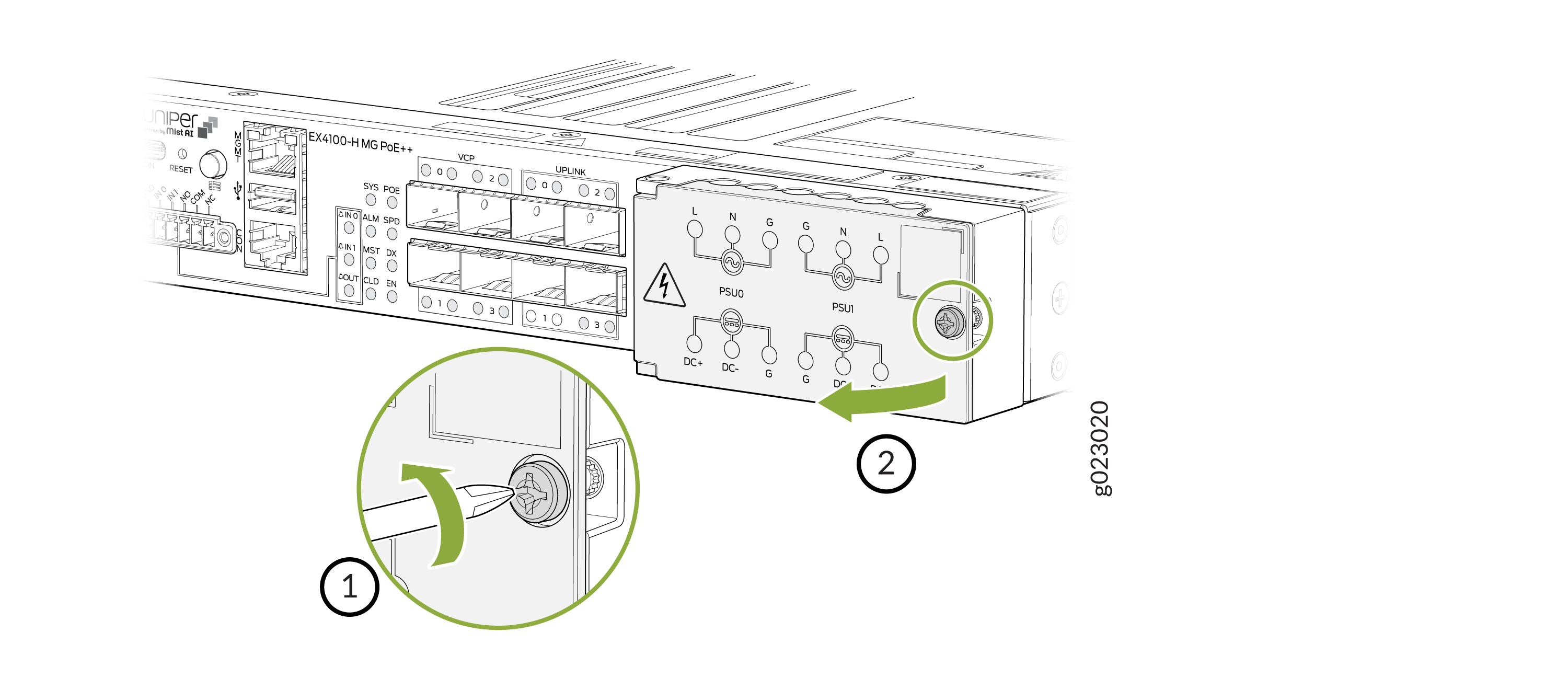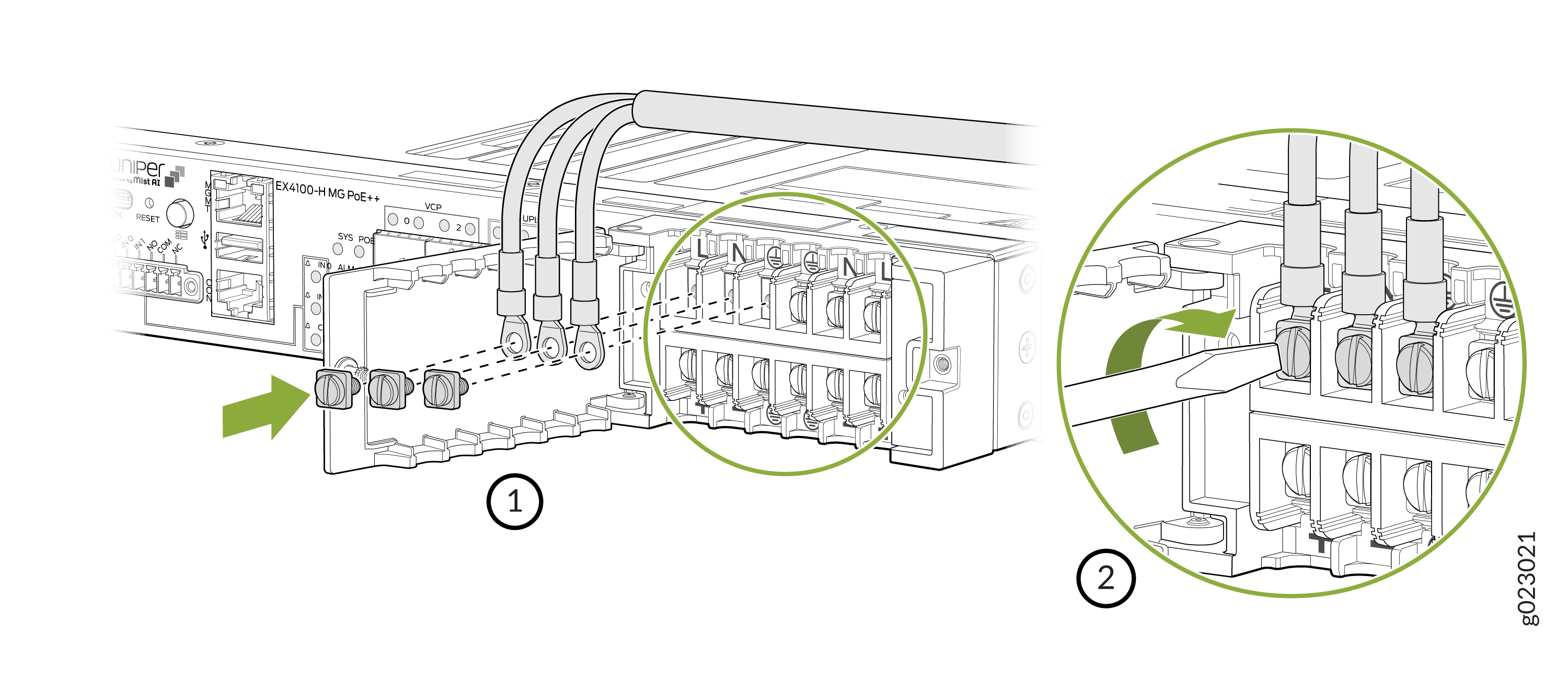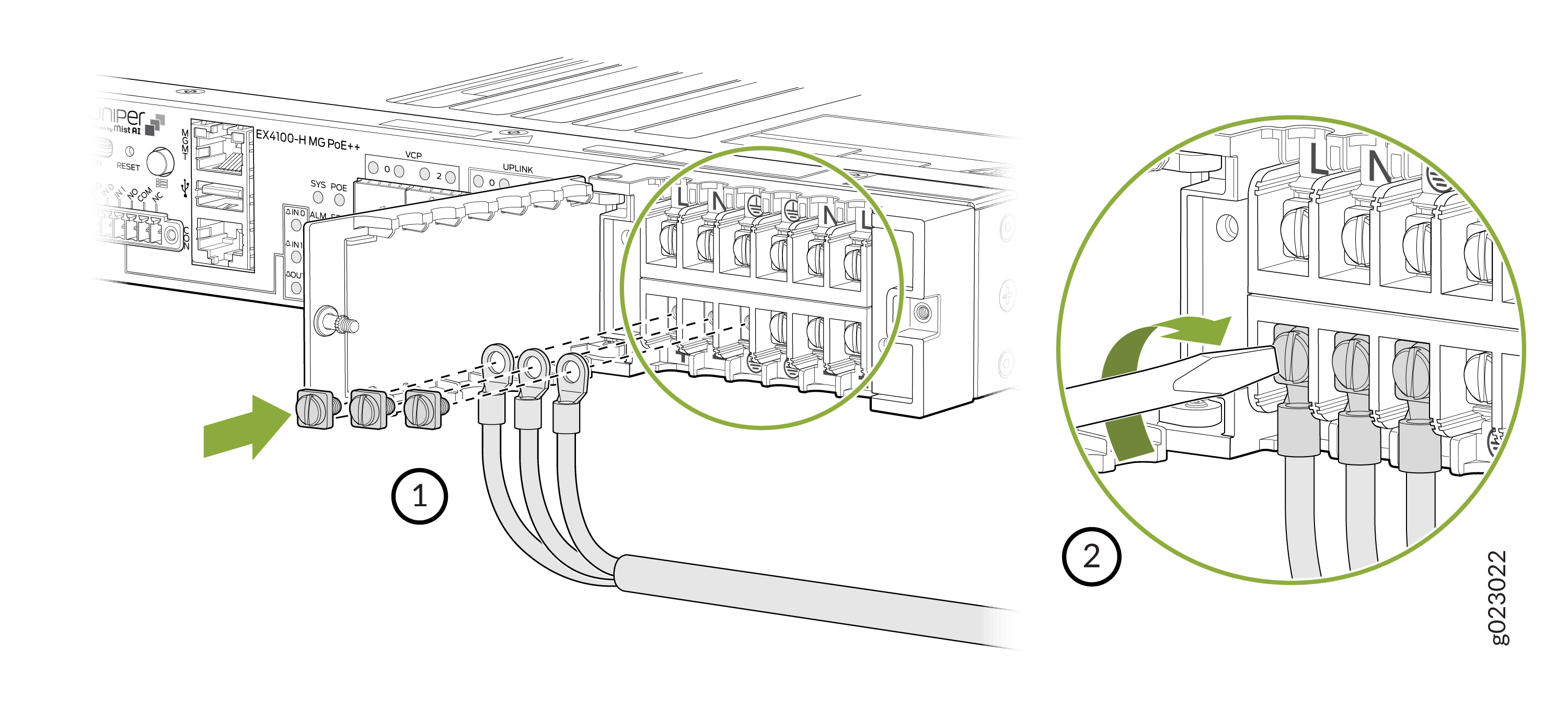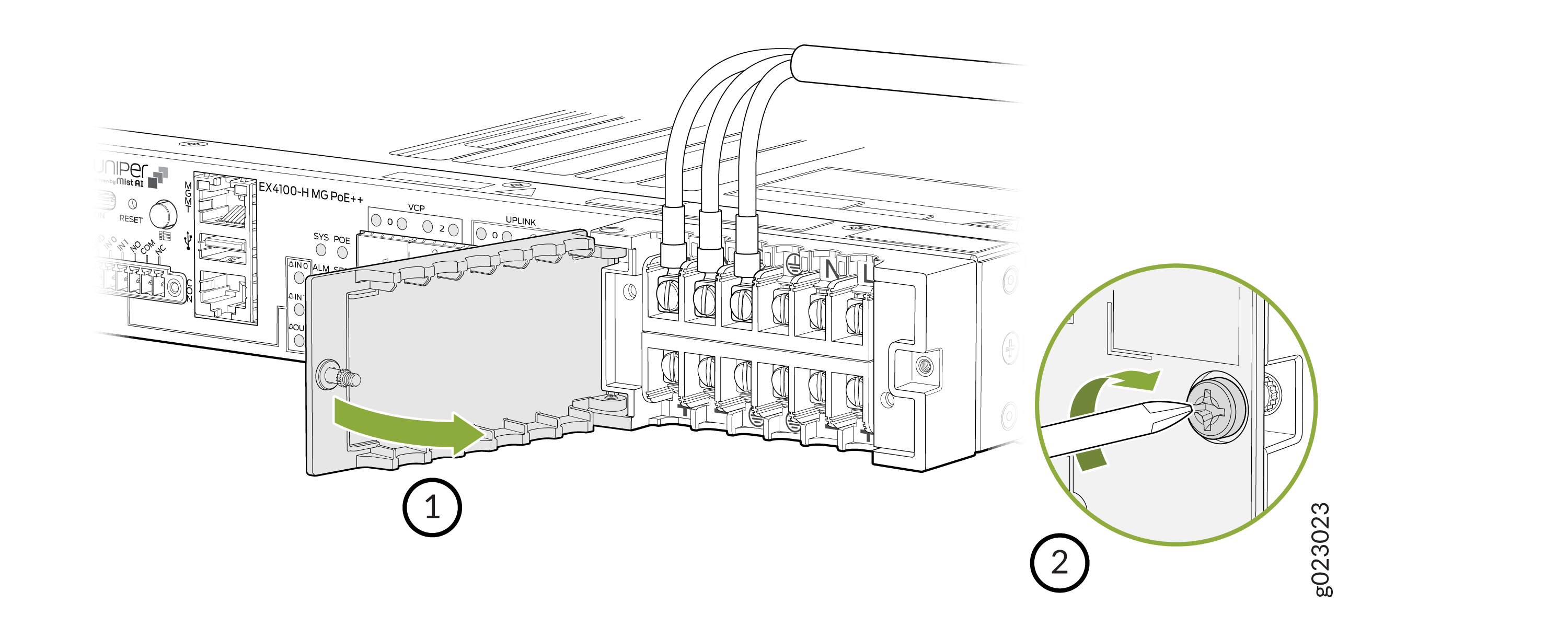Connect the EX4100-H to Power
Connect Earth Ground to an EX4100-H Switch
To ensure proper operation and to meet safety and electromagnetic interference (EMI) requirements, you must connect the EX4100-H switch models to earth ground before you connect power to the switch. You must use the protective earthing terminal on the switch chassis to connect the switch to earth ground.
You must always ground the 340 W external PSU as well. It is recommended that you ground the EX4100-H-12MP switch and the external PSU.
You must install the EX4100-H switches in a restricted-access location and ensure that the switch chassis is always properly grounded. EX4100-H switches have a two-hole protective grounding terminal on the front panel of the switch chassis. Under all circumstances, use this grounding connection to ground the switch chassis. For AC-powered switches, you must also use the grounding wire in the AC power cord along with the two-hole grounding lug connection. This tested switch meets or exceeds all applicable EMC regulatory requirements with the two-hole protective grounding terminal.
Ensure that a licensed electrician has attached the appropriate grounding lug to the grounding cable that you supply. Using a grounding cable with an incorrectly attached lug can damage the switch.
The surface of the EX4100-H-12MP will be warm as this is a fanless unit and
is based on ambient temperature. Issue show chassis
environment to check if there are temperature-related
alarms.
Before you connect earth ground to an EX4100-H switch, ensure that you have parts and tools listed in Table 1 available:
| Item | Switch Models/PSUs | Description |
|---|---|---|
| Earthing terminal location |
EX4100-H-12MP EX4100-H-24MP EX4100-H-48MP |
Front panel of the switch Rear panel of the switch Rear panel of the switch |
|
Earthing terminal location |
340 W external PSU for the EX4100-H-12MP |
Front panel of the PSU |
| Grounding cable requirements | EX4100-H | 6 AWG (13.3 mm²), minimum 90° C wire,
or as permitted by the local code—not provided
|
| Grounding lug specifications | EX4100-H |
Panduit LCD6-14A-L or equivalent—not provided |
| Screws to secure the grounding lug | EX4100-H | Two M5 X 10 mm stainless steel screws with washer—separately orderable |
| Tools required | EX4100-H |
A Number 2 Phillips (+) screwdriver—not provided Electrostatic discharge (ESD) grounding strap—not provided |
The grounding kit (JNP-GL-2H6-M5-RA) includes the lug and screws and is separately orderable.
To ground the EX4100-H switch to a proper ground reference:
Connect Power to an EX4100-H-12MP Switch
Before you connect power to the switch, ensure that you have the following parts and tools available:
-
A power cord appropriate for your geographical location
Ensure that you have connected the switch chassis to earth ground. The power cords also provide additional grounding when you connect the power supply in the switch to a grounded power outlet by using the power cord appropriate for your geographical location (see Table 9 and Table 15).
For installations that require a separate grounding conductor to the switch chassis, ensure you have a licensed electrician complete this connection before you connect the switch to power. For instructions on connecting earth ground, see Figure 1.
The power source must be switched off before starting this procedure and switched on only after completing this procedure.
PSU output connections to the switch and PSU inlet connections should not be done when the AC/DC power cord is connected to the main source.
Connect the AC PSM to AC mains through a 2-hole circuit breaker rated at 16 A or as per local code.
To avoid the switch restart at 100% voltage dip, use of two PSU configuration is recommended for power utilities/substation deployments.
To connect power to the switch:
Connect Power to an EX4100-H-24MP or EX4100-H-24F Switch
Before you connect power, ensure that you have a power cord appropriate for your geographical location.
For information about the supported AC power cord specifications, see Table 9.
Ensure that you have connected the switch chassis to earth ground. The AC power cords also provide additional grounding when you connect the power supply in the switch to a grounded AC power outlet by using the AC power cord appropriate for your geographical location.
To ensure proper operation and to meet safety and electromagnetic interference (EMI) requirements, you must connect the EX4100-H switch to earth ground before you connect power to the switch.
EX4100-H switches have a two-hole protective grounding terminal. We recommend that you use the switch chassis protective grounding terminal as the only method for grounding the switch chassis regardless of the power supply configuration. However, if additional grounding methods are available, you can also use those methods additionally. For example, the grounding connection of the AC or DC power cord provides additional grounding. This switch was tested to meet or exceed all applicable EMC regulatory requirements with the switch chassis protective grounding terminal connected correctly.
-
For installations that require a separate grounding conductor to the switch chassis, have a licensed electrician complete this connection before you connect the switch to power. For instructions on connecting earth ground.
-
The power source must be switched off before doing this procedure, and switched on only after completing this procedure.
-
PSU output connections to switch and PSU inlet connections should not be done when the AC/DC power cord is connected to the main source.
-
When connecting the EX4100-H-24MP or EX4100-H-24F switch to the AC power source, you must provide an external circuit breaker (2-pole circuit breaker or 4-pole circuit breaker based on your switch) rated minimum 20 A in the building installation.
-
When connecting the EX4100-H-24MP or EX4100-H-24F switch to the DC power source, we recommend that you use a customer-site 2-pole circuit breaker rated for 25A 80 VDC, or as required by local electrical code.
-
To avoid the switch restart at 100% voltage dip, use of two PSU configuration is recommended for power utilities/substation deploymentsI
To connect power to the switch: