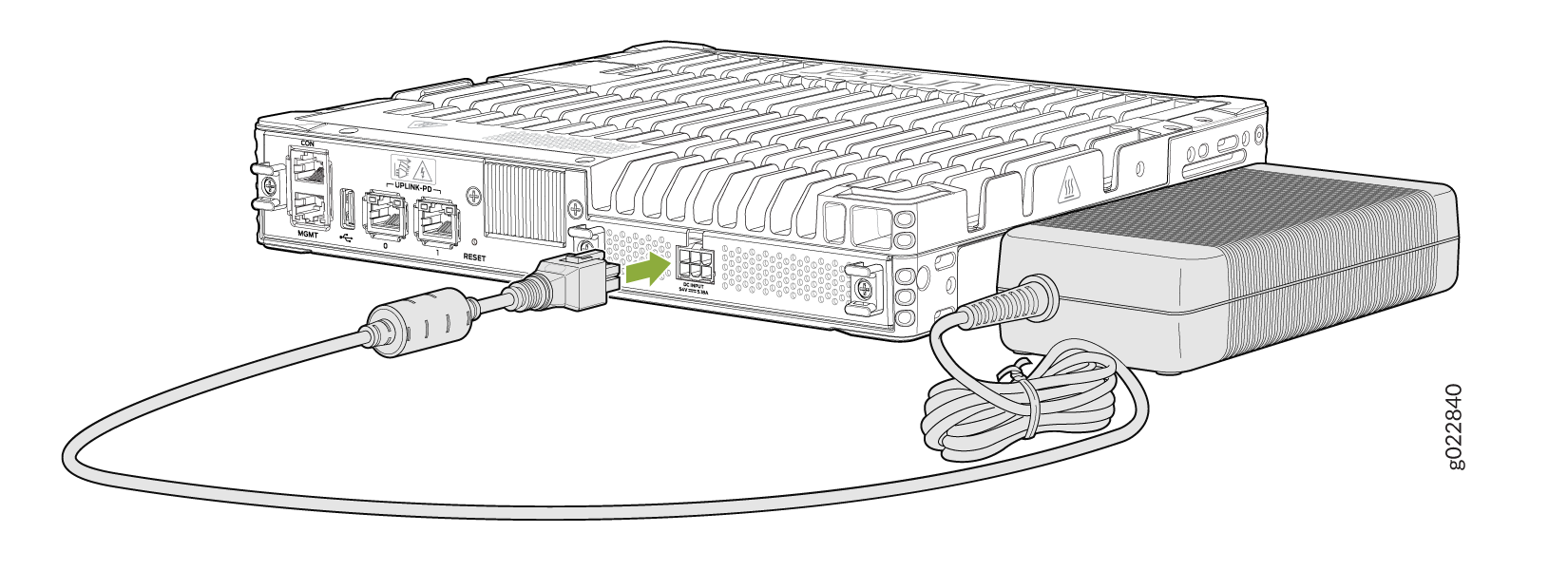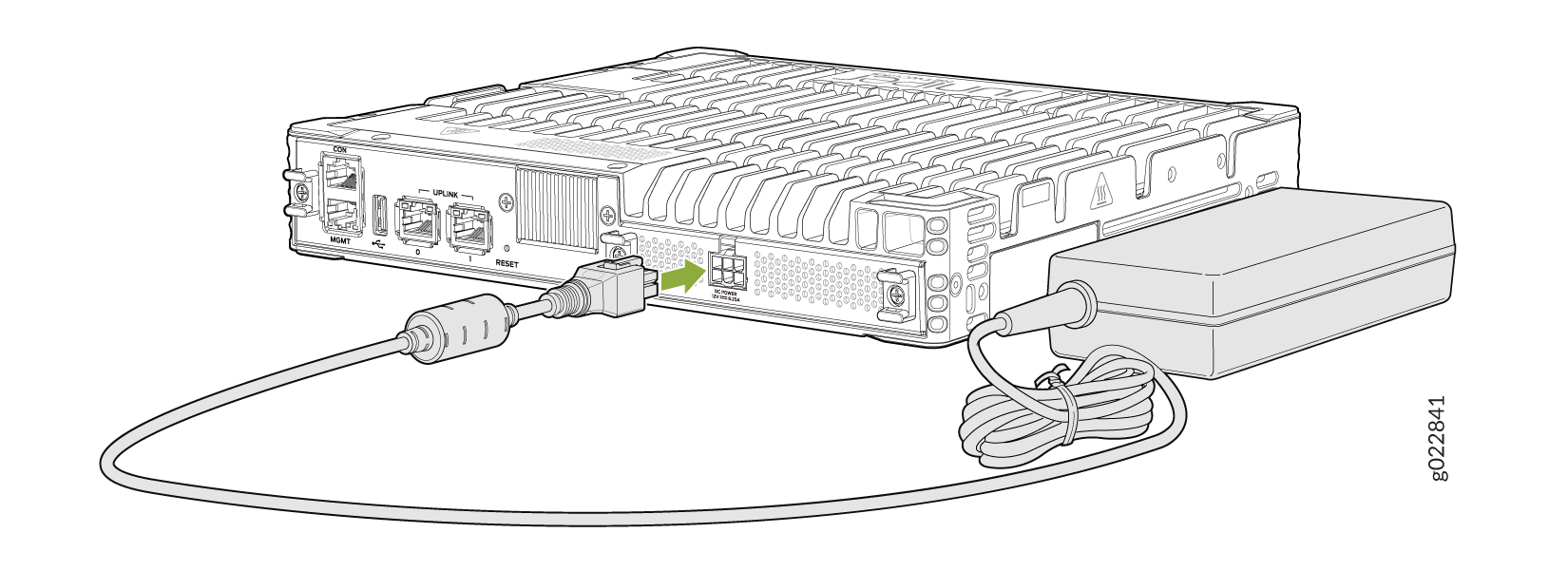ON THIS PAGE
Fast Track to Rack Installation and Power
This procedure guides you through the simplest steps for the most common installation to get your EX4100-F switch in a rack and connect it to power. Have more complex installation needs? See Install the EX4100-F Switch
Install the EX4100-F Switch
- Install the EX4100-F Switch on a Rack
- Install the EX4100-F-12P and EX4100-F-12T Switch on a Desk
- What's in the Box?
- What Else Do I Need?
Install the EX4100-F Switch on a Rack
The mounting kit that ships in the box has the brackets you need to install the switch in a two-post rack. We’ll walk you through how to install the switch in a two-post rack. The following are instructions on how to install the EX4100-F switch models with built-fans/power supplies in a rack (EX4100-F-24T, EX4100-F-24P, EX4100-F-48P, and EX4100-F-48T).
Before you install, review the following. Also, have someone available to help you secure the switch to the rack.
Place the switch on a flat, stable surface.
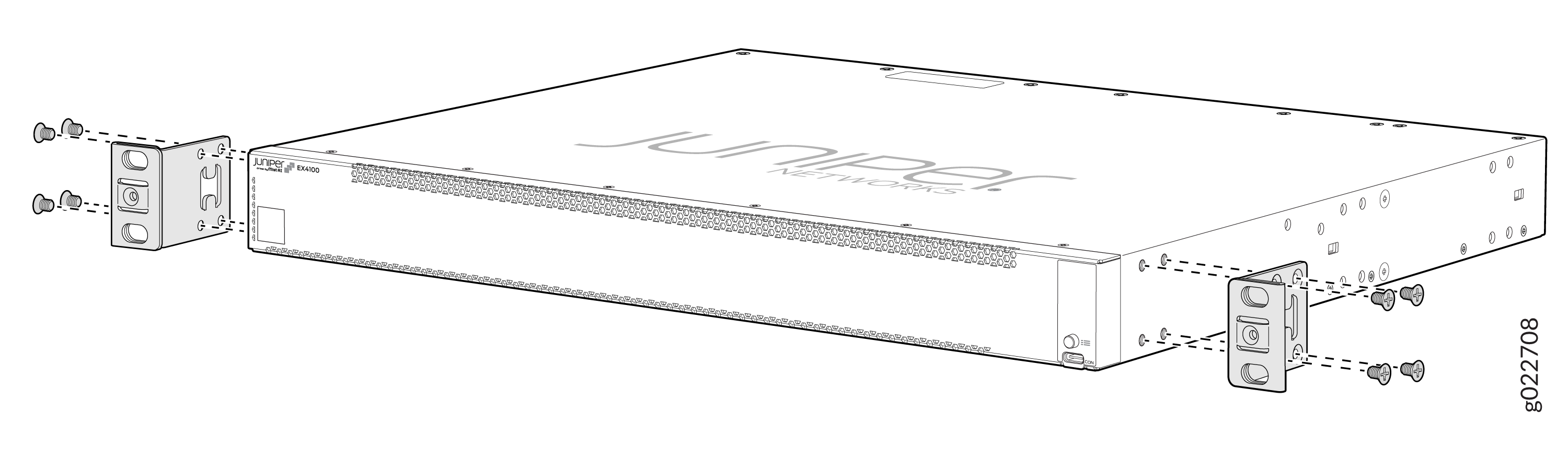
Wrap and fasten one end of the ESD grounding strap around your bare wrist, and connect the other end to a site ESD point.
Lift the switch and position it in the rack. Position the switch so that the AIR IN labels on the fan modules are facing the cold aisle or the AIR OUT labels on the fan modules are facing the hot aisle. Line up the bottom hole in each mounting bracket with a hole in each rack post, ensuring that the switch is level.
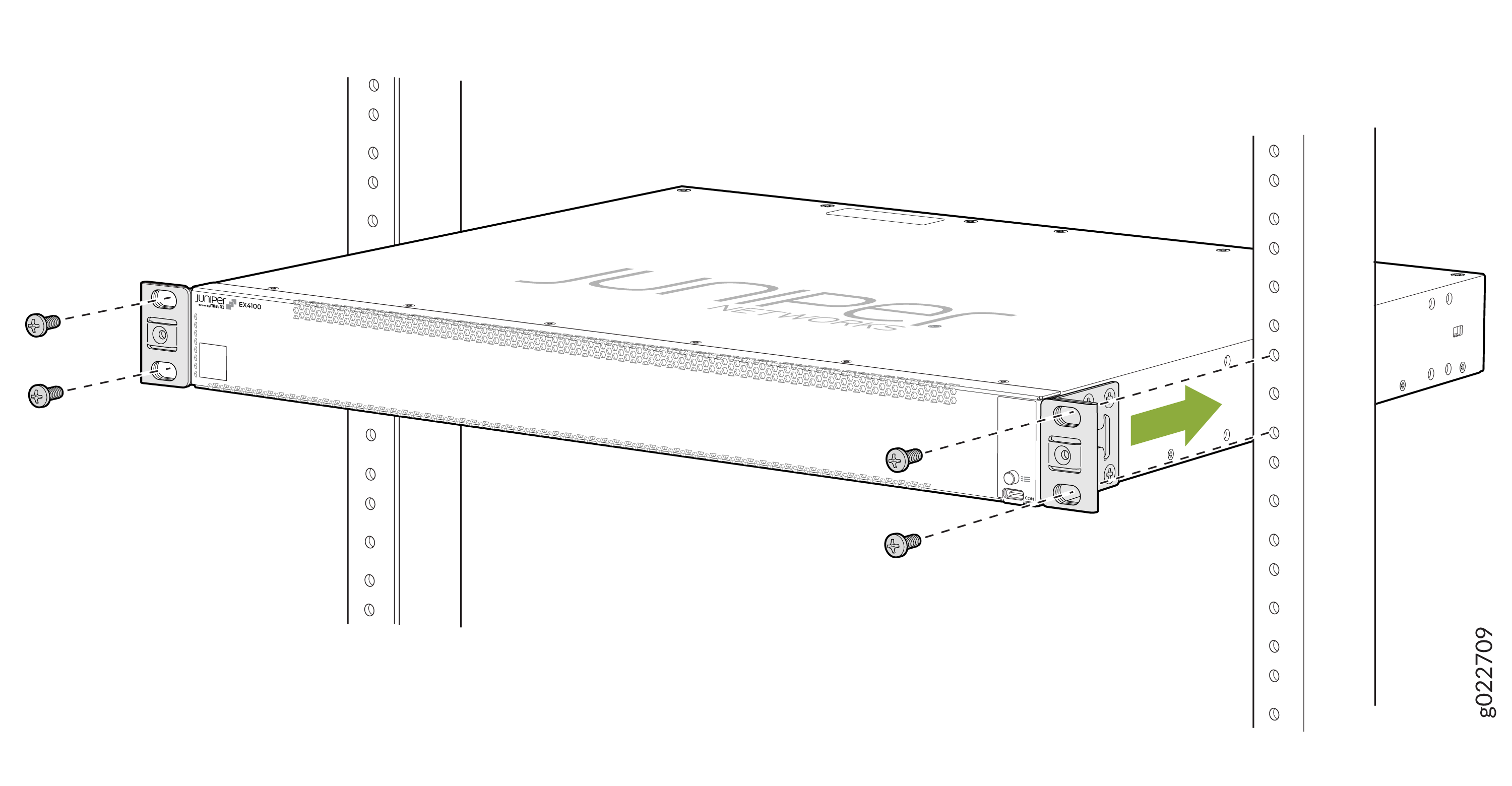
While you’re holding the switch in place, have a second person insert and tighten the rack mount screws to secure the mounting brackets to the rack posts. Tighten the screws in the two bottom holes first, and then tighten the screws in the two top holes.
Check that the mounting brackets on each side of the rack are lined up with each other.
Cover the empty extension module and the power supply slots by using the covers that came with the switch.
Install the EX4100-F-12P and EX4100-F-12T Switch on a Desk
The following are instructions on how to install the EX4100-F-12P and EX4100-F-12T switches that use an external power supply adapter.
Place the switch and its adapter on the desk or the level surface. The following image shows an EX4100-F-12P switch mounted on a desk. The same procedure applies to an EX4100-F-12T switch as well.

Ensure that the switch rests firmly on the desk or level surface.
What's in the Box?
-
EX4100-F switch with built-in fans and power supplies or EX4100-F fanless switch that uses an external power supply adaptor.
-
Two 2-post mounting brackets for EX4100-F-24P, EX4100-F-48P, EX4100-F-24T, EX4100-F-48T switches.
-
One AC power cord appropriate for your geographical location.
-
AC power cord retainer (not provided for EX4100-F-12P and EX4100-F-12T switches)
-
Eight preinstalled dust covers for SFP ports (four for EX4100-F-12P and EX4100-F-12T switches)
-
Four rubber feet (not required for EX4100-F-12P and EX4100-F-12T switches)
-
RJ-45 cable and RJ-45 to DB-9 serial port adapter
What Else Do I Need?
-
Someone to help you secure the switch to the rack
-
Mounting screws to secure the EX4100, EX4100-F-24P, EX4100-F-24T, EX4100-F-48P, and EX4100-F-48T switches to the rack
-
A number two Phillips (+) screwdriver
-
A serial-to-USB adapter (if your laptop doesn’t have a serial port)
-
An electrostatic discharge (ESD) grounding strap
-
A management host such as a laptop or desktop PC
-
Two M5X10mm screws with washers to secure the grounding lug (two 10-32 screws for EX4100-F-12P and EX4100-F-12T switches)
-
A grounding cable: 8 AWG (2 mm²), minimum 90° C wire, or as permitted by the local code, with a Panduit LCD8-14A-L or equivalent lug attached (LCD8-10A-L for EX4100-F-12P and EX4100-F-12T switches)
Connect to Power
To connect the EX4100 switch to AC power, you must do the following:
- Ground the Switch
- Connect AC Power to an EX4100-F Switch
- Connect AC power to an EX4100-F-12P and EX4100-F-12T Switch
Ground the Switch
To ground the EX4100-F switch, do the following:
Connect one end of the grounding cable to a proper earth ground, such as the rack in which the switch is mounted.
Place the grounding lug attached to the grounding cable over the protective earthing terminal on the rear panel.
Connect a Grounding Cable to an EX4100-F-24P, EX4100-F-24T, EX4100-F-48P, and EX4100-F-48T Switch
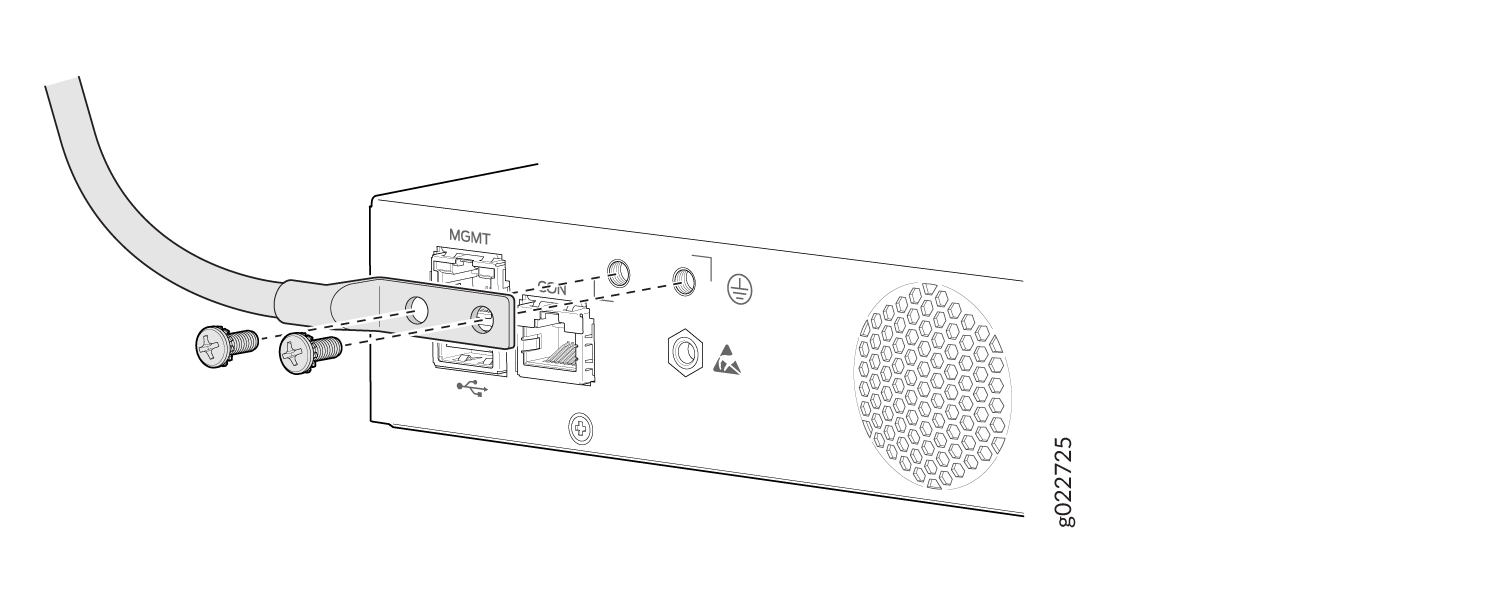
Connect a Grounding Cable to an EX4100-F-12P and EX4100-F-12T Switch

Secure the grounding lug to the protective earthing terminal with the screws.
Secure the grounding cable and ensure that it does not touch or block access to other switch components.
Connect AC Power to an EX4100-F Switch
For information about the supported AC power cord specifications, see EX4100-F Power System.
To connect AC power to an EX4100-F-24P, EX4100-F-24T, EX4100-F-48P, and EX4100-F-48T Switch:
Push the power cord into the slot in the adjustment nut of the power cord retainer clip. Turn the nut until it is tight against the base of the coupler and the slot in the nut is turned 90° from the top of the switch.
If the AC power source outlet has a power switch, set it to the OFF (0) position.
Insert the power cord plug into an AC power source outlet.
If the AC power source outlet has a power switch, set it to the ON (|) position.
Fitting an Adjustment Nut to the AC Power Cord Retainer Clip on EX4100-F-24P, EX4100-F-24T, EX4100-F-48P, and EX4100-F-48T switches
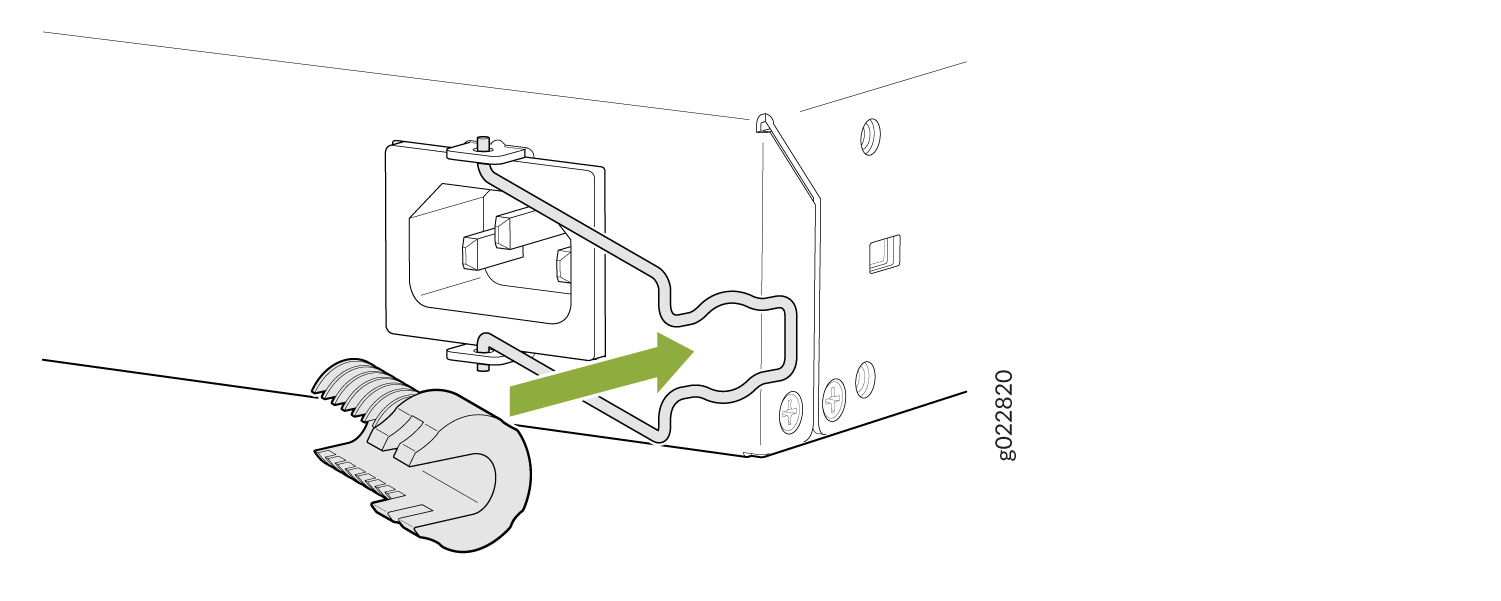
Connecting an AC Power Cord to the AC Power Cord Inlet on EX4100-F-24P, EX4100-F-24T, EX4100-F-48P, and EX4100-F-48T switches
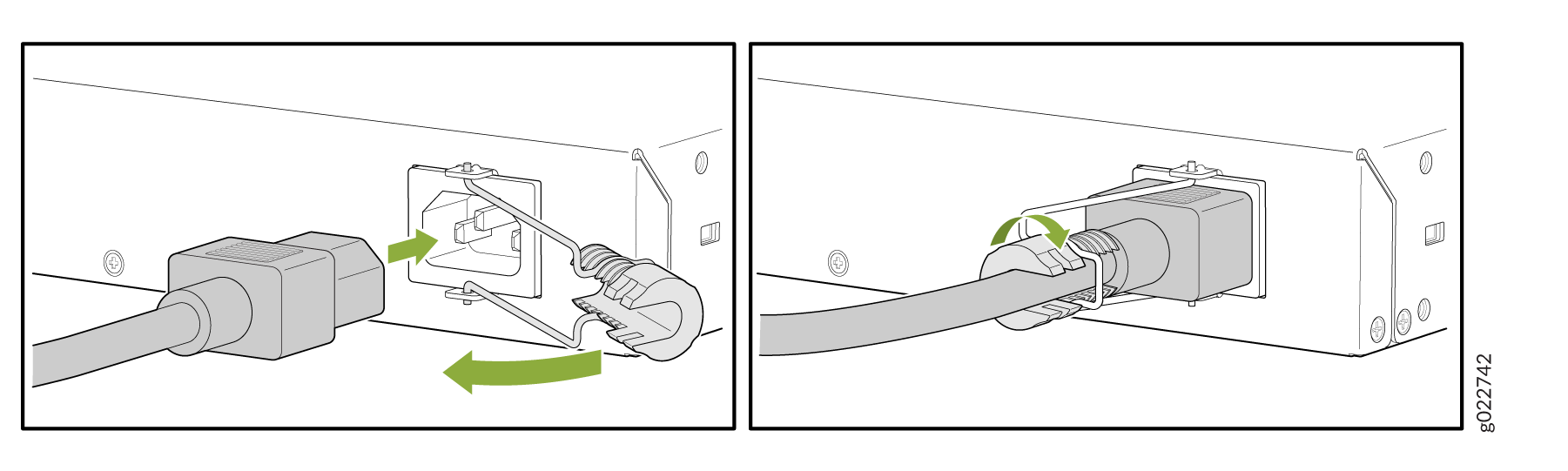
Connect AC power to an EX4100-F-12P and EX4100-F-12T Switch
For information about the supported AC power cord specifications, see EX4100-F Power System.
To connect AC power to an EX4100-F-12P and EX4100-F-12T Switch:
Push the end of the power cord retainer strip into the slot beside the power cord inlet until the strip snaps into place.
Press the small tab on the retainer strip to loosen the loop. Slide the loop until you have enough space to insert the power cord coupler into the power cord inlet.
Locate the power cord or cords shipped with the switch. The cords have plugs appropriate for your geographical location.
Insert the power cord coupler firmly into the power cord inlet of the power supply adaptor.
Connecting an AC Power Cord Retainer Clip to the AC Power Cord Inlet of an EX4100-F-12P and EX4100-F-12T Switch
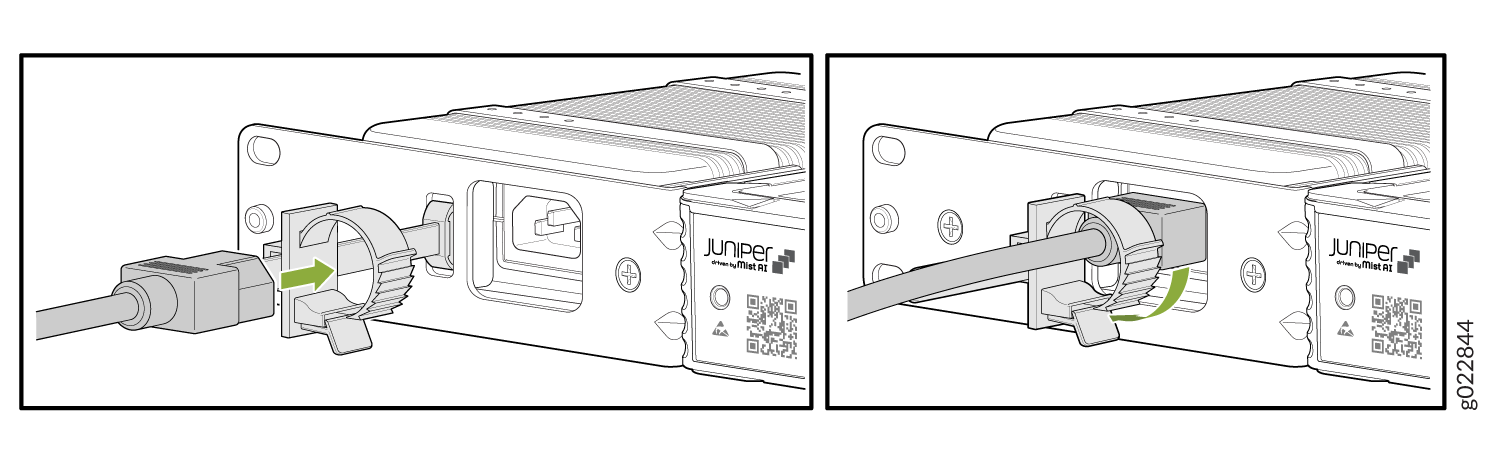
Slide the loop toward the power supply until it is snug against the base of the coupler.
Press the tab on the loop and draw out the loop into a tight circle.
Insert the power cord that is permanently attached to the power supply adaptor, to the DC inlet of the switch.
Switch off the AC power source outlet.
Insert the power cord plug of the power cord that was attached to the power inlet of the power supply adaptor, into the AC power source outlet.
Switch on the AC power source outlet.