Connecting the EX3400 to External Devices
Connect a Device to a Network for Out-of-Band Management
Ensure that you have an Ethernet cable that has an RJ-45 connector at either end.
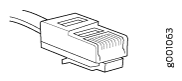
You can monitor and manage a network device, such as a router or a switch, by using a dedicated management channel. Each device has a management port to which you can connect an Ethernet cable with an RJ-45 connector. Use the management port to connect the device to the management device.
To connect a device to a network for out-of-band management:
- Connect one end of the Ethernet cable to the management port on the device.
- Connect the other end of the Ethernet cable to the management device.
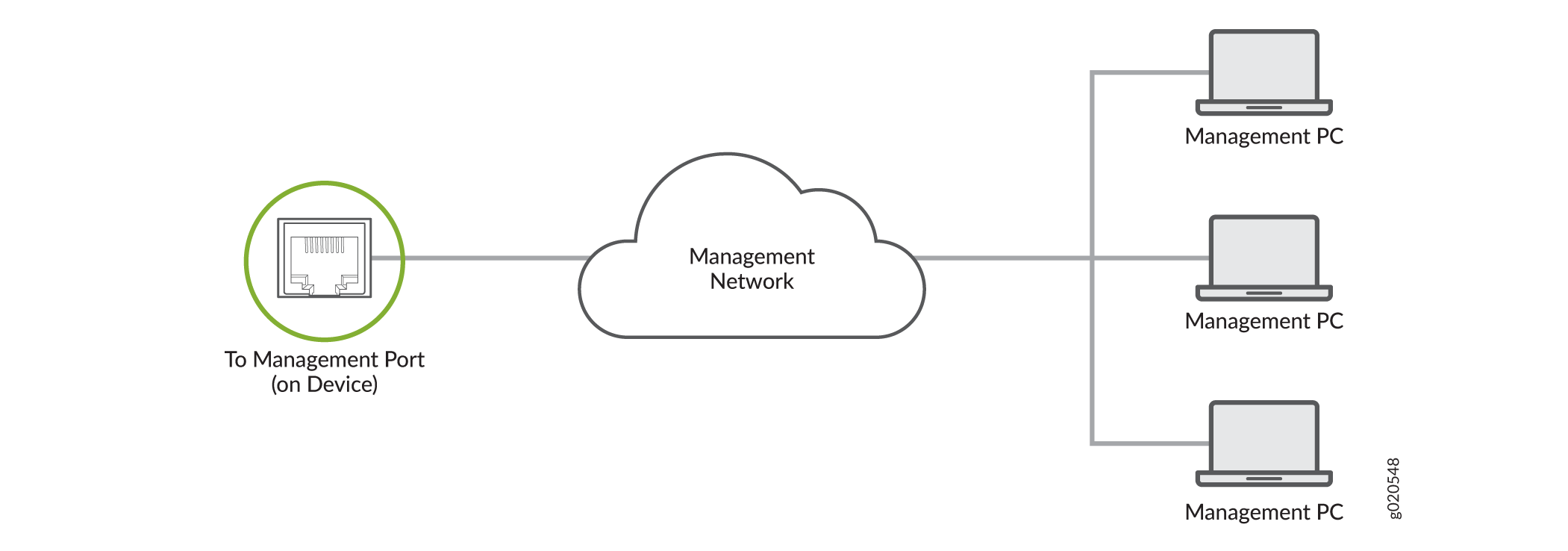
Connect a Device to a Management Console Using an RJ‑45 Connector
Ensure that you have an Ethernet cable that has an RJ-45 connector at either end and an RJ-45-to-DB-9 serial port adapter.
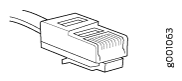
- RJ-45 to DB-9 adapter (JNP-CBL-RJ45-DB9)
- RJ-45 to USB-A adapter (JNP-CBL-RJ45-USBA)
- RJ-45 to USB-C adapter (JNP-CBL-RJ45-USBC)
If you want to use RJ-45 to USB-A or RJ-45 to USB-C adapter, you must have X64 (64-Bit) Virtual COM port (VCP) driver installed on your PC. See https://ftdichip.com/drivers/vcp-drivers/ to download the driver.
If your laptop or desktop PC does not have a DB-9 plug connector pin and you want to connect your laptop or desktop PC directly to the device, use a combination of the RJ-45-to-DB-9 socket adapter and a USB-to-DB-9 plug adapter. You must provide the USB-to-DB-9 plug adapter.
You can configure and manage your network devices using a dedicated management channel. Each device has a console port that you can connect to using an Ethernet cable with an RJ-45 connector. Use the console port to connect the device to the console server or management console. The console port accepts a cable that has an RJ-45 connector.
To connect the device to a management console:
- Connect one end of the Ethernet cable to the console port (labeled CON, CONSOLE, or CON1) on the device.
- Connect the other end of the Ethernet cable to the console server (see Figure 3) or management console (see Figure 4).

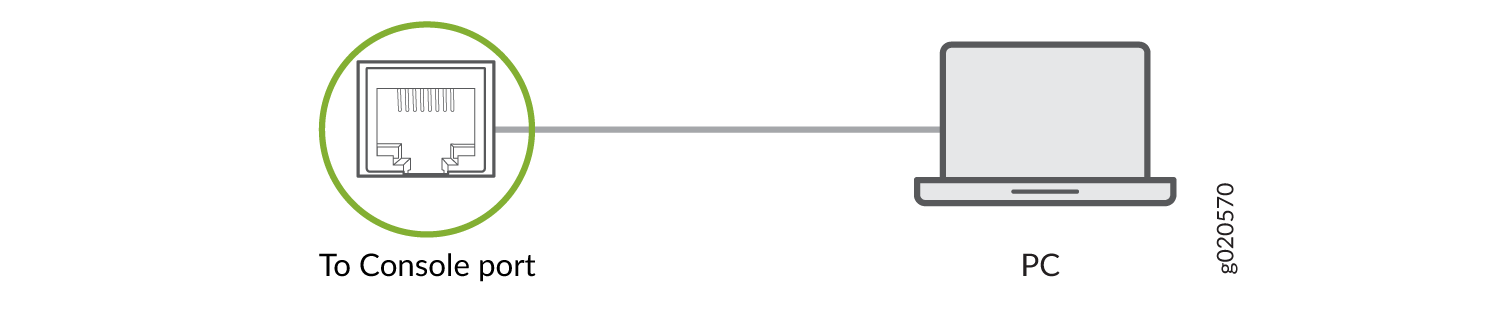
Connect an EX Series Switch to a Management Console Using the Mini-USB Type-B Console Port
Before You Begin
Before you connect the switch using the Mini-USB Type-B console port:
Ensure that the USB to Serial driver is installed on the host machine.
Ensure that the HyperTerminal properties of the console server or laptop are set as follows:
Baud rate—9600
Flow control—None
Data—8
Parity—None
Stop bits—1
DCD state—Disregard
You will need the following parts and tools:
One mini-USB cable with Standard-A and Mini-USB Type-B (5-pin) connectors (not provided)
EX2200-C, EX2300, EX2300-C , EX3400, EX4300, and EX4550 switches, except EX2300-24MP and EX2300-48MP models, have two console ports: an RJ-45 console port that accepts a cable with an RJ-45 connector and a Mini-USB Type-B console port that accepts a cable with a Mini-USB Type-B plug (5-pin) connector. You can configure and manage the switch using the RJ-45 console port or the Mini-USB Type-B console port. On EX2200-C and EX4550 switches, only one console port is active at a time and the console input is active only on that port. On EX2300, EX2300-C, EX3400, and EX4300 switches, both the RJ-45 console port and the Mini-USB Type-B console port can be active at the same time.
EX2300-24MP and EX2300-48MP models only have an RJ-45 console port.
By default, the RJ-45 console port is the active port. If your laptop or PC does not have a DB-9 plug connector pin or RJ-45 connector pin, you can connect your laptop or PC directly to the switch using a mini-USB cable that has a Standard-A USB connector on one end and a Mini-USB Type-B (5-pin) connector on the other end. You must first configure the Mini-USB Type-B console port as the active port before you can use it to connect to the switch.
This topic describes the procedure to connect EX2200-C, EX2300, EX2300-C, EX3400, EX4300, and EX4550 switches to the management console using the Mini-USB Type-B console port.
For information about configuring and managing an EX Series switch using the RJ-45 console port, see Connect a Device to a Management Console Using an RJ-45 Connector.
To connect the switch to the console using the Mini-USB Type-B console port:
- Connect the host machine to the device directly using the active console port or remotely using the management interface. To connect using the active console port, which is the RJ-45 console port by default, see Connect a Device to a Management Console Using an RJ-45 Connector.
- Connect the Standard-A connector of the mini-USB cable to the host machine (PC or laptop).
- Connect the Mini-USB Type-B (5-pin) connector of the mini-USB cable to the Mini-USB Type-B console port (labeled CON) on the switch.
- By default, the RJ-45 port is set as an active console
port and the Mini-USB Type-B port is the passive console port. Set
the Mini-USB Type-B console port as the active console port using
the
port-typecommand. See Configuring the Console Port Type (CLI Procedure). - Reboot the switch. The boot log appears on the activated console.
After the connection is established, the Mini-USB Type-B becomes the active console port. The host machine connected to the Mini-USB Type-B console port displays log messages and you can control switch functionality through it. On EX2300, EX2300-C, EX3400, and EX4300 switches, both the Mini-USB Type-B and RJ-45 console ports are now active. On EX2200-C and EX4550 switches, the Mini-USB Type-B console port is active and the RJ-45 console port is passive.
