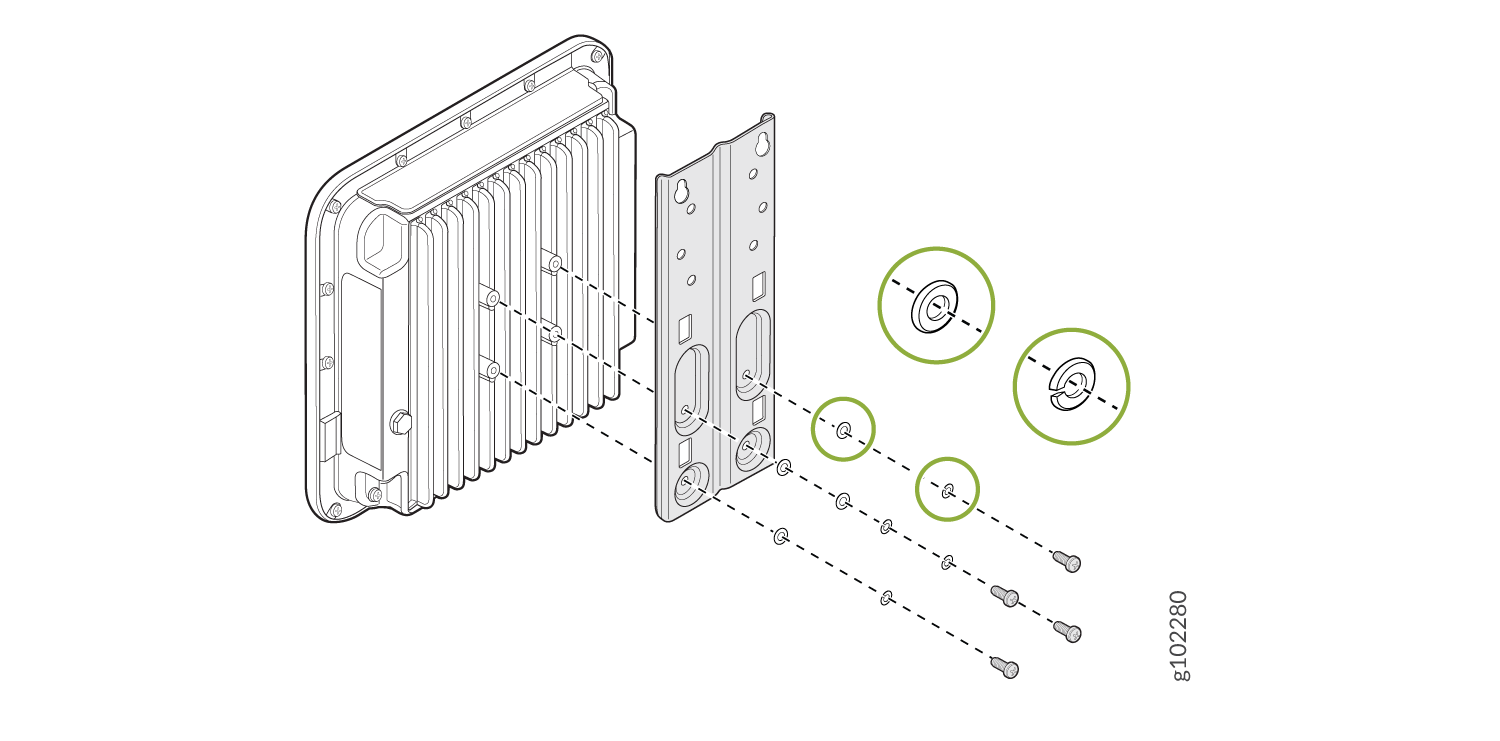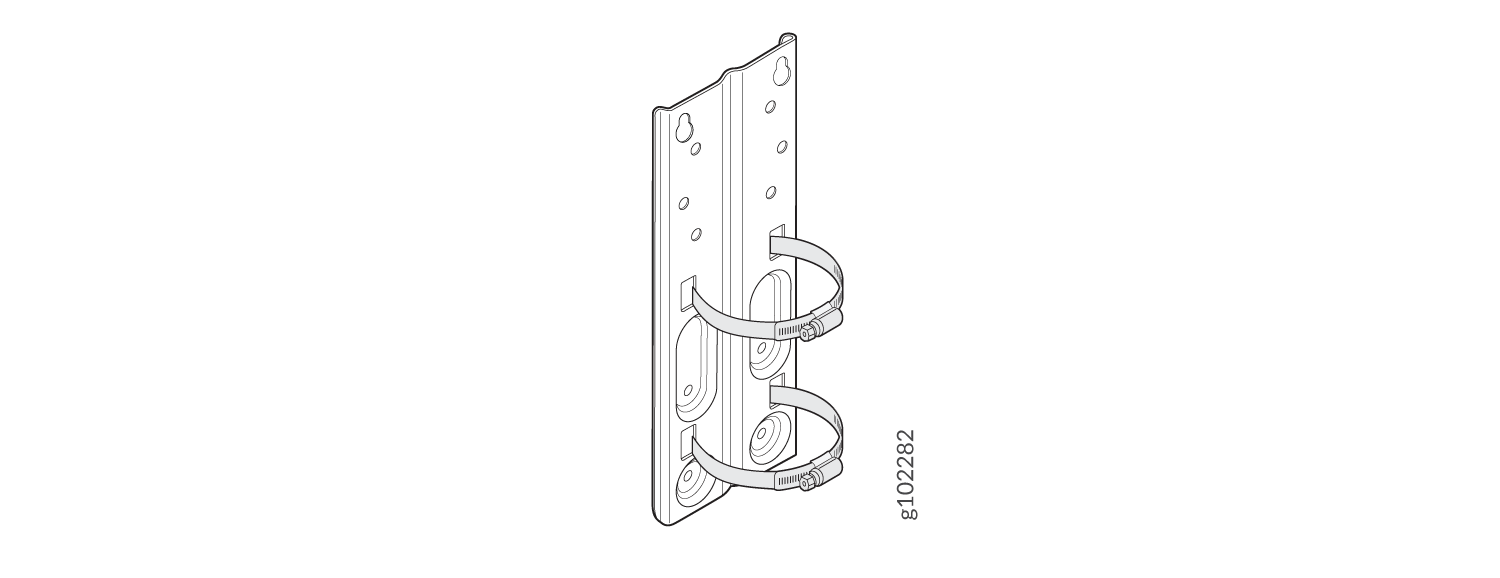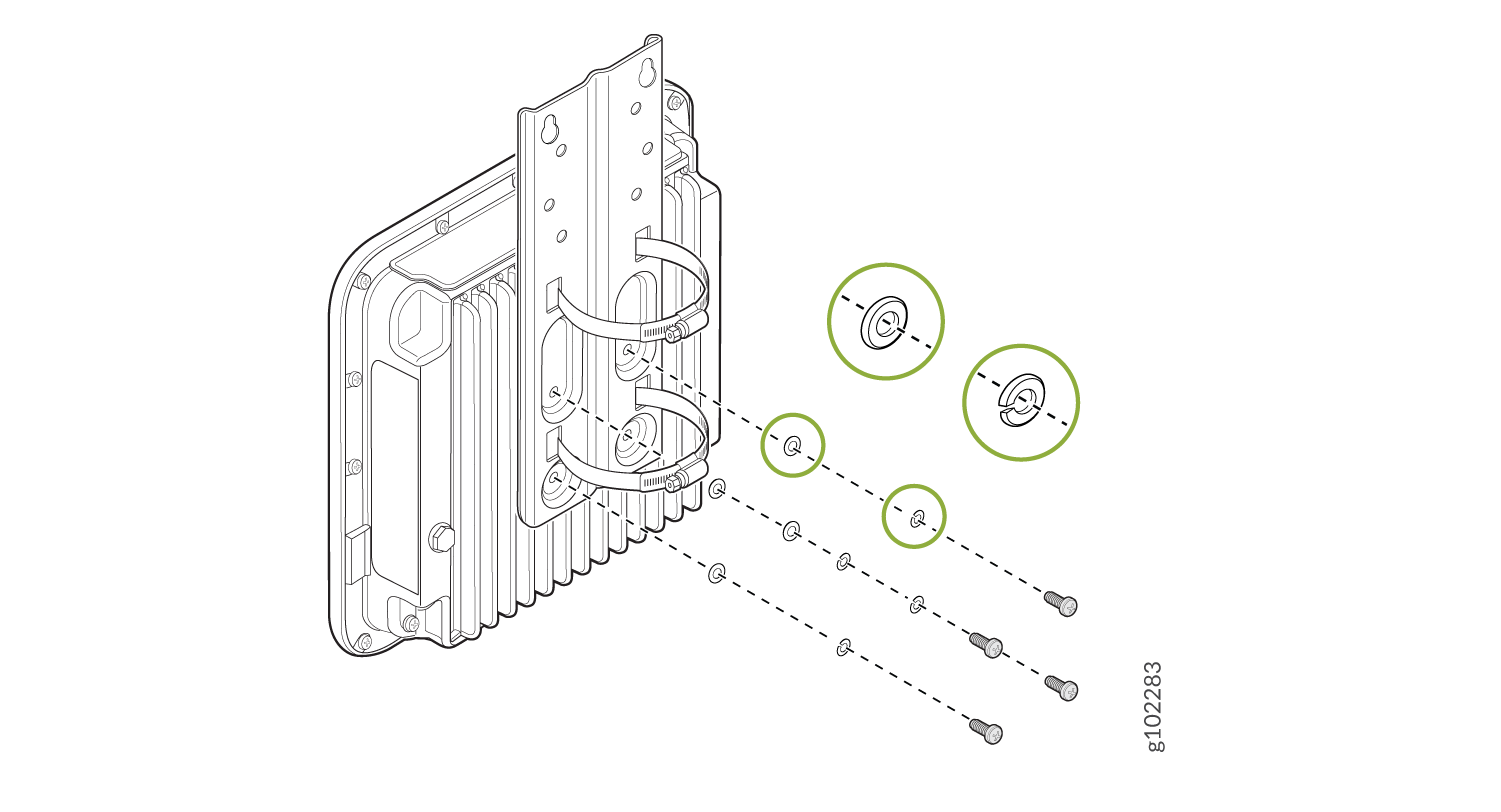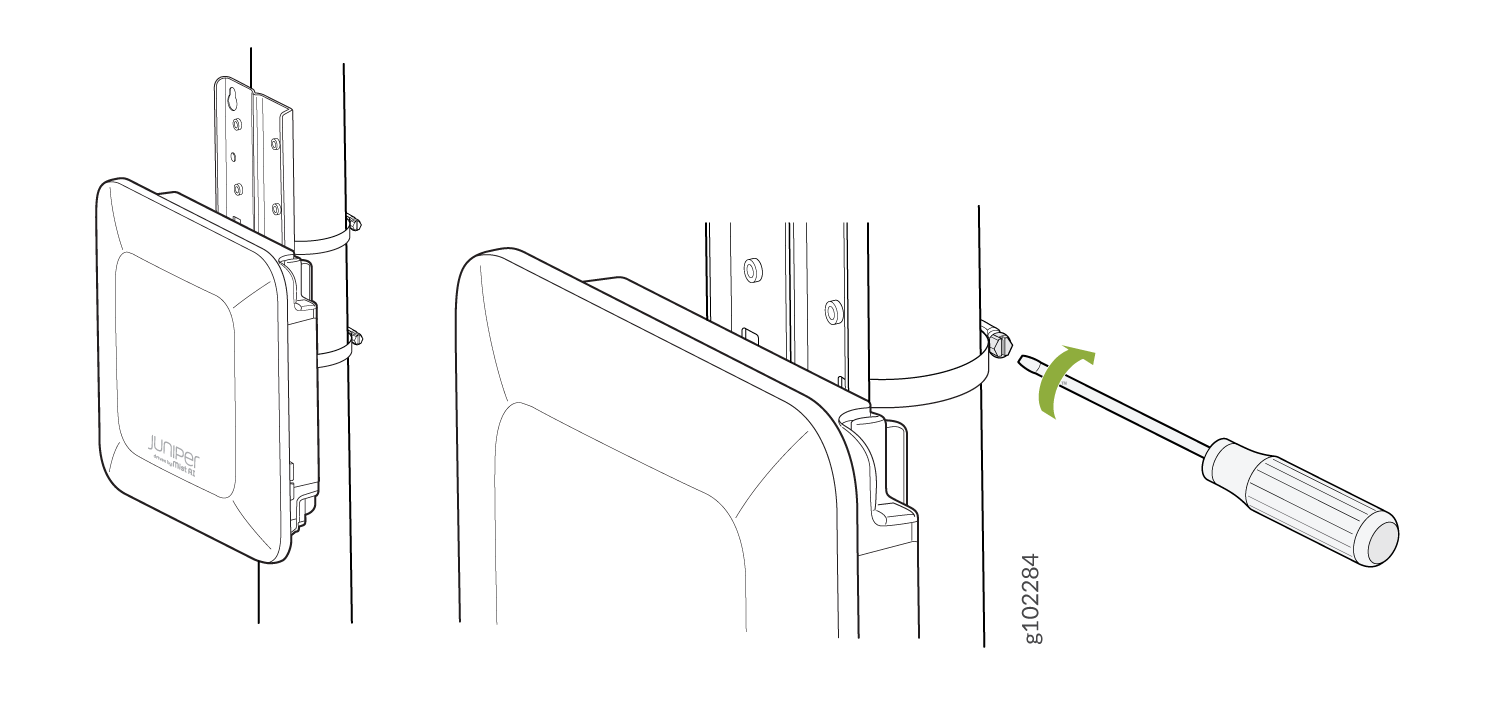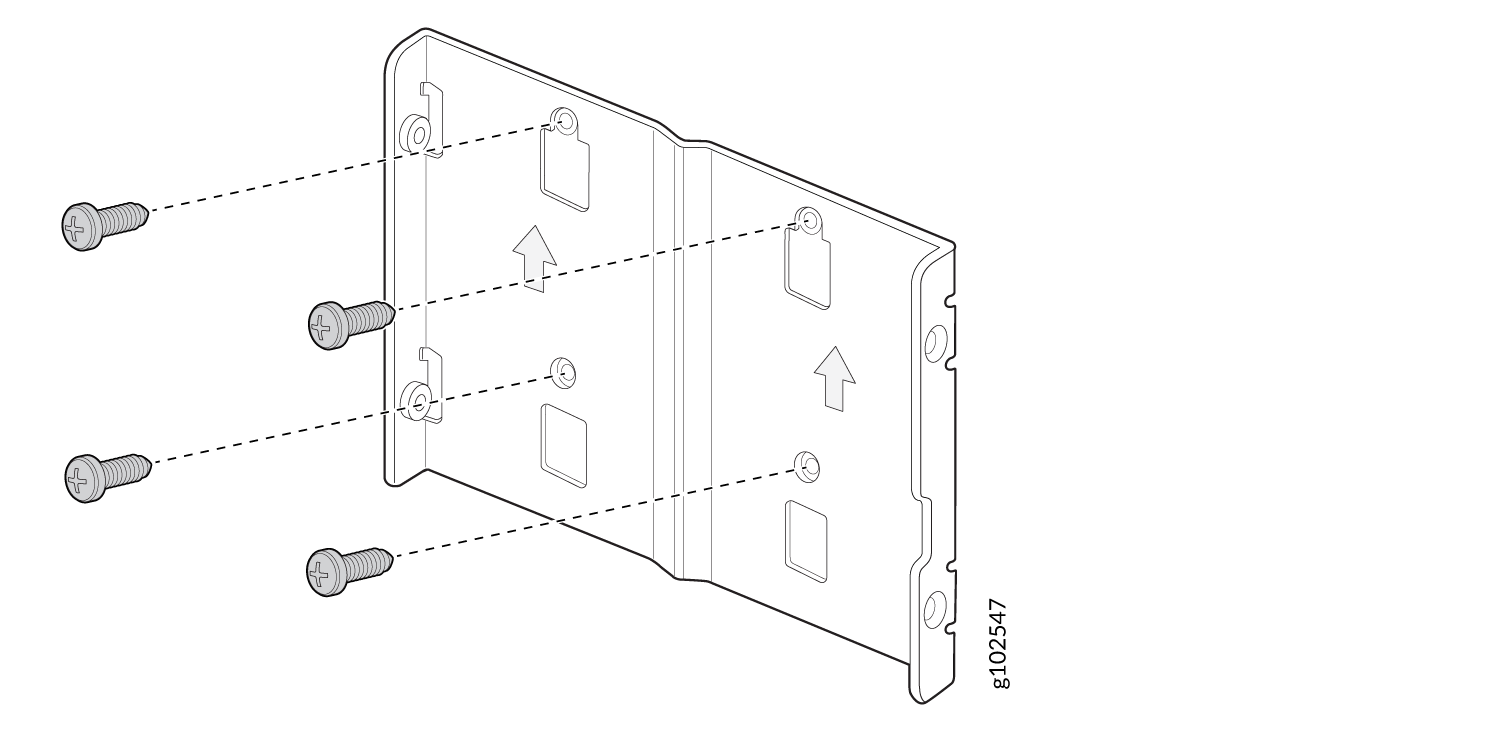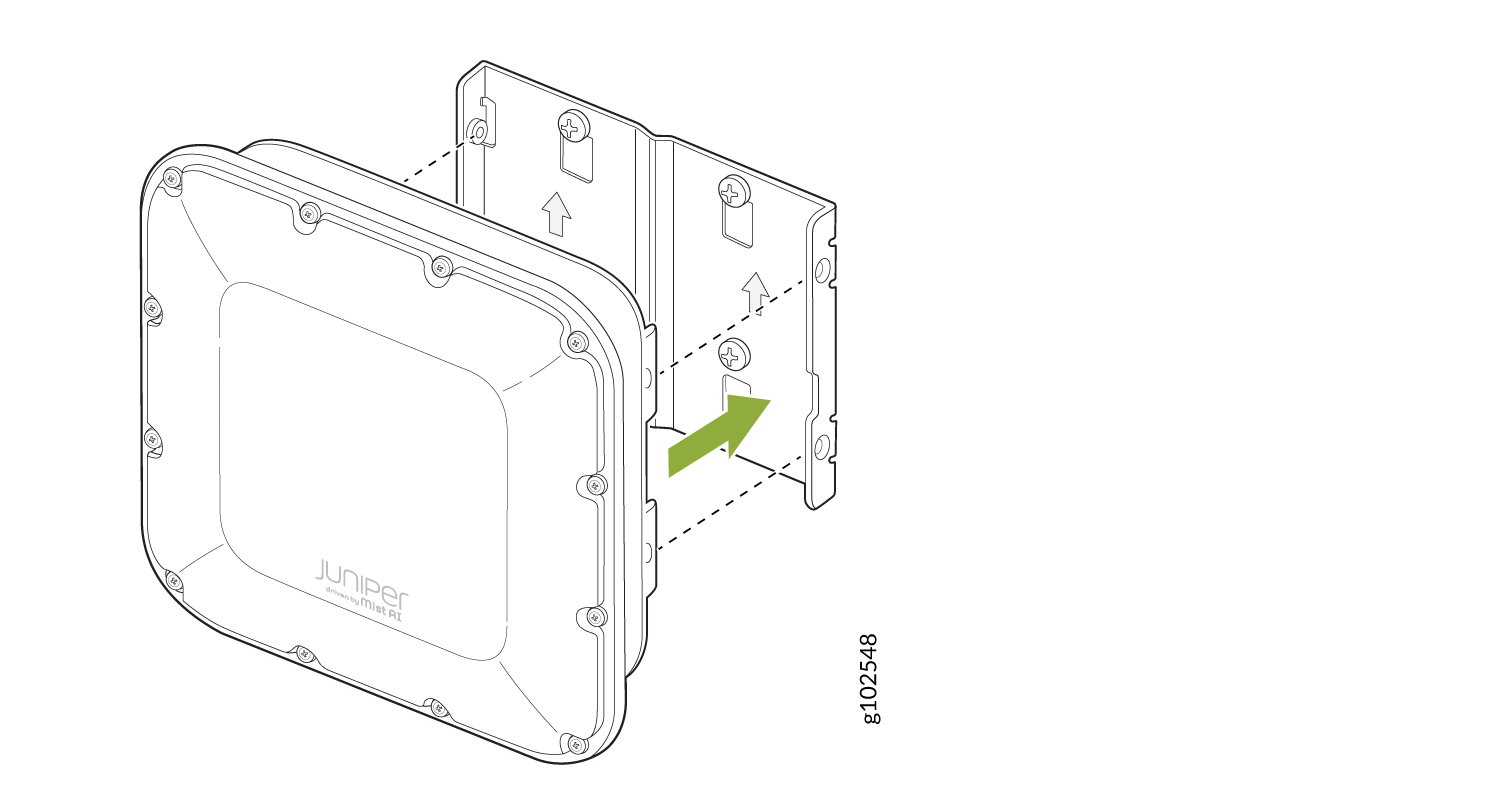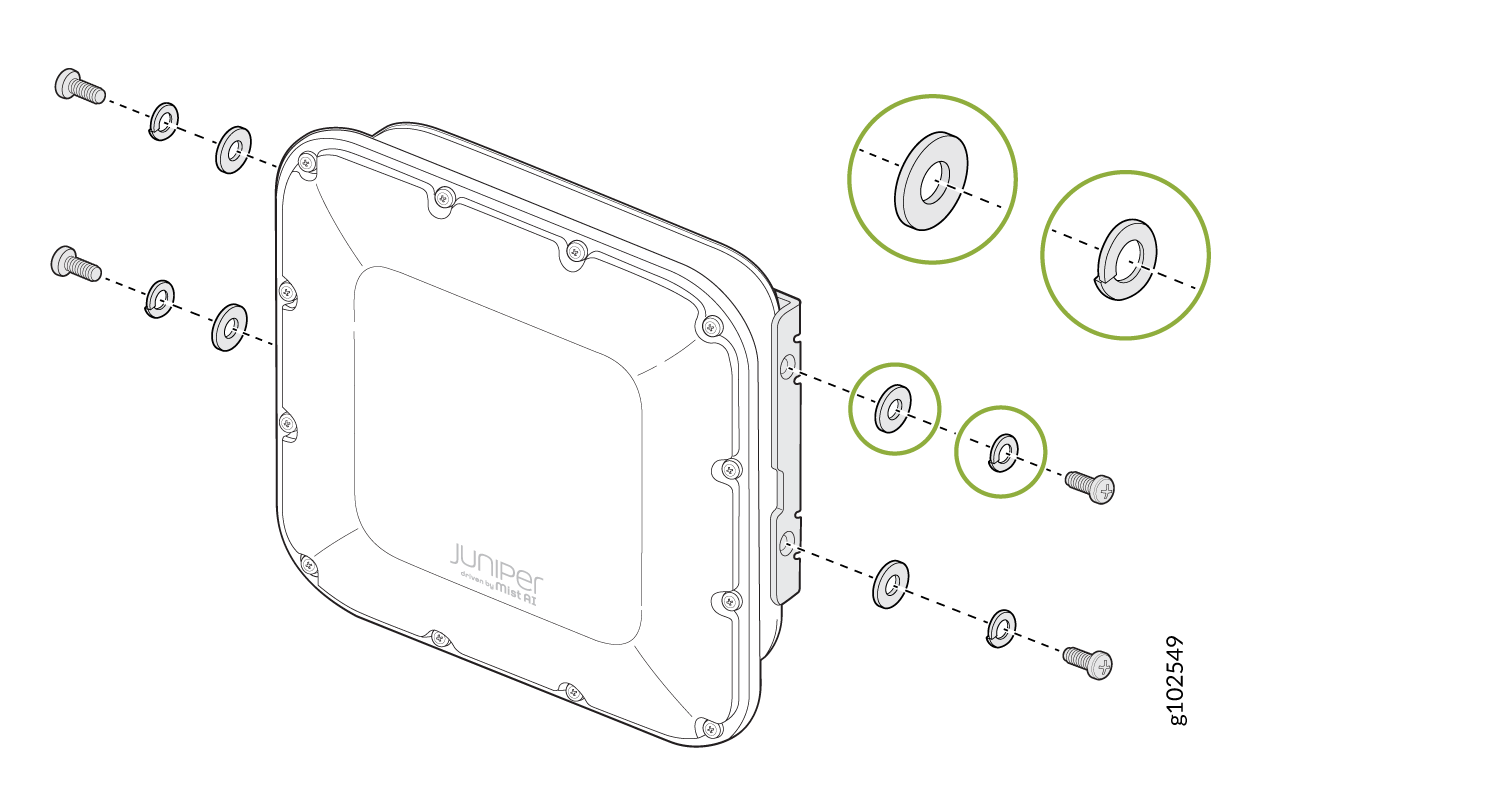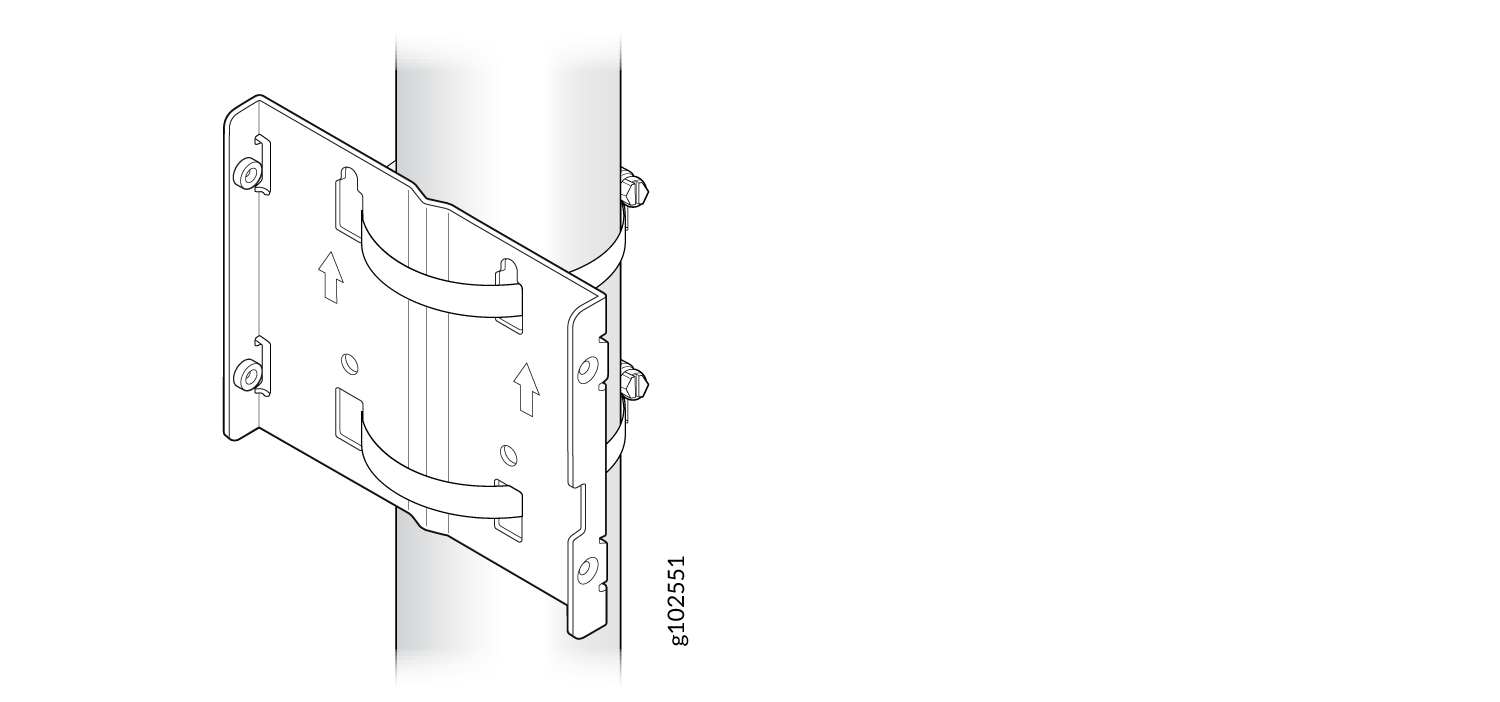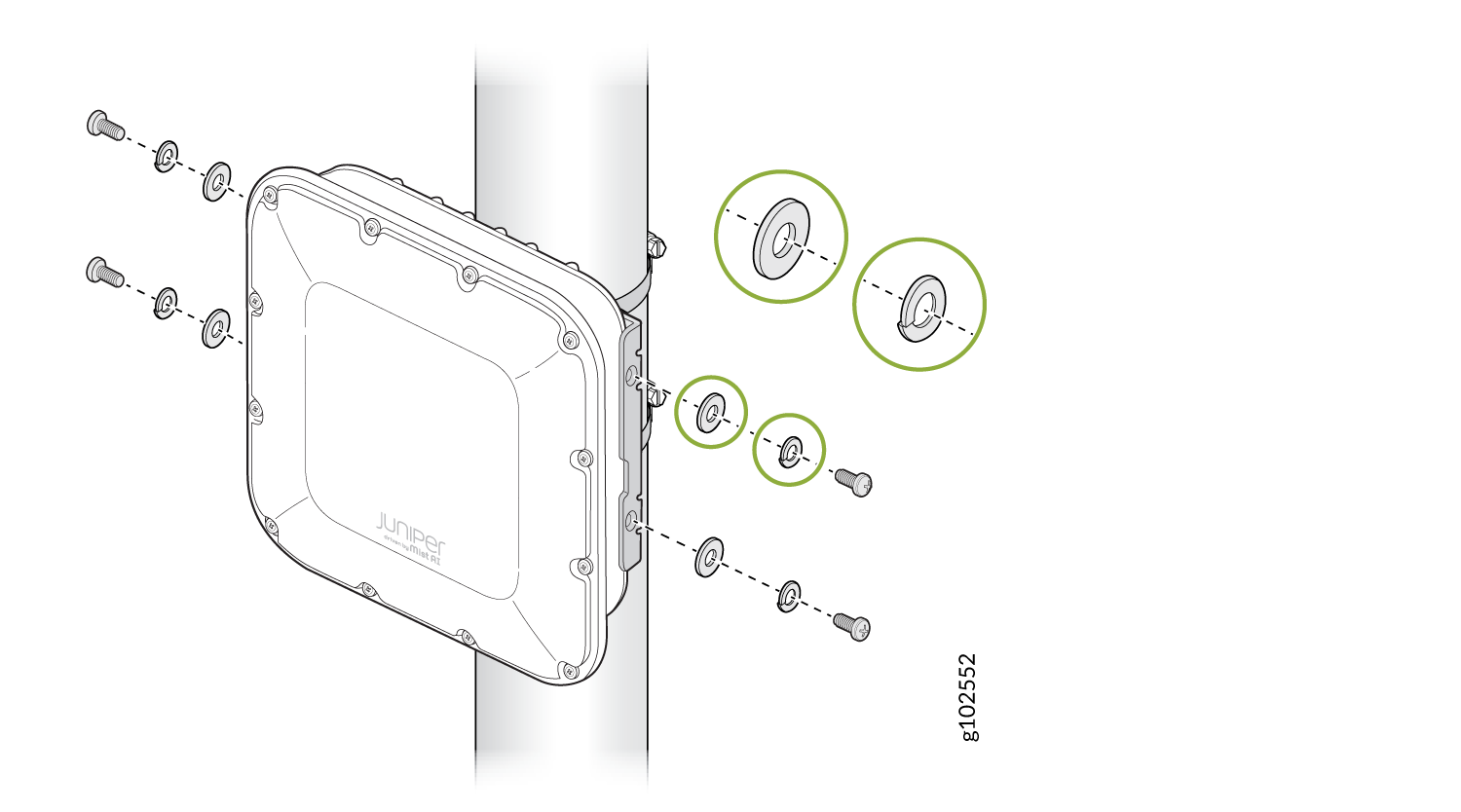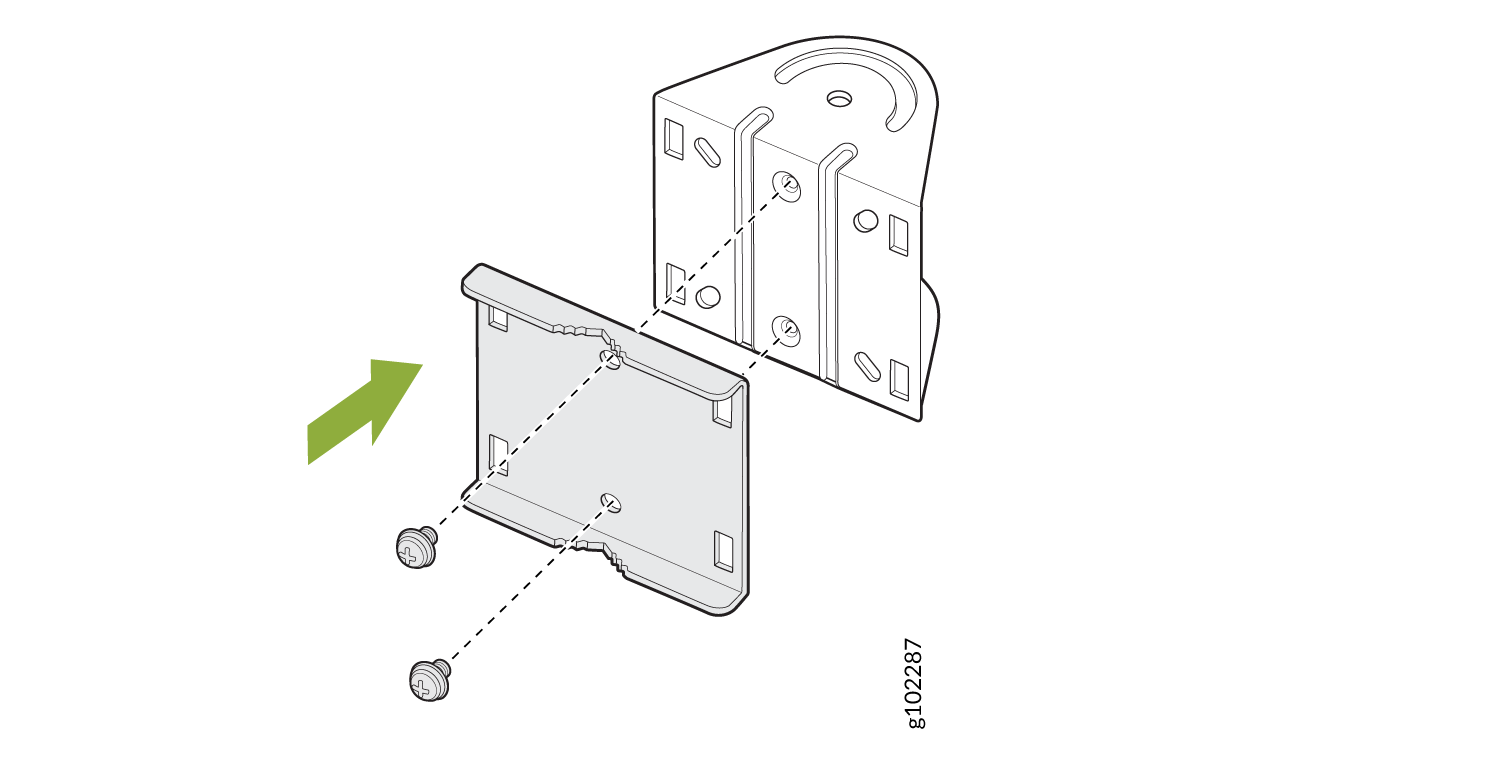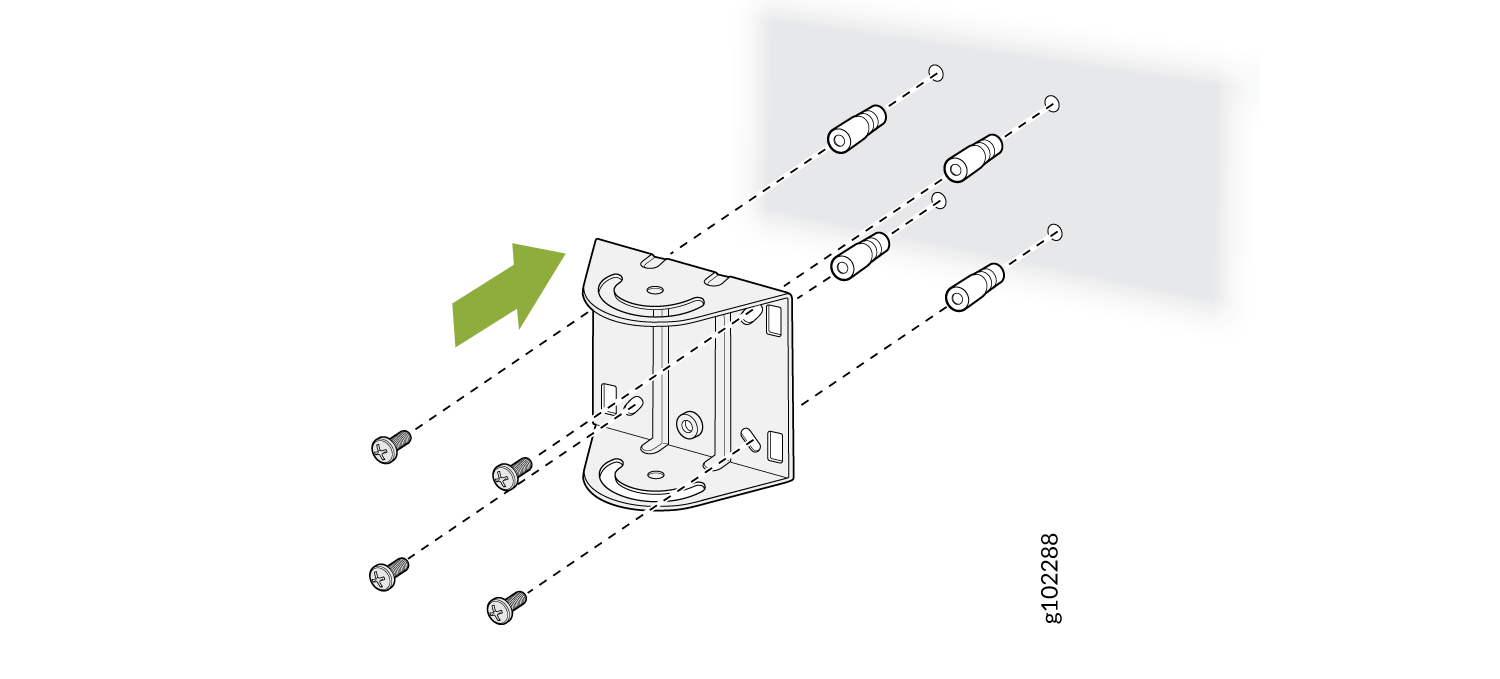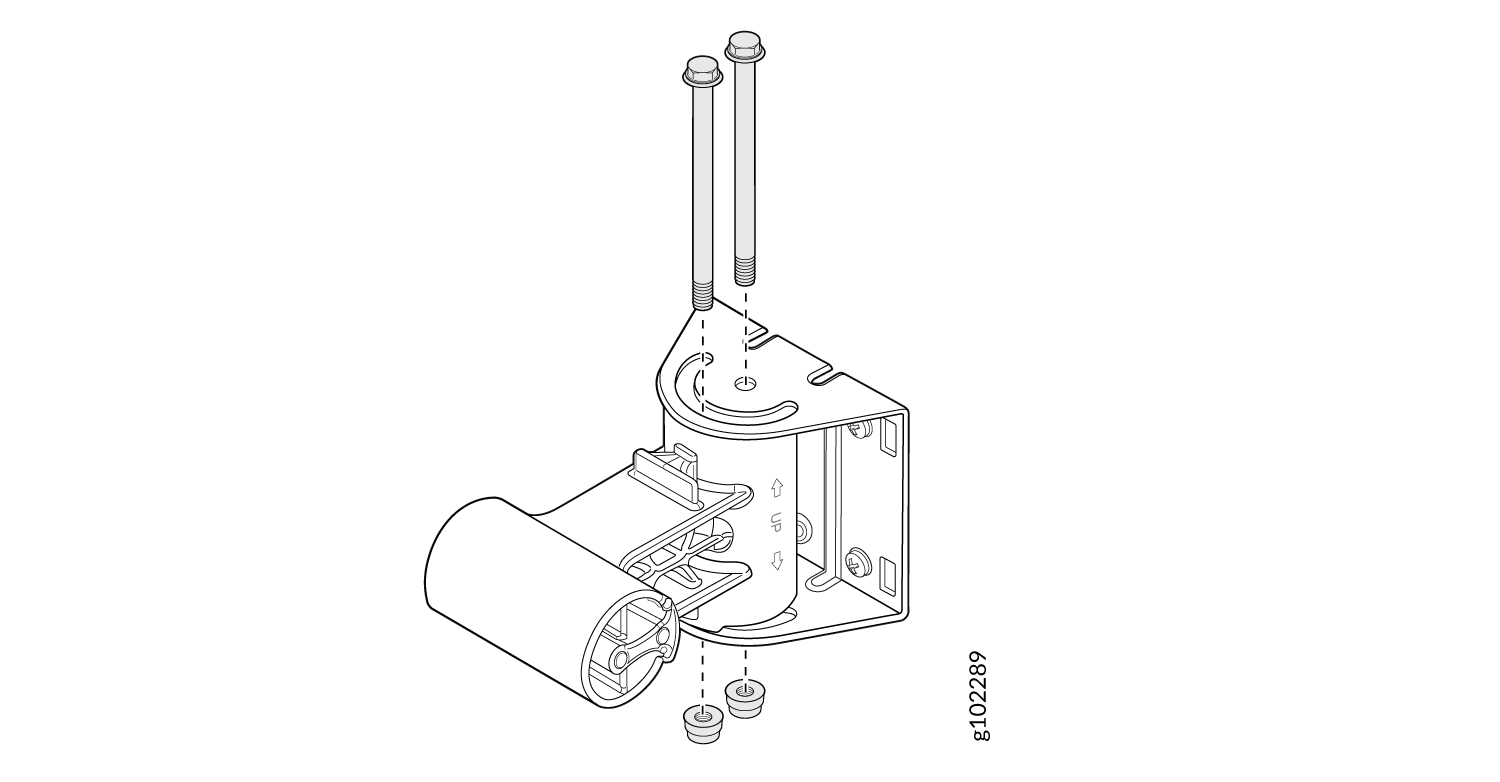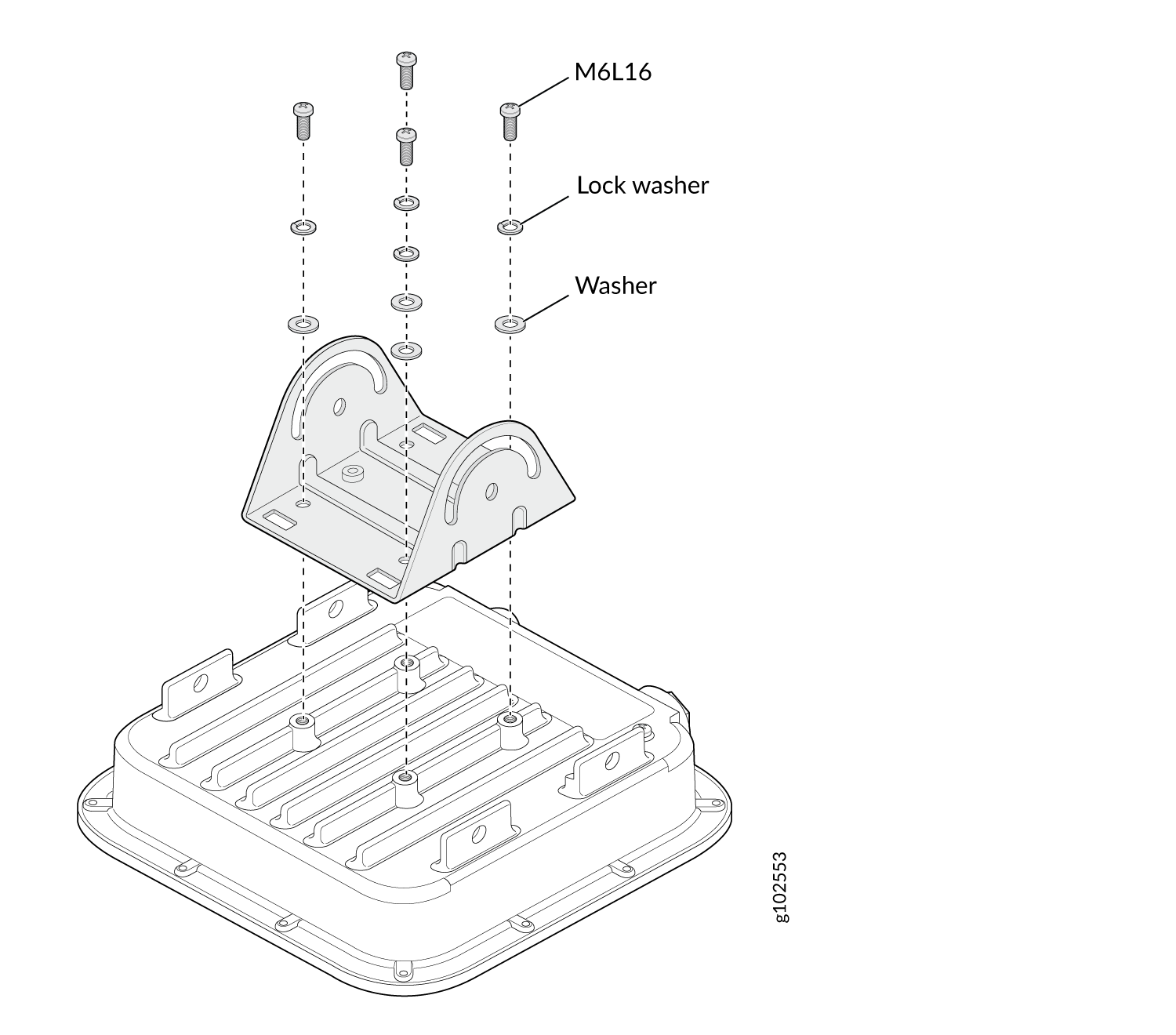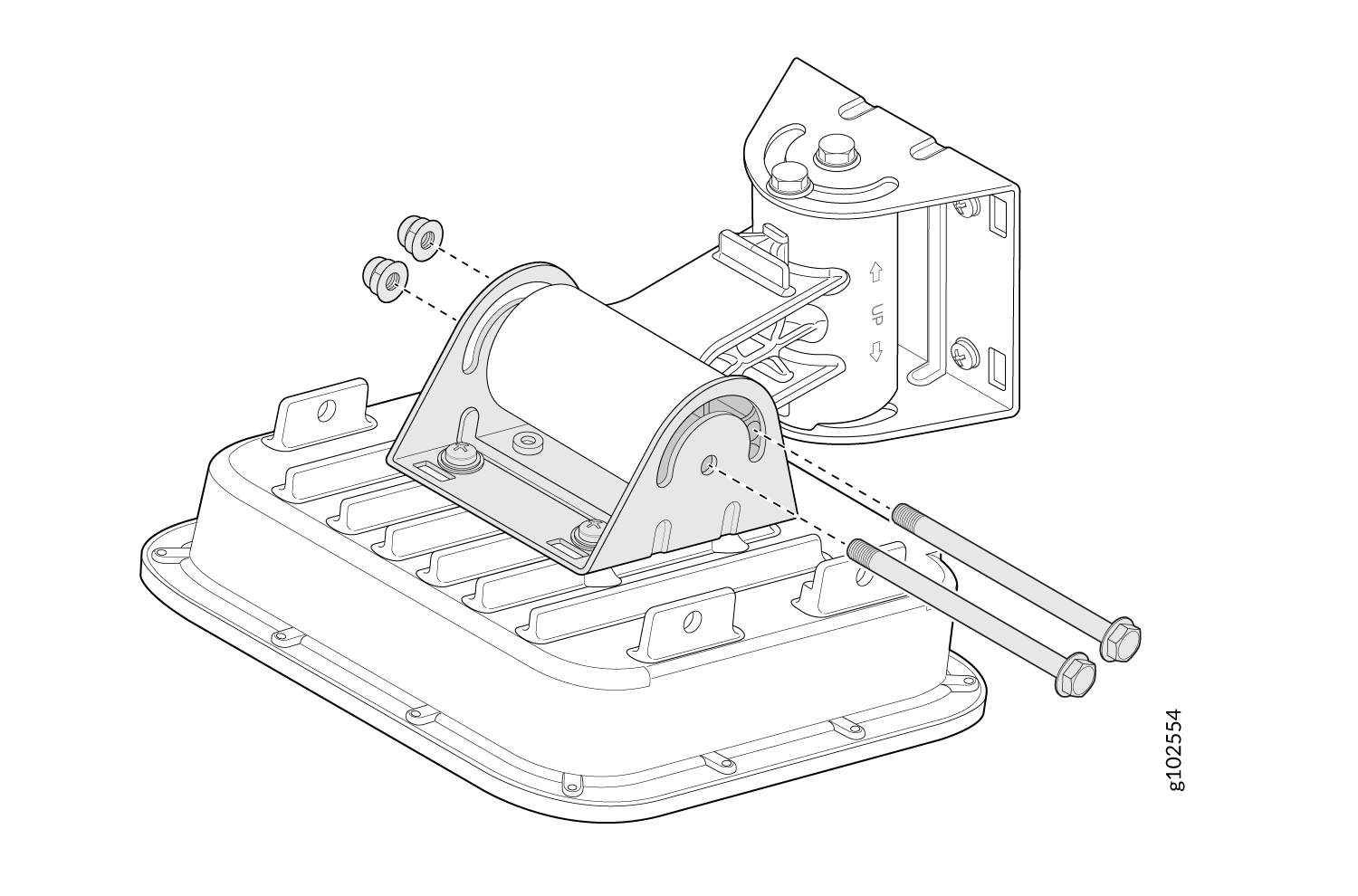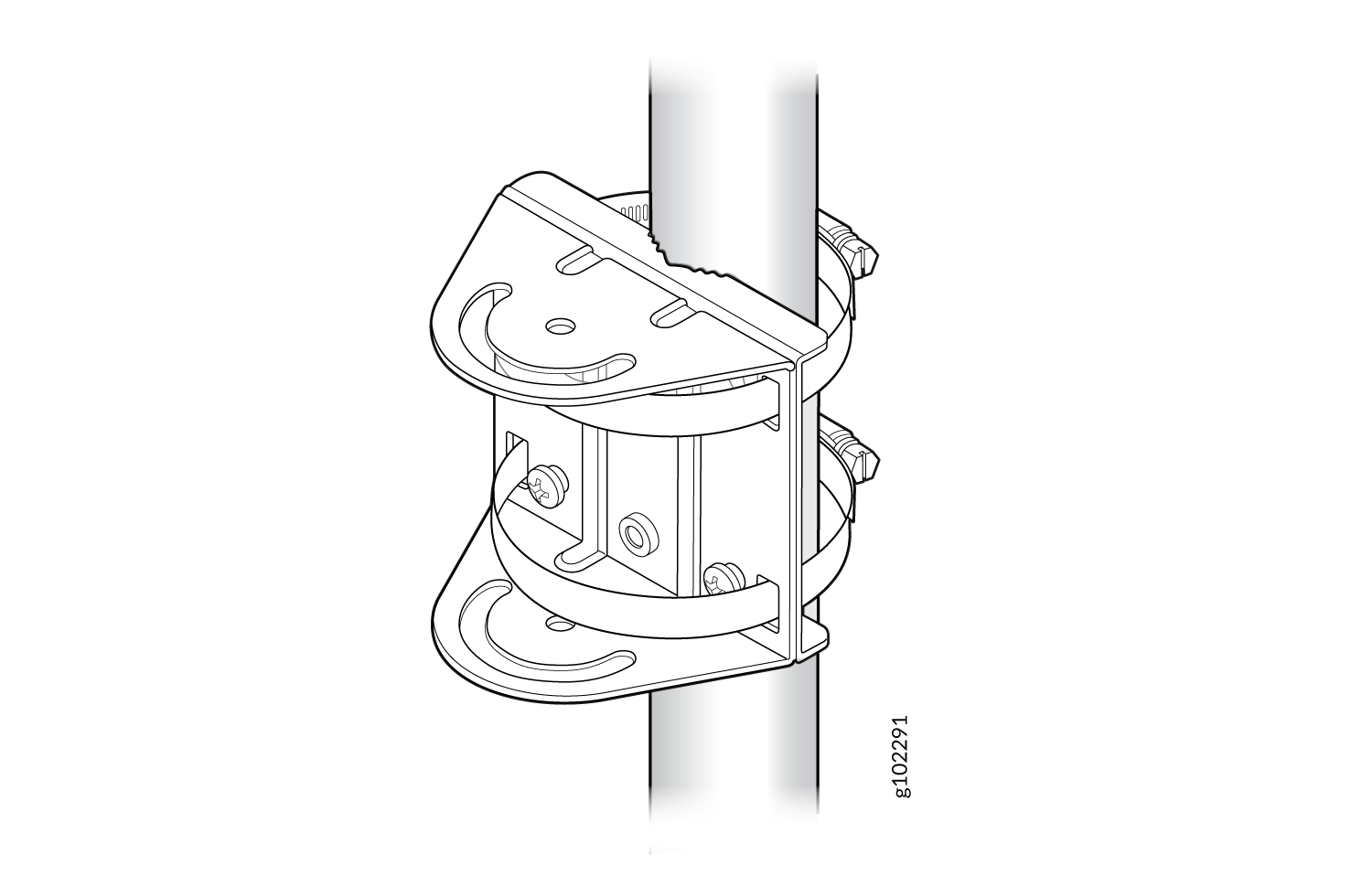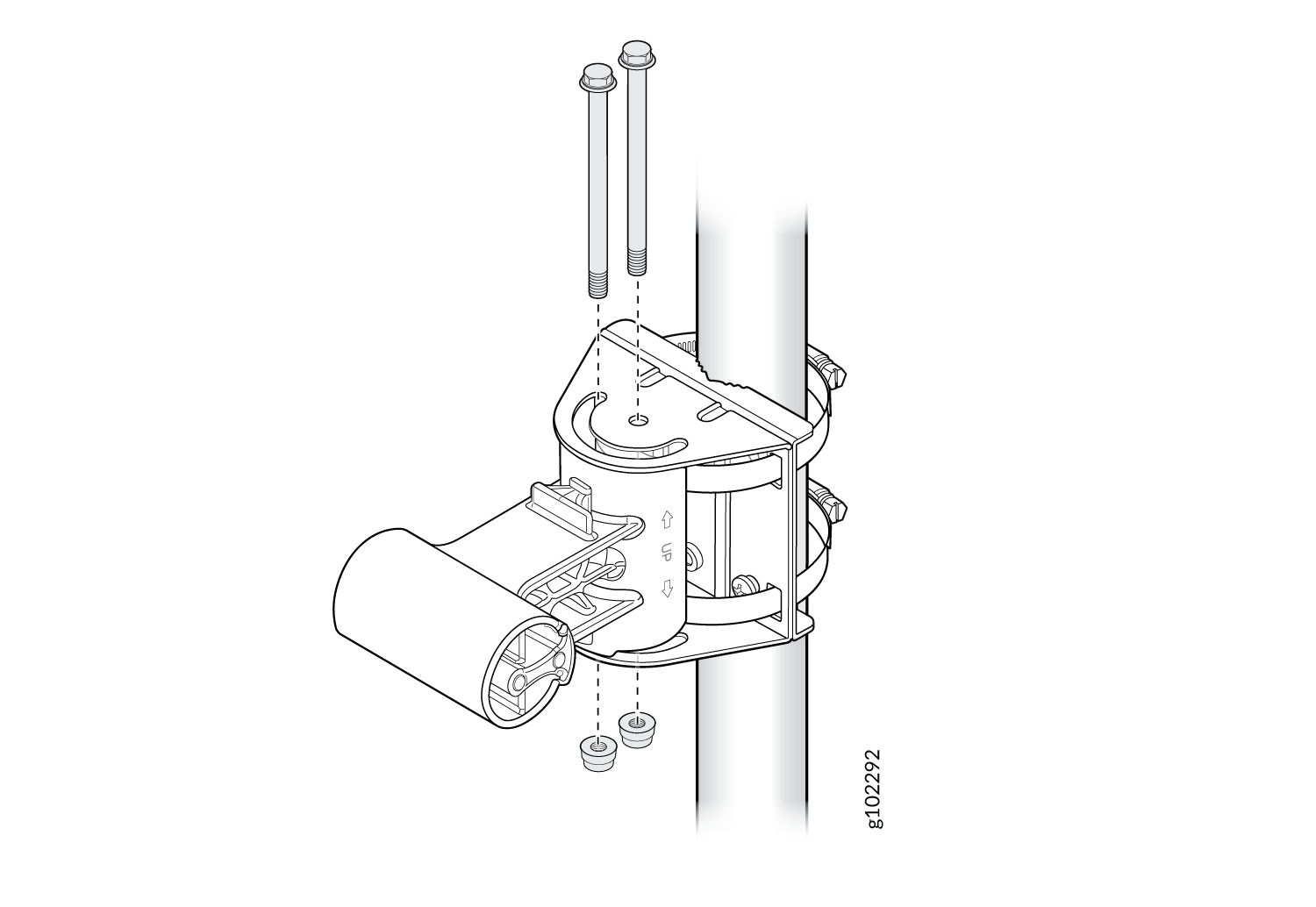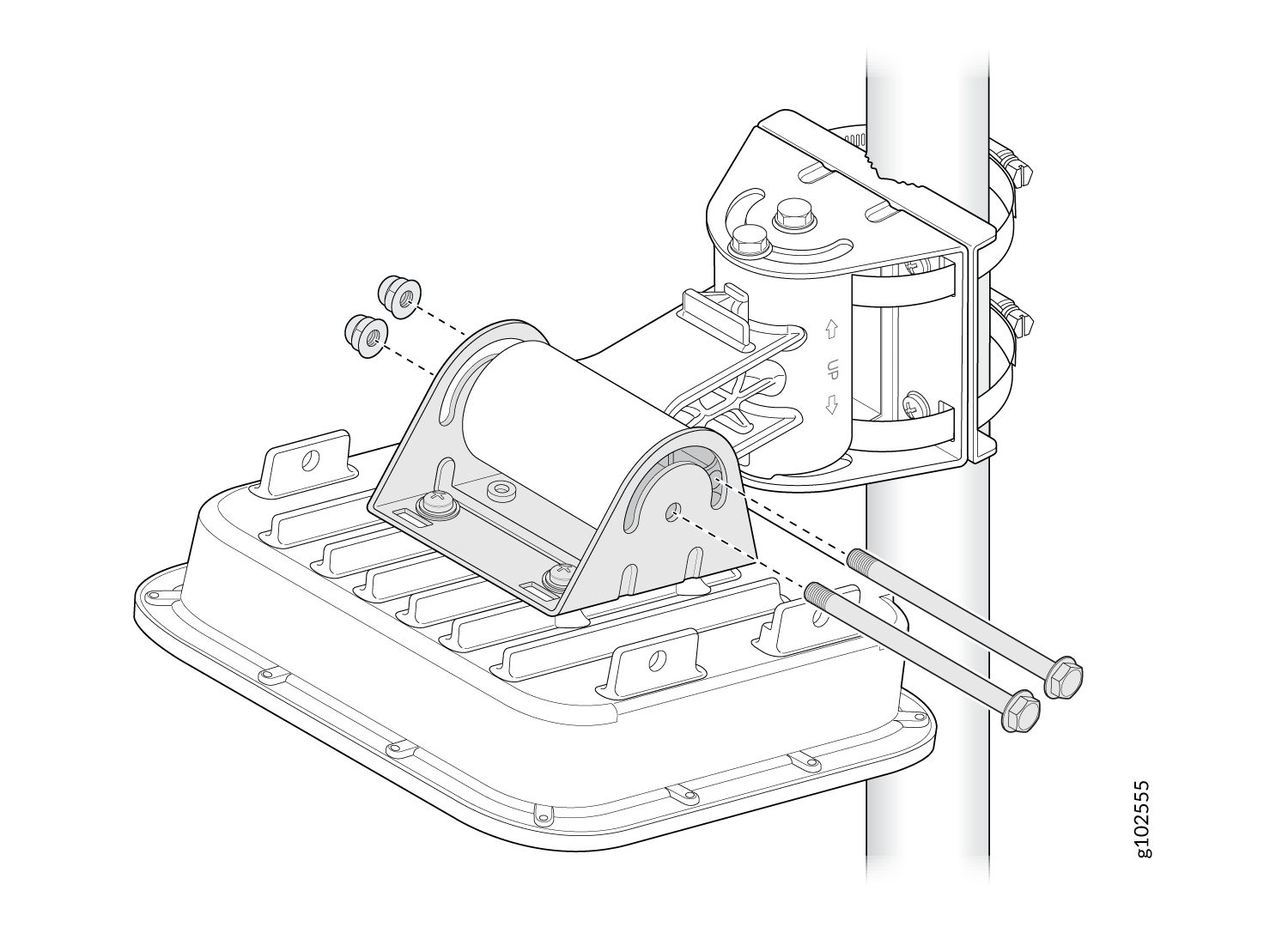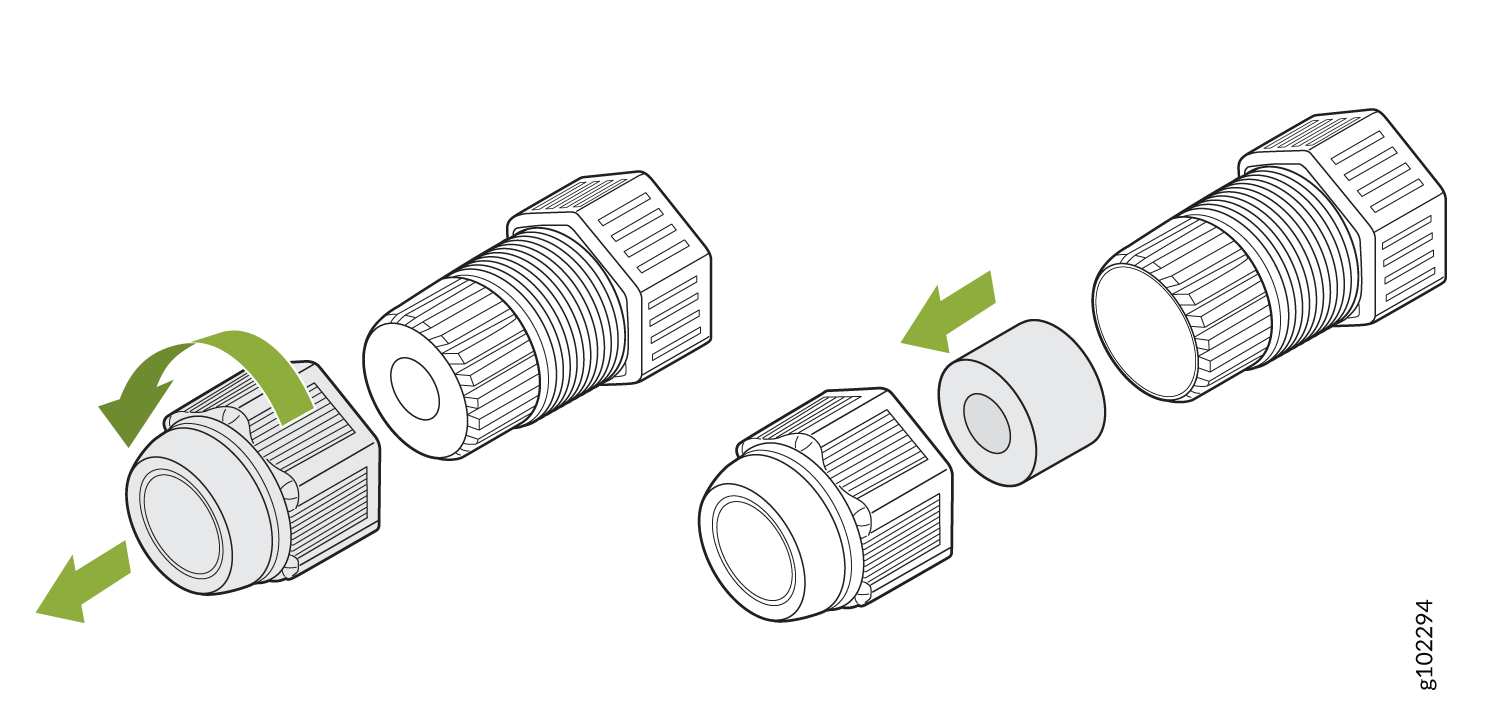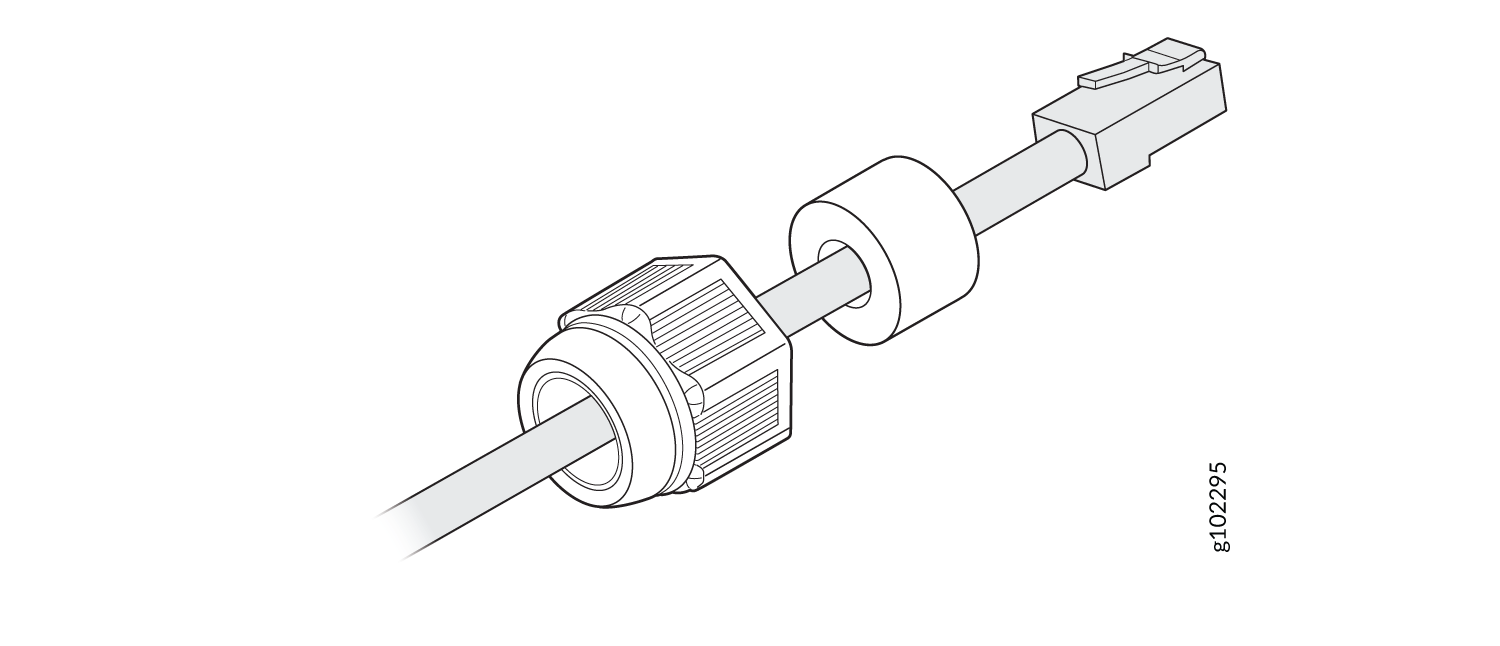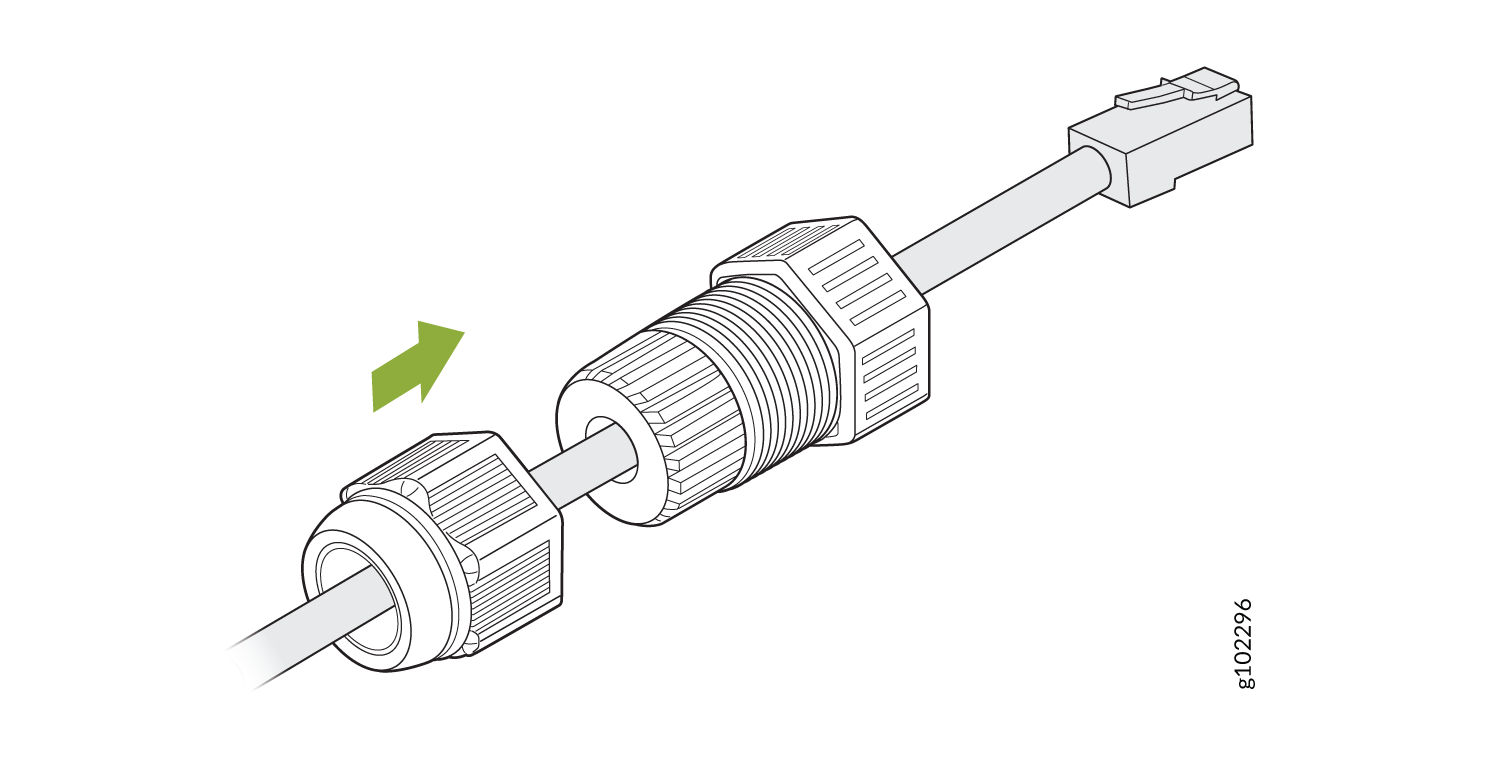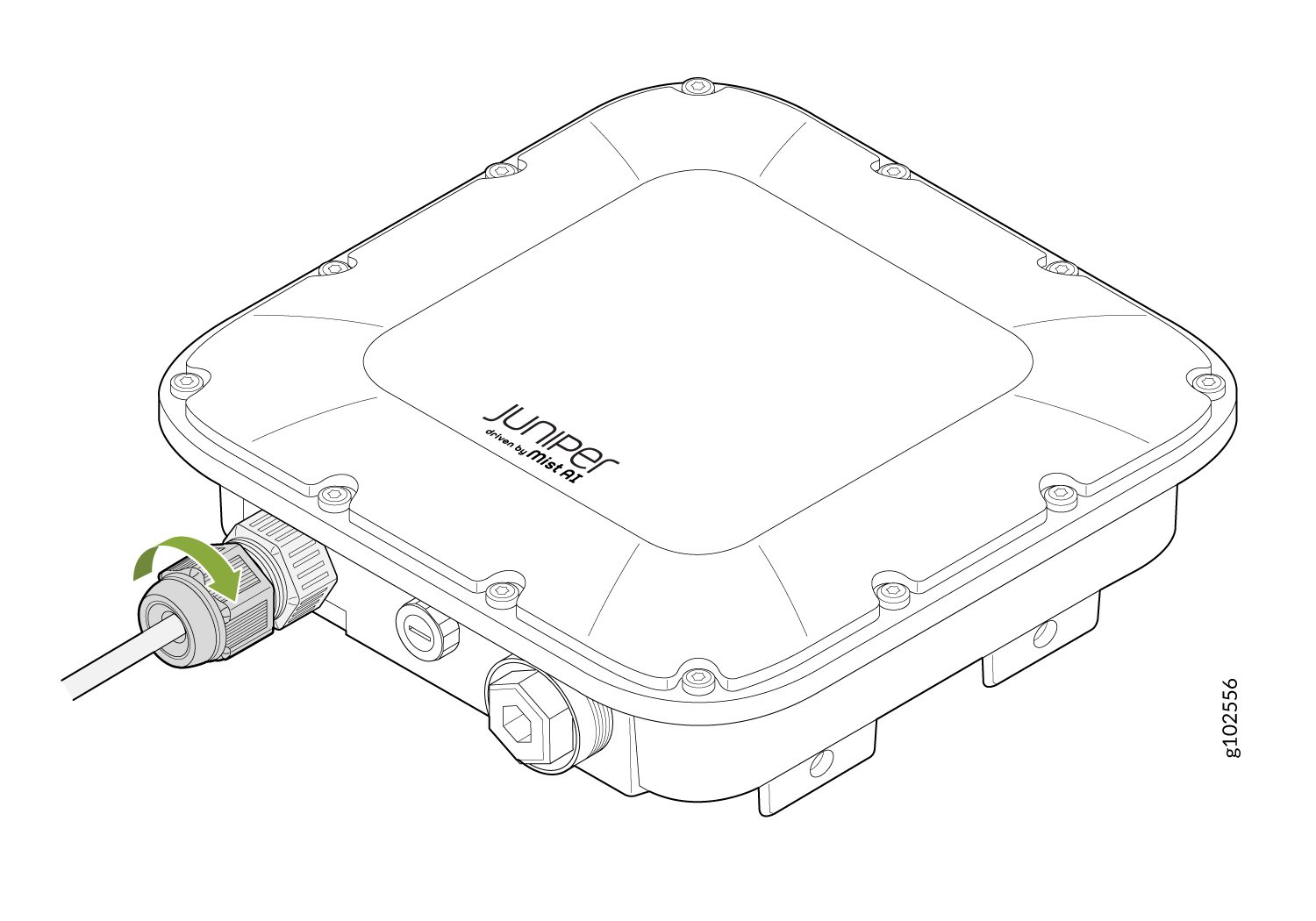ON THIS PAGE
Mount the AP64 Access Point
You can mount the AP64 either on a wall or on a pole using two methods—flush mount or articulating mount.
Mounting Brackets for AP64
- Mounting Brackets for Flush Mount Method
- Mounting Brackets for New Flush Mount Method
- Mounting Brackets for Articulating Mount Method
We ship the AP64 with the APOUTBR-FM2 flush mount brackets. You can order the articulating mount brackets separately.
Table 1 lists the part numbers for the mounting brackets.
| Part Number | Description |
|---|---|
| APOUTBR-FM | Flush mount brackets |
| APOUTBR-FM2 | Flush mount brackets (new) |
| APOUTBR-ART2 | Articulating mount brackets |
Mounting Brackets for Flush Mount Method
The mounting accessories for flush mounting include the following:
-
One flush mount bracket (part number: APOUTBR-FM)
-
Two hose clamps
-
Four M6 screws
-
Four sets of M6 screws, washers, and spring washers
-
Five sets of anchors and screws
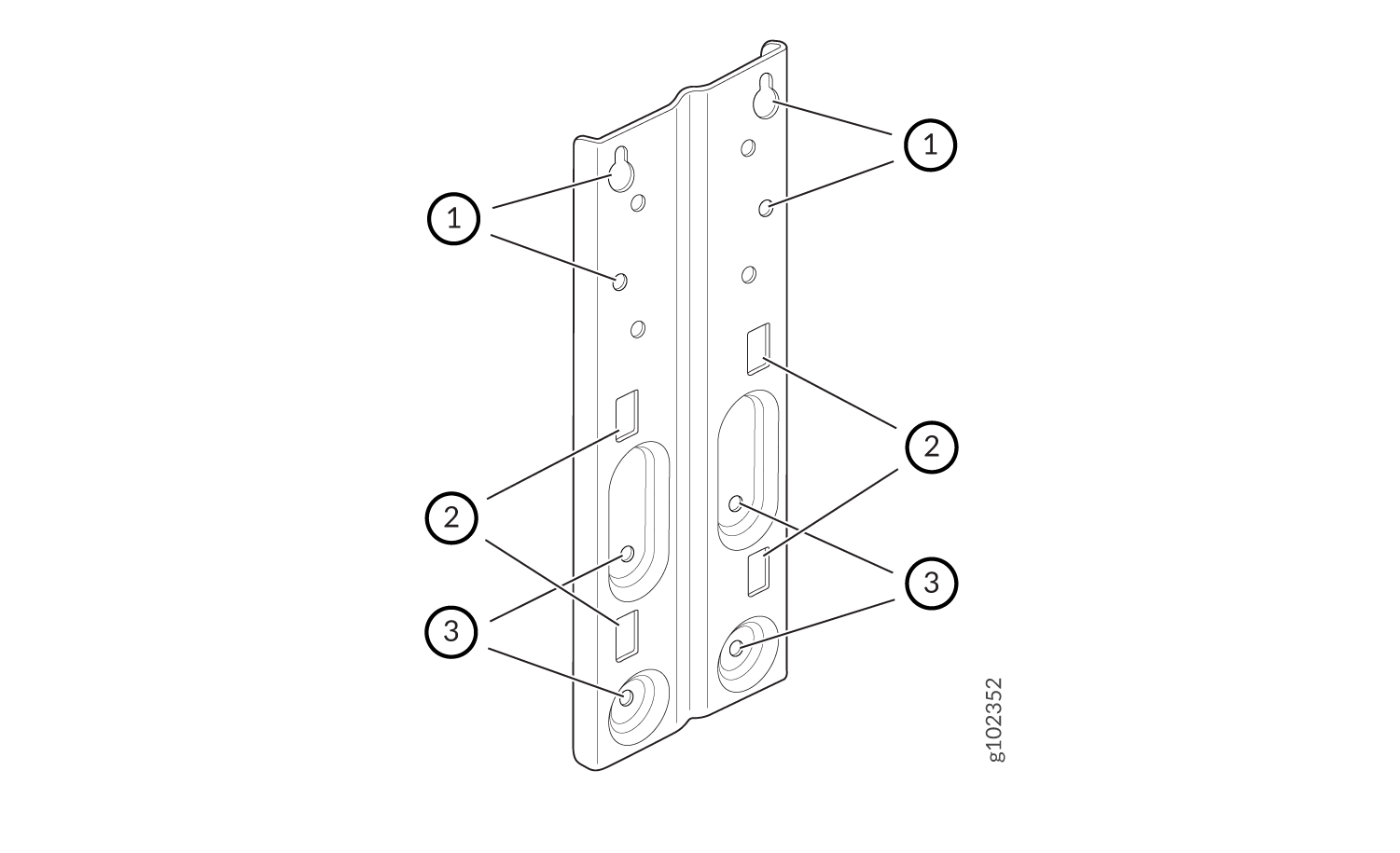
| 1—Screw holes to use for mounting an AP63 on a wall | 2—Holes to use for attaching hose clamps |
| 3—Screw holes to use for attaching the bracket to an AP63 |
Mounting Brackets for New Flush Mount Method
The mounting accessories for flush mounting include the following:
One flush mount bracket (part number: APOUTBR-FM2)
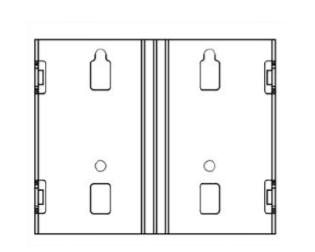
-
Two hose clamps
-
Four sets of M6 screws, washers, and lock washers
-
Five sets of anchors and screws
Mounting Brackets for Articulating Mount Method
The mounting accessories for articulating mounting include the following:
-
Three mounting brackets (part number: APOUTBR-ART2):
Mounting bracket 1

Mounting bracket 2

Mounting bracket 3

-
Four M6x10mm screws
-
Four bolts and nuts
Connect the Grounding Cable
We recommend that you ground the AP before mounting it on a wall or pole. The AP64 has a single-hole protective grounding terminal on the rear. Use this grounding terminal to ground the AP.
To ground the AP64:
- Remove the screw.
- Place the grounding lug attached to the grounding cable over the grounding terminal.
- Secure the grounding cable lug to the grounding terminal with the screw.