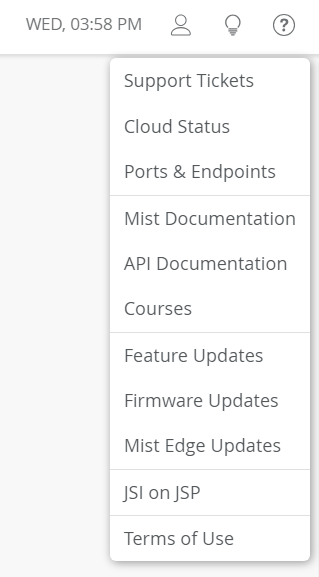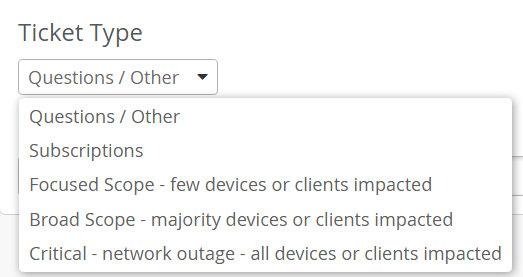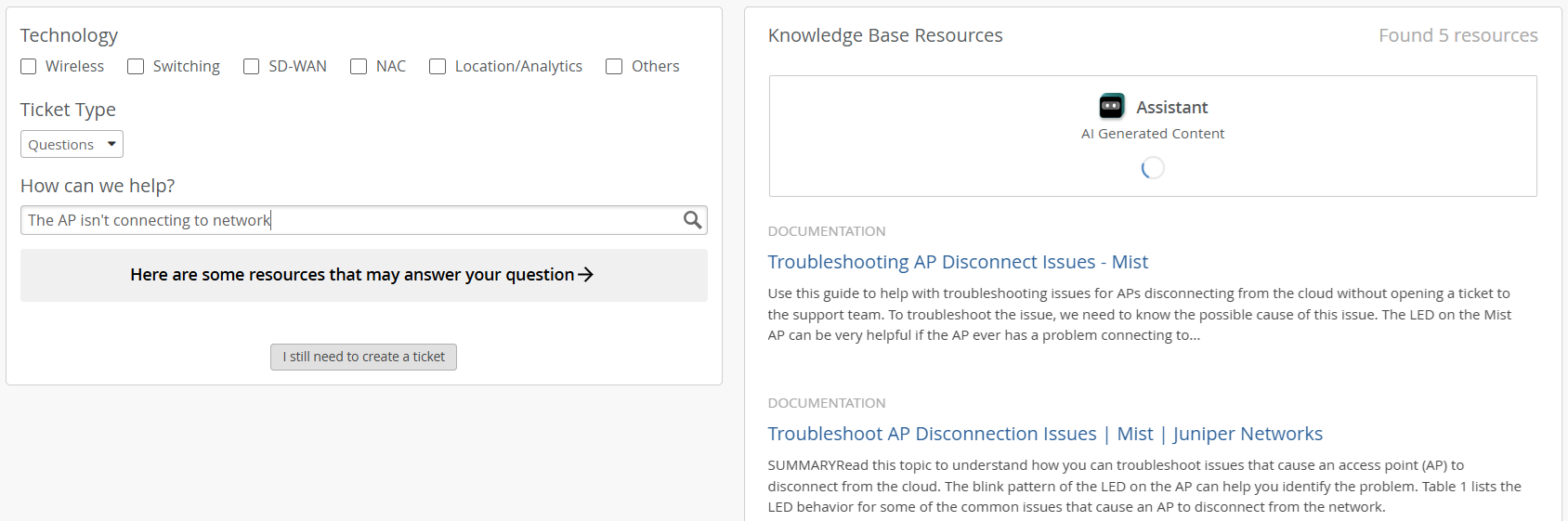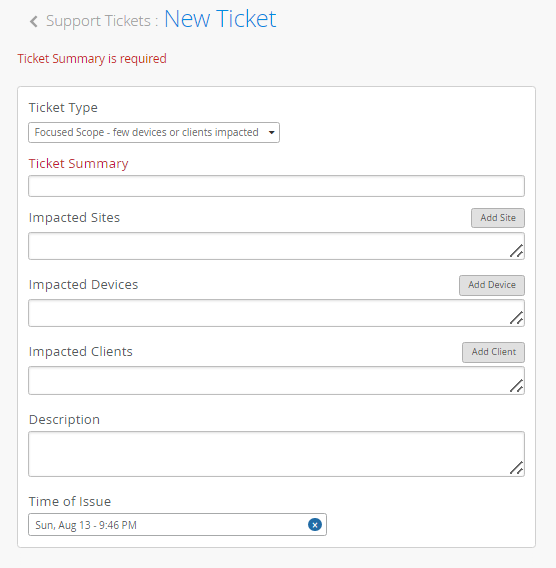Contact Customer Support
You can create a support ticket on the Juniper Mist portal. The Juniper Mist Support team will contact you to help resolve your problem. If needed, you can request a Return Material Authorization (RMA).
Before you begin, ensure that you have the following information:
-
The MAC address of the faulty AP
-
The exact LED blink pattern seen on the AP (or a short video of the blinking pattern)
-
The system logs from the AP
To create a support ticket: