ACX7509 Flexible PIC Concentrators
The JNP-FPC-20Y, JNP-FPC-16C, and JNP-FPC-4CD Flexible PIC Concentrators (FPCs) in an ACX7509 router send and receive packets.
The ACX7509 router supports three types of Flexible PIC Concentrators (FPCs) that are installed vertically in the front of the chassis: JNP-FPC-20Y, JNP-FPC-16C, and JNP-FPC-4CD. The ACX7509 chassis has nine FPC slots, but the chassis supports only eight FPCs in slots FPC 0 through 7. Slot 8 is empty.
FPCs are hot-removable and hot-insertable field-replaceable units (FRUs)—you can remove and replace them without powering off the router or disrupting router functions.
Table 1 shows the Ethernet port rates supported with different optics types on the FPCs.
| Port Speed | Optics | Chassis Slots Supported | Number of Slots | Ethernet Ports on the FPCs | Total Number of Ports |
|---|---|---|---|---|---|
|
1GE |
SFP |
0/2/3/4/6/7 |
6 |
20 |
120 |
|
10GE |
SFP+ |
0 -7 |
8 |
20 |
160 |
|
QSFP+ |
0/2/3/4/6 |
5 |
32 = (8x (4x 10GE BO)) |
160 |
|
|
7 |
1 |
28 |
28 |
||
|
Total |
6 |
Total |
188 |
||
|
25GE |
SFP28 |
0 -7 |
8 |
20 |
160 |
|
QSFP28 |
0/2/3/4/6 |
5 |
32 = (8x (4x 25GE BO)) |
160 |
|
|
7 |
1 |
28 |
28 |
||
|
Total |
6 |
Total |
188 |
||
|
40GE |
QSFP+ |
0/2/3/4/6 |
5 |
40 = (5x (8x 40GE)) |
47 |
|
7 |
1 |
7 = (1x (7x40GE)) |
|||
|
50GE |
SFP56 |
1 & 5 |
2 |
20 |
40 |
|
0/2/3/4/6/7 |
6 |
10 |
60 |
||
|
Total |
8 |
Total |
100 |
||
|
QSFP56-DD |
1 & 5 |
2 |
32 = (4x (8x 50GE BO)) |
64 |
|
|
100GE |
QSFP28 |
1 & 5 |
2 |
16 |
32 |
|
0/2/3/4/6/7* |
6 |
8* |
48 |
||
|
Total |
8 |
Total |
80 |
||
|
QSFP56-DD |
1 & 5 |
2 |
16 =(4x (4x 100GE BO)) |
32 |
|
|
200GE |
QSFP56 |
1 & 5 |
2 |
4 |
8 |
|
400GE |
QSFP56-DD |
1 & 5 |
2 |
4 |
8 |
When JNP-FPC-16C (16x100G) FPC is plugged into FPC slot 7, port 13 will not be supported as it is used for PTP Functionality.
The JNP-FPC-20Y Flexible PIC Concentrator
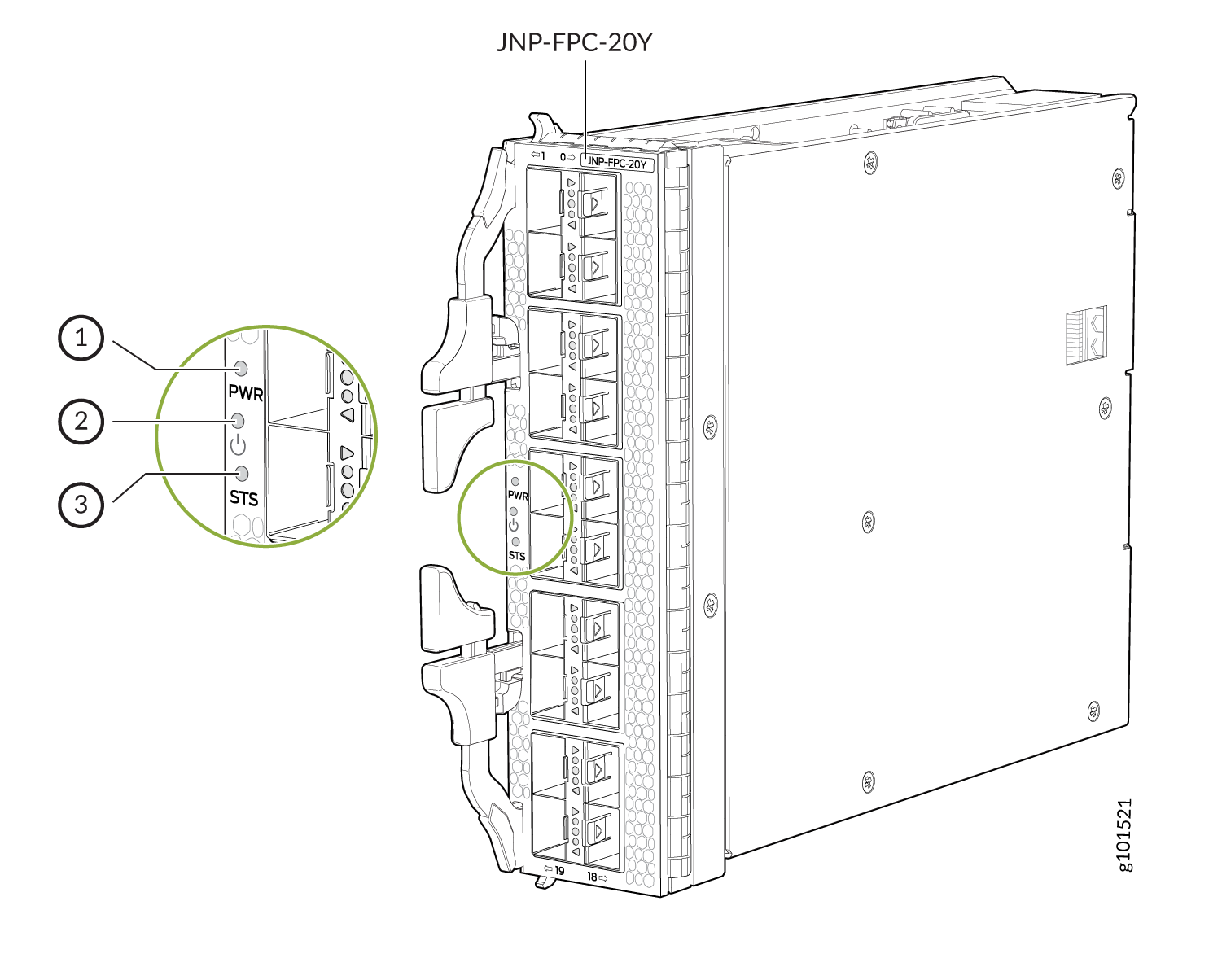
1 — PWR status LED | 3 — STS FPC status LED |
2 — Online/Offline button |
|
Software release |
Junos OS Evolved 21.4R1 |
|||||||||||||||||||||||||||
|
Description |
|
|||||||||||||||||||||||||||
|
ACX7509 chassis slots supported |
Slot numbers FPC 0 - 7 |
|||||||||||||||||||||||||||
|
Hardware features |
|
|||||||||||||||||||||||||||
|
Software features |
Inline MACsec on all ports. The MACsec feature is supported on Layer 1 and can be configured based on software configuration or license. |
|||||||||||||||||||||||||||
|
Power requirements |
|
|||||||||||||||||||||||||||
|
LEDs |
Network
LEDs Each network port has a single tricolored LED that indicates link activity and status.
|
|||||||||||||||||||||||||||
| FPC
Status LEDs
Power PWR bi-color red/green LED:
Status STS bi-color red/green LED:
|
||||||||||||||||||||||||||||
|
Online/Offline button |
You can use this button to power off/on the FPC. |
|||||||||||||||||||||||||||
|
Cables and connectors |
You can use the Hardware Compatibility Tool to find information about the pluggable transceivers supported on your Juniper Networks device. |
|||||||||||||||||||||||||||
The JNP-FPC-16C Flexible PIC Concentrator
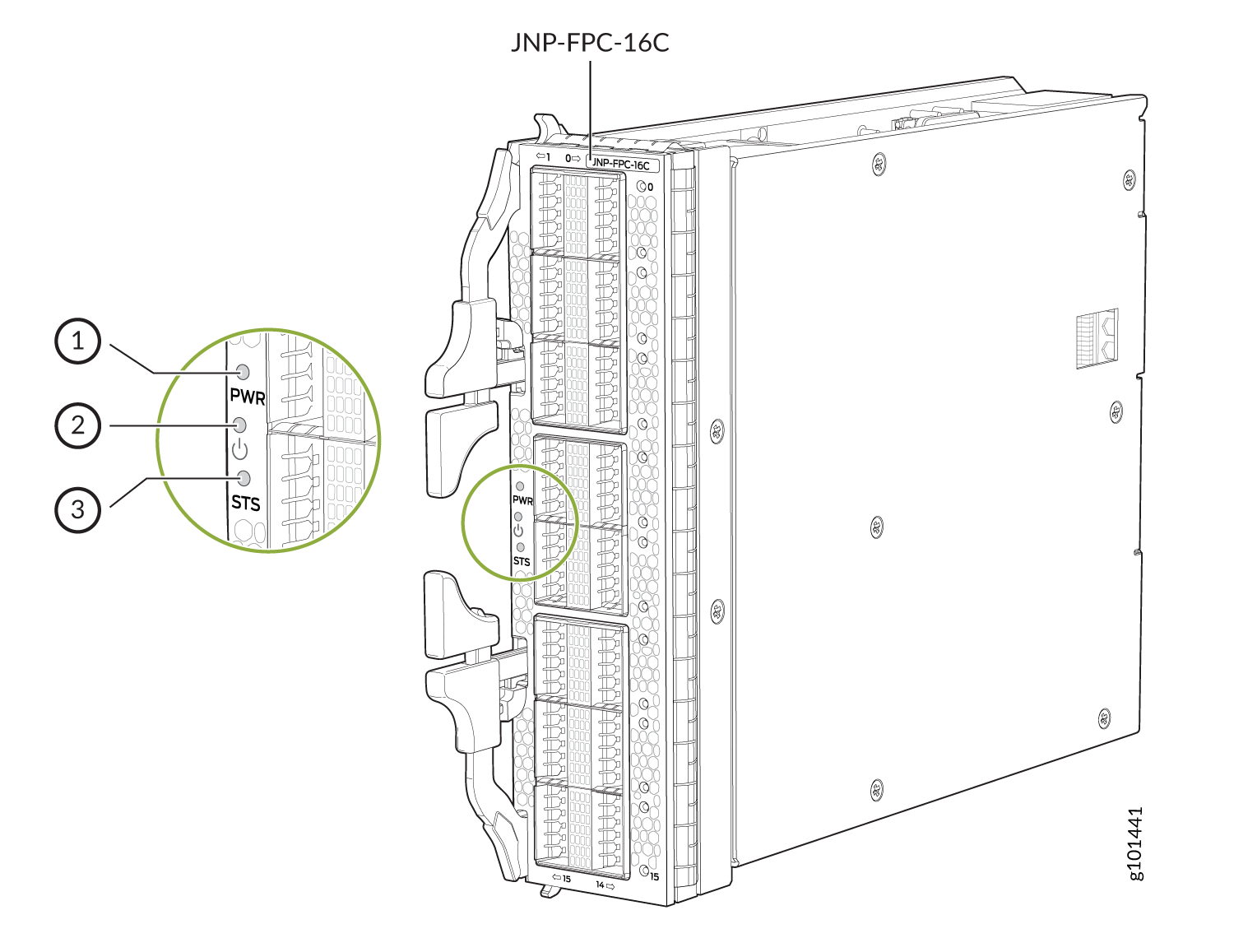
1 — PWR status LED | 3 — STS FPC status LED |
2 — Online/Offline button |
|
Software release |
Junos OS Evolved 21.4R1 |
|||||||||||||||||||||||||||||||
|
Description |
|
|||||||||||||||||||||||||||||||
|
ACX7509 chassis slots supported |
Slot numbers FPC 0 - 7 |
|||||||||||||||||||||||||||||||
|
Hardware features |
|
|||||||||||||||||||||||||||||||
|
Software features |
Inline MACsec on all ports. The MACsec feature is supported on Layer 1 and can be configured based on software configuration. |
|||||||||||||||||||||||||||||||
|
Power requirements |
|
|||||||||||||||||||||||||||||||
|
LEDs |
Network
LEDs Each network port has a single tricolored LED that indicates link activity and status. The red, amber, or green LED has different interpretations depending on whether the port is channelized and whether the beacon feature is activated on the port. If the beacon feature is activated, the port blinks. Nonchannelized:
Channelized:
|
|||||||||||||||||||||||||||||||
| FPC
Status LEDs
Power PWR bi-color red/green LED:
Status STS bi-color yellow/green LED:
|
||||||||||||||||||||||||||||||||
|
Online/Offline button |
You can use this button to power off/on the FPC. |
|||||||||||||||||||||||||||||||
|
Cables and connectors |
You can use the Hardware Compatibility Tool to find information about the pluggable transceivers supported on your Juniper Networks device. |
|||||||||||||||||||||||||||||||
The JNP-FPC-4CD Flexible PIC Concentrator
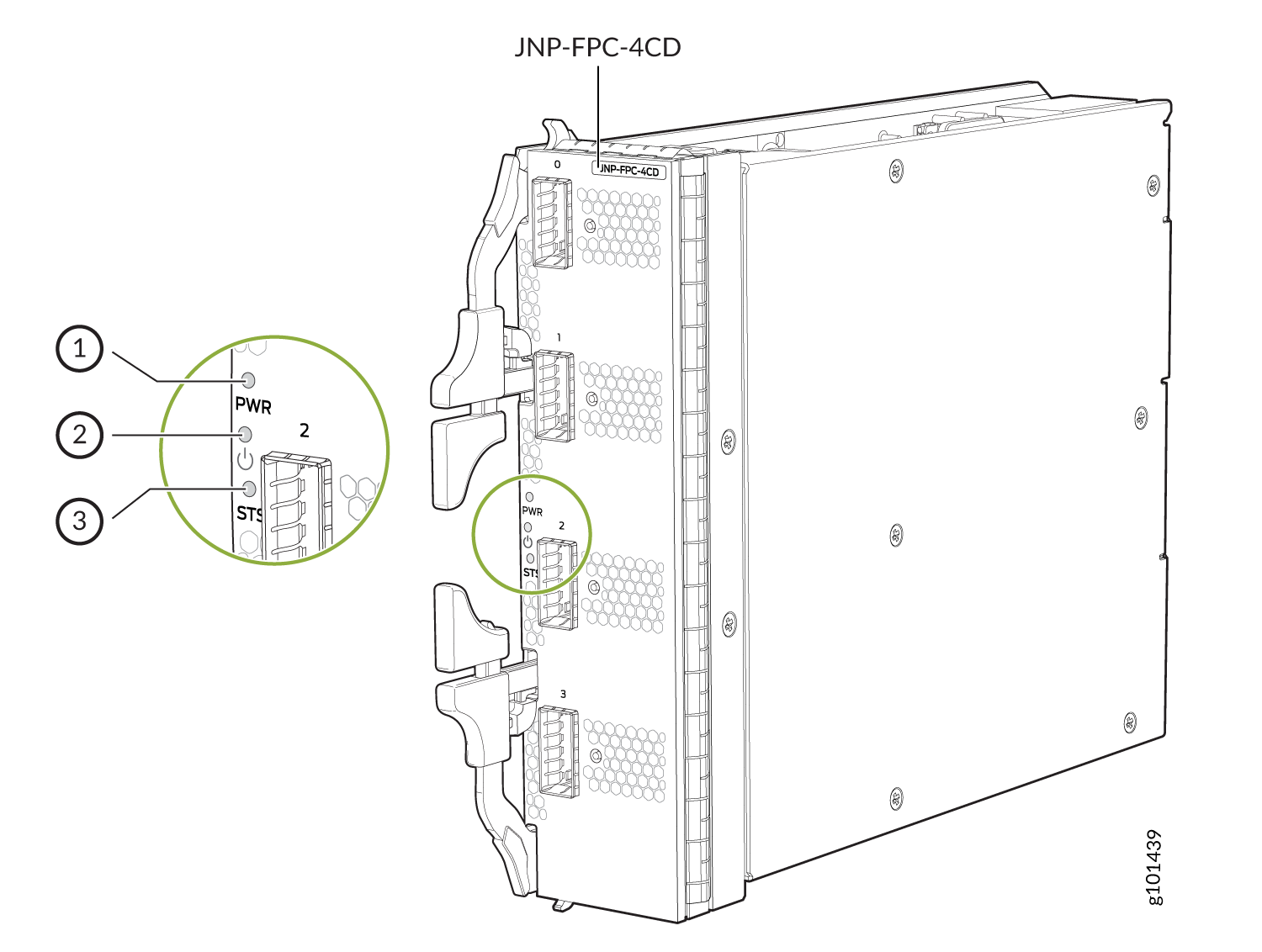
1 — PWR status LED | 3 — STS FPC status LED |
2 — Online/Offline button |
|
Software release |
Junos OS Evolved 21.4R1 |
|||||||||||||||||||||||||||||||
|
Description |
|
|||||||||||||||||||||||||||||||
|
ACX7509 chassis slots supported |
Slot numbers 1 and 5 |
|||||||||||||||||||||||||||||||
|
Hardware features |
|
|||||||||||||||||||||||||||||||
|
Software features |
Inline MACsec on all ports. The MACsec feature is supported on Layer 1 and can be configured based on software configuration. |
|||||||||||||||||||||||||||||||
|
Power requirements |
|
|||||||||||||||||||||||||||||||
|
LEDs |
Network
LEDs Each network port has a single tricolored LED that indicates link activity and status. The red, amber, or green LED has different interpretations depending on whether the port is channelized and whether the beacon feature is activated on the port. If the beacon feature is activated, the port blinks. Nonchannelized:
Channelized:
|
|||||||||||||||||||||||||||||||
| FPC
Status LEDs
Power PWR bi-color red/green LED:
Status STS bi-color red/green LED:
|
||||||||||||||||||||||||||||||||
|
Online/Offline button |
You can use this button to power off/on the FPC. |
|||||||||||||||||||||||||||||||
|
Cables and connectors |
You can use the Hardware Compatibility Tool to find information about the pluggable transceivers supported on your Juniper Networks device. |
|||||||||||||||||||||||||||||||
