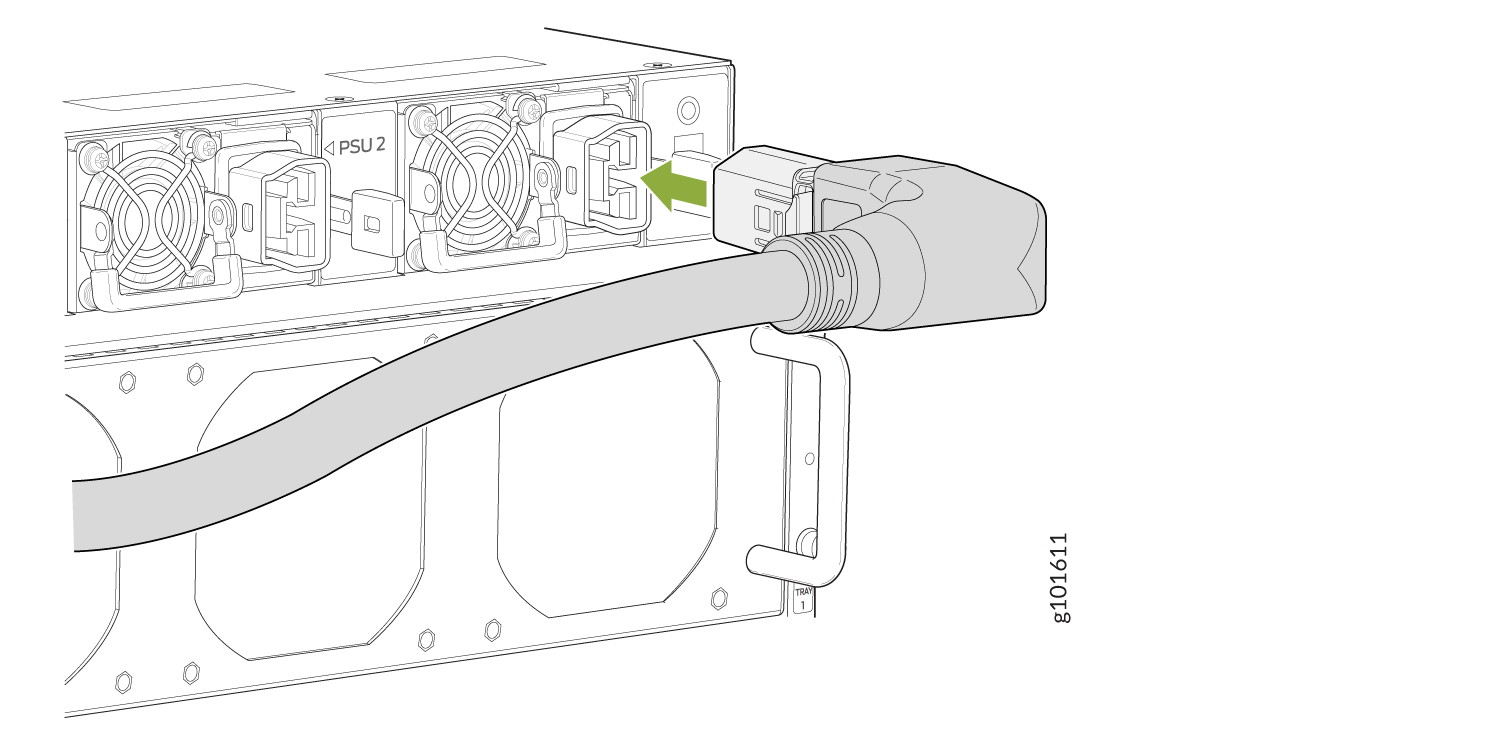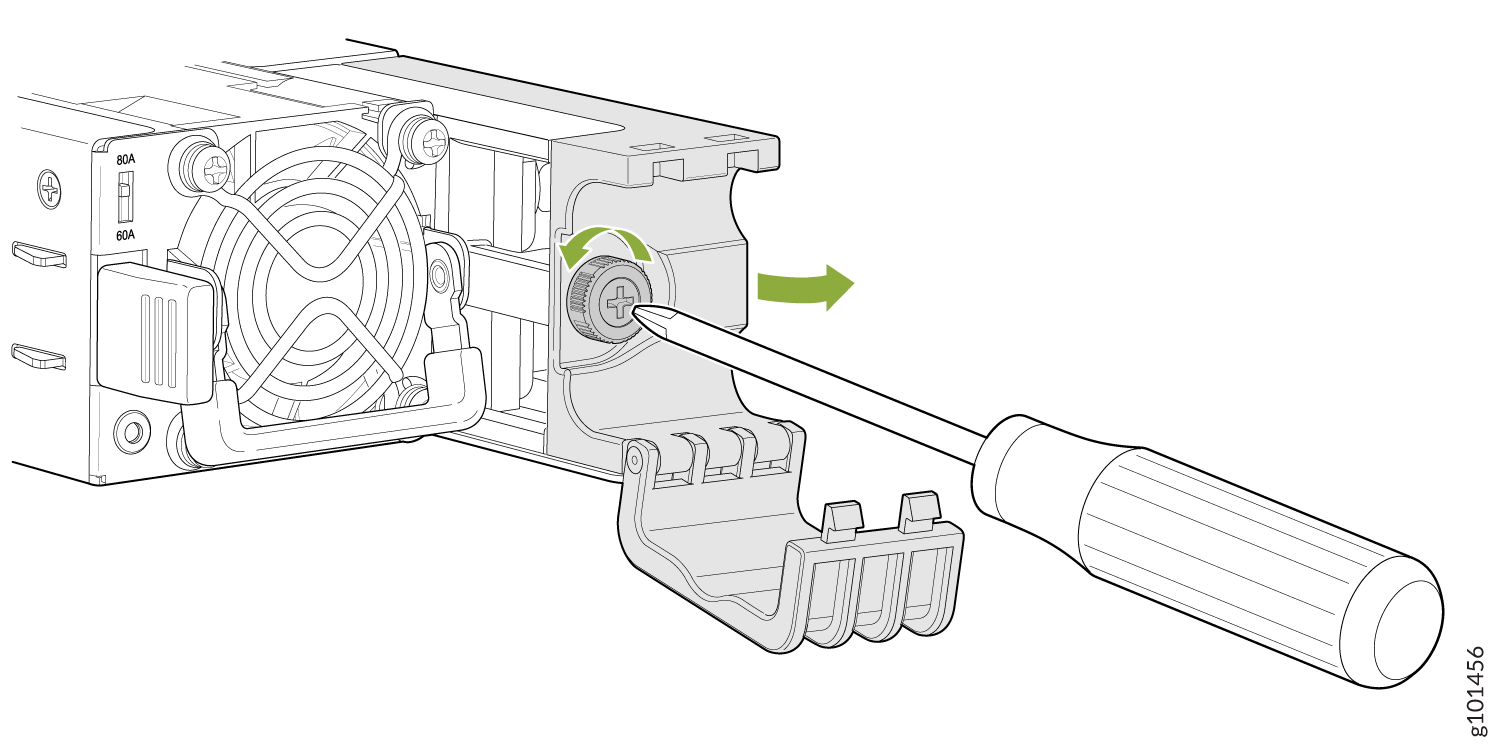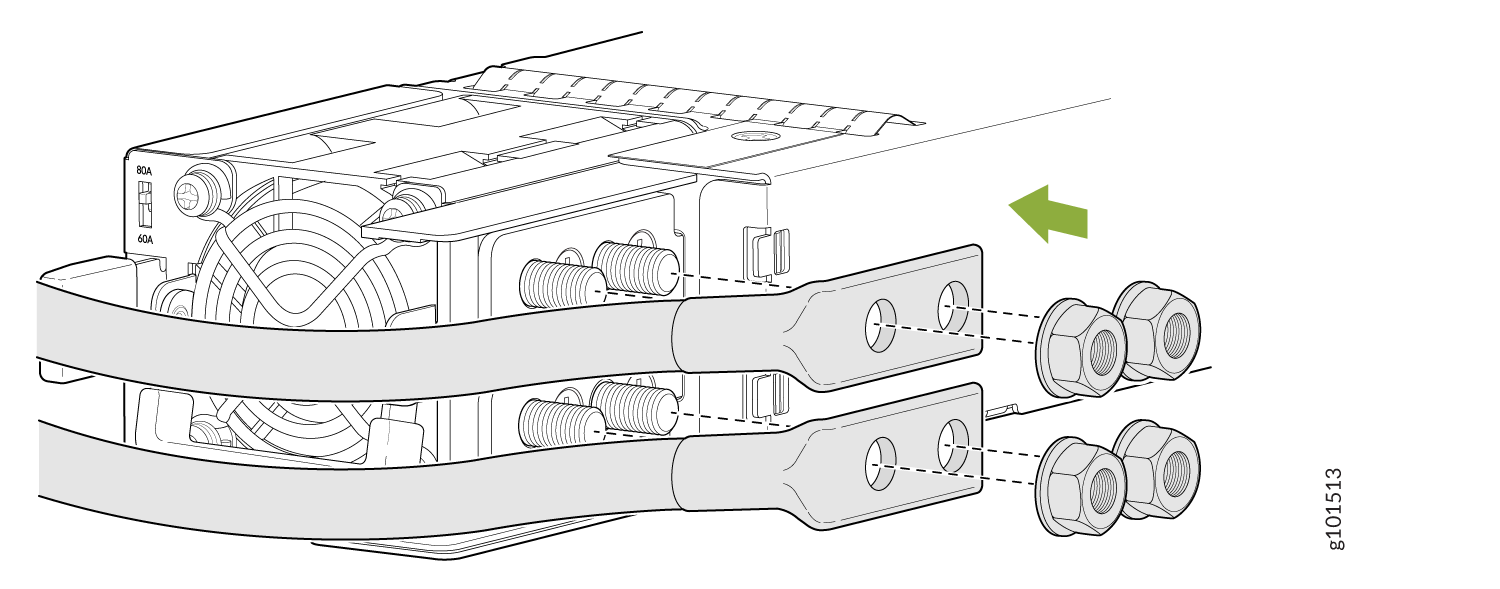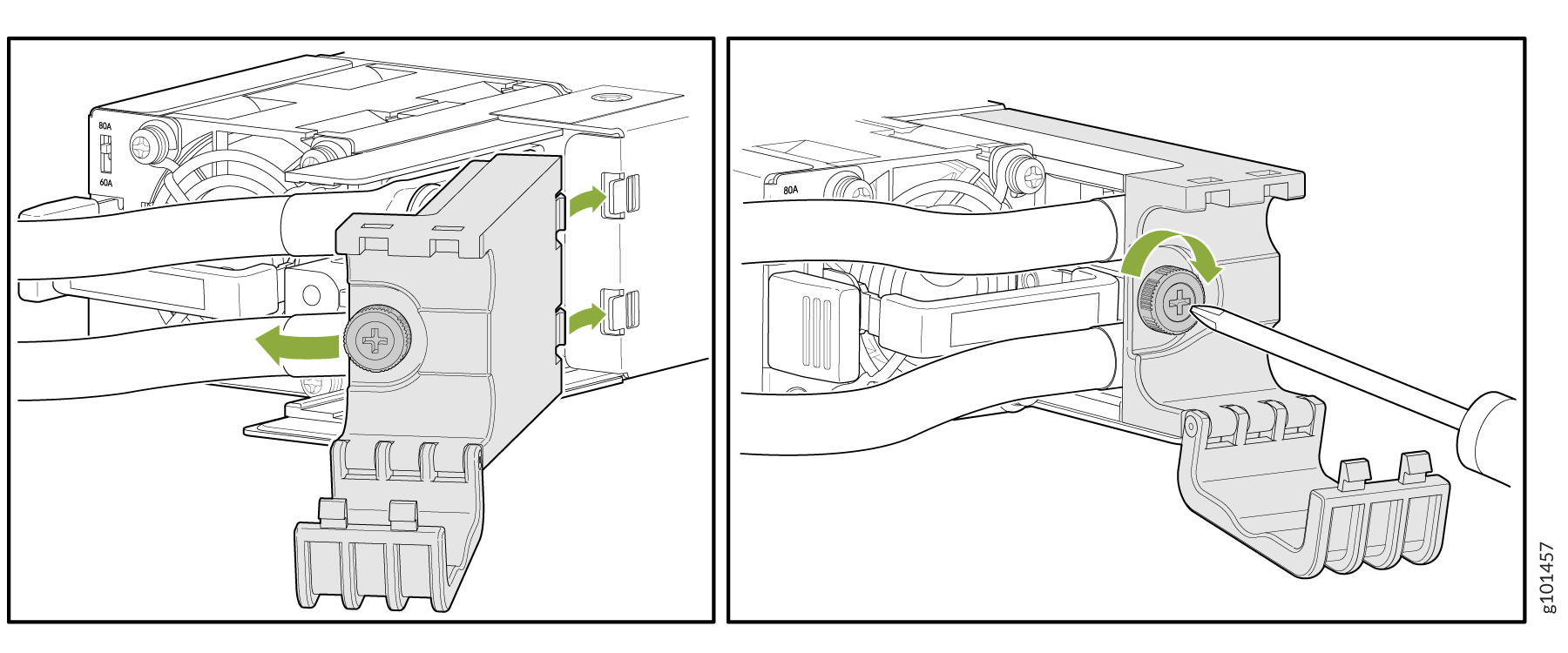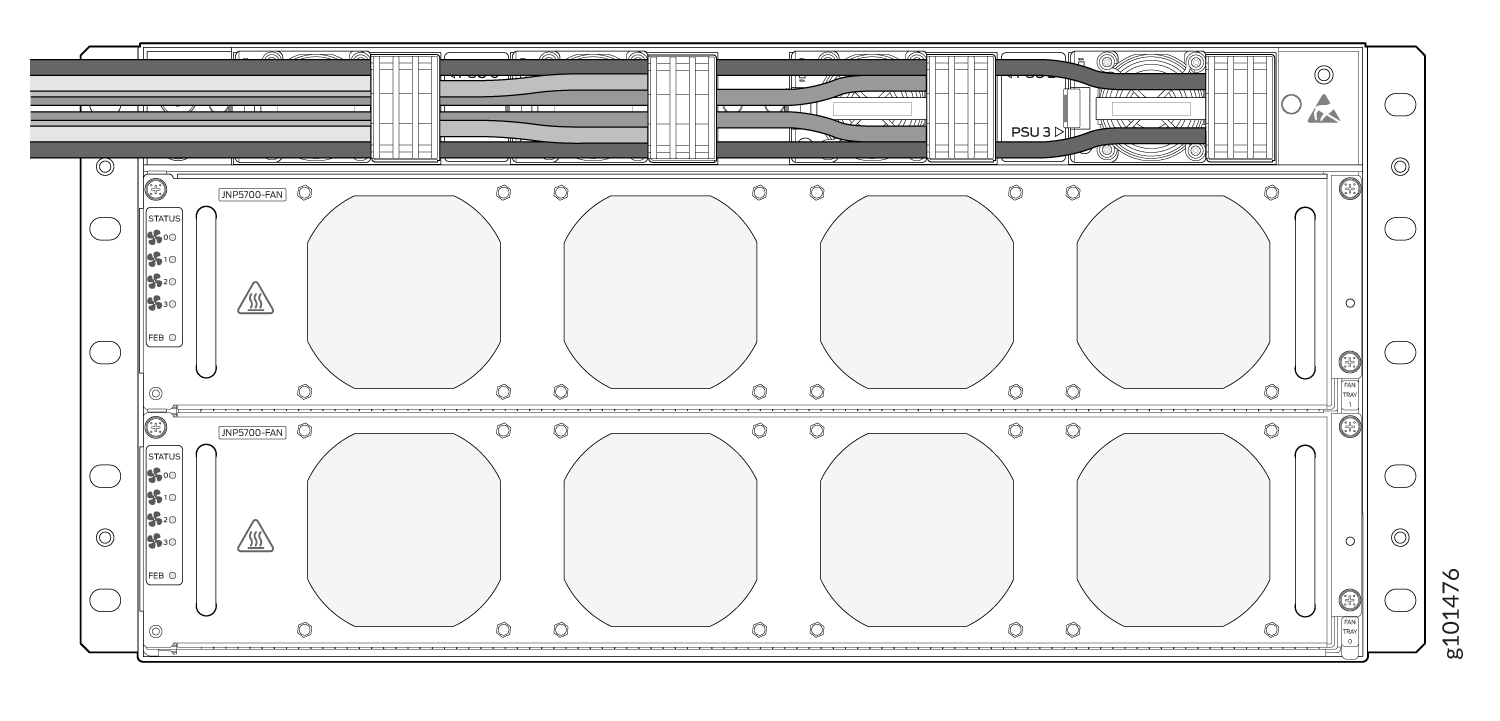Connect Power to the ACX7509 Router
Connecting the correct power current to the ACX7509 router involves numerous steps and safety precautions to prevent equipment damage and personal injury.
To meet safety and electromagnetic interference (EMI) requirements and to ensure proper operation, you must connect the ACX7509 router to an earth ground before you connect it to power.
Do not mix AC and DC power supplies in the same chassis.
Connect AC Power to an ACX7509 Router
The AC power supply modules (PSMs) in an ACX7509 router are hot-removable and hot-insertable field-replaceable units (FRUs). You can remove and replace the PSMs without powering off the router or disrupting routing functions.
Before you begin to connect AC power to the router:
-
Ensure that you have connected the router chassis to an earth ground.
CAUTION:Before you connect power to the router, a licensed electrician must attach a cable lug to the grounding and power cables that you supply. A cable with an incorrectly attached lug can damage the router (for example, by causing a short circuit).
To meet safety and electromagnetic interference (EMI) requirements and to ensure proper operation, you must connect the chassis to an earth ground before you connect it to power. For installations that require a separate grounding conductor to the chassis, use the protective earthing terminal on the router chassis to connect to the earth ground. The router gains additional grounding when you plug the PSM in the router to a grounded AC power outlet by using the AC power cord appropriate for your geographical location.
-
Ensure that you have a power cord appropriate for your geographical location available to connect AC power to the router.
-
Read General Electrical Safety Guidelines and Warnings and Action to Take After an Electrical Accident .
-
Ensure that you have taken the necessary precautions to prevent electrostatic discharge (ESD) damage (see Prevention of Electrostatic Discharge Damage).
-
Ensure that you have an ESD grounding strap.
-
If not already installed, install the power supplies in the router.
Each power supply must be connected to a dedicated power source outlet.
To connect AC power to a ACX7509 router:
Connect DC Power to the ACX7509 Router
The DC power supply modules (PSMs) in an ACX7509 router are hot-removable and hot-insertable field-replaceable units (FRUs). You can remove and replace the DC PSMs without powering off the router or disrupting routing functions.
DC-powered ACX7509 routers are intended for installation only in a restricted-access location.
The battery return of the DC power supply must be connected as an isolated DC return (DC-I).
Before you begin to connect DC power to the ACX7509 router:
-
Ensure that you have connected the ACX7509 router chassis to an earth ground.
CAUTION:Before you connect power to the router, a licensed electrician must attach a cable lug to the grounding and power cables that you supply. A cable with an incorrectly attached lug can damage the router (for example, by causing a short circuit). See Connect Earth Ground to ACX7509 Routers.
Note:To meet safety and electromagnetic interference (EMI) requirements and to ensure proper operation, you must connect the chassis to an earth ground before you connect it to power. For installations that require a separate grounding conductor to the chassis, use the protective earthing terminal on the ACX7509 router chassis to connect to the earth ground (Connect Earth Ground to ACX7509 Routers).
-
Read General Electrical Safety Guidelines and Warnings and Action to Take After an Electrical Accident and the following DC power warnings:
-
Ensure that you have taken the necessary precautions to prevent electrostatic discharge (ESD) damage (see Prevention of Electrostatic Discharge Damage).
-
Ensure that you have an ESD grounding strap.
-
If not already installed, install the DC power supplies in the router.
-
Ensure that you have the following parts and tools available:
-
Phillips (+) screwdriver, 1/4-in, with a torque range between 6 lb-in (0.68 Nm) and 7 lb-in (0.79 Nm) (not provided)
CAUTION:You must use an appropriate torque-controlled tool to tighten the hex-nuts on the DC power cable connector. Do not over-tighten the hex-nuts. Applying excessive torque damages the terminal block and the wiring tray.
-
Power cable or cables appropriate for your geographical location to connect DC power to the ACX7509 router. We recommend that you use a 4 AWG gauge DC power cable such as a Panduit/LCDX4-14AH-L. The cable lugs are provided with the power supplies.
-
Each power supply unit must be connected to a dedicated power source outlet.
To connect DC power to an ACX7509 router: