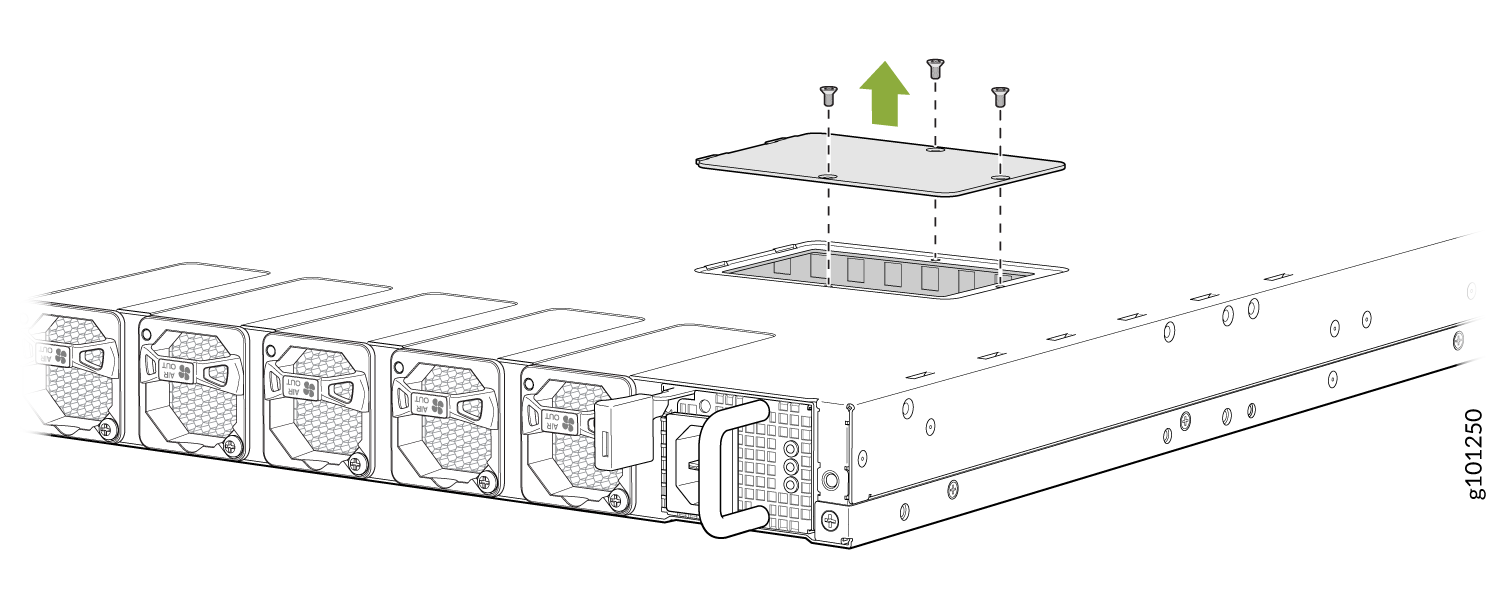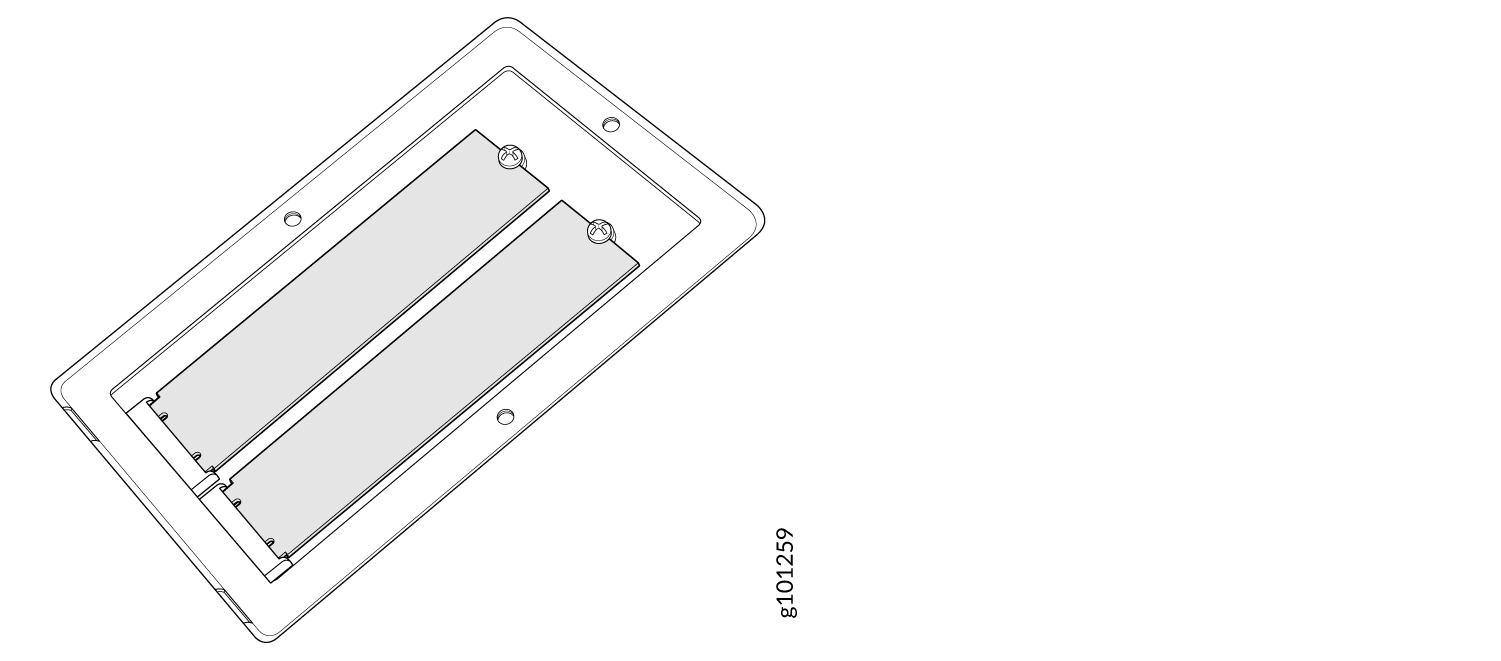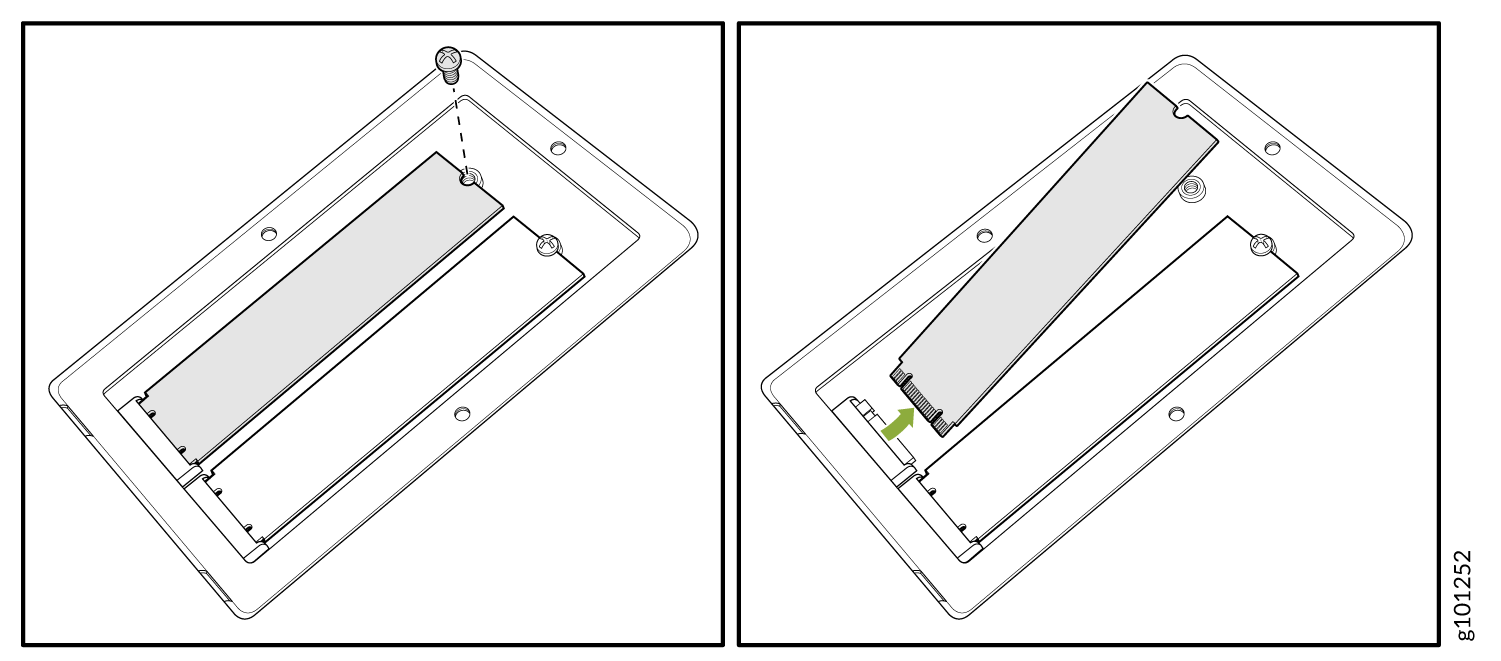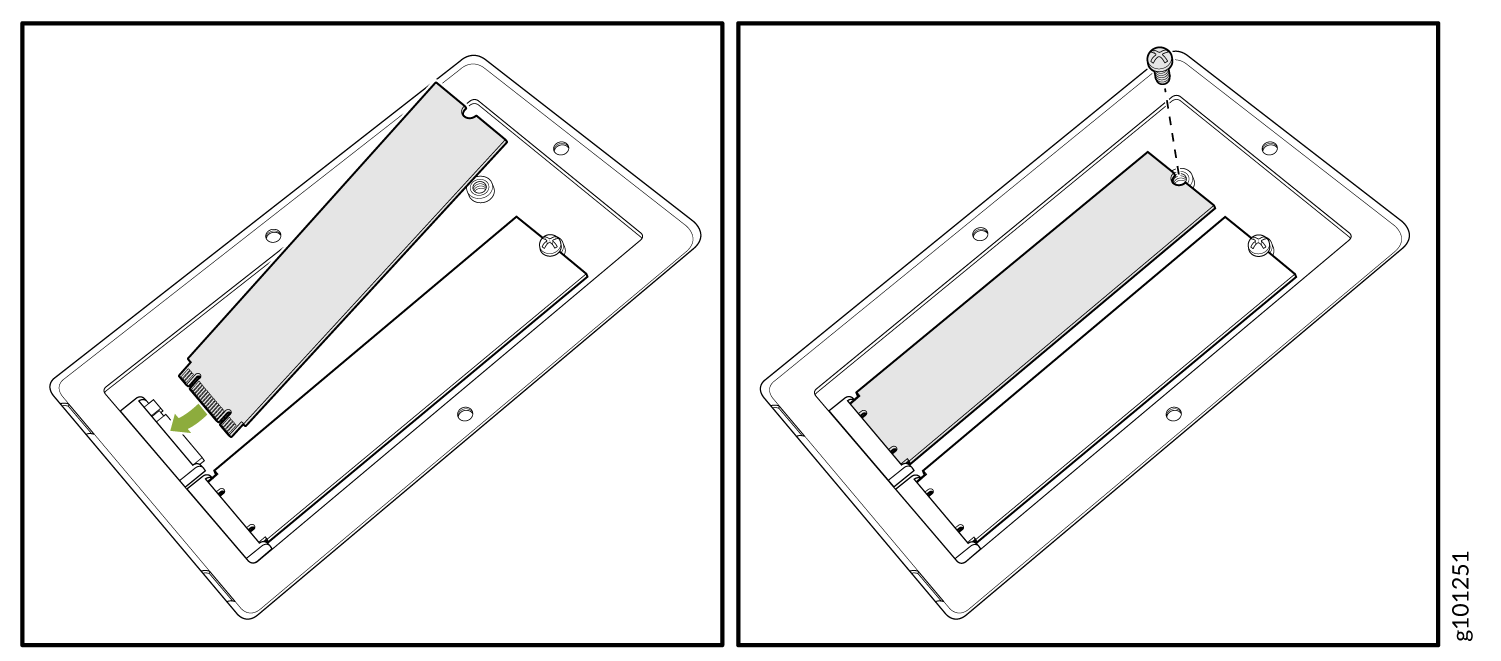Maintaining SATA Solid State Drive in an ACX7100-48L
Removing a SATA Solid State Drive from an ACX7100-48L
Before you remove an SATA SSD from the device, ensure that you have taken the necessary precautions to prevent electrostatic discharge (ESD) damage (see Prevention of Electrostatic Discharge Damage).
Ensure that you have the following parts and tools available to remove a SATA SSD from an ACX7100-48L router:
ESD grounding strap
Antistatic bag or an antistatic mat
Phillips (+) screwdriver, number 1
The ACX7100-48L supports two 100 GB Serial Advanced Technology Attachment (SATA) solid state drives (SSD).The SSDs cannot be installed or removed when the system is up. You must shutdown the system before replacing the SSD. The SSDs are preinstalled in the ACX7100-48L.
Installing a SATA Solid State Drive in an ACX7100-48L
Before you install an SATA SSD in the device, ensure that you have taken the necessary precautions to prevent electrostatic discharge (ESD) damage (see Prevention of Electrostatic Discharge Damage).
Ensure that you have the following parts and tools available to install an SATA SSD in the ACX7100-48L router:
ESD grounding strap
Antistatic bag or an antistatic mat
Phillips (+) screwdriver, number 1