Cooling System and Airflow in ACX7100-32C Routers
The cooling system in ACX7100-32C routers consists of six fan modules and a single fan in each power supply module (PSM).
Fan Modules
The fan modules in ACX7100-32C routers are hot-insertable and hot-removable field-replaceable units (FRUs). The fan modules are installed in the fan module slots on the rear of the router. The ACX7100-32C routers support six fan modules numbered 0 through 5 from left to right. Each fan module slot has a fan icon next to it.
The ACX7100-32C routers are available in front-to-back airflow (airflow out, ports-to-FRUs, or AO). In AO models, the air is pulled through the front of the chassis toward the fan modules, from where it is exhausted out of the chassis.
Figure 1 shows an ACX7100-32C fan module.

You remove and replace a fan module from the FRU end of the chassis. The router continues to operate for a limited period of time (240 seconds) during the replacement of the fan module without thermal shutdown.
All fan modules must be installed for optimal operation of the router.
Table 1 lists the available fan module and the direction of airflow.
|
Fan Module |
Airflow Diagram |
Label on the Fan Module Handle |
Direction of Airflow in the Fan Module |
Power Supplies |
|---|---|---|---|---|
|
JNP7100-FAN1RU-AO |
AIR OUT |
Air is pulled in through the front of the chassis toward the fan modules, from where it is exhausted out of the chassis. |
You must install PSMs that have AIR OUT labels only in those routers in which the fan modules have AIR OUT labels. |
In data center deployments, position the router in such a manner that the AIR OUT labels on router components are facing the hot aisle.
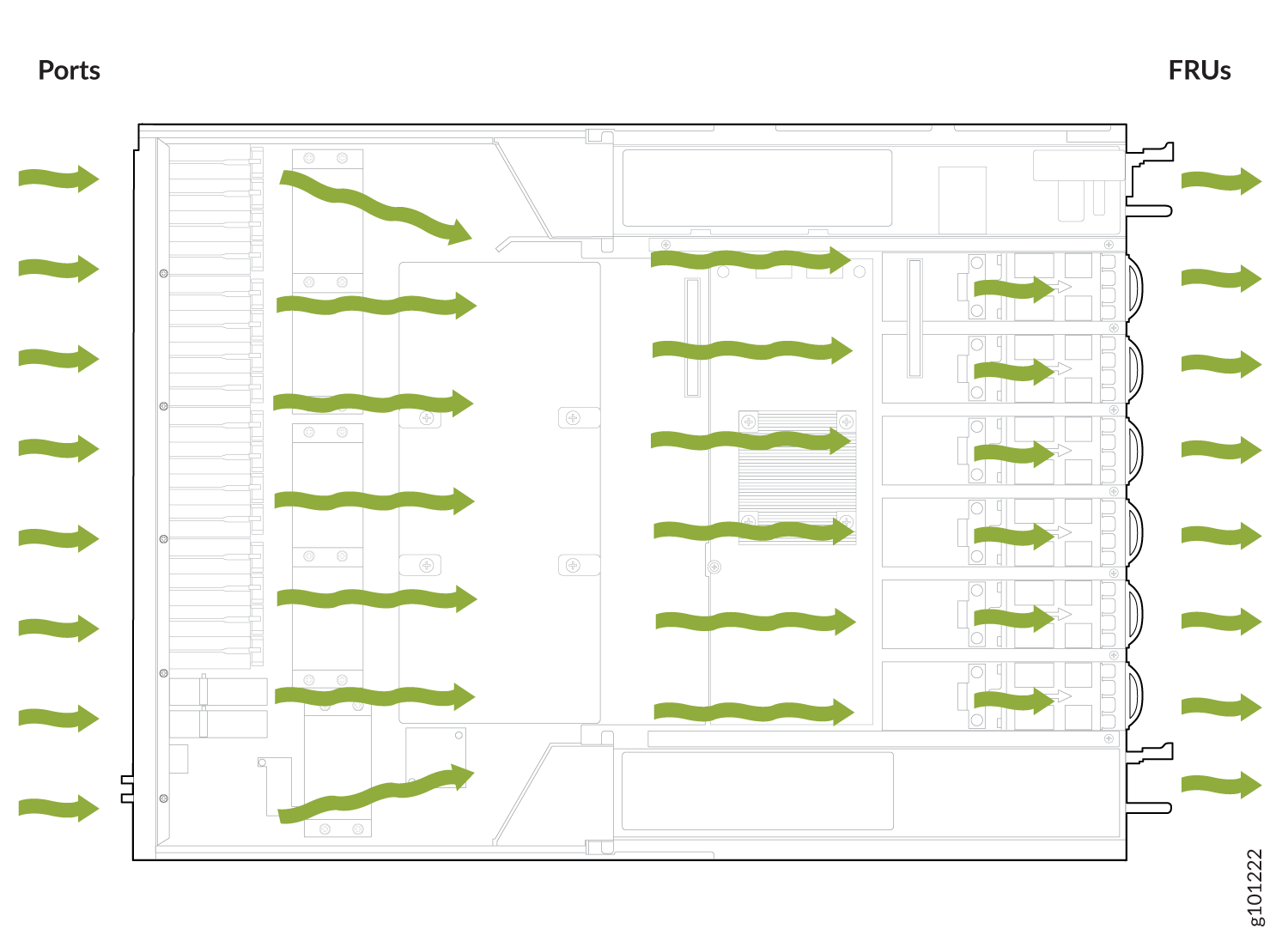
Fan Status LEDs on ACX7100-32C Routers
You can check the status of the fan modules by using the show system alarms command or by examining the LEDs next to
each fan module.
On the ACX7100-32C routers, the fan module LEDs are located on the chassis next to the fan module slot. Figure 3 shows the location of the fan module LEDs on an ACX7100-32C router.
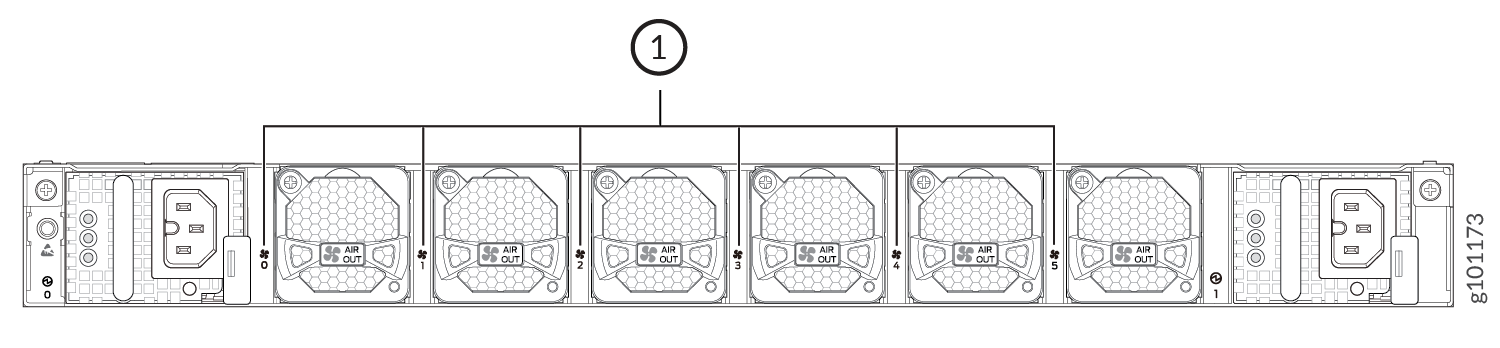
1 — Fan status LEDs |
Table 2 describes the function of the fan status LED.
|
Name |
Color |
State |
Description |
|---|---|---|---|
|
Fan status LED |
Green |
On steadily |
The fan module is operating normally. The system has verified that the module is engaged, that the airflow is in the correct direction, and that the fan is operating correctly. |
|
Red |
On steadily |
An error has been detected in the fan module. Replace the fan module as soon as possible. Either the fan has failed, or it is seated incorrectly. To maintain proper airflow through the chassis, leave the fan module installed in the chassis until you are ready to replace it. |
Under normal operating conditions, the fan modules operate at a moderate speed. Temperature sensors in the chassis monitor the temperature within the chassis.
The system raises an alarm if a fan module fails, or if the ambient temperature inside the chassis rises above the acceptable range. If the ambient temperature rises, the fan speed increases to lower the ambient temperature. However, if the temperature inside the chassis rises above the threshold temperature, the system shuts down automatically.
