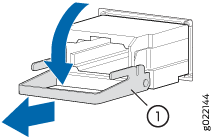Maintain the ACX7024 and ACX7024X Transceivers and Fiber-Optic Cables
The transceivers for the ACX7024 and ACX7024X routers are hot-removable and hot-insertable field-replaceable units (FRUs). You can remove and replace them without powering off the device or disrupting device functions.
To understand how to install a transceiver in or remove one from an ACX7024 or ACX7024X router, read the following sections:
Remove a Transceiver
Before you remove a transceiver from a device, ensure that you have taken the necessary precautions for the safe handling of lasers (see Laser and LED Safety Guidelines and Warnings).
Ensure that you have the following parts and tools available:
-
An antistatic bag or an antistatic mat
-
Rubber safety caps to cover the transceiver and fiber-optic cable connector
-
A dust cover to cover the port or a replacement transceiver
After you remove a transceiver or when you change the media-type configuration, wait for 6 seconds for the interface to display the operational commands.
Figure 1 shows how to remove a quad small form-factor pluggable plus (QSFP+) transceiver. The procedure is the same for all types of transceivers except for the QSFP28 transceivers.
To remove a transceiver from a device:
Install a Transceiver
Before you install a transceiver in a device, ensure that you have taken the necessary precautions for safe handling of lasers (see Laser and LED Safety Guidelines and Warnings).
Ensure that you have a rubber safety cap available to cover the transceiver.
After you insert a transceiver or after you change the media-type configuration, wait for 6 seconds for the interface to display operational commands.
We recommend that you use only optical transceivers and optical connectors purchased from Juniper Networks with your Juniper Networks device.
If you face a problem running a Juniper Networks device that uses a third-party optic or cable, the Juniper Networks Technical Assistance Center (JTAC) can help you diagnose the source of the problem. Your JTAC engineer might recommend that you check the third-party optic or cable and potentially replace it with an equivalent Juniper Networks optic or cable that is qualified for the device.
Figure 2 shows how to install a quad small form-factor pluggable plus (QSFP+) transceiver. The procedure is the same for all types of transceivers except the QSFP28 transceivers. To install a QSFP28 transceiver, see Install a QSFP28 Transceiver.
To install an SFP, an SFP+, or a QSFP+ transceiver:
To prevent electrostatic discharge (ESD) damage to the transceiver, do not touch the connector pins at the end of the transceiver.
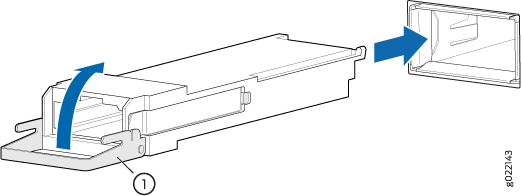
1 — Ejector lever |
Remove a QSFP28 Transceiver
The 28-Gbps quad small form-factor pluggable (QSFP28) transceivers are hot-insertable and hot-removable. Removing a QSFP28 transceiver does not interrupt the device functioning, but the removed QSFP28 transceiver no longer receives or transmits data.
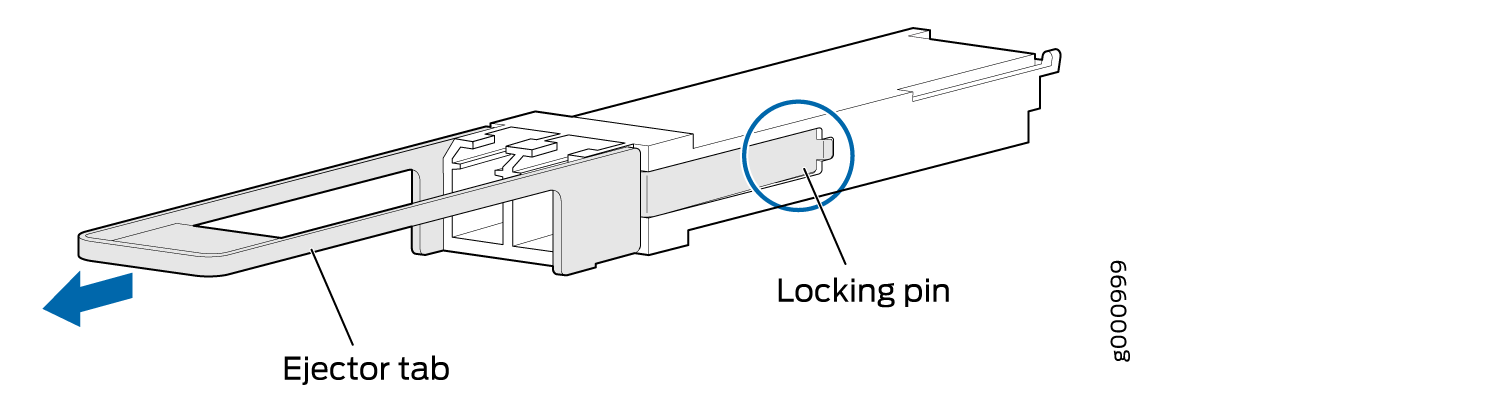
To remove a QSFP28 transceiver (see Figure 3):
Install a QSFP28 Transceiver
To install a replacement QSFP28:
How to Connect a Fiber-Optic Cable to a Transceiver on an ACX7024 or ACX7024X Router
Before you connect a fiber-optic cable to an optical transceiver installed in the ACX7024 or ACX7024X router, ensure that you have taken the necessary precautions for safe handling of lasers (see Laser and LED Safety Guidelines and Warnings).
To connect a fiber-optic cable to an optical transceiver installed in the ACX7024 or ACX7024X router:
Do not look directly into a fiber-optic transceiver or into the ends of fiber-optic cables. Fiber-optic transceivers and fiber-optic cables connected to transceivers emit laser light that can damage your eyes.
Do not stare into the laser beam or view it directly with optical instruments even if the interface has been disabled.
How to Disconnect a Fiber-Optic Cable from a Transceiver on an ACX7024 or ACX7024X Router
Before you disconnect a fiber-optic cable from an optical transceiver installed in a ACX7024 or ACX7024X router, ensure that you have taken the necessary precautions for safe handling of lasers (see Laser and LED Safety Guidelines and Warnings).
Ensure that you have the following parts and tools available:
-
Rubber safety cap to cover the transceiver
-
Rubber safety cap to cover the fiber-optic cable connector
To disconnect a fiber-optic cable from an optical transceiver installed in the ACX7024 or ACX7024X router:
How to Maintain Fiber-Optic Cable for an ACX7024 and ACX7024X Router
To maintain fiber-optic cables in an ACX7024 or ACX7024X router:
-
When you unplug a fiber-optic cable from a transceiver, place rubber safety caps over the transceiver and on the end of the cable.
-
Anchor fiber-optic cable to avoid stress on the connectors. When attaching a fiber-optic cable to a transceiver, be sure to secure the fiber-optic cable so that it does not support its own weight as it hangs to the floor. Never let a fiber-optic cable hang free from the connector.
-
Do not bend fiber-optic cables beyond their minimum bend radius. Bending the cables beyond their minimum bend radius can damage the cables and cause problems that are difficult to diagnose.
-
Frequent plugging and unplugging of fiber-optic cables into and out of optical instruments can damage the instruments, which are expensive to repair. Attach a short fiber extension to the optical equipment. Any wear and tear due to frequent plugging and unplugging is then absorbed by the short fiber extension, which is easier and less expensive to replace than the instruments.
-
Keep fiber-optic cable connections clean. Microdeposits of oil and dust in the canal of the transceiver or cable connector can cause loss of light, reduction in signal power, and possibly intermittent problems with the optical connection.
To clean the transceiver canal, use an appropriate fiber-cleaning device such as RIFOCS Fiber Optic Adaptor Cleaning Wands (part number 946). Follow the directions in the cleaning kit you use.
After cleaning the transceiver, make sure that the connector tip of the fiber-optic cable is clean. Use only an approved alcohol-free fiber-optic cable cleaning kit such as the Cletop-S® Fiber Cleaner. Follow the directions in the cleaning kit you use.