Cooling System and Airflow in ACX5448, ACX5448-D, and ACX5448-M Routers
The cooling system in ACX5400 routers consists of six fan modules and a single fan in each power supply module (PSM). The ACX5400 routers can be set up to work in the following airflow directions:
-
Airflow in (AFI)—Air comes into the router through the vents in the field-replaceable units (FRUs)
-
Airflow out (AFO)—Air comes into the router through the vents in the front panel.
Do not mix fan modules and PSMs with AFO and AFI labels in the same chassis.
Fan Modules
The fan modules in ACX5400 routers are hot-insertable and hot-removable field-replaceable units (FRUs). The fan modules are installed in the fan module slots on the rear of the router. The ACX5400 routers support six fan modules numbered 0 through 5 from left to right, with each fan module slot having a fan icon next to it.
The ACX5400 routers are available with either front-to-back airflow (airflow out, ports-to-FRUs, or AFO), or back-to-front airflow (airflow in, FRUs-to-ports, or AFI). In AFO models, the air is pulled through the front of the chassis toward the fan modules, from where it is exhausted out of the chassis. In AFI models, the air is pulled through the fan modules and toward the front of the chassis, from where it is exhausted out of the chassis. The fan modules and the power modules are available in both AFO and AFI models.
Figure 1 shows an ACX5400 fan module.
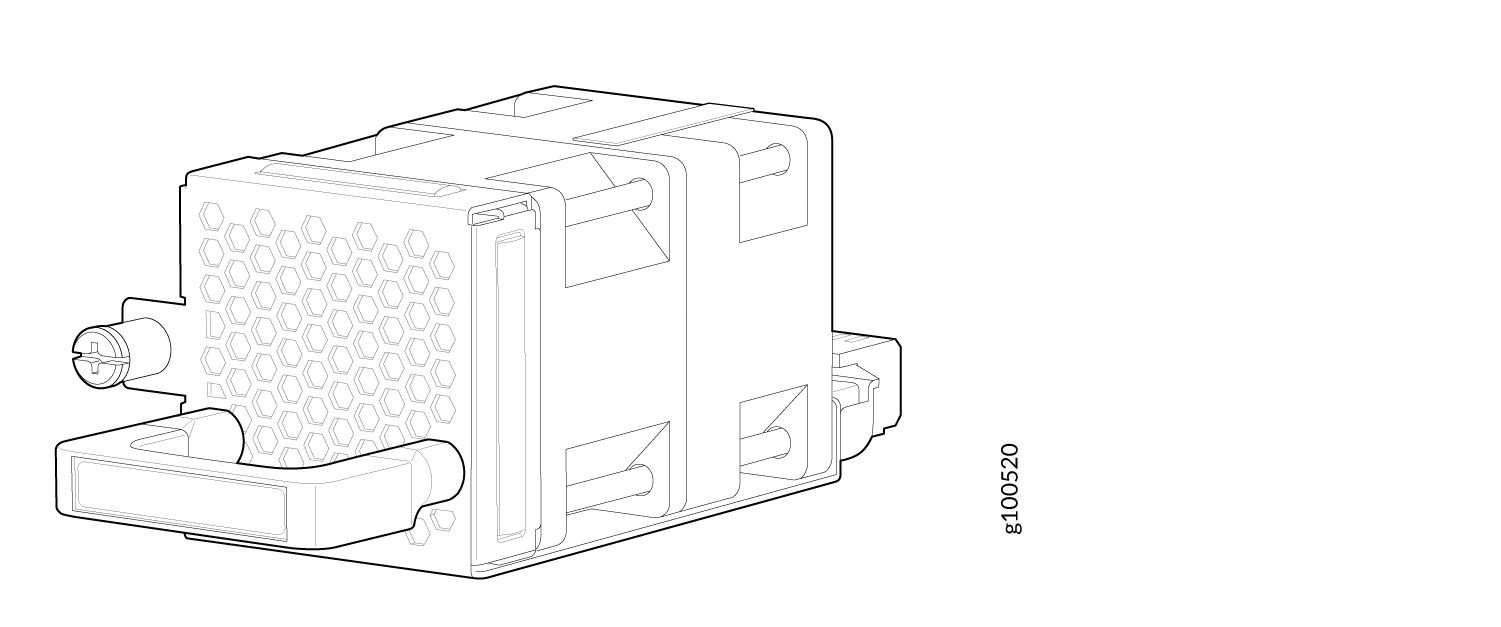
You remove and replace a fan module from the FRU end of the chassis. The router continues to operate for a limited period of time (30 seconds) during the replacement of the fan module without thermal shutdown.
All fan modules must be installed for optimal operation of the router.
Table 1 lists the available fan modules and the direction of airflow in them.
|
Fan Module |
Airflow Diagram |
Label on the Fan Module Handle |
Color of Fan Module |
Direction of Airflow in the Fan Module |
Power Supplies |
|---|---|---|---|---|---|
|
ACX5448-FAN-AFI ACX5448-D-FAN-AFI |
AIR IN |
Blue |
Air is pulled through the fan modules and toward the front of the chassis, from where it is exhausted out of the chassis. |
You must install PSMs that have AIR IN labels only in those routers in which the fan modules have AIR IN labels. |
|
|
ACX5448-FAN-AFO ACX5448-D-FAN-AFO |
AIR OUT |
Orange |
Air is pulled through the front of the chassis toward the fan modules, from where it is exhausted out of the chassis. |
You must install PSMs that have AIR OUT labels only in those routers in which the fan modules have AIR OUT labels. |
In data center deployments, position the router in such a manner that the AIR IN labels on router components are next to the cold aisle, and AIR OUT labels on router components are next to the hot aisle.
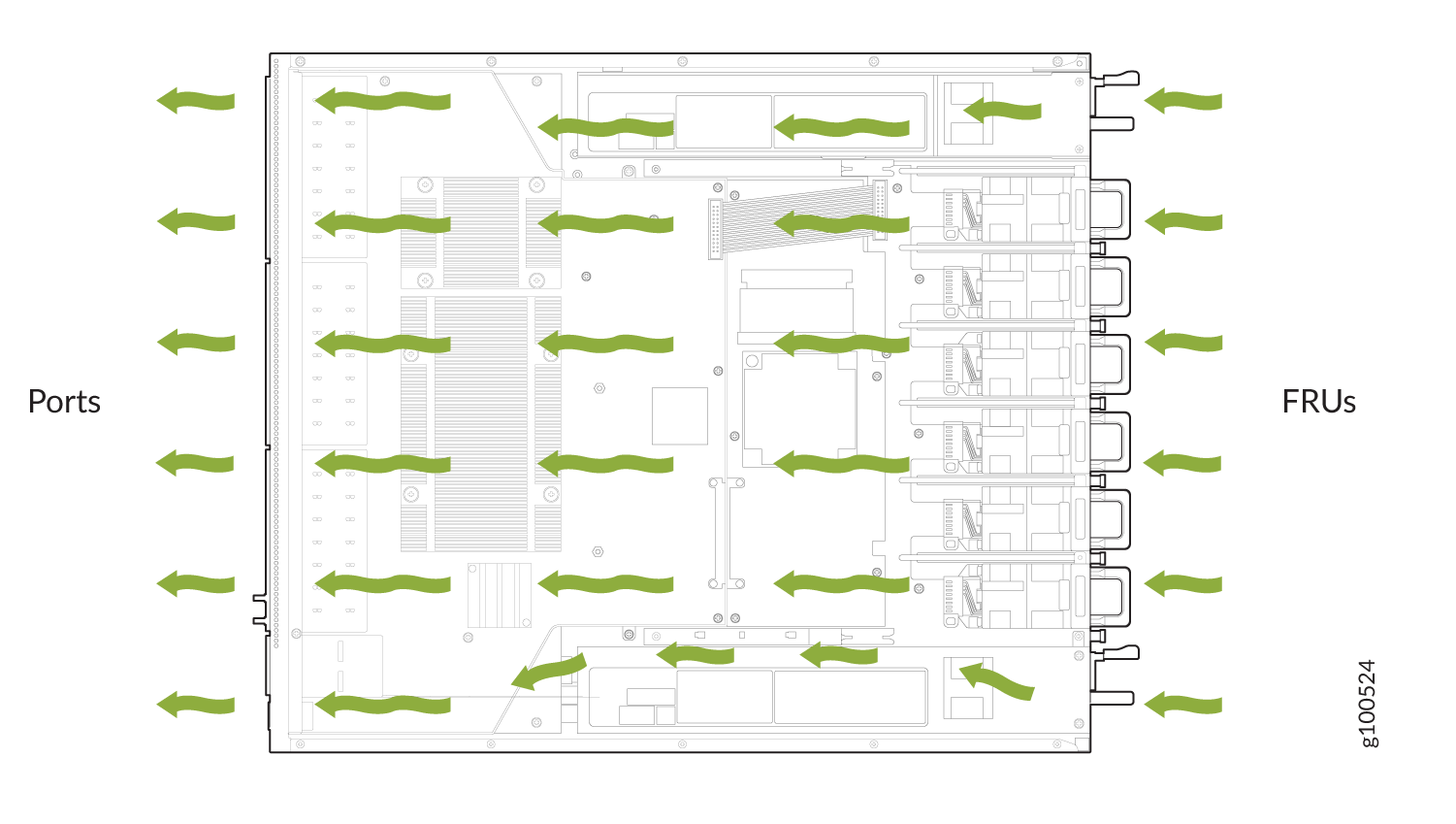
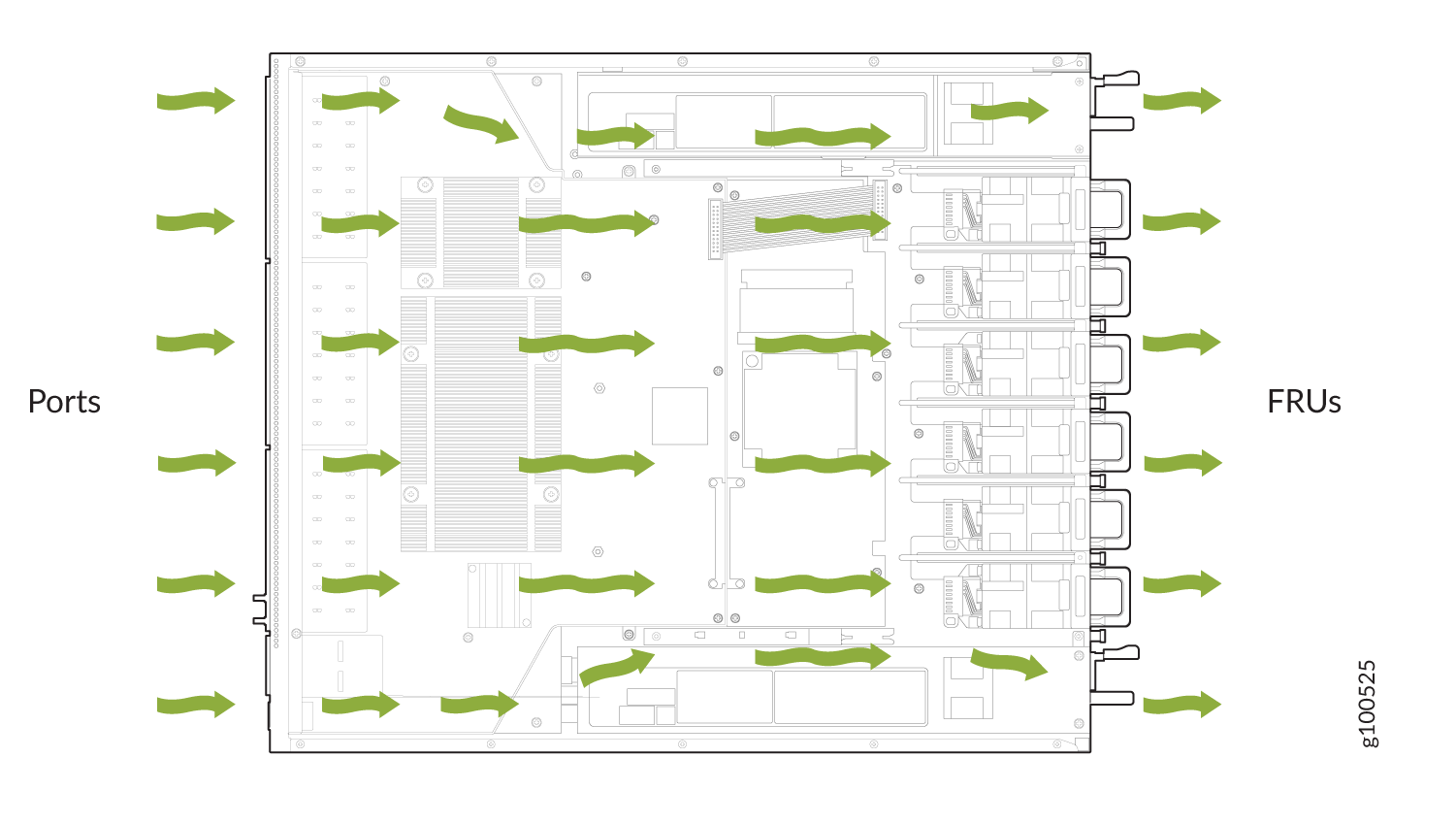
Fan Module and Power Supply Requirement
Do not mix PSMs with different airflow. If the PSMs are color-coded, ensure they are either all blue for the airflow-in (AFI) models or all orange for airflow-out (AFO) models. If the PSMs are not color-coded but have a label, ensure that the chassis is either using all airflow in (AFI) or using all airflow out (AFO).
Likewise, ensure that all fan modules have the same airflow and match the airflow of the PSMs. Fan modules are also color-coded either blue for airflow in or orange for airflow out. If the fan module has a label instead of being color-coded, ensure that labels (AIR IN and AIR OUT) are not mixed. If the fan modules have AIR IN labels, the color of the PSM handle must be blue; if the fan modules have AIR OUT labels, the color of the PSM handle must be orange.
Mixing components with different airflows in the same chassis hampers the performance of the cooling system of the router and leads to overheating of the chassis.
The system raises an alarm if a fan module fails or if the ambient temperature inside the chassis rises above the acceptable range. If the temperature inside the chassis rises above the threshold temperature, the system shuts down automatically.
Do not mix fan modules with different wattage. Only use the replacement fan modules that are designed for use with your product number. See Table 1 for the correct part number for your ACX5400 router.
However, if you need to convert an ACX5400 device to have a different airflow, you can change the airflow pattern. To convert an AIR IN product model to an AIR OUT product model or an AIR OUT product model to a AIR IN product model, you must replace all of the fan modules and PSMs at one time to use the new direction.
You must power off the device before replacing all the fans and power supplies and then power on the device. If you replace the fans or power supplies without powering off the device, the system will raise an alarm.
Fan Module Status
You can check the status of fan modules through the show
system alarms command or by looking at the LEDs next to each
fan module. The fan module does not have any status LED—the
fan module status LED is located on the chassis.
Each router has a status LED for each fan module on the right side of the corresponding fan module slot. It indicates the status of the corresponding fan module. Table 2 describes the fan module status LED in an ACX5400 router.
|
LED Color |
State |
Description |
|---|---|---|
|
Green |
On steadily |
The fan module is operating normally. The system has verified that the module is engaged, that the airflow is in the correct direction, and that the fan is operating correctly. |
|
Red |
On steadily |
An error has been detected in the fan module. Replace the fan module as soon as possible. Either the fan has failed or it is seated incorrectly. To maintain proper airflow through the chassis, leave the fan module installed in the chassis until you are ready to replace it. |
Under normal operating conditions, the fan modules operate at a moderate speed. Temperature sensors in the chassis monitor the temperature within the chassis.
The system raises an alarm if a fan module fails or if the ambient temperature inside the chassis rises above the acceptable range. If the temperature inside the chassis rises above the threshold temperature, the system shuts down automatically.
