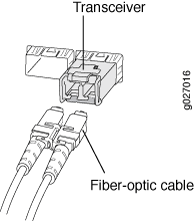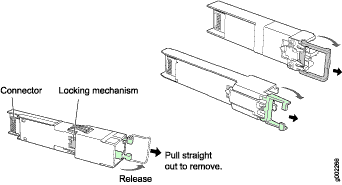Maintaining ACX2200 Components
Routine Maintenance Procedures for the ACX2200 Router
Purpose
For optimum router performance, perform preventive maintenance procedures.
Action
Inspect the installation site for moisture, loose wires or cables, and excessive dust. Make sure that airflow is unobstructed around the router and into the air intake vents.
Check the status-reporting devices on the font panel—system LED.
Maintaining Cables That Connect to ACX2200 Network Ports
Purpose
For optimum router performance, verify the condition of the cables that connect to the network ports.
Action
On a regular basis:
Place excess cable out of the way. Do not allow fastened loops of cable to dangle from the connector, because this stresses the cable at the fastening point. Putting fasteners on the loops helps to maintain their shape.
Keep the cable connections clean and free of dust and other particles, which can cause drops in the received power level. Always inspect cables, and clean them if necessary before connecting an interface.
Label both ends of the cables to identify them.
The following guidelines apply specifically to fiber-optic cables:
When you unplug a fiber-optic cable, always place a rubber safety plug over the transceiver on the faceplate and on the end of the cable.
Anchor fiber-optic cables to avoid stress on the connectors. Be sure to secure fiber-optic cables so that they do not support their own weight as they hang to the floor. Never let fiber-optic cable hang free from the connector.
Avoid bending fiber-optic cable beyond its bend radius. An arc smaller than a few inches can damage the cable and cause problems that are difficult to diagnose.
Frequent plugging and unplugging of fiber-optic cable into and out of optical instruments can cause damage to the instruments that is expensive to repair. Instead, attach a short fiber extension to the optical equipment. Any wear and tear due to frequent plugging and unplugging is then absorbed by the short fiber extension, which is easy and inexpensive to replace.
Keep fiber-optic cable connections clean. Small microdeposits of oil and dust in the canal of the transceiver or cable connector could cause loss of light, reducing signal power and possibly causing intermittent problems with the optical connection.
To clean the transceivers, use an appropriate fiber-cleaning device, such as RIFOCS Fiber Optic Adaptor Cleaning Wands (part number 946). Follow the directions for the cleaning kit you use.
After you clean an optical transceiver, make sure that the connector tip of the fiber-optic cable is clean. Use only an approved alcohol-free fiber-optic cable cleaning kit, such as the Opptex Cletop-S Fiber Cleaner. Follow the directions for the cleaning kit you use.
See Also
Maintaining the ACX2200 Uplink Ports
Purpose
For optimum performance, verify the condition of the uplink ports.
Action
On a regular basis:
Check the port LEDs. The meaning of the LED states differs for various uplink ports. For more information, see LEDs on ACX2200 Routers. If the router detects a port failure, the router generates an alarm message to be sent to the Routing Engine.
A green status LED indicates that the port is functioning normally.
From the CLI, issue the
show chassis fpc pic-statuscommand.user@host> show chassis fpc pic-status Slot 0 Online PIC 0 Online 4x 1GE(LAN) RJ45 PIC 1 Online 4x 1GE(LAN) SFP, RJ45 PIC 2 Online 2x 1GE(LAN) SFP PIC 3 Online 2x 10GE(LAN) SFP+
See Also
Replacing ACX2200 Hardware Components
- Replacing an ACX2200 Console or Auxiliary Cable
- Replacing an ACX2200 Management Ethernet Cable
- Replacing an ACX2200 Fiber-Optic Cable
- Replacing an ACX2200 Transceiver
Replacing an ACX2200 Console or Auxiliary Cable
Removing an ACX2200 Console or Auxiliary Cable
To remove a serial cable connected to a console or auxiliary device:
- Attach an ESD grounding strap to your bare wrist and connect the strap to one of the ESD points on the chassis.
- Press the tab on the connector, and pull the connector straight out of the CONSOLE/AUX port. Figure 1 shows the connector.
- Disconnect the cable from the console or auxiliary device.
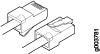
Installing an ACX2200 Console or Auxiliary Cable
The CONSOLE/AUX port on the front panel of the router accepts an RS-232 (EIA-232) serial cable with RJ-45 connectors.
To connect a cable between the router and the console or auxiliary device:
- Attach an ESD grounding strap to your bare wrist and connect the strap to one of the ESD points on the chassis.
- Connect one end of the replacement cable into the CONSOLE/AUX port.
- Plug the other end of the cable into the device's serial port.
Replacing an ACX2200 Management Ethernet Cable
Removing an ACX2200 Management Ethernet Cable
To remove a serial cable connected to a management device:
- Attach an ESD grounding strap to your bare wrist and connect the strap to one of the ESD points on the chassis.
- Press the tab on the connector, and pull the connector straight out of the MGMT port. Figure 2 shows the connector.
- Disconnect the cable from the network device.
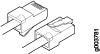
Installing an ACX2200 Management Ethernet Cable
To install a serial cable connected to a management device:
- Attach an ESD grounding strap to your bare wrist and connect the strap to one of the ESD points on the chassis.
- Plug one end of the replacement cable into the appropriate MGMT port.
- Plug the other end of the cable into the network device.
Replacing an ACX2200 Fiber-Optic Cable
Disconnecting an ACX2200 Fiber-Optic Cable
ACX Series routers have field-replaceable unit (FRU) optical transceivers to which you can connect fiber-optic cables.
Before you begin disconnecting a fiber-optic cable from an optical transceiver installed in an ACX Series router, ensure that you have taken the necessary precautions for safe handling of lasers (see Radiation from Open Port Apertures Warning and Laser and LED Safety Guidelines and Warnings).
Ensure that you have the following parts and tools available:
A rubber safety cap to cover the transceiver
A rubber safety cap to cover the fiber-optic cable connector
To disconnect a fiber-optic cable from an optical transceiver installed in the router:
Connecting an ACX2200 Fiber-Optic Cable
Before you begin connecting a fiber-optic cable to an optical transceiver installed in a router, ensure that you have taken the necessary precautions for safe handling of lasers (see Radiation from Open Port Apertures Warning and Laser and LED Safety Guidelines and Warnings).
ACX Series routers have field-replaceable unit (FRU) optical transceivers to which you can connect fiber-optic cables.
To connect a fiber-optic cable to an optical transceiver installed in an ACX Series router:
Do not look directly into a fiber-optic transceiver or into the ends of fiber-optic cables. Fiber-optic transceivers and fiber-optic cables connected to transceivers emit laser light that can damage your eyes.
Replacing an ACX2200 Transceiver
Removing an ACX2200 Transceiver
Removing a transceiver does not interrupt router functioning, but the removed transceiver no longer receives or transmits data.
To remove a transceiver (see Figure 4):
After removing a transceiver from the chassis, wait at least 30 seconds before reinserting it or inserting a transceiver into a different slot.
Installing an ACX2200 Transceiver
To install a transceiver: