例:PPPoE 上で DHCPv6 IA_NAおよび DHCPv6 プレフィックス委任を使用するデュアルスタックの設定
この例では、次のように、加入者アクセス ネットワークで DHCPv6 IA_NA および DHCPv6 プレフィックス委任を使用します。
DHCPv6 IA_NAは、WAN リンクにグローバル IPv6 アドレスを割り当てるために使用されます。アドレスは、ローカル プールまたは AAA RADIUS から取得できます。
DHCPv6 プレフィックス委任は、ホスト デバイスのアドレス指定に使用されます。委任されたプレフィックスは、ローカル プールまたは AAA RADIUS から取得できます。CPE は、加入者のアドレス指定に委任されたプレフィックスを使用します。CPE は、NDRA または DHCPv6 を使用して LAN に IPv6 アドレスを割り当てることができます。
必要条件
この例では、以下のハードウェアとソフトウェアのコンポーネントを使用しています。
MXシリーズ3Dユニバーサルエッジルーター
Junos OS リリース 11.4 以降
この設定例は、記載されているソフトウェア リリースを使用してテストされており、それ以降のすべてのリリースで動作することを想定しています。
概要
この設計では、次のように、加入者アクセス ネットワークで DHCPv6 IA_NA および DHCPv6 プレフィックス委任を使用します。
アクセスネットワークはPPPoEです。
DHCPv6 IA_NAは、WAN リンクにグローバル IPv6 アドレスを割り当てるために使用されます。アドレスは、AAA RADIUS を使用して指定されたローカル プールから取得されます。
DHCPv6 プレフィックス委任は、加入者の LAN アドレッシングに使用されます。AAA RADIUS で指定されたローカル プールからの委任プレフィックスを使用します。
DHCPv4 は、加入者の LAN アドレッシングに使用されます。
DHCPv6 加入者セッションは、基盤となる PPPoE 加入者セッションの上に階層化されます。
位相幾何学
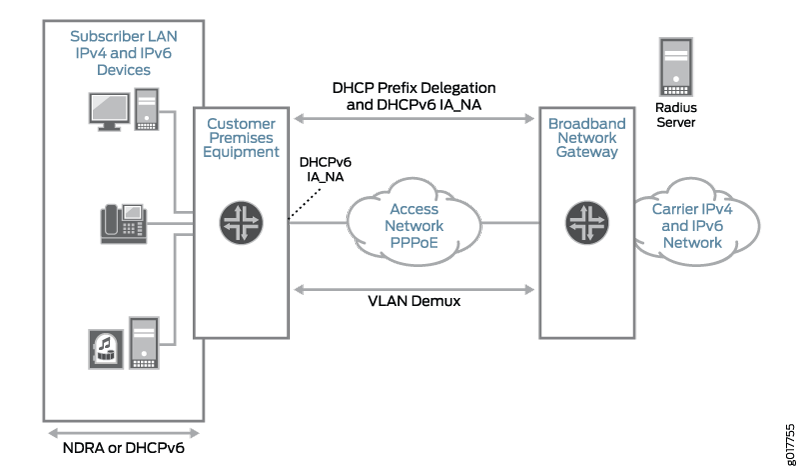 を使用したPPPoE加入者アクセスネットワーク
を使用したPPPoE加入者アクセスネットワーク
表 1 に、この例で使用する構成コンポーネントを示します。
構成コンポーネント |
コンポーネント名 |
目的 |
|---|---|---|
動的プロファイル |
PPPoE-subscriber-Profile |
加入者のログイン時に PPPoE 論理インターフェイスを作成するプロファイル。 |
インターフェイス |
ge-0/2/5 |
RADIUS サーバーとの通信に使用されるインターフェイス。 |
ge-0/3/0 |
基盤となるイーサネットインターフェイス。 |
|
demux0 |
基礎となるイーサネットインターフェイス上で実行されるVLAN demuxインターフェイス。 |
|
lo0 |
アクセスネットワークで使用するループバックインターフェイス。ループバック インターフェイスは、番号なしインターフェイスに自動的に使用されます。 |
|
アドレス割り当てプール |
プールv4プール |
加入者 LAN に IPv4 アドレスを提供するプール。 |
プールv6-ia-na-pool |
CPE WANリンクにグローバルIPv6アドレスを提供するプール。 |
|
プールv6-pdプール |
CPE に委任され、加入者 LAN で IPv6 グローバル アドレスを割り当てるために使用されるプレフィックスのプールを提供するプール。 |
構成
- PPPoE 上の DHCPv6 用の DHCPv6 ローカル サーバーの設定
- PPPoE 論理インターフェイスの動的プロファイルの設定
- ループバック インターフェイスの設定
- 基盤となるイーサネットインターフェイス上でのVLAN Demuxインターフェイスの設定
- RADIUS サーバーと通信するためのインターフェイスの設定
- BNGルーター識別子の指定
- RADIUS サーバー アクセスの設定
- RADIUS サーバー アクセス プロファイルの設定
- ローカル アドレス割り当てプールの設定
PPPoE 上の DHCPv6 用の DHCPv6 ローカル サーバーの設定
CLIクイック構成
この例をすばやく設定するには、次のコマンドをコピーしてテキストファイルに貼り付け、改行を削除して、ネットワーク構成に合わせて必要な詳細を変更し、 [edit] 階層レベルのCLIにコマンドをコピーして貼り付けます。
set system services dhcp-local-server dhcpv6 group v6-ppp-subscriber interface pp0.0
手順
DHCPv6 を PPPoE IPv6 ファミリー(inet6)より上に階層化するには、PPPoE インターフェイスを DHCPv6 ローカル サーバー設定に追加して、DHCPv6 を PPPoE インターフェイスに関連付けます。この例では動的 PPPoE インターフェイスを使用しているため、PPPoE インターフェイス上で DHCPv6 バインディングを作成できることを示すワイルドカードとして pp0.0(PPPoE)論理インターフェイスを使用しています。
DHCPv6 ローカル サーバーを設定するには、次の手順を実行します。
動的PPPoEインターフェイス用のグループを作成し、名前を割り当て、動的PPPoE論理インターフェイス用のインターフェイスを追加します。
グループ機能は、一連のインターフェイスをグループ化し、指定されたインターフェイスグループに共通のDHCP設定を適用します。
user@host# set system services dhcp-local-server dhcpv6 group v6-ppp-subscriber interface pp0.0
設定をコミットします。
user@host# commit
業績
設定モードから、 show コマンドを入力して設定を確認します。
[edit]
user@host# show
system {
services {
dhcp-local-server {
dhcpv6 {
group v6-ppp-subscriber {
interface pp0.0;
}
}
}
}
}
PPPoE 論理インターフェイスの動的プロファイルの設定
CLIクイック構成
この例をすばやく設定するには、次のコマンドをコピーしてテキストファイルに貼り付け、改行を削除して、ネットワーク構成に合わせて必要な詳細を変更し、 [edit] 階層レベルのCLIにコマンドをコピーして貼り付けます。
set dynamic-profiles pppoe-subscriber-profile routing-instances $junos-routing-instance interface $junos-interface-name set interfaces pp0 unit $junos-interface-unit family inet unnumbered-address "$junos-loopback-interface" set interfaces pp0 unit $junos-interface-unit family inet6 unnumbered-address "$junos-loopback-interface" set interfaces pp0 unit $junos-interface-unit pppoe-options underlying-interface "$junos-underlying-interface" set interfaces pp0 unit $junos-interface-unit pppoe-options server set interfaces pp0 unit $junos-interface-unit ppp-options pap set interfaces pp0 unit $junos-interface-unit ppp-options chap set interfaces pp0 unit $junos-interface-unit keepalives interval 30
手順
PPPoE 論理インターフェイスの動的プロファイルを作成します。この動的プロファイルは、同じ論理インターフェイス上で IPv4 と IPv6 の両方のセッションをサポートします。
動的プロファイルを設定するには:
動的プロファイルを作成し、名前を付けます。
[edit]階層レベルにdynamic-profilesステートメントを含め、プロファイル名としてpppoe-subscriber-profileを指定します。user@host# set dynamic-profiles pppoe-subscriber-profile
プロファイルにルーティングインスタンスを追加し、ルーティングインスタンスにインターフェイスを追加します。
[edit dynamic-profiles pppoe-subscriber-profile]階層レベルでrouting-instancesステートメントを含め、ルーティングインスタンス名の変数として$junos-routing-instanceを指定します。また、[edit dynamic-profiles pppoe-subscriber-profile routing-instances $junos-routing-instance]階層レベルにinterfaceステートメントを含め、インターフェイス変数として$junos-interface-nameを指定します。user@host# set dynamic-profiles pppoe-subscriber-profile routing-instances $junos-routing-instance user@host# set dynamic-profiles pppoe-subscriber-profile routing-instances $junos-routing-instance interface $junos-interface-name
IPv4 および IPv6 加入者向けの論理 PPPoE インターフェイスの作成に使用される PPPoE 論理インターフェイス(pp0)を設定します。
[edit dynamic-profiles pppoe-subscriber-profile]階層レベルでinterfacesステートメントを含め、インターフェイス名としてpp0を指定します。user@host# set dynamic-profiles pppoe-subscriber-profile interfaces pp0
論理インターフェイスを設定します。
[edit dynamic-profiles pppoe-subscriber-profile interfaces pp0]階層レベルでunitステートメントを含め、pp0インターフェイスの論理ユニット番号を表す事前定義変数として$junos-interface-unitを指定します。この変数は、加入者がログインする際にネットワークから提供される実際のユニット番号に動的に置き換えられます。
user@host# set dynamic-profiles pppoe-subscriber-profile interfaces pp0 unit $junos-interface-unit
基盤となるインターフェイスを設定します。
[edit dynamic-profiles pppoe-subscriber-profile interfaces pp0 unit "$junos-interface-unit" pppoe-options]階層レベルでunderlying-interfaceステートメントを含め、ルーターが動的 PPPoE 論理インターフェイスを作成する基盤となるイーサネット インターフェイスの名前を表す事前定義された変数として$junos-underlying-interfaceを指定します。この変数は、加入者がログインする際にネットワークによって提供される、基盤となるインターフェイスの実際の名前に動的に置き換えられます。
user@host# set dynamic-profiles pppoe-subscriber-profile interfaces pp0 unit "$junos-interface-unit" pppoe-options underlying-interface $junos-underlying-interface
PPPoE 論理インターフェイスが動的に作成される場合に、PPPoE サーバーとして機能するようにルーターを設定します。
[edit dynamic-profiles pppoe-subscriber-profile interfaces pp0 unit "$junos-interface-unit" pppoe-options]階層レベルでserverステートメントを含めます。user@host# set dynamic-profiles pppoe-subscriber-profile interfaces pp0 unit "$junos-interface-unit" pppoe-options server
pp0 インターフェイスに IPv4 ファミリーを設定します。
ループバックインターフェイスを動的に適用するために、
[edit dynamic-profiles pppoe-subscriber-profile interfaces pp0 unit "$junos-interface-unit" family inet]階層レベルでunnumbered-addressステートメントを使用し、番号なしアドレスを指定します。この例ではルーティングインスタンスを使用しているため、定義済みの変数
$junos-loopback-interfaceを指定します。user@host# set dynamic-profiles pppoe-subscriber-profile interfaces pp0 unit "$junos-interface-unit" family inet unnumbered-address $junos-loopback-interface
pp0 インターフェイスに IPv6 ファミリーを設定します。
[edit dynamic-profiles pppoe-subscriber-profile interfaces pp0 unit "$junos-interface-unit" pppoe-options family inet6]階層レベルでunnumbered-addressステートメントを含め、番号なしのアドレスを指定することで、ループバックインターフェイスを動的に作成できます。この例ではルーターアドバタイズメントのないルーティングインスタンスを使用しているため、定義済みの変数
$junos-loopback-interfaceを指定します。user@host# set dynamic-profiles pppoe-subscriber-profile interfaces pp0 unit "$junos-interface-unit" pppoe-options family inet6 unnumbered-address $junos-loopback-interface
pp0 インターフェイスに 1 つ以上の PPP 認証プロトコルを設定します。
[edit dynamic-profiles pppoe-subscriber-profile interfaces pp0 unit "$junos-interface-unit"]階層レベルにppp-optionsステートメントを含め、認証プロトコルとしてchapとpapを指定します。user@host# set dynamic-profiles pppoe-subscriber-profile interfaces pp0 unit "$junos-interface-unit" ppp-options chap user@host# set dynamic-profiles pppoe-subscriber-profile interfaces pp0 unit "$junos-interface-unit" ppp-options pap
キープアライブを有効にし、キープアライブの間隔を設定します。
[edit dynamic-profiles pppoe-subscriber-profile interfaces pp0 unit "$junos-interface-unit" keepalives]階層レベルにintervalステートメントを含め、30秒を指定します。30 秒間隔をお勧めします。
user@host# set dynamic-profiles pppoe-subscriber-profile interfaces pp0 unit "$junos-interface-unit keepalives interval 30
業績
設定モードから、 show コマンドを入力して設定を確認します。
[edit dynamic-profiles pppoe-subscriber-profile]
user@host# show
routing-instances {
"$junos-routing-instance" {
interface "$junos-interface-name";
}
}
interfaces {
pp0 {
unit "$junos-interface-unit" {
ppp-options {
chap;
pap;
}
pppoe-options {
underlying-interface "$junos-underlying-interface";
server;
}
keepalives interval 30;
family inet {
unnumbered-address "$junos-loopback-interface";
}
family inet6 {
unnumbered-address "$junos-loopback-interface";
}
}
}
}
デバイスの設定が完了したら、設定モードから commit を入力します。
ループバック インターフェイスの設定
CLIクイック構成
この例をすばやく設定するには、次のコマンドをコピーしてテキストファイルに貼り付け、改行を削除して、ネットワーク構成に合わせて必要な詳細を変更し、 [edit] 階層レベルのCLIにコマンドをコピーして貼り付けます。
set interfaces lo0 unit 0 family inet address 10.0.0.1/32 primary set interfaces lo0 unit 0 family inet address 10.0.0.1/32 preferred set interfaces lo0 unit 0 family inet6 address 2001:0::1/128 primary set interfaces lo0 unit 0 family inet6 address 2001:0::1/128 preferred
手順
ループバックインターフェイスを設定するには:
ループバックインターフェイスを作成します。
[edit interfaces lo0]階層レベルにunitステートメントを含め、論理インターフェイス番号として0を指定します。[edit interfaces lo0 unit 0 family inet]階層レベルでaddressステートメントを含め、IPv4 アドレスとして10.0.0.1/32を指定します。user@host# set interfaces lo0 unit 0 family inet address 10.0.0.1/32
インターフェイスのIPv4アドレスをプライマリかつ優先アドレスとして設定します。
[edit interfaces lo0 unit 0 family inet address 10.0.0.1/32]階層レベルでprimaryステートメントとpreferredステートメントを含めます。user@host# set interfaces lo0 unit 0 family inet address 10.0.0.1/32 primary preferred
インターフェイス IPv6 アドレスをプライマリおよび優先アドレスとして設定します。
[edit interfaces lo0 unit 0 family inet6]階層レベルにaddressステートメントを含め、IPv6 アドレスとして2001:0::1/128を指定します。[edit interfaces lo0 unit 0 family inet6 address 2001:0::1/128]階層レベルでprimaryステートメントとpreferredステートメントを含めます。user@host# set interfaces lo0 unit 0 family inet6 address 2001:0::1/128 primary preferred
業績
設定モードから、 show コマンドを入力して設定を確認します。
[edit interfaces lo0]
user@host# show
unit 0 {
family inet {
address 10.0.0.1/32 {
primary;
preferred;
}
}
family inet6 {
address 2001:0::1/128 {
primary;
preferred;
}
}
}
デバイスの設定が完了したら、設定モードから commit を入力します。
基盤となるイーサネットインターフェイス上でのVLAN Demuxインターフェイスの設定
CLIクイック構成
この例をすばやく設定するには、次のコマンドをコピーしてテキストファイルに貼り付け、改行を削除して、ネットワーク構成に合わせて必要な詳細を変更し、 [edit] 階層レベルのCLIにコマンドをコピーして貼り付けます。
set interfaces ge-0/3/0 hierarchical-scheduler maximum-hierarchy-levels 2 set interfaces ge-0/3/0 flexible-vlan-tagging set interfaces ge-0/3/0 encapsulation flexible-ethernet-services set interfaces demux0 unit 1 vlan-tags outer 1 set interfaces demux0 unit 1 vlan-tags inner 1 set interfaces demux0 unit 1 demux-options underlying-interface ge-0/3/0 set interfaces demux0 unit 1 family pppoe dynamic-profile pppoe-subscriber-profile set interfaces demux0 unit 1 family pppoe duplicate-protection set interfaces demux0 unit 1 proxy-arp
手順
イーサネット基盤となるインターフェイス上でVLAN demuxインターフェイスを設定するには:
基盤となるイーサネットインターフェイスを設定します。
user@host# set interfaces ge-0/3/0 flexible-vlan-tagging user@host# set interfaces ge-0/3/0 encapsulation flexible-ethernet-services user@host# set interfaces ge-0/3/0 hierarchical-scheduler maximum-hierarchy-levels 2
VLAN demuxインターフェイスを作成し、ユニット番号を指定します。
user@host# set interfaces demux0 unit 1
VLAN タグを設定します。
user@host# set interfaces demux0 unit 1 vlan-tags outer 1 inner 1
基盤となるイーサネット インターフェイスを指定します。
user@host# set interfaces demux0 unit 1 demux-options underlying-interface ge-0/3/0
動的プロファイルを指定します。
user@host# set interfaces demux0 unit 1 family pppoe dynamic-profile pppoe-subscriber-profile
同じ VLAN インターフェイス上の同じ PPPoE サブスクライバに対して複数の PPPoE セッションが作成されないようにします。
user@host# set interfaces demux0 unit 1 family pppoe duplicate-protection
(オプション)demux インターフェイスでプロキシ ARP を使用することを指定します。
user@host# set interfaces demux0 unit 1 proxy-arp
業績
設定モードから、 show コマンドを入力して設定を確認します。
[edit interfaces]
user@host# show
ge-0/3/0 {
hierarchical-scheduler maximum-hierarchy-levels 2;
flexible-vlan-tagging;
encapsulation flexible-ethernet-services;
}
demux0 {
unit 1 {
proxy-arp;
vlan-tags outer 1 inner 1;
demux-options {
underlying-interface ge-0/3/0;
}
family pppoe {
duplicate-protection;
dynamic-profile pppoe-subscriber-profile;
}
}
}
デバイスの設定が完了したら、設定モードから commit を入力します。
RADIUS サーバーと通信するためのインターフェイスの設定
CLIクイック構成
この例をすばやく設定するには、次のコマンドをコピーしてテキストファイルに貼り付け、改行を削除して、ネットワーク構成に合わせて必要な詳細を変更し、 [edit] 階層レベルのCLIにコマンドをコピーして貼り付けます。
set interfaces ge-0/2/5 unit 0 family inet address 10.9.0.9 set interfaces ge-0/2/5 gigether-options no-auto-negotiation
手順
インターフェイスを設定するには:
インターフェイスを作成し、論理インターフェイスユニット番号を指定して、IPv4アドレスを設定します。
user@host# set interfaces ge-0/2/5 unit 0 family inet address 10.9.0.9
ギガビットイーサネットオプションが自動的にネゴシエートされないことを指定します。
user@host# set interfaces ge-0/2/5 gigether-options no-auto-negotiation
業績
設定モードから、 show コマンドを入力して設定を確認します。
[edit interfaces ge-0/2/5]
user@host# show
gigether-options {
no-auto-negotiation;
}
unit 0 {
family inet {
address 10.9.0.9/32;
}
}
デバイスの設定が完了したら、設定モードから commit を入力します。
BNGルーター識別子の指定
CLIクイック構成
この例をすばやく設定するには、次のコマンドをコピーしてテキストファイルに貼り付け、改行を削除して、ネットワーク構成に合わせて必要な詳細を変更し、 [edit] 階層レベルのCLIにコマンドをコピーして貼り付けます。
set routing-options router-id 10.0.0.0
BNGルーターIDを設定して、ループバックインターフェイスのインターフェイスアドレスが変更された場合に予期しない動作を防ぐことを強くお勧めします。
手順
BNGのルーターIDを設定します。
user@host# set routing-options router-id 10.0.0.0
業績
設定モードから、 show コマンドを入力して設定を確認します。
[edit routing-options] user@host# show router-id 10.0.0.0;
デバイスの設定が完了したら、設定モードから commit を入力します。
RADIUS サーバー アクセスの設定
CLIクイック構成
この例をすばやく設定するには、次のコマンドをコピーしてテキストファイルに貼り付け、改行を削除して、ネットワーク構成に合わせて必要な詳細を変更し、 [edit] 階層レベルのCLIにコマンドをコピーして貼り付けます。
set access radius-server 10.9.0.9 secret "$9$lXRv87GUHm5FYgF/CA1I" set access radius-server 10.9.0.9 timeout 45 set access radius-server 10.9.0.9 retry 4 set access radius-server 10.9.0.9 source-address 10.0.0.1
手順
RADIUS サーバーを設定するには、次の手順に従います。
RADIUS サーバー構成を作成し、サーバーのアドレスを指定します。
user@host# set access radius-server 10.9.0.9
サーバーに必要なシークレット(パスワード)を構成します。
引用符で囲まれたシークレットには、スペースを含めることができます。
user@host# set access radius-server 10.9.0.9 secret "$9$lXRv87GUHm5FYgF/CA1I"
BNGがRADIUS要求をRADIUSサーバーに送信する際に使用する送信元アドレスを設定します。
user@host# set access radius-server 10.9.0.9 source-address 10.0.0.1
(オプション)ルーターがRADIUSアカウンティングサーバーへの接続を試行する回数を設定します。
1 回から 16 回まで再試行するようにルーターを設定できます。既定の設定は 3 回の再試行です。
user@host# set access radius-server 10.9.0.9 retry 4
(オプション)ローカルルーターまたはスイッチがRADIUSサーバーから応答を受信する待機時間の長さを設定します。
デフォルトでは、ルーターまたはスイッチは3秒間待機します。タイムアウトは 1 秒から 90 秒まで設定できます。
user@host# set access radius-server 10.9.0.9 timeout 45
業績
設定モードから、 show コマンドを入力して設定を確認します。
[edit access]
user@host# show
radius-server {
10.9.0.9 {
secret "$9$lXRv87GUHm5FYgF/CA1I"; ## SECRET-DATA
timeout 45;
retry 4;
source-address 10.0.0.1;
}
}
デバイスの設定が完了したら、設定モードから commit を入力します。
RADIUS サーバー アクセス プロファイルの設定
CLIクイック構成
この例をすばやく設定するには、次のコマンドをコピーしてテキストファイルに貼り付け、改行を削除して、ネットワーク構成に合わせて必要な詳細を変更し、 [edit] 階層レベルのCLIにコマンドをコピーして貼り付けます。
set access profile Access-Profile set access profile Access-Profile authentication-order radius set access profile Access-Profile radius authentication-server 10.9.0.9 set access profile Access-Profile radius accounting-server 10.9.0.9 set access profile Access-Profile accounting order radius set access profile Access-Profile accounting order none set access profile Access-Profile accounting update-interval 120 set access profile Access-Profile accounting statistics volume-time
手順
RADIUS サーバー アクセス プロファイルを構成するには:
RADIUS サーバー アクセス プロファイルを作成します。
user@host# set access profile Access-Profile
認証方法を使用する順序を指定します。
user@host# set access profile Access-Profile authentication-order radius
認証に使用するRADIUSサーバーとアカウンティングに使用するサーバーのアドレスを指定します。
user@host# set access profile Access-Profile radius authentication-server 10.9.0.9 user@host# set access profile Access-Profile radius accounting-server 10.9.0.9
アクセス プロファイルの RADIUS アカウンティング値を設定します。
user@host# set access profile Access-Profile accounting order [ radius none ] user@host# set access profile Access-Profile accounting update-interval 120 user@host# set access profile Access-Profile accounting statistics volume-time
業績
設定モードから、 show コマンドを入力して設定を確認します。
[edit access]
user@host# show
profile Access-Profile {
authentication-order radius;
radius {
authentication-server 10.9.0.9;
accounting-server 10.9.0.9;
}
accounting {
order [ radius none ];
update-interval 120;
statistics volume-time;
}
}
デバイスの設定が完了したら、設定モードから commit を入力します。
ローカル アドレス割り当てプールの設定
CLIクイック構成
この例をすばやく設定するには、次のコマンドをコピーしてテキストファイルに貼り付け、改行を削除して、ネットワーク構成に合わせて必要な詳細を変更し、 [edit] 階層レベルのCLIにコマンドをコピーして貼り付けます。
set access address-assignment pool v4-pool family inet network 10.16.0.1/32 set access address-assignment pool v4-pool family inet range v4-range-0 low 10.16.0.1 set access address-assignment pool v4-pool family inet range v4-range-0 high 10.31.255.255 set access address-assignment pool v4-pool family inet dhcp-attributes maximum-lease-time 99999 set access address-assignment pool v6-ia-na-pool family inet6 prefix 1000:0000::/64 set access address-assignment pool v6-ia-na-pool family inet6 range v6-range-0 low 1000::1/128 set access address-assignment pool v6-ia-na-pool family inet6 range v6-range-0 high 1000::ffff:ffff/128 set access address-assignment pool v6-pd-pool family inet6 prefix 2012::/48 set access address-assignment pool v6-pd-pool family inet6 range v6-pd prefix-length 64
手順
DHCPv4、DHCPv6 IA_NA、DHCPv6 プレフィックス委任用に 3 つのアドレス割り当てプールを構成します。
アドレス割り当てプールを設定するには、次の手順に従います。
DHCPv4 のアドレス割り当てプールを設定します。
[edit] user@host# set access address-assignment pool v4-pool user@host# set access address-assignment pool v4-pool family inet network 10.16.0.1 user@host# set access address-assignment pool v4-pool family inet range v4-range-0 low 10.16.0.1 user@host# set access address-assignment pool v4-pool family inet range v4-range-0 high 10.31.255.255 user@host# set access address-assignment pool v4-pool family inet dhcp-attributes maximum-lease-time 99999
DHCPv6 IA_NAのアドレス割り当てプールを設定します。
[edit] user@host# set access address-assignment pool v6-ia-na-pool user@host# set access address-assignment pool v6-ia-na-pool family inet6 prefix 1000:0000::/64 user@host# set access address-assignment pool v6-ia-na-pool range v6-range-0 low 1000::1/128 user@host# set access address-assignment pool v6-ia-na-pool range v6-range-0 high 1000::ffff:ffff/128
DHCPv6 プレフィックス委任用のアドレス割り当てプールを構成します。
[edit] user@host# set access address-assignment pool v6-pd-pool user@host# set access address-assignment pool v6-pd-pool family inet6 prefix 2012::/48 user@host# set access address-assignment pool v6-pd-pool family inet6 range v6-pd prefix-length 64
(オプション)重複プレフィックス保護を有効にします。
user@host# set access address-protection
業績
設定モードから、 show コマンドを入力して設定を確認します。
[edit access]
user@host# show
address-assignment {
pool v4-pool {
family inet {
network 10.16.0.1/32;
range v4-range-0 {
low 10.16.0.1;
high 10.31.255.255;
}
dhcp-attributes {
maximum-lease-time 99999;
}
}
}
pool v6-ia-na-pool {
family inet6 {
prefix 1000:0000::/64 ;
range v6-range-0 {
low 1000::1/128;
high 1000::ffff:ffff/128;
}
}
}
pool v6-pd-pool {
family inet6 {
prefix 2012::/48;
range v6-pd prefix-length 64;
}
}
address-protection;
}
デバイスの設定が完了したら、設定モードから commit を入力します。
検証
設定が正常に機能していることを確認します。
- アクティブなサブスクライバ セッションの検証
- 正しいルーティング インスタンスでの IPv4 アドレスと IPv6 アドレス両方の検証
- 動的加入者セッションの検証
- DHCPv6 プレフィックス委任に使用される DHCPv6 アドレス プールの確認
- DHCPv6 アドレス バインディングの検証
- リモートピアとネゴシエートされたPPPオプションの確認
- 業績
アクティブなサブスクライバ セッションの検証
目的
アクティブなサブスクライバ セッションを検証します。
アクション
動作モードから、 show subscribers summary コマンドを入力します。
user@host> show subscribers summary Subscribers by State Active: 2 Total: 2 Subscribers by Client Type DHCP: 1 PPPoE: 1 Total: 2
意味
Subscribers by Stateの下のフィールドには、アクティブなサブスクライバーの数が表示されます。
Subscribers by Client Typeの下のフィールドには、アクティブなDHCPおよびPPPoEサブスクライバセッションの数が表示されます。
正しいルーティング インスタンスでの IPv4 アドレスと IPv6 アドレス両方の検証
目的
サブスクライバーが IPv4 アドレスと IPv6 アドレスの両方を持ち、正しいルーティング インスタンスに配置されていることを確認します。
アクション
動作モードから、 show subscribers コマンドを入力します。
user@host> show subscribers Interface IP Address/VLAN ID User Name LS:RI pp0.1073741825 10.16.0.2 SBRSTATICUSER default:default pp0.1073741825 1000::1 default:default
意味
Interfaceフィールドは、2つのサブスクライバセッションが同じインターフェイスで実行されていることを示しています。IP Address フィールドには、DHCPv6 IA_NAにより、1 つのセッションに IPv4 アドレスが、2 番目のセッションに IPv6 アドレスが割り当てられていることが示されています。
LS:RI フィールドは、加入者が正しいルーティング インスタンスに配置され、トラフィックを送受信できることを示しています。
動的加入者セッションの検証
目的
動的 PPPoE および DHCPv6 加入者セッションを検証します。この設定例では、DHCPv6 加入者セッションを基盤となる PPPoE 加入者セッションの上に階層化する必要があります。
アクション
動作モードから、 show subscribers detail コマンドを入力します。
user@host> show subscribers detail Type: PPPoE User Name: SBRSTATICUSER IP Address: 10.16.0.2 IP Netmask: 255.0.0.0 Logical System: default Routing Instance: default Interface: pp0.1073741825 Interface type: Dynamic Dynamic Profile Name: pppoe-subscriber-profile MAC Address: 00:01:02:00:00:01 State: Active Radius Accounting ID: 2 Session ID: 2 Login Time: 2011-12-08 09:11:41 PST Type: DHCP IPv6 Address: 1000::1 Logical System: default Routing Instance: default Interface: pp0.1073741825 Interface type: Static MAC Address: 00:01:02:00:00:01 State: Active Radius Accounting ID: 3 Session ID: 3 Underlying Session ID: 2 Login Time: 2011-12-08 09:12:11 PST DHCP Options: len 42 00 08 00 02 0b b8 00 01 00 0a 00 03 00 01 00 01 02 00 00 01 00 06 00 02 00 03 00 03 00 0c 00 00 00 00 00 00 00 00 00 00 00 00
意味
サブスクライバがログインして IPv4 セッションと IPv6 セッションの両方を開始すると、出力にはアクティブな基盤となる PPPoE セッションとアクティブな DHCPv6 セッションが表示されます。
PPPoE セッションの Session ID フィールドは 2 です。DHCP セッションの Underlying Session ID は 2 で、PPPoE セッションが基になるセッションであることを示しています。
DHCPv6 プレフィックス委任に使用される DHCPv6 アドレス プールの確認
目的
DHCPv6 プレフィックスの委任に使用される委任されたアドレス プールと、CPE に委任された IPv6 プレフィックスの長さを確認します。
アクション
動作モードから、 show subscribers extensive コマンドを入力します。
user@host> show subscribers extensive Type: PPPoE User Name: SBRSTATICUSER IP Address: 10.16.0.2 IP Netmask: 255.0.0.0 Logical System: default Routing Instance: default Interface: pp0.1073741825 Interface type: Dynamic Dynamic Profile Name: pppoe-subscriber-profile MAC Address: 00:01:02:00:00:01 State: Active Radius Accounting ID: 2 Session ID: 2 Login Time: 2011-12-08 09:11:41 PST IPv6 Delegated Address Pool: v6-na-pool Type: DHCP IPv6 Address: 1000::1 Logical System: default Routing Instance: default Interface: pp0.1073741825 Interface type: Static MAC Address: 00:01:02:00:00:01 State: Active Radius Accounting ID: 3 Session ID: 3 Underlying Session ID: 2 Login Time: 2011-12-08 09:12:11 PST DHCP Options: len 42 00 08 00 02 0b b8 00 01 00 0a 00 03 00 01 00 01 02 00 00 01 00 06 00 02 00 03 00 03 00 0c 00 00 00 00 00 00 00 00 00 00 00 00 IPv6 Delegated Address Pool: v6-na-pool IPv6 Delegated Network Prefix Length: 64
意味
IPv6 Delegated Address Pool フィールドには、DHCPv6がこのサブスクライバ セッションのIPv6アドレスを割り当てるために使用したプールの名前が表示されます。
DHCPv6 アドレス バインディングの検証
目的
DHCPv6 ローカル サーバー上のクライアント テーブルのアドレス バインディングを表示します。
アクション
動作モードから、 show dhcpv6 server binding detail コマンドを入力します。
user@host> show dhcpv6 server binding detail
Session Id: 580547
Client IPv6 Address: 1000::4/128
Client DUID: LL0x1-00:01:02:00:00:01
State: BOUND(DHCPV6_LOCAL_SERVER_STATE_BOUND)
Lease Expires: 2012-01-05 07:06:04 PST
Lease Expires in: 82943 seconds
Lease Start: 2012-01-04 07:06:04 PST
Last Packet Received: 2012-01-04 07:06:04 PST
Incoming Client Interface: pp0.1073926645
Server Ip Address: 0.0.0.0
Client Pool Name: v6-na-pool-0
Client Id Length: 10
Client Id: /0x00030001/0x00010200/0x0001
意味
Client IPv6 Addressフィールドには、DHCPv6 IA_NAを使用してCPE WANリンクに割り当てられた/128アドレスが表示されます。
Client Pool Nameフィールドには、Client IPv6 Addressの割り当てに使用されたアドレスプールの名前が表示されます。
リモートピアとネゴシエートされたPPPオプションの確認
目的
リモートピアとネゴシエートされたPPPオプションを確認します。
アクション
動作モードから、 show ppp interface interface extensive コマンドを入力します。
user@host> show ppp interface pp0.1073741825 extensive
Session pp0.1073926645, Type: PPP, Phase: Network
LCP
State: Opened
Last started: 2012-01-04 07:05:33 PST
Last completed: 2012-01-04 07:05:33 PST
Negotiated options:
Authentication protocol: pap, Magic number: 191301485, Local MRU: 1492,
Peer MRU: 65531
Authentication: PAP
State: Grant
Last started: 2012-01-04 07:05:33 PST
Last completed: 2012-01-04 07:05:33 PST
IPCP
State: Opened
Last started: 2012-01-04 07:05:34 PST
Last completed: 2012-01-04 07:05:34 PST
Negotiated options:
Local address: 10.0.0.1, Remote address: 10.16.0.2
IPV6CP
State: Opened
Last started: 2012-01-04 07:05:34 PST
Last completed: 2012-01-04 07:05:34 PST
Negotiated options:
Local interface identifier: 2a0:a50f:fc71:e049,
Remote interface identifier: 201:2ff:fe00:1
意味
出力は、リモートピアとネゴシエーションされたPPPオプションを示しています。
IPCP では、 Negotiated options フィールドには、IPCP によってネゴシエートされた IPv4 ローカルおよびリモートアドレスが表示されます。
IPV6CP では、 Negotiated options フィールドには、IPv6CP によってネゴシエートされた IPv6 ローカルおよびリモート・インターフェース ID が表示されます。
業績
この例の完全な設定を次に示します。
dynamic-profiles {
pppoe-subscriber-profile {
routing-instances {
"$junos-routing-instance" {
interface "$junos-interface-name";
}
}
interfaces {
pp0 {
unit "$junos-interface-unit" {
ppp-options {
chap;
pap;
}
pppoe-options {
underlying-interface "$junos-underlying-interface";
server;
}
keepalives interval 30;
family inet {
unnumbered-address "$junos-loopback-interface";
}
family inet6 {
unnumbered-address "$junos-loopback-interface";
}
}
}
}
}
}
system {
services {
dhcp-local-server {
dhcpv6 {
group v6-ppp-subscriber {
interface pp0.0;
}
}
}
}
}
interfaces {
ge-0/2/5 {
gigether-options {
no-auto-negotiation;
}
unit 0 {
family inet {
address 10.9.0.9/32;
}
}
}
ge-0/3/0 {
hierarchical-scheduler maximum-hierarchy-levels 2;
flexible-vlan-tagging;
encapsulation flexible-ethernet-services;
unit 1;
}
demux0 {
unit 1 {
proxy-arp;
vlan-tags outer 1 inner 1;
demux-options {
underlying-interface ge-0/3/0;
}
family pppoe {
duplicate-protection;
dynamic-profile pppoe-subscriber-profile;
}
}
}
lo0 {
unit 0 {
family inet {
address 10.0.0.1/32 {
primary;
preferred;
}
}
family inet6 {
address 2001:0::1/128 {
primary;
preferred;
}
}
}
}
}
routing-options {
router-id 10.0.0.0;
}
access {
radius-server {
10.9.0.9 {
secret "$9$lXRv87GUHm5FYgF/CA1I"; ## SECRET-DATA
timeout 45;
retry 4;
source-address 10.0.0.1;
}
}
profile Access-Profile {
authentication-order radius;
radius {
authentication-server 10.9.0.9;
accounting-server 10.9.0.9;
}
accounting {
order [ radius none ];
update-interval 120;
statistics volume-time;
}
}
address-assignment {
pool v4-pool {
family inet {
network 10.16.0.1/32;
range v4-range-0 {
low 10.16.0.1;
high 10.31.255.255;
}
dhcp-attributes {
maximum-lease-time 99999;
}
}
}
pool v6-ia-na-pool {
family inet6 {
prefix 1000:0000::/64;
range v6-range-0 {
low 1000::1/128;
high 1000::ffff:ffff/128;
}
}
}
pool v6-pd-pool {
family inet6 {
prefix 2012::/48;
range v6-pd prefix-length 64;
}
}
}
address-protection;
}
