VXLAN のセキュリティ ポリシー
VXLAN のセキュリティ ポリシーの設定
この例では、EVPN(イーサネットVPN)仮想拡張LAN(VXLAN)トンネル検査のセキュリティポリシーを設定します。
必要条件
SRXシリーズファイアウォールでVXLANをサポートすることで、組み込みセキュリティを提供しながら、キャンパス、データセンター、ブランチ、パブリッククラウド環境のエンドポイントを接続するエンタープライズグレードのファイアウォールを柔軟に提供できます。
この例では、以下のハードウェアとソフトウェアのコンポーネントを使用しています。
SRX4600デバイス
Junos OS リリース 20.4R1
開始する前に、以下を実行します。
EVPNとVXLANの仕組みを必ず理解してください。
概要
EVPNソリューションは、キャンパスとデータセンターのネットワークを管理するための共通フレームワークを大規模企業に提供します。EVPN-VxLANアーキテクチャは、効率的なレイヤー2およびレイヤー3のネットワーク接続を、拡張性、シンプルさ、俊敏性でサポートします。 図 1 は、簡略化された VXLAN トラフィック フロー トポロジーを示しています。
位相幾何学
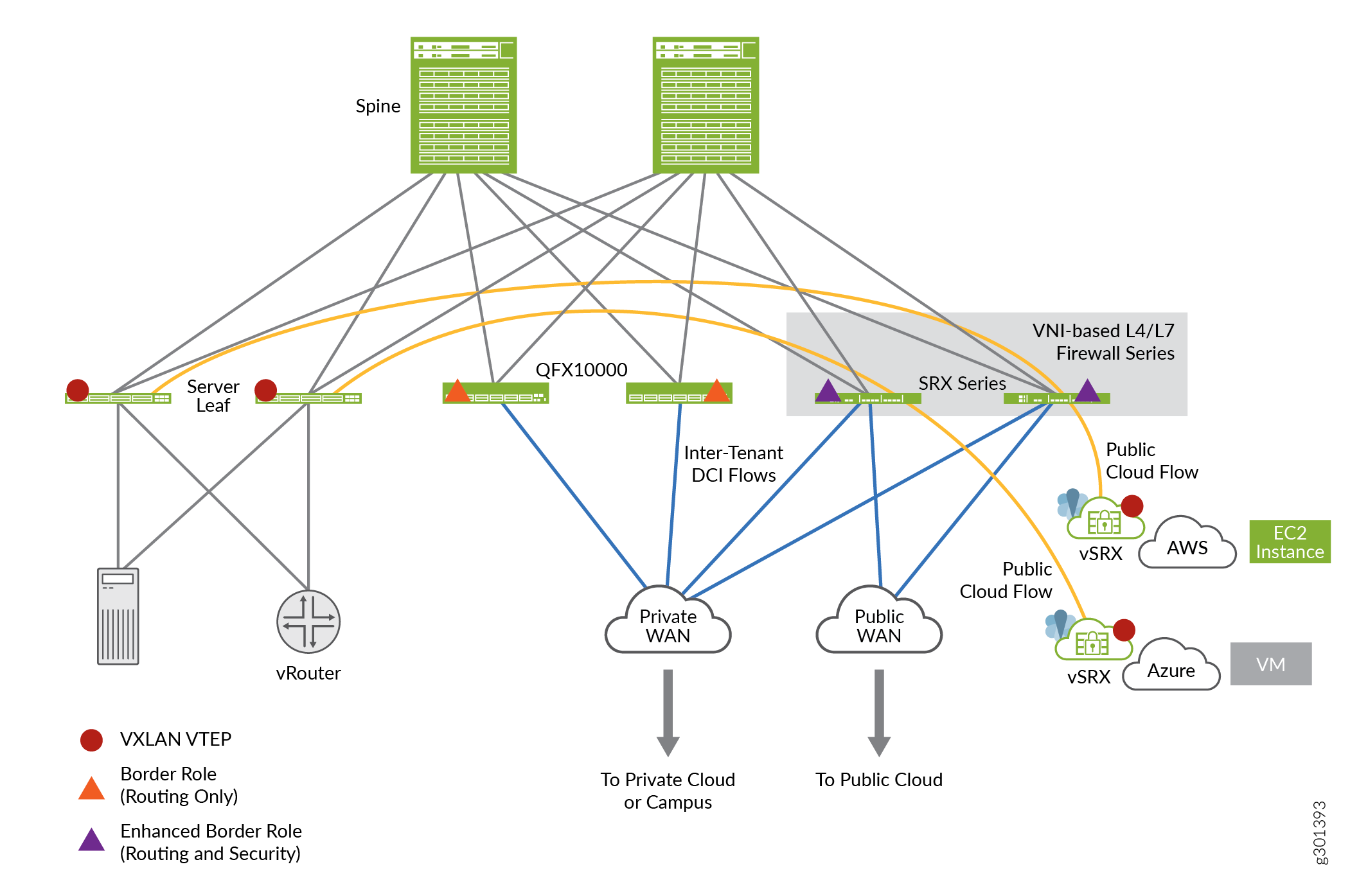
構成
CLIクイック構成
この例を迅速に設定するには、以下のコマンドをコピーして、テキスト ファイルに貼り付け、改行を削除し、ネットワーク設定に一致させる必要がある詳細情報を変更し、コマンドを [edit] 階層レベルで CLI にコピー アンド ペーストして、設定モードから commit を入力します。
set security zones security-zone cloud-1 set security zones security-zone dc set security tunnel-inspection inspection-profile ins-pf1 vxlan vx1 vni r1 set security tunnel-inspection inspection-profile ins-pf1 vxlan vx1 vni r2 set security tunnel-inspection inspection-profile ins-pf1 vxlan vx1 vni r3 set security tunnel-inspection inspection-profile ins-pf1 vxlan vx1 vni r4 set security tunnel-inspection inspection-profile ins-pf1 vxlan vx1 policy-set pset1 set security tunnel-inspection vni r1 vni-range 160 to 200 set security tunnel-inspection vni r2 vni-id 155 set security tunnel-inspection vni r3 vni-range 300 to 399 set security tunnel-inspection vni r4 vni-range 100 to 120 set security tunnel-inspection vni v1 vni-range 1 to 100 set security policies from-zone dc to-zone cloud-1 policy p1 match source-address any set security policies from-zone dc to-zone cloud-1 policy p1 match destination-address any set security policies from-zone dc to-zone cloud-1 policy p1 match application junos-vxlan set security policies from-zone dc to-zone cloud-1 policy p1 then permit tunnel-inspection ins-pf1 set security policies from-zone cloud-1 to-zone dc policy p1 match source-address any set security policies from-zone cloud-1 to-zone dc policy p1 match destination-address any set security policies from-zone cloud-1 to-zone dc policy p1 match application junos-vxlan set security policies from-zone cloud-1 to-zone dc policy p1 then permit tunnel-inspection ins-pf1 set security policies policy-set pset1 policy pset_p1 match source-address any set security policies policy-set pset1 policy pset_p1 match destination-address any set security policies policy-set pset1 policy pset_p1 match application any set security policies policy-set pset1 policy pset_p1 then permit set security policies default-policy deny-all
プロシージャ
手順
次の例では、設定階層のいくつかのレベルに移動する必要があります。その方法の説明については、Junos OS CLIユーザーガイドの 設定モードでCLIエディターを使用するを参照してください。
VXLAN を設定するには、次の手順に従います。
セキュリティ ゾーンを定義します。
[edit security zones] user@host# set security-zone cloud-1 user@host# set zones security-zone dc
トンネルインスペクションプロファイルを定義します。
[edit security tunnel-inspection] user@host# set inspection-profile ins-pf1 vxlan vx1 vni r1 user@host# set inspection-profile ins-pf1 vxlan vx1 vni r2 user@host# set inspection-profile ins-pf1 vxlan vx1 vni r3 user@host# set inspection-profile ins-pf1 vxlan vx1 vni r4 user@host# set inspection-profile ins-pf1 vxlan vx1 policy-set pset1 user@host# set vni r1 vni-range 160 to 200 user@host# set vni r2 vni-id 155 user@host# set vni r3 vni-range 300 to 399 user@host# set vni r4 vni-range 100 to 120 user@host# set vni v1 vni-range 1 to 100
外部セッションポリシーを定義します。
[edit security policies] user@host# set from-zone dc to-zone cloud-1 policy p1 match source-address any user@host# set from-zone dc to-zone cloud-1 policy p1 match destination-address any user@host# set from-zone dc to-zone cloud-1 policy p1 match application junos-vxlan user@host# set from-zone dc to-zone cloud-1 policy p1 then permit tunnel-inspection profile-1 user@host# set from-zone cloud-1 to-zone dc policy p1 match source-address any user@host# set from-zone cloud-1 to-zone dc policy p1 match destination-address any user@host# set from-zone cloud-1 to-zone dc policy p1 match application junos-vxlan user@host# set from-zone cloud-1 to-zone dc policy p1 then permit tunnel-inspection ins-pf1
ポリシーセットを定義します。
[edit security policies] user@host# set policy-set pset1 policy pset_p1 match source-address any user@host# set policy-set pset1 policy pset_p1 destination-address any user@host# set policy-set pset1 policy pset_p1 match application any user@host# set policy-set pset1 policy pset_p1 then permit user@host# set default-policy deny-all
業績
設定モードから、 show security policies コマンドを入力して設定を確認します。出力結果に意図した設定内容が表示されない場合は、この例の設定手順を繰り返して設定を修正します。
user@host# show security policies
from-zone dc to-zone cloud-1 {
policy p1 {
match {
source-address any;
destination-address any;
application junos-vxlan;
}
then {
permit {
tunnel-inspection {
ins-pf1;
}
}
}
}
}
from-zone cloud-1 to-zone dc {
policy p1 {
match {
source-address any;
destination-address any;
application junos-vxlan;
}
then {
permit {
tunnel-inspection {
ins-pf1;
}
}
}
}
}
policy-set pset1 {
policy pset_p1 {
match {
source-address any;
destination-address any;
application any;
}
then {
permit;
}
}
}
default-policy {
deny-all;
}
デバイスでの機能の設定が完了したら、設定モードから commit を入力します。
検証
トンネル検査プロファイルとVNIの確認
目的
トンネル インペクション プロファイルと VNI が混同されていることを確認します。
アクション
動作モードから、 show security tunnel-inspection profiles ins-pf1 コマンドと show security tunnel-inspection vnis コマンドを入力します。
user@host> show security tunnel-inspection profiles ins-pf1
node0:
--------------------------------------------------------------------------
Logical system: root-logical-system
Profile count: 1
Profile: ins-pf1
Type: VXLAN
Vxlan count: 1
Vxlan name: vx1
VNI count: 4
VNI:r1, r2, r3, r4
Policy set: pset1
Inspection level: 1
user@host> show security tunnel-inspection vnis
node0:
--------------------------------------------------------------------------
Logical system: root-logical-system
VNI count: 5
VNI name: r1
VNI id count: 1
[160 - 200]
VNI name: r2
VNI id count: 1
[155 - 155]
VNI name: r3
VNI id count: 1
[300 - 399]
VNI name: r4
VNI id count: 1
[100 - 120]
VNI name: v1
VNI id count: 1
[1 - 100]
意味
出力には、VXLAN 機能が有効であり、安全な検索のリダイレクトと安全な検索の書き換えがないことが示されています。
安全な検索機能を確認する
目的
安全な検索機能がコンテンツ セキュリティ Webフィルタリング ソリューションで有効になっていることを確認します。
アクション
動作モードから、 Show security flow tunnel-inspection statistic コマンドを入力してトンネルインスペクションの統計情報を表示します。
user@host> show security flow tunnel-inspection statistics
node0:
--------------------------------------------------------------------------
Flow Tunnel-inspection statistics:
Tunnel-inspection statistics of FPC4 PIC1:
Tunnel-inspection type VXLAN:
overlay session active: 0
overlay session create: 269
overlay session close: 269
underlay session active: 0
underlay session create: 566
underlay session close: 566
input packets: 349717
input bytes: 363418345
output packets: 348701
output bytes: 363226339
bypass packets: 501
bypass bytes: 50890
Tunnel-inspection statistics of FPC4 PIC2:
Tunnel-inspection type VXLAN:
overlay session active: 0
overlay session create: 270
overlay session close: 270
underlay session active: 0
underlay session create: 586
underlay session close: 586
input packets: 194151
input bytes: 200171306
output packets: 193221
output bytes: 199987258
bypass packets: 617
bypass bytes: 92902
Tunnel-inspection statistics of FPC4 PIC3:
Tunnel-inspection type VXLAN:
overlay session active: 0
overlay session create: 275
overlay session close: 275
underlay session active: 0
underlay session create: 615
underlay session close: 615
input packets: 216486
input bytes: 222875066
output packets: 213827
output bytes: 222460378
bypass packets: 2038
bypass bytes: 270480
Tunnel-inspection statistics summary:
Tunnel-inspection type VXLAN:
overlay session active: 0
overlay session create: 814
overlay session close: 814
underlay session active: 0
underlay session create: 1767
underlay session close: 1767
input packets: 760354
input bytes: 786464717
output packets: 755749
output bytes: 785673975
bypass packets: 3156
bypass bytes: 414272
node1:
--------------------------------------------------------------------------
Flow Tunnel-inspection statistics:
Tunnel-inspection statistics of FPC4 PIC1:
Tunnel-inspection type VXLAN:
overlay session active: 0
overlay session create: 269
overlay session close: 269
underlay session active: 0
underlay session create: 566
underlay session close: 566
input packets: 0
input bytes: 0
output packets: 0
output bytes: 0
bypass packets: 0
bypass bytes: 0
Tunnel-inspection statistics of FPC4 PIC2:
Tunnel-inspection type VXLAN:
overlay session active: 0
overlay session create: 270
overlay session close: 270
underlay session active: 0
underlay session create: 586
underlay session close: 586
input packets: 0
input bytes: 0
output packets: 0
output bytes: 0
bypass packets: 0
bypass bytes: 0
Tunnel-inspection statistics of FPC4 PIC3:
Tunnel-inspection type VXLAN:
overlay session active: 0
overlay session create: 275
overlay session close: 275
underlay session active: 0
underlay session create: 615
underlay session close: 615
input packets: 0
input bytes: 0
output packets: 0
output bytes: 0
bypass packets: 0
bypass bytes: 0
Tunnel-inspection statistics summary:
Tunnel-inspection type VXLAN:
overlay session active: 0
overlay session create: 814
overlay session close: 814
underlay session active: 0
underlay session create: 1767
underlay session close: 1767
input packets: 0
input bytes: 0
output packets: 0
output bytes: 0
bypass packets: 0
bypass bytes: 0
意味
出力には、VXLAN 機能が有効であり、安全な検索のリダイレクトと安全な検索の書き換えがないことが示されています。
