将传统企业网络迁移至瞻博网络园区交换矩阵
使用这些信息(包括视频、图表和高级工作流程)了解如何迁移到园区交换矩阵架构。
本文档详细介绍了一种策略,该策略可用于将基于企业网络的传统架构迁移到瞻博网络园区交换矩阵 EVPN-VXLAN 架构。
瞻博网络的园区交换矩阵利用 EVPN VXLAN 作为底层技术,适用于小型、中型和大型企业部署。您可以使用 Mist Wired Assurance 云就绪框架构建和管理园区交换矩阵。有关瞻博网络园区交换矩阵的更多信息,请参阅 Wired Assurance 产品介绍Juniper Mist。
At the MIST user interface, we are looking at the various switches that will be part of the Campus Fabric build. As we mentioned earlier, we've got a couple of access switches, a couple of core switches, a couple of distribution switches, their current version of code, the model of switch, of course, and other information that we can add. We can actually add all kinds of information to this particular setup through just a real easy drop-down menu here.
One thing I want to mention is that although these devices are connected, they don't have to be connected to build the fabric. So they do have to be part of the organizational unit, so they have to be claimed or adopted into the org unit, and that's a MIST process. Once they are claimed or adopted, then we can build the fabric irrespective of whether they're connected or not.
So let's go look at access points. We've got an access point connected to access one, and that is currently disconnected, which makes a lot of sense because that switch is in idle mode right now waiting for the network to be built. So let's go jump into the build.
So we hit the organizational option and Campus Fabric. Okay, so a couple of items here. We've been able to build a Campus Fabric at a site level since the inception of Wired Insurance, but what we're going to do is we're going to focus at the organizational level because this aligns with some of the larger enterprises, large universities, healthcare systems where they want to have a multi-pod approach, and they want to connect those pods through a core layer, if you will, and then that core layer offshoots to the internet, or maybe you build a services block on top of that core layer for external connectivity requirements.
So let's start with the Campus Fabric build here. So since we talked about and we are going to demonstrate group-based policy, this requires the Campus Fabric IP Clos type of architecture, which means that we're extending VXLAN down to the access layer, and we talked about that VXLAN header earlier. That's where the scalable group tag, the 16-bit header for GBP is associated.
We're going to push the layer 3 edge all the way down to the access layer. We can put it at access layer, at distribution. It doesn't matter for GBP.
Either one works fine, and then we've got a topology settings here that are relatively straightforward. We use EBGP for underlay and overlay. We support equal cost multipath for underlay and overlay, and so this setting right here is relatively straightforward.
Customers don't really change the topology settings at all. We don't recommend they change them, but if they want to, they can, so it's certainly customizable, and then the subnet clarification here is these are the point-to-point subnets between the adjacent layers, so access layer to distribution, distribution to core, and those are the particular subnet addresses. All right.
Next option is to select the devices that we are going to add to our complete Campus Fabric build, so we're going to start with the core. You'll notice the core is a more option, so for mid-tier, smaller deployments, I would expect this would be used, and this would be where the customer is okay with terminating the outside world directly to the core, so they might have a firewall cluster, maybe a couple of routers that they pull directly into the core, and that's a clean approach for them. The cores of order option just provides the VXLAN awareness, the encapsulation, de-encapsulation of VXLAN to VLAN, and so forth at the core.
However, customers that might be a little bit larger or that want to keep a lean core where the core is just a very high-speed router, pack it in, pack it out as fast as possible, they can deselect this option and actually build a single or a pair, which is recommended of switches, to handle that border node piece, that border gateway piece, and that would be where a customer would, once again, connect the internet, their WAN edge devices, their firewalls, maybe critical infrastructure, DHB radio servers, those devices that really they want to offshoot into their own pod, if you will, but we're going to go ahead and keep this selected here for the sake of our demo. We're going to name the pod Santa Clara Hilton because that's where we are located, and then we'll add both 5120 distribution switches, and we were going to add one access switch, which is access one. We'll come back later and add access two.
Real simple stuff here, right? So we click on connect, continue, and then this is really where MIST begins to provide quite a bit of value. So we have a pre-configured template that we add or import into the fabric, so our VLANs are created with our IP addresses. This would be the address default gateway pushed down to the access layer.
When I add access two, it's actually going to use the same addressing scheme, so same VLAN, same IP addressing. We're using Anycast in this particular deployment model. Real easy to configure, single IP address, single MAC entry.
Once again, all hidden using the MIST UI. Customers, once they see the simplicity of how they build VRFs, they go ahead and just knock themselves out with that. So we're going to build a guest Wi-Fi and a Corp IT VRF.
Both desktops are going to be placed into Corp IT as they were part of, kind of, if you want to consider that the same routing, it's the same VRF, same administrative domain. These are devices that can communicate amongst themselves without having to traverse through a third-party device like a router or a firewall. So we'll build that there, and then we're going to build guest Wi-Fi, and we're going to add that particular VLAN, which is where that AP, remember the AP is disconnected, the one that showed earlier, that's off that particular broadcast domain.
So, real simple, I mean, we added or we imported a template which had pre-configured layer two, layer three, that was automatically assigned to the access layer at, because that's what we're doing, our layer three boundary for default gateway capabilities, and then we added a couple VRFs with the proper networks. Last bit of information is where we actually interconnect the layers. So the core is going to communicate with both distribution switches only, and we do that here.
And so core one and core two connect to distribution one and two, and we see here that we've got five and six ports for both disk one and disk two. Now, as we build this out, the fabric itself is using LDP from a telemetry perspective to validate that the endpoint devices that we are communicating with, once these ports go live, that the name matches what we expect it to see on the other end, right, on the config. So if I happen to misconfigure and select the wrong ports, then this system will absolutely tell me, and I can easily go back in and make that change.
So let's go here and let's just select the proper ports that we expect that will be the case here, six and five off disk two, and then we've got, we want to connect to our downstream access switch, and that'll be done here on port 37. And then we go to disk one, we do the same thing, so we're going to connect to five and four for core one and core two. And what's really cool about this is once we're done with the build, we then will be able to download a connection table, and the connection table could be handed to the folks that are actually plugging the devices in if there is a separate group of engineers or maybe other resources that, you know, maybe this is being shipped to another site.
Remember, we can build this without the devices being online, they just have to be onboarded to the org. So we've got this built, now I can click on connect, continue, apply my changes, and we should see this get pushed down relatively quickly. So I'm going to jump really quickly into this, and I want to go down to my access layer first, device, and what I want to do is poke around a little bit.
You notice I can access device through remote show, which is pretty cool. So I like that, I'm just the guy who likes to be able to, you know, poke around and make sure CLI is, because that's my, what I believe is truly the case, CLI is always going to tell the truth. So we've got our BGP session set up right here, that looks good.
So I've got BGP underlay and overlay. Let's go and take a look at my Ethernet switching table, and what we have here is we've got our AP device right there, you see that local. So I'm going to come up here to my desktops, and what I'm going to do is I'm going to start to ping my local device for desktop one, which is 1099, or my local gateway 1099.1. So I'm able to ping that, that's pretty cool.
Come over here and hit this again, I see the local desktop show up. Now I shouldn't see anything across the network, and I really don't. I see the other devices I've got the excellent tunnels to, but remember, we have not yet onboarded Access Switch 2. So here, 1088.1 is my local gateway of desktop 2, and let's take a look at my configuration of desktop 2, and that is here.
So I'm not able to ping that device, and it shouldn't be, but I'm going to keep that ping going, because we're going to add the switch in just a second here. All right, so I'm able to ping there, and I've got internet connectivity from the desktop through the cloud, and the reason I know it's through the cloud is because I could do a trace route, and I could see that my next hop is 1099.1, which is Access 1. That's a good thing. So I'm actually going all the way through the firewall at the top end part of my network to access the internet.
So that was a relatively quick turnaround with respect to BGP and signaling, and actually pushing the configuration down to the devices. That happens within seconds. Now, what takes a little bit longer is just the telemetry piece of what you see here, the actual Campus Fabric EVPN Insights option, which is going to turn green once everything gets collaborated and corresponded back to the cloud.
All right, let's look at the access point. That might not yet be, oh, there it is. It's connected.
Cool. So the access point has connectivity out to the internet through the local Access 1 switch. That's a good thing.
So we've got users that can onboard. We're in pretty good shape there. Let's go back to Campus Fabric, click on this guy, and look around, and what we're going to do is we're going to edit Campus Fabric, and we're going to build, and we're just going to add the secondary switch to this particular configuration, which is Access 2, all right? All we need to do here is we've already built the Layer 3. We've already imported that, so all I need is to go down to my port values and make sure I click on, once again, the right port connecting to Access 2. Relatively straightforward.
LODP is going to help me with this, which is awesome because I make quite a few mistakes. So anyways, we'll go over here, and we'll connect to what we expect to be the proper ports. All right, and let's go ahead and click on Continue, Apply Changes, and Confirm that.
All right, so now we've confirmed that. I'm going to go back to my secure CRT, and I'm going to set up a ping to 10.8.8.8.8.8, and that'll hopefully resolve soon. Okay, we're already pinging our local gateway from the desktop perspective, and that ping across the network should happen pretty quickly as BGP converges.
Wow, that's pretty good timing, man. I couldn't have chosen any better timing there. So we're good there.
That device is operational, and let's go ahead and take a look at Access 2 here just to take, once again, we can remote shell into the device. I actually like to use secure CRT as well, and so you can have an off-board or third-party secure CRT or third-party SSH access application. It doesn't matter, whatever you're most comfortable with, but there is a remote shell capability built into this.
Once again, we're going to look at the Ethernet switching table. We see our local AP. We see dot12, which is the workstation, and if I look at ARP, which helps me a little bit easier, I can see 10.8.8.8.8, and that's a good thing, right? So I'm able to see my local APs, and things look like they're operating as I would expect them to operate.
Let's go back to Desktop 1 here and ping back through to 10.8.8.8, and we're good there. We're hitting that 10.9.9, 9.9, 9.9, good shape there. Okay, so I want to go back to, let's go ahead and minimize this.
We'll go back to our AP. Yeah, we're good there. I'm going to go ahead and refresh my screen up top here, and I would expect that our fabric should be just about built with all devices operational.
Okay, we're in pretty good shape there. Core 1, Core 2, and I'm happy with that. So what we've demonstrated is the Campus Fabric EVPN VXLAN build through the MIS Cloud.
We built the five-stage CLOS that we saw earlier, which is access layer, distribution layer, core layer, attached to a SRX firewall that was pre-built. So that firewall was already built. We had a port profile configured for BGP.
All we need to do is just build the fabric through the template access. So we imported a template for layer 2, layer 3. We applied that against the port values that we selected at the very end, and then here we've got our device, our network, which is operational. And you can see that what's of interest is that these EVPN insights will give us a sense of which of these links are being used heavier than others.
Here we're doing a pretty good job of load balancing. Here we're using one link more than the other. It's just the way that ECMP works on occasion, and we've got some information over here that is applicable as well.
So this has been, once again, the demonstration of Campus Fabric Build. Hopefully this has been good for you guys, and I hope you have a great day. Thank you.
这种迁移策略侧重于由传统的接入、分布和核心三阶段架构组成的企业网络。在此示例中,核心为所有用户、打印机、接入点 (AP) 等提供第 3 层连接。核心层使用基于标准的 OSPF 或 BGP 技术与双 WAN 路由器互连。
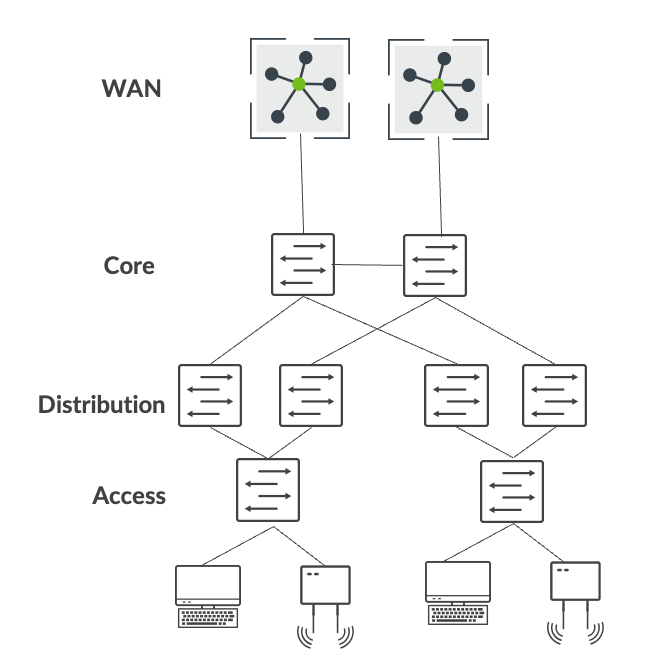
概括地说,从传统企业网络迁移到瞻博网络园区交换矩阵架构包括以下步骤:
- 构建与现有企业网络并行的园区交换矩阵架构。
- 使用服务块将园区交换矩阵与现有网络互连。
- 将 VLAN 一一迁移到园区交换矩阵。
- 将 DHCP 服务器和 RADIUS 等关键基础架构迁移到服务块。
- 将 WAN 路由器迁移到服务块。
- 验证完所有连接后,停用现有企业网络。
构建与现有网络并行的园区交换矩阵
第一步,使用 Mist 的 Wired Assurance 框架构建园区交换矩阵。通过此步骤,您可以并行部署与现有网络并行运行的园区交换矩阵。在此示例中,我们选择园区交换矩阵 IP Clos 架构,因为客户在接入层部署了微分段策略。客户已选择以下瞻博网络设备部署在园区交换矩阵 IP Clos 架构中:
- QFX5120交换机(核心层)
- QFX5120交换机(分布层)
- 虚拟机箱模式下的 EX4100 和 EX4400 交换机(接入层)
- QFX5120交换机(服务块)
另请参阅: 配置园区交换矩阵 IP Clos。
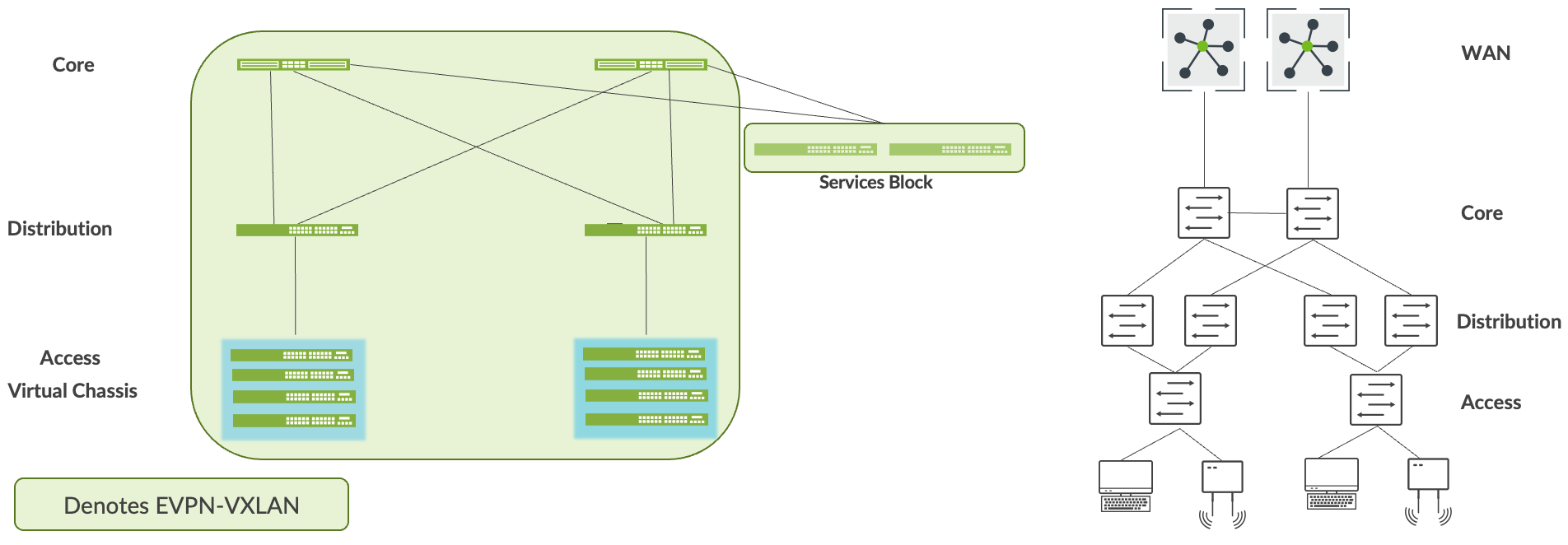 的共存
的共存
将园区交换矩阵与现有网络互连
您可以使用服务块将园区交换矩阵与企业网络互连。为此,您可在第 2 层使用 ESI-LAG 技术,如果需要第 3 层连接,则可使用 BGP 或 OSPF 等标准路由协议。在本案例中,我们使用 OSPF 将服务块与核心企业互连。
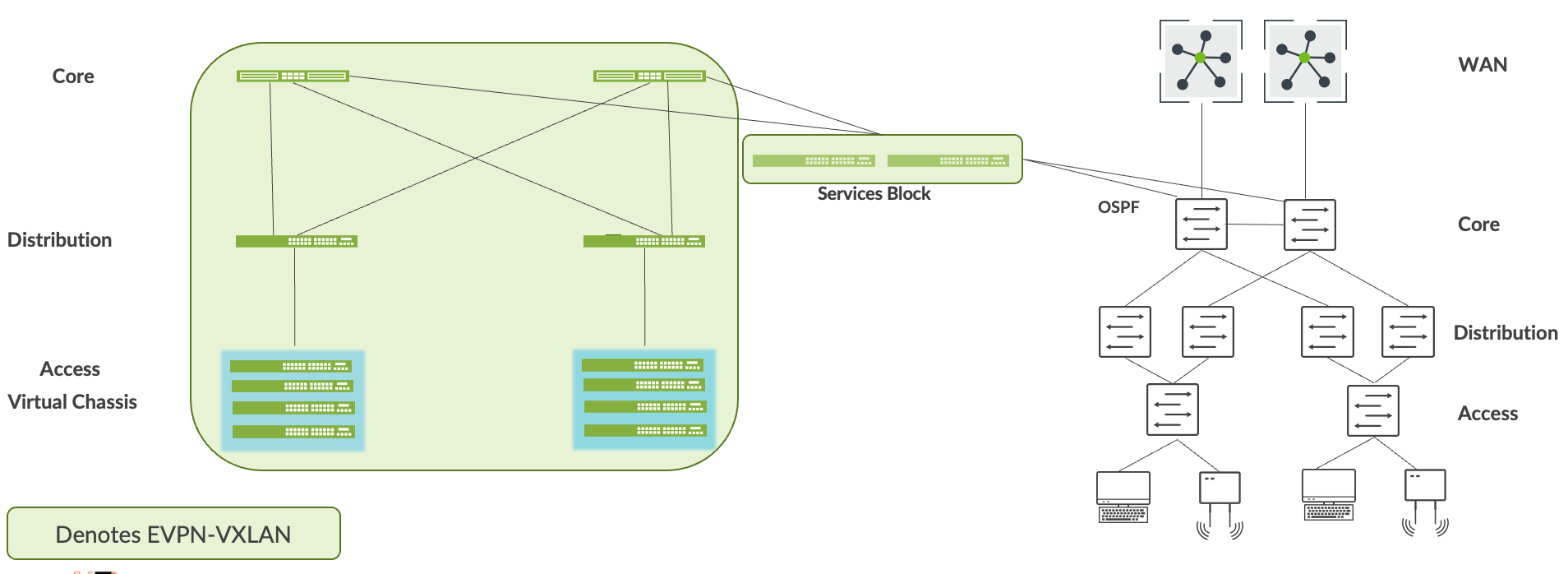 的服务块与核心互连
的服务块与核心互连
应通过服务块建立两个网络之间的环路可达性。例如,园区交换矩阵构建会为每台设备分配环路地址。默认情况下,这些地址属于同一子网。OSPF 应将这些地址与核心层通过服务块发送的可路由前缀进行交换。在进入下一步之前,最终用户应验证这些前缀之间的可访问性。
将 VLAN 迁移到园区交换矩阵
此过程需要您从企业网络中移除每个 VLAN 和关联的第 3 层接口。您需要将 VLAN 中的所有设备迁移到园区交换矩阵,然后让最终用户验证从迁移的 VLAN 上的设备到企业网络上的应用和设备的完整连接。此步骤总结如下:
- 通过在当前网络中禁用或移除第 3 层子网,将 VLAN 迁移到园区交换矩阵。
- 用户和设备迁移到园区交换矩阵的接入层。
- 第 3 层互连可提供逐个 VLAN 的可访问性。
- 用户和设备必须验证所有应用的可访问性,然后才能迁移到下一个 VLAN。
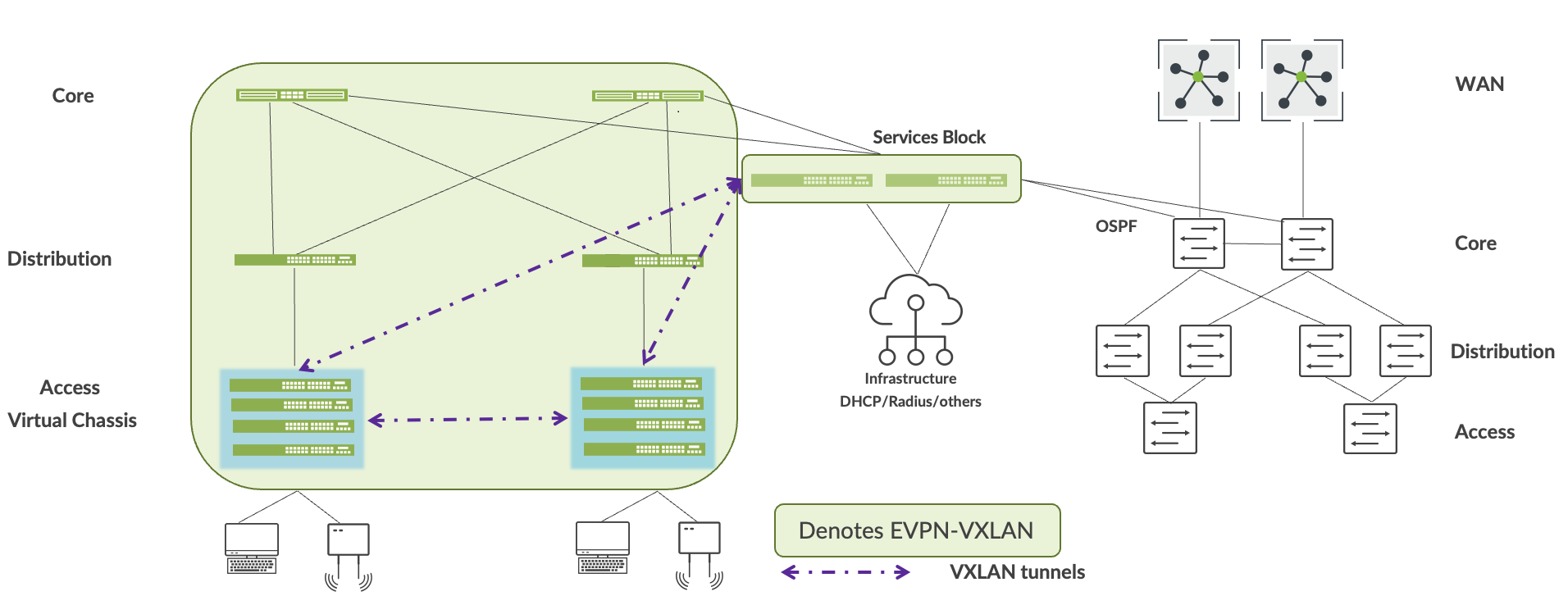
将关键基础架构迁移到服务块
瞻博网络建议将每个关键基础架构服务(例如 DHCP 服务器和 RADIUS)双宿主到服务块。为此,您可在第 2 层使用 ESI-LAG 技术,如果需要第 3 层连接,则可使用 BGP 或 OSPF 等标准路由协议。在进入下一步之前,应验证园区交换矩阵内和企业网络中关键基础架构服务的可访问性。
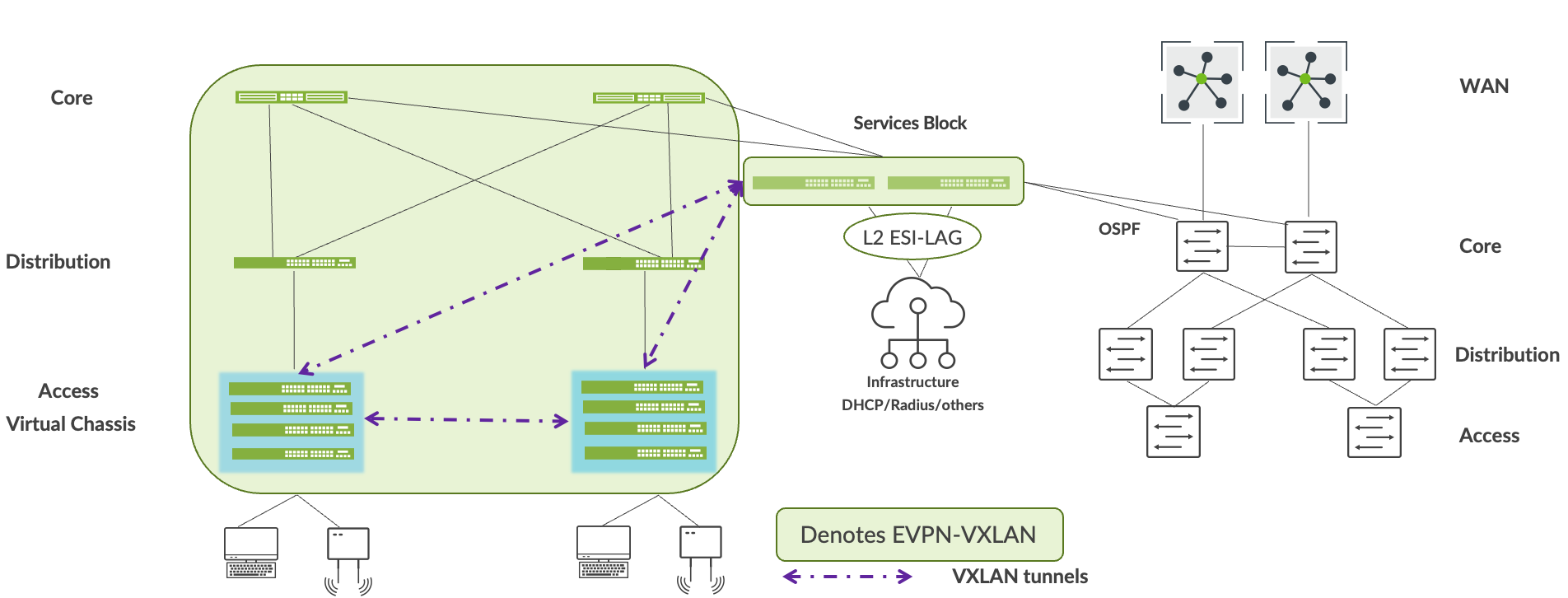
将 WAN 路由器迁移到服务块
Mist允许您使用 BGP 或 OSFP 将 WAN 路由器连接到服务块。将 WAN 路由器连接到服务块后,请验证 WAN 服务进出园区交换矩阵的可访问性,然后再进入下一步。
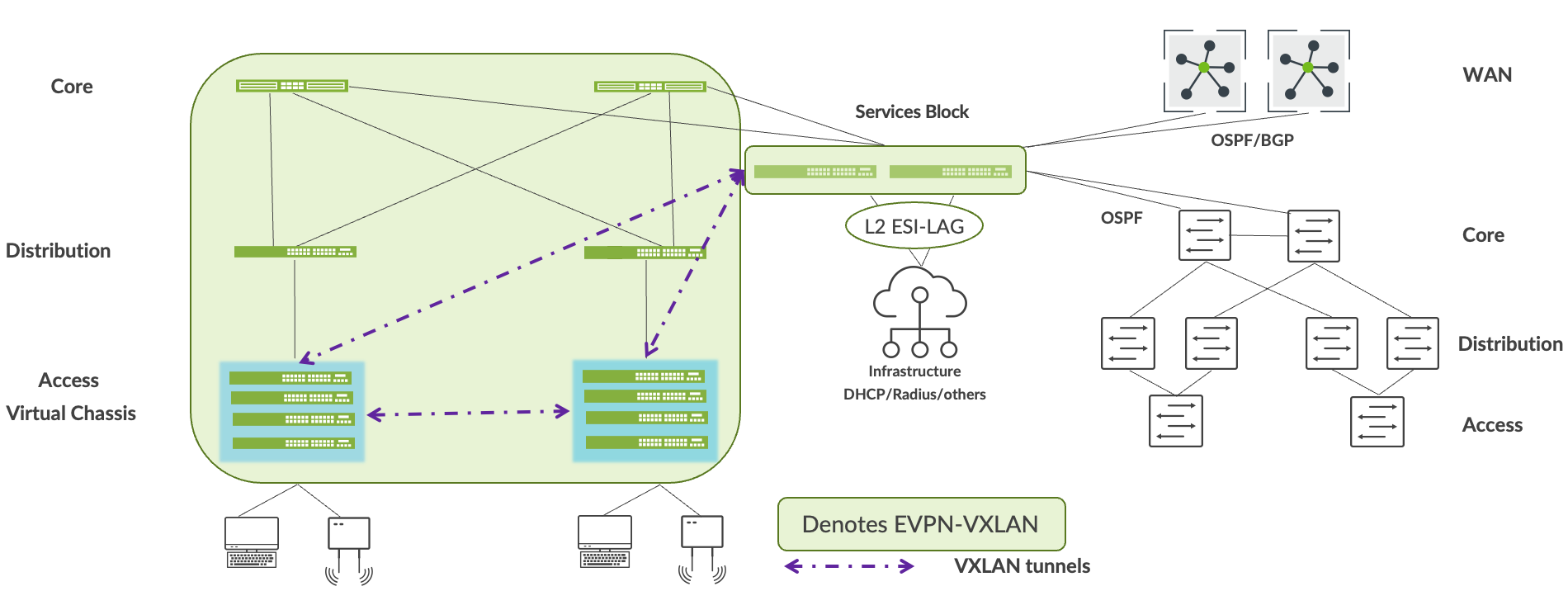
停用现有企业网络
我们建议您在园区交换矩阵可以顺利访问所有服务和应用后,让企业网络正常运行至少一周。之后,停用现有企业网络。
