Configure um modelo de WLAN
Configure e use modelos de WLAN para agilizar o processo de configuração e garantir consistência em várias WLANs em sua organização.
No portal Juniper Mist, os modelos de WLAN (Organization > Wireless > WLAN Template) oferecem a você uma maneira de configurar políticas de usuário uniformes e aplicá-las seletivamente à sua organização, locais selecionados e/ou WLANs selecionadas. As políticas criadas em um modelo de WLAN permitem que você gerencie o acesso dos usuários a recursos especificados, como sites de mídia social. Você também pode usá-los para segmentação de rede, por exemplo, para manter os dispositivos IoT fora da rede privada e, assim, limitar a exposição no caso de atores mal-intencionados terem acesso a um dispositivo.
Em grandes implantações, recomendamos que você crie um modelo de WLAN para cada WLAN (SSID). Para ajudar na automação, também recomendamos que você defina todas as WLANs dentro dos modelos de WLAN. Os modelos de WLAN são úteis para automação e garantia de aplicação de políticas para:
- vários sites
- grupos de sites
- organização inteira
- excluir sites específicos
- APs dentro de perfis de dispositivo especificados.
- qualquer combinação das informações acima
Consulte as políticas de acesso da WxLAN para obter detalhes sobre como criar e usar políticas.
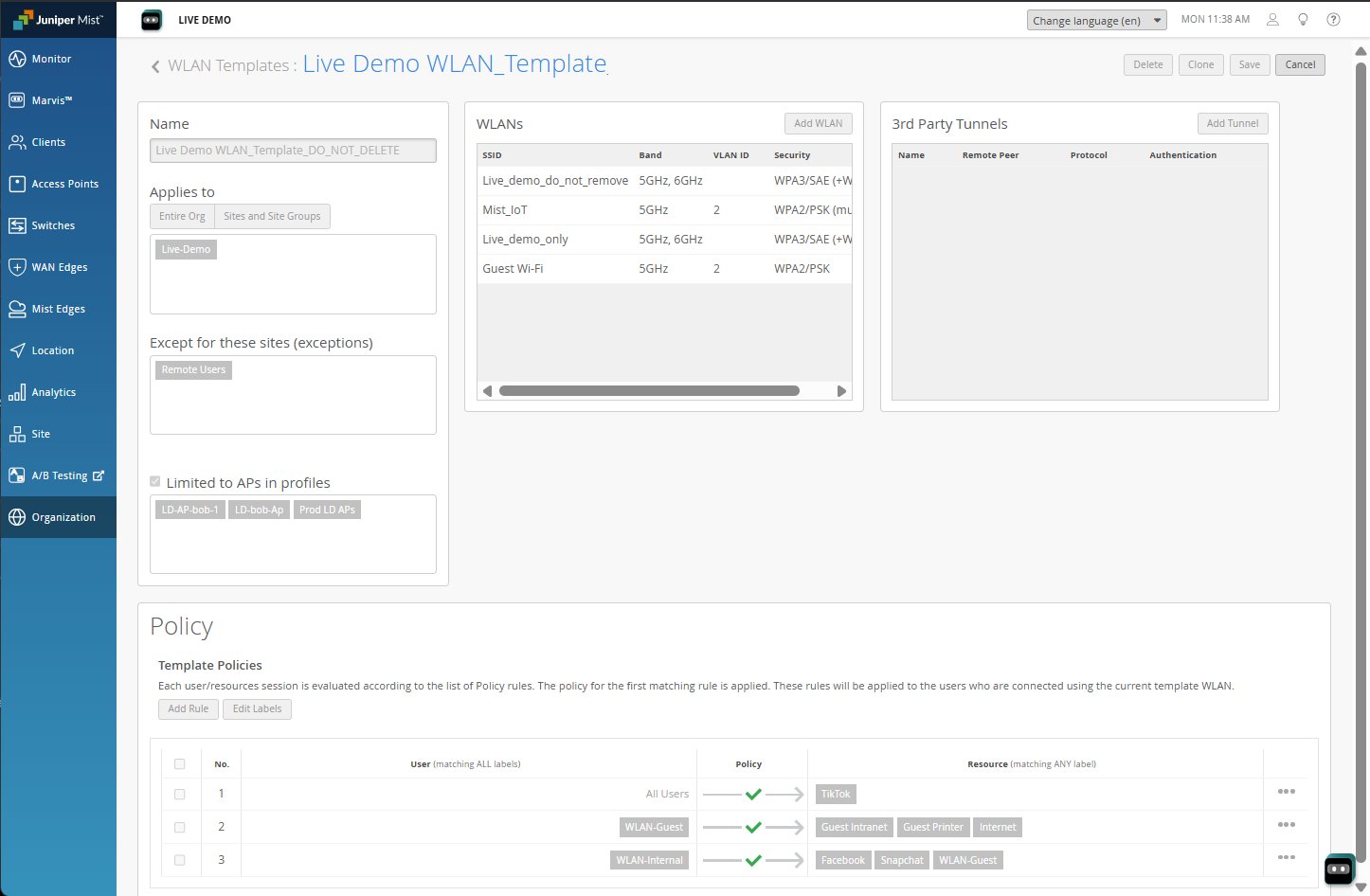 de WLAN
de WLAN
Observe que você também pode criar políticas de acesso ao usuário específicas do site no nível do site: Site > Wireless | Política.
Na página de política do site, você pode ver as estatísticas de uso de uma política, essa é a contagem de acertos ou quantas vezes a política foi aplicada, tanto para as políticas de site quanto para as criadas como parte de um modelo de WLAN.
 da política de acesso ao usuário
da política de acesso ao usuário
Para criar um modelo de WLAN:
